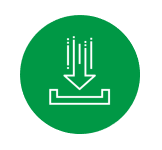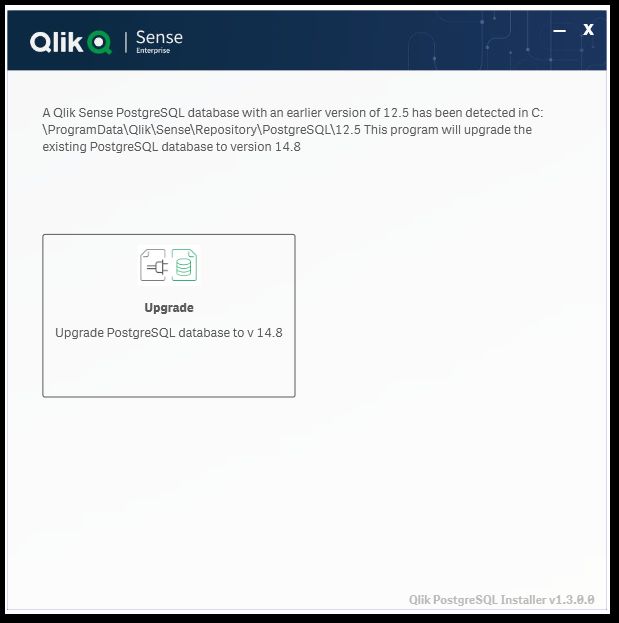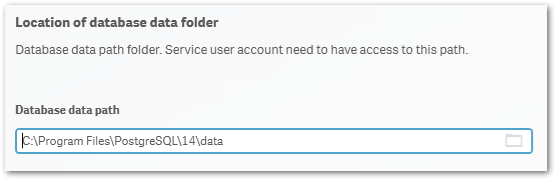Upgrading the Qlik Sense Repository Database from 9.6 to 12/13/14
Upgrading Qlik Sense Repository Database using the Qlik PostgreSQL Installer
In this article, we walk you through the requirements and process of how to upgrade an existing Qlik Sense Repository Database (see supported scenarios) as well as how to install a brand new Repository based on PostgreSQL.
We will use the Qlik PostgreSQL Installer (QPI).
For a manual method, see How to manually upgrade the bundled Qlik Sense PostgreSQL version to 12.5 version.
Video source: STT - Upgrading the Qlik Sense Repository Database
Supported Scenarios
Upgrades
The following versions have been tested and verified to work with QPI 1.3.0 (May 2023):
February 2022 to May 2023.
If you are on any version prior to these, upgrade to at least February 2022 before you begin.
Note that November 2022 and later do not support 9.6, and a warning will be displayed during the Qlik Sense upgrade.
New installs
The Qlik PostgreSQL Installer supports installing a new Qlik Sense Repository Database cluster on a new server, setting up a new environment or migrating an existing Database to a separate host.
Considerations
- This installer will not detect a standalone PostgreSQL database installed by any other means, other than through an official Qlik installer package.
- The user who runs the installer must be an administrator.
- The backup destination must have sufficient free disk space to dump the existing database
- The backup destination must not be a network path or virtual storage folder. It is recommended the backup is stored on the main drive.
- The installer itself does not provide an automatic rollback feature.
- There will be downtime during this operation, please plan accordingly
Installing a new Qlik Sense Repository Database using PostgreSQL
- Run the Qlik PostgreSQL Installer as an administrator
- Click on Install
- Accept the Qlik Customer Agreement
- Set your Local database settings and click Next. You will use these details to connect other nodes to the same cluster.
- Set your Database superuser password and click Next
- Set the database installation folder, standard: C:\Program Files\PostgreSQL\14
- Set the database data folder, standard: C:\Program Files\PostgreSQL\14\data
- Review your settings and click Install, then click Finish
- Start installing Qlik Sense Enterprise Client Managed. Choose Join Cluster option.
The Qlik PostgreSQL Installer has already seeded the databases for you and has created the users and permissions. No further configuration is needed.
- The tool will display information on the actions being performed. Once installation is finished, you can close the installer.
If you are migrating your existing databases to a new host, please remember to reconfigure your nodes to connect to the correct host. How to configure Qlik Sense to use a dedicated PostgreSQL database
Qlik PostgreSQL Installer - Download Link
Download the installer here.
Qlik PostgreSQL installer version 1.3.0 Release Notes
Upgrading an existing Qlik Sense Repository Database
The following versions have been tested and verified to work with QPI 1.3.0 (May 2023):
February 2022 to May 2023.
If you are on any version prior to these, upgrade to at least February 2022 before you begin.
Note that November 2022 and later do not support 9.6, and a warning will be displayed during the Qlik Sense upgrade.
The Upgrade:
- Stop all services on rim nodes
- On your Central Node, stop all services except the Qlik Sense Repository Database
- Run the Qlik PostgreSQL Installer. An existing Database will be detected.
- Highlight the database and click Upgrade
- Read and confirm the (a) Installer Instructions as well as the Qlik Customer Agreement, then click (b) Next.
- Provide your existing Database superuser password and click Next.
- Define your Database backup path and click Next.
- Define your Install Location (default is prefilled) and click Next.
- Define your database data path (default is prefilled) and click Next.
- Review all properties and click Upgrade.
- The upgrade is completed. Click Close.
- Open the Windows Services Console and locate the Qlik Sense Enterprise on Windows services.
You will find that the Qlik Sense Repository Database service has been set to manual. Do not change the startup method.
You will also find a new postgresql-x64-12 service. Do not rename this service.
- Start all services except the Qlik Sense Repository Database service.
- Start all services on your rim nodes.
- Validate that all services and nodes are operating as expected. The original database folder in C:\ProgramData\Qlik\Sense\Repository\PostgreSQL\X.X_deprecated
If the upgrade was unsuccessful and you are missing data in the Qlik Management Console or elsewhere, contact Qlik Support.
Finalizing the Upgrade/Uninstalling the old Database Service:
No further steps are needed unless you plan to upgrade Qlik Sense Enterprise on Windows to the next major release. If you plan to upgrade to, for example, November 2022, the old Qlik Sense Repository Database service must be removed from the server.
Perform the following steps to delete the Qlik Sense Repository Database Service:
- Open a command prompt and run the command:
cd "C:\ProgramData\Package Cache"
- From there, run:
If 9.6:
c:\ProgramData\Package Cache\dir /s PostgreSQL.msi
If 12.5:
c:\ProgramData\Package Cache\dir /s PostgreSQL125.msi
- The folder containing the msi will be revealed.
- Right-click on the msi file and select uninstall from the menu.
Compatibility with PostgreSQL installers
This version of the upgrade tool is fully compatible with the official PostgreSQL installers from Community DL Page.
If you have previously used the Qlik Postgres Installer (version 1.2.1 or earlier), you can simply install the latest PostgreSQL version (within your major release).
Example: You have used the old QPI to upgrade to 12.5. You can now easily upgrade to a later version in the same major release, such as 12.15.
Troubleshooting
- If the installation crashes, the server reboots unexpectedly during this process, or there is a power outage, the new database may not be in a serviceable state. Installation/upgrade logs are available in the location of your temporary files, for example:
C:\Users\Username\AppData\Local\Temp\2
A backup of the original database contents is available in your chosen location, or by default in:
C:\ProgramData\Qlik\Sense\Repository\PostgreSQL\backup\X.X
The original database data folder has been renamed to:
C:\ProgramData\Qlik\Sense\Repository\PostgreSQL\X.X_deprecated
- Upgrading Qlik Sense after upgrading PostgreSQL with the QPI tool fails with:
This version of Qlik Sense requires a 'SenseServices' database for multi cloud capabilities. Ensure that you have created a 'SenseService' database in your cluster before upgrading. For more information see Installing and configuring PostgreSQL.
See Qlik Sense Upgrade fails with: This version of Qlik Sense requires a _ database for _.
To resolve this, start the postgresql-x64-XX service.
The information in this article is provided as-is and to be used at own discretion. Depending on tool(s) used, customization(s), and/or other factors ongoing support on the solution below may not be provided by Qlik Support. The video in this article was recorded in a earlier version of QPI, some screens might differ a little bit.
Related Content
Qlik PostgreSQL installer version 1.3.0 Release Notes
Techspert Talks - Upgrading Qlik Sense Repository Service
Backup and Restore Qlik Sense Enterprise documentation
Migrating Like a Boss
Optimizing Performance for Qlik Sense Enterprise
Qlik Sense Enterprise on Windows: How To Upgrade Standalone PostgreSQL
How-to reset forgotten PostgreSQL password in Qlik Sense
How to configure Qlik Sense to use a dedicated PostgreSQL database
Troubleshooting Qlik Sense Upgrades
@Mike_Dickson