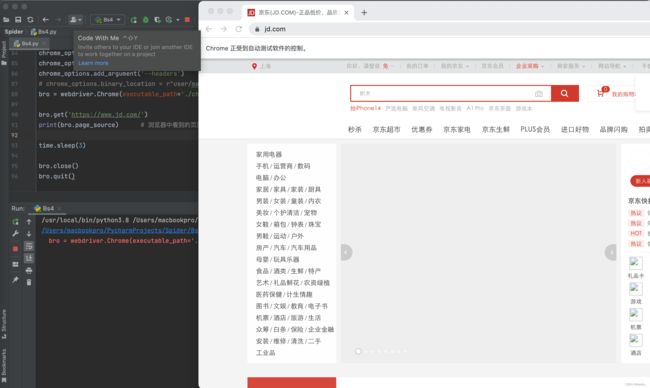爬虫三(Bs4搜索、Selenium基本使用、无界面浏览器、Selenium自动登录百度案例、自动获取12306登录验证码案例、切换选项卡、浏览器前进后退、登录Cnblogs获取Cookie自动点赞)
文章标题
- 一、Bs4搜索文档树
- 二、CSS选择器
- 三、selenium基本使用
- 四、无界面浏览器
- 五、selenium其他使用
-
- 1)自动登录百度案例
- 2)获取位置属性大小、文本
- 3)自动获取12306登录验证码案例
- 4)等待元素被加载
- 5)元素操作
- 6)执行Js代码
- 7)切换选项卡
- 8)浏览器前进后退
- 9)异常处理
- 六、selenium登录Cnblogs获取Cookie
- 七、抽屉网半自动点赞
一、Bs4搜索文档树
from bs4 import BeautifulSoup
html_doc = """
The Dormouse's story
asdfasdfThe Dormouse's story
Once upon a time there were three little sisters; and their names were
Elsie,
Lacie and
Tillie;
and they lived at the bottom of a well.
...
"""
soup = BeautifulSoup(html_doc, 'lxml')
字符串
res = soup.find(name='a', id='link2')
res1 = soup.find(href='http://example.com/tillie')
res2 = soup.find(class_='story')
res3 = soup.body.find('p')
res4 = soup.body.find(string='Elsie')
res5 = soup.find(attrs={'class': 'sister'})
print(res, res1, res2, res3, res4, res5)
正则表达式
res = soup.find_all(name=re.compile('^b'))
res1 = soup.find_all(href=re.compile('^http'))
for item in res1:
url = item.attrs.get('href')
print(url)
res2 = soup.find(attrs={'href': re.compile('^a')})
print(res2)
列表
res = soup.find_all(class_=['story', 'sister'])
res1 = soup.find_all(name=['a', 'p'])
print(res)
布尔
res = soup.find_all(name=True)
print(res)
方法
def has_class_but_no_id(tag):
return tag.has_attr('class') and not tag.has_attr('id')
print(soup.find_all(has_class_but_no_id))
二、CSS选择器
from bs4 import BeautifulSoup
html_doc = """
The Dormouse's story
asdfasdfThe Dormouse's story
Once upon a time there were three little sisters; and their names were
Elsie,
Lacie and
Tillie;
and they lived at the bottom of a well.
...
"""
soup = BeautifulSoup(html_doc, 'lxml')
res = soup.select('a')
res1 = soup.select('#link1')
res2 = soup.select('.sister')
res3 = soup.select('body>p>a')
res4 = soup.select('body>p>a:nth-child(2)')
res5 = soup.select('body>p>a:nth-last-child(1)')
res6 = soup.select('a[href="http://example.com/tillie"]')
print(res6)
三、selenium基本使用
Selenium最初是一个自动化测试工具,而爬虫中使用它主要是为了解决Requests无法直接执行JavaScript代码的问题
Selenium本质是通过驱动浏览器,完全模拟浏览器的操作,比如跳转、输入、点击、下拉等,来拿到网页渲染之后的结果,可支持多种浏览器。
安装selenium
pip3 install selenium
下载浏览器驱动 根据自己浏览器的版本进行下载
https://registry.npmmirror.com/binary.html?path=chromedriver/
模拟使用
from selenium import webdriver
import time
bro = webdriver.Chrome(executable_path='./chromedriver') # 使用插件
bro.get('http://www.baidu.com') # 目标地址
time.sleep(3) # 睡眠三秒
bro.close() # 关闭
bro.quit()
四、无界面浏览器
做爬虫,不希望有一个浏览器打开,谷歌支持无头浏览器,后台运行,没有浏览器的图形化(GUI)界面
from selenium.webdriver.chrome.options import Options
chrome_options = Options() # 打开一个浏览器
chrome_options.add_argument('window-size=1920x3000') # 指定分辨率
chrome_options.add_argument('--disable-gpu') # 谷歌文档提到需要加上这个属性来规避bug
chrome_options.add_argument('blink-settings=imagesEnabled=false') # 不加载图片, 提升速度
chrome_options.add_argument('--headers') # 浏览器不提供可视化页面. linux下如果系统不支持可视化不加这条会启动失败
# chrome_options.binary_location = r"user/macbookpro/......" # 手动指定使用的浏览器位置
bro = webdriver.Chrome(executable_path='./chromedriver', options=chrome_options)
bro.get('https://www.jd.com/') # 目标网址
print(bro.page_source) # 浏览器中看到的页面内容
time.sleep(3)
bro.close() # 关闭tab页
bro.quit() # 关闭浏览器
五、selenium其他使用
1)自动登录百度案例
from selenium import webdriver
from selenium.webdriver.common.by import By
bro = webdriver.Chrome(executable_path='./chromedriver')
bro.get('http://www.baidu.com')
bro.implicitly_wait(10) # 等待页面加载标签
bro.maximize_window() # 全屏
a = bro.find_element(by=By.LINK_TEXT, value='登录') # 找到登录按钮
a.click()
input_name = bro.find_element(by=By.ID, value='TANGRAM__PSP_11__userName')
input_name.send_keys('xxxxxxx') # 账号
time.sleep(1)
input_password = bro.find_element(by=By.ID, value='TANGRAM__PSP_11__password')
input_password.send_keys('xxxxxx') # 密码
time.sleep(1)
input_submit = bro.find_element(by=By.ID, value='TANGRAM__PSP_11__submit')
input_submit.click() # 点击登录
time.sleep(3)
bro.close()
2)获取位置属性大小、文本
bro.find_element(by=By.ID,value='id号')
bro.find_element(by=By.LINK_TEXT,value='a标签文本内容')
bro.find_element(by=By.PARTIAL_LINK_TEXT,value='a标签文本内容模糊匹配')
bro.find_element(by=By.CLASS_NAME,value='类名')
bro.find_element(by=By.TAG_NAME,value='标签名')
bro.find_element(by=By.NAME,value='属性name')
# -----所有语言通用的----
bro.find_element(by=By.CSS_SELECTOR,value='css选择器')
bro.find_element(by=By.XPATH,value='xpath选择器')
# 获取标签位置,大小
print(code.location)
print(code.size)
-------
print(code.tag_name)
print(code.id)
3)自动获取12306登录验证码案例
bro = webdriver.Chrome(executable_path='./chromedriver')
bro.get('https://kyfw.12306.cn/otn/resources/login.html')
a = bro.find_element(by=By.LINK_TEXT, value='扫码登录')
a.click()
code = bro.find_element(by=By.CSS_SELECTOR, value='#J-qrImg')
s = code.get_attribute('src')
with open('code.png', 'wb') as f:
res = base64.b64decode(s.split(',')[-1])
f.write(res)
time.sleep(3)
bro.close()
4)等待元素被加载
# 代码执行很快,有些标签还没加载出来,直接取,取不到 隐士等待
bro.implicitly_wait(10) # 10秒
5)元素操作
点击
标签.click()
input输入文字
标签.send_keys('文字')
input清空文字
标签.clear()
模拟键盘操作
from selenium.webdriver.common.keys import Keys
input_search.send_keys(Keys.ENTER)
6)执行Js代码
bro = webdriver.Chrome(executable_path='./chromedriver')
bro.get('https://www.jd.com')
bro.execute_script('alert("document.cookie")') # 弹窗提示 cookie
bro.execute_script('scrollTo(0, 600)') # 下拉600px
for i in range(10): # 循环下拉400px
y = 400*(i+1)
bro.execute_script('scrollTo(0, %s)' % y)
time.sleep(1)
bro.execute_script('scrollTo(0, document.body.scrollHeight)') # 移动到网页底部
time.sleep(3)
bro.close()
7)切换选项卡
bro = webdriver.Chrome(executable_path='./chromedriver')
bro.get('https://www.jd.com') # 目标地址京东
bro.execute_script('window.open()')
bro.switch_to.window(bro.window_handles[1]) # 新建一个打开淘宝
bro.get('http://www.taobao.com')
time.sleep(2)
bro.switch_to.window(bro.window_handles[0]) # 切换为京东
time.sleep(3)
bro.close()
bro.quit()
8)浏览器前进后退
bro = webdriver.Chrome(executable_path='./chromedriver')
bro.get('https://www.jd.com/')
time.sleep(2)
bro.get('https://www.taobao.com/')
time.sleep(2)
bro.get('https://www.baidu.com/')
bro.back() # 后退
time.sleep(1)
bro.forward() # 前进
time.sleep(3)
bro.close()
9)异常处理
bro = webdriver.Chrome(executable_path='./chromedriver')
bro.get('https://www.jd.com/')
try:
time.sleep(2)
bro.get('https://www.taobao.com/')
time.sleep(2)
bro.get('https://www.baidu.com/')
bro.back() # 后退
time.sleep(1)
bro.forward() # 前进
time.sleep(3)
except Exception as e:
print(e)
bro.close()
六、selenium登录Cnblogs获取Cookie
bro = webdriver.Chrome(executable_path='./chromedriver')
bro.get('https://www.cnblogs.com/')
bro.implicitly_wait(10)
try:
submit_btn = bro.find_element(By.LINK_TEXT, value='登录') # 首页点击登录
submit_btn.click()
time.sleep(1)
username = bro.find_element(By.ID, value='mat-input-0') # 获取用户名输入框
password = bro.find_element(By.ID, value='mat-input-1') # 获取密码输入框
username.send_keys('[email protected]') # 输入账号
password.send_keys('1231') # 输入密码
submit = bro.find_element(By.CSS_SELECTOR, value='body > app-root > app-sign-in-layout > div > div > app-sign-in > app-content-container > div > div > div > form > div > button')
time.sleep(20) # 获取登录按钮 获取css样式 右键copy selector
submit.click() # 点击登录按钮
input() # 控制台输入空格 输出cookies
cookie = bro.get_cookies()
print(cookie)
with open('cnblogs.json', 'w', encoding='utf-8')as f: # 保存到本地
json.dump(cookie, f)
time.sleep(5)
except Exception as e:
print(e)
finally:
bro.close()
七、抽屉网半自动点赞
bro = webdriver.Chrome(executable_path='./chromedriver.exe')
bro.get('https://dig.chouti.com/')
bro.implicitly_wait(10)
try:
submit = bro.find_element(by=By.ID, value='login_btn')
bro.execute_script("arguments[0].click()", submit)
# submit.click() # 有的页面button能找到,但是点击不了,报错,可以使用js点击它
time.sleep(2)
username = bro.find_element(by=By.NAME, value='phone')
username.send_keys('[email protected]')
password = bro.find_element(by=By.NAME, value='password')
password.send_keys('xxxxxx')
time.sleep(3)
submit_button = bro.find_element(By.CSS_SELECTOR,
'body > div.login-dialog.dialog.animated2.scaleIn > div > div.login-footer > div:nth-child(4) > button')
submit_button.click()
# 验证码
input()
cookie = bro.get_cookies()
print(cookie)
with open('chouti.json', 'w', encoding='utf-8') as f:
json.dump(cookie, f)
# 找出所有文章的id号
div_list = bro.find_elements(By.CLASS_NAME, 'link-item')
l = []
for div in div_list:
article_id = div.get_attribute('data-id')
l.append(article_id)
except Exception as e:
print(e)
finally:
bro.close()
# 继续往下写,selenium完成它的任务了,登录---》拿到cookie,使用requests发送[点赞]
print(l)
with open('chouti.json', 'r', encoding='utf-8')as f:
cookie = json.load(f)
# 小细节,selenium的cookie不能直接给request用,需要有些处理
request_cookies = {}
for item in cookie:
request_cookies[item['name']] = item['value']
print(request_cookies)
header = {
'User-Agent': 'Mozilla/5.0 (Windows NT 10.0; Win64; x64) AppleWebKit/537.36 (KHTML, like Gecko) Chrome/106.0.0.0 Safari/537.36'
}
for i in l:
data = {
'linkId': i
}
res = requests.post('https://dig.chouti.com/link/vote', data=data, headers=header, cookies=request_cookies)
print(res.text)