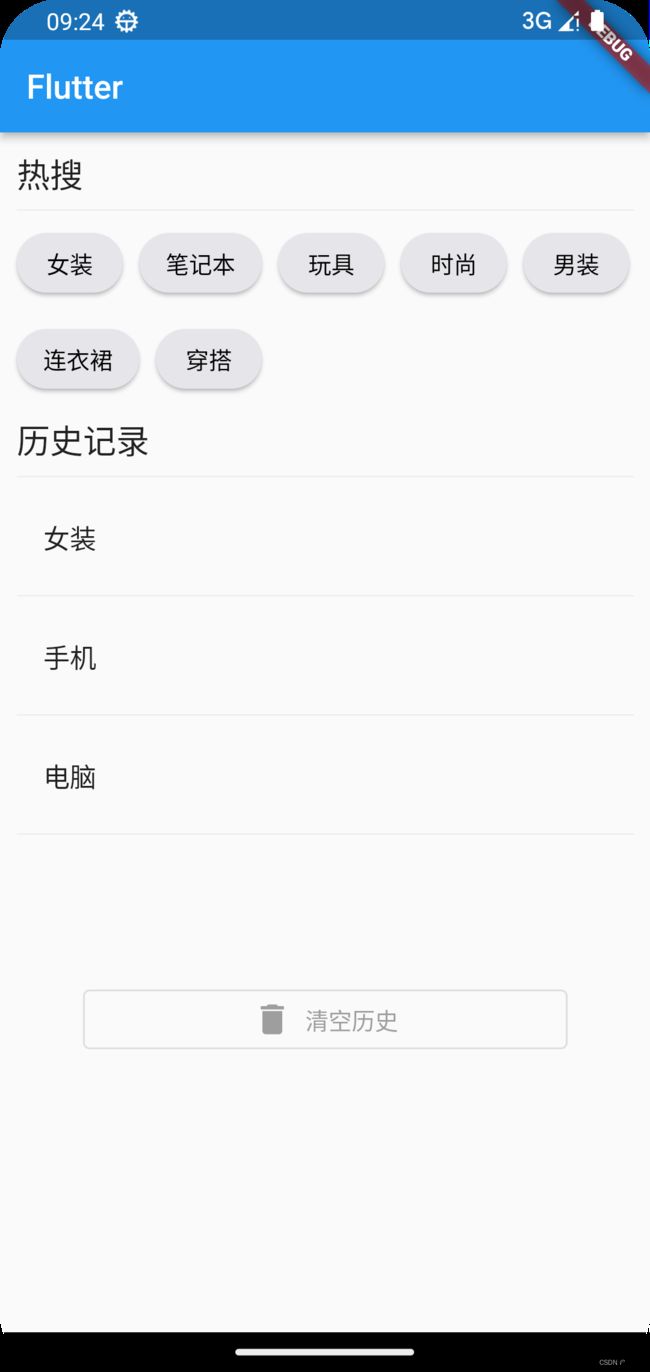Flutter流式组件Wrap
Wrap组件类似Row组件都是横向依次排列,唯一的区别就是Wrap能自动换行。
主要代码:
Wrap(
spacing: 10, //左右间距
runSpacing: 10, //上下间距
// direction: Axis.vertical,//主轴的方向,默认横向
// alignment: WrapAlignment.spaceBetween, //主轴对齐方式
children: [
Button("女装", onPressed: () {}),
Button("笔记本", onPressed: () {}),
Button("玩具", onPressed: () {}),
Button("时尚", onPressed: () {}),
Button("男装", onPressed: () {}),
Button("连衣裙", onPressed: () {}),
Button("穿搭", onPressed: () {}),
],
),Wrap中spacing属性调整组件间的左右间距;
runSpacing属性调整每行之间的上下间距;
direction属性为控件排列方向,默认横向排列,设置为Axis.vertical时,组件依次纵向排列,当容器内第一列排列满时自动换行排第二列,依次向下一列排列;
alignment属性为控件之间的对齐方式。
自定义按钮:
//自定义按钮组件
class Button extends StatelessWidget {
final String text;
final void Function()? onPressed;
const Button(this.text, {super.key, required this.onPressed});
@override
Widget build(BuildContext context) {
return ElevatedButton(
style: ButtonStyle(
shape: MaterialStateProperty.all(
RoundedRectangleBorder(
borderRadius: BorderRadius.circular(20),
),
),
backgroundColor: MaterialStateProperty.all(CupertinoColors.systemGrey5),
foregroundColor: MaterialStateProperty.all(Colors.black),
),
onPressed: onPressed,
child: Text(text),
);
}
}完整代码:
import 'package:flutter/cupertino.dart';
import 'package:flutter/material.dart';
void main() {
runApp(const MyApp());
}
class MyApp extends StatelessWidget {
const MyApp({super.key});
@override
Widget build(BuildContext context) {
return MaterialApp(
theme: ThemeData(primarySwatch: Colors.blue),
home: Scaffold(
appBar: AppBar(
title: const Text("Flutter"),
),
body: const MyHomePage(),
),
);
}
}
class MyHomePage extends StatelessWidget {
const MyHomePage({Key? key}) : super(key: key);
@override
Widget build(BuildContext context) {
return const LayoutDemo();
}
}
class LayoutDemo extends StatelessWidget {
const LayoutDemo({super.key});
@override
Widget build(BuildContext context) {
return ListView(
padding: const EdgeInsets.all(10),
children: [
Row(
children: [
Text(
"热搜",
style: Theme.of(context).textTheme.titleLarge,
),
],
),
const Divider(),
Wrap(
spacing: 10, //左右间距
runSpacing: 10, //上下间距
// direction: Axis.vertical,//主轴的方向,默认横向
// alignment: WrapAlignment.spaceBetween, //主轴对齐方式
children: [
Button("女装", onPressed: () {}),
Button("笔记本", onPressed: () {}),
Button("玩具", onPressed: () {}),
Button("时尚", onPressed: () {}),
Button("男装", onPressed: () {}),
Button("连衣裙", onPressed: () {}),
Button("穿搭", onPressed: () {}),
],
),
const SizedBox(height: 10),
Row(
children: [
Text(
"历史记录",
style: Theme.of(context).textTheme.titleLarge,
),
],
),
const Divider(),
const Column(
children: [
ListTile(title: Text("女装")),
Divider(),
ListTile(title: Text("手机")),
Divider(),
ListTile(title: Text("电脑")),
Divider(),
],
),
const SizedBox(height: 40),
Padding(
padding: const EdgeInsets.all(40),
child: OutlinedButton.icon(
onPressed: () {},
icon: const Icon(
Icons.delete,
color: Colors.grey,
),
label: const Text(
"清空历史",
style: TextStyle(color: Colors.grey),
),
),
),
],
);
}
}
//自定义按钮组件
class Button extends StatelessWidget {
final String text;
final void Function()? onPressed;
const Button(this.text, {super.key, required this.onPressed});
@override
Widget build(BuildContext context) {
return ElevatedButton(
style: ButtonStyle(
shape: MaterialStateProperty.all(
RoundedRectangleBorder(
borderRadius: BorderRadius.circular(20),
),
),
backgroundColor: MaterialStateProperty.all(CupertinoColors.systemGrey5),
foregroundColor: MaterialStateProperty.all(Colors.black),
),
onPressed: onPressed,
child: Text(text),
);
}
}