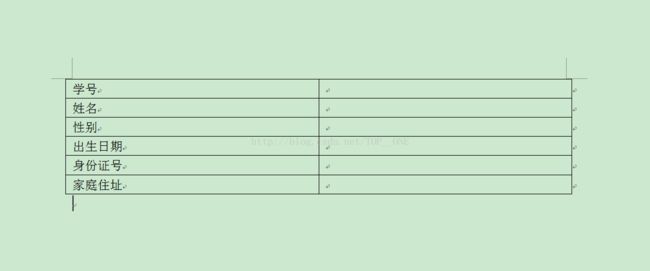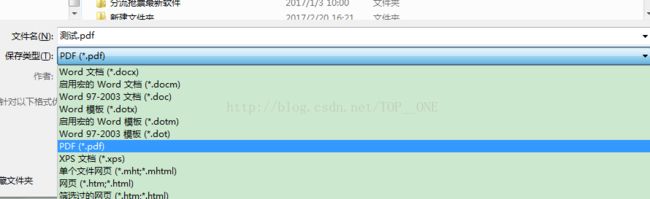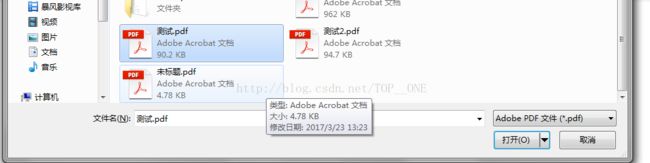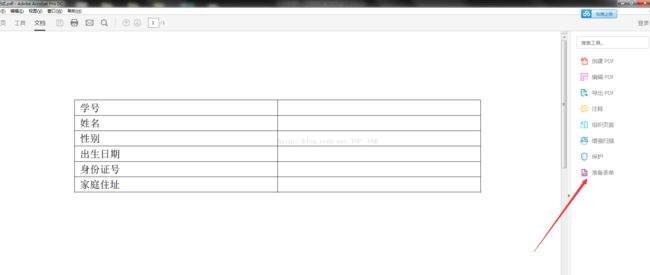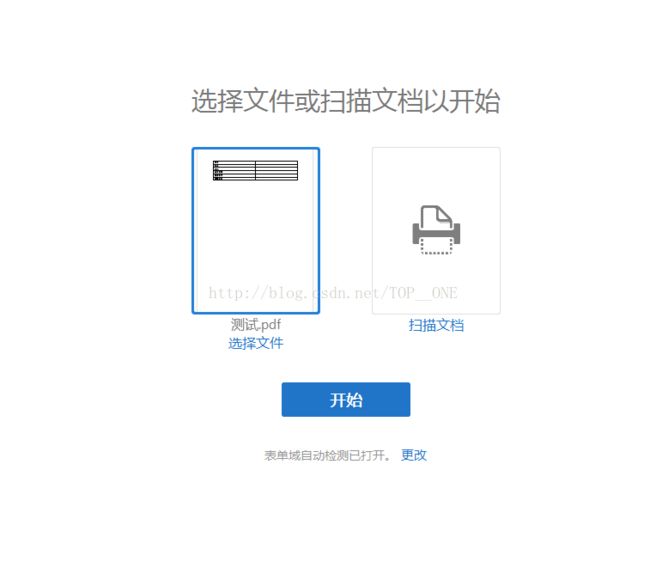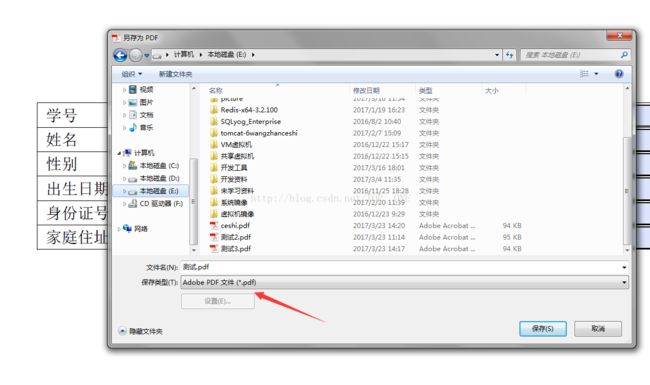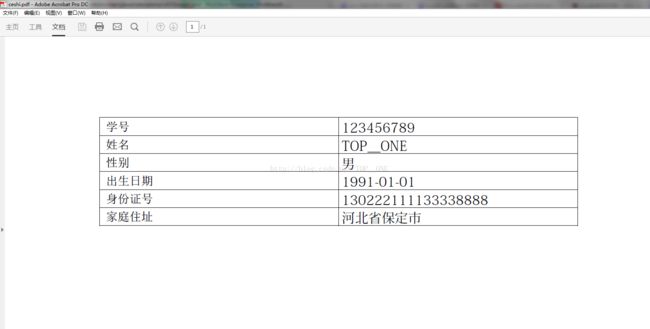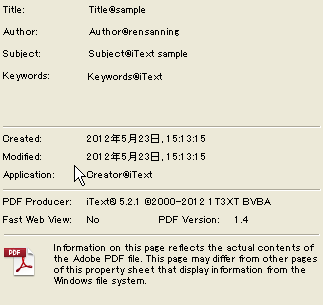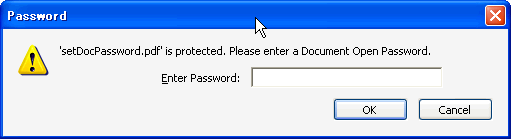Springboot输出PDF文件
前言
有个人(死需求)跑过来跟你说,这些都给我输出成报告,pdf格式的,所以就有了下面这个,做一下笔记,以后有用直接过来拿。在网上找了一下,发现大家都是在用itext。
iText是著名的开放项目,是用于生成PDF文档的一个java类库。通过iText不仅可以生成PDF或rtf的文档,而且可以将XML、Html文件转化为PDF文件。
http://itextpdf.com/
maven依赖
com.itextpdf
itextpdf
5.5.10
com.itextpdf
itext-asian
5.2.0
基础操作
itext有很多功能,这里先说基本的操作。其他更多高级的操作,可以继续看下面的。
基本处理步骤如下伪代码:
//Step 1—Create a Document.
Document document = new Document();
//Step 2—Get a PdfWriter instance.
PdfWriter.getInstance(document, new FileOutputStream(FILE_DIR + "createSamplePDF.pdf"));
//Step 3—Open the Document.
document.open();
//Step 4—Add content.
document.add(new Paragraph("Hello World"));
//Step 5—Close the Document.
document.close();
1、直接输出数据到pdf文件
这里有个特别注意的是,中文必须要指定字体,即是BaseFont
public class PDFReport {
private final static String REPORT_PATH = "C:/air-navi-monitor/report";
private static void exportReport() {
BaseFont bf;
Font font = null;
Font font2 = null;
try {
bf = BaseFont.createFont("STSong-Light", "UniGB-UCS2-H",
BaseFont.NOT_EMBEDDED);//创建字体
font = new Font(bf, 12);//使用字体
font2 = new Font(bf, 12, Font.BOLD);//使用字体
} catch (Exception e) {
e.printStackTrace();
}
Document document = new Document();
try {
PdfWriter.getInstance(document, new FileOutputStream("E:/2.pdf"));
document.open();
Paragraph elements = new Paragraph("常州武进1区飞行报告", font2);
elements.setAlignment(Paragraph.ALIGN_CENTER);
document.add(elements);
Image png = Image.getInstance("E:\\test.png");
png.setAlignment(Image.ALIGN_CENTER);
document.add(png);
document.add(new Paragraph("任务编号:20190701 开始日期:20190701", font));
document.add(new Paragraph("任务名称:常州武进1区 结束日期:20190701", font));
document.add(new Paragraph("平均飞行高度:100m 平均飞行速度:100km/h", font));
document.add(new Paragraph("任务面积:1000㎡ 结束日期:20190701", font));
document.add(new Paragraph("飞行总时长:1000㎡", font));
document.addCreationDate();
document.close();
} catch (Exception e) {
System.out.println("file create exception");
}
}
/**
* 生成pdf文件
*
* @param missionReport
* @return
*/
public static String exportReport(MissionReportTb missionReport) throws AirNaviException {
String pdfPath = null;
String imgPath = Shape2Image.getImgPath(missionReport.getMissionID());
// String imgPath = "E:\\test.png";
String finalReportStr = missionReport.getMissionReport();
MissionReport finalReport = JSONObject.parseObject(finalReportStr, MissionReport.class);
BaseFont bf;
Font font = null;
Font font2 = null;
try {
bf = BaseFont.createFont("STSong-Light", "UniGB-UCS2-H",
BaseFont.NOT_EMBEDDED);//创建字体
font = new Font(bf, 12);//使用字体
font2 = new Font(bf, 12, Font.BOLD);//使用字体
} catch (Exception e) {
e.printStackTrace();
}
Document document = new Document();
try {
File dir = new File(REPORT_PATH);
if (!dir.exists()) {
dir.mkdirs();
}
File file = new File(REPORT_PATH + File.separator + missionReport.getMissionID() + ".pdf");
if (!file.exists()) {
file.createNewFile();
}
PdfWriter.getInstance(document, new FileOutputStream(REPORT_PATH + File.separator + missionReport.getMissionID() + ".pdf"));
document.open();
Paragraph elements = new Paragraph(missionReport.getMissionName() + "飞行报告", font2);
elements.setAlignment(Paragraph.ALIGN_CENTER);
document.add(elements);
Image png = Image.getInstance(imgPath);
// https://blog.csdn.net/lingbo89/article/details/76177825
float documentWidth = document.getPageSize().getWidth() - document.leftMargin() - document.rightMargin();
float documentHeight = documentWidth / 580 * 320;//重新设置宽高
png.scaleAbsolute(documentWidth, documentHeight);//重新设置宽高
png.scalePercent(50);
// 根据域的大小缩放图片
// image.scaleToFit(signRect.getWidth(), signRect.getHeight());
png.setAlignment(Image.ALIGN_CENTER);
document.add(png);
document.add(new Paragraph("任务编号:" + missionReport.getMissionCode() + ",开始日期:" + finalReport.getStartTime(), font));
document.add(new Paragraph("任务名称:" + missionReport.getMissionName() + ",结束日期:" + finalReport.getEndTime(), font));
document.add(new Paragraph("平均飞行高度:" + finalReport.getAvgFlightHeight() + "m" + ",平均飞行速度:" + finalReport.getAvgFlightSpeed() + "km/h", font));
document.add(new Paragraph("任务面积:" + finalReport.getMissionArea() + "㎡" + ",飞行总时长:" + finalReport.getFlightDuration() + "min", font));
document.addCreationDate();
document.close();
pdfPath = file.getAbsolutePath();
} catch (Exception e) {
e.printStackTrace();
log.error(e.getMessage());
System.out.println("file create exception");
throw new AirNaviException("生成PDF失败:" + e.getMessage());
}
return pdfPath;
}
public static void main(String[] args) throws AirNaviException {
String report = "{\"detailMissionReport\":[{\"avgFlightHeight\":119.7,\"avgFlightSpeed\":71.1,\"endPoint\":\"113.27484,22.86843\",\"endTime\":\"2019-09-17 17:47:07\",\"flightDuration\":9,\"reportID\":1,\"startPoint\":\"113.31429,22.78240\",\"startTime\":\"2019-09-17 17:38:03\",\"statisticsTimes\":505}],\"missionReport\":{\"avgFlightHeight\":119.7,\"avgFlightSpeed\":71.1,\"endPoint\":\"113.31429,22.78240\",\"endTime\":\"2019-09-17 17:47:07\",\"flightDuration\":9,\"reportID\":1,\"startPoint\":\"113.31429,22.78240\",\"startTime\":\"2019-09-17 17:38:03\",\"statisticsTimes\":0},\"missionArea\":0.0,\"missionCode\":\"M001\",\"missionID\":\"888813ddef6646cd9bfaba5abb748a43\",\"missionName\":\"德胜航点M008\",\"missionStatus\":1,\"missionType\":0,\"plannedFlightTime\":\"20190909\"}";
MissionReportTb missionReportTb = JSONObject.parseObject(report, MissionReportTb.class);
exportReport(missionReportTb);
}
}
2、根据模板生成pdf文件并导出
首先你的制作一个pdf模板:
1.先用word做出模板界面
2.文件另存为pdf格式文件
3.通过Adobe Acrobat pro软件打开刚刚用word转换成的pdf文件(注:如果没有这个软件可以通过我的百度云下载,链接:http://pan.baidu.com/s/1pL2klzt)如果无法下载可以Google一下。
4.点击右边的"准备表单"按钮,选择"测试.pdf"选择开始
进去到编辑页面,打开后它会自动侦测并命名表单域,右键表单域,点击属性,出现文本域属性对话框(其实无需任何操作,一般情况下不需要修改什么东西,至少我没有修改哦。如果你想修改fill1等信息,可以进行修改)
5.做完上面的工作后,直接"另存为"将pdf存储就可以
以上部分是制作pdf模板操作,上述完成后,就开始通过程序来根据pdf模板生成pdf文件了,上java程序:
public class Snippet {
// 利用模板生成pdf
public static void fillTemplate() {
// 模板路径
String templatePath = "E:/测试3.pdf";
// 生成的新文件路径
String newPDFPath = "E:/ceshi.pdf";
PdfReader reader;
FileOutputStream out;
ByteArrayOutputStream bos;
PdfStamper stamper;
try {
out = new FileOutputStream(newPDFPath);// 输出流
reader = new PdfReader(templatePath);// 读取pdf模板
bos = new ByteArrayOutputStream();
stamper = new PdfStamper(reader, bos);
AcroFields form = stamper.getAcroFields();
String[] str = {"123456789", "TOP__ONE", "男", "1991-01-01", "130222111133338888", "河北省保定市"};
int i = 0;
java.util.Iterator<String> it = form.getFields().keySet().iterator();
while (it.hasNext()) {
String name = it.next().toString();
System.out.println(name);
form.setField(name, str[i++]);
}
stamper.setFormFlattening(true);// 如果为false那么生成的PDF文件还能编辑,一定要设为true
stamper.close();
Document doc = new Document();
PdfCopy copy = new PdfCopy(doc, out);
doc.open();
PdfImportedPage importPage = copy.getImportedPage(new PdfReader(bos.toByteArray()), 1);
copy.addPage(importPage);
doc.close();
} catch (IOException e) {
System.out.println(1);
} catch (DocumentException e) {
System.out.println(2);
}
}
public static void main(String[] args) {
fillTemplate();
}
}
运行结果如下
更多操作
1、页面大小,页面背景色,页边空白,Title,Author,Subject,Keywords
核心代码:
//页面大小
Rectangle rect = new Rectangle(PageSize.B5.rotate());
//页面背景色
rect.setBackgroundColor(BaseColor.ORANGE);
Document doc = new Document(rect);
PdfWriter writer = PdfWriter.getInstance(doc, out);
//PDF版本(默认1.4)
writer.setPdfVersion(PdfWriter.PDF_VERSION_1_2);
//文档属性
doc.addTitle("Title@sample");
doc.addAuthor("Author@rensanning");
doc.addSubject("Subject@iText sample");
doc.addKeywords("Keywords@iText");
doc.addCreator("Creator@iText");
//页边空白
doc.setMargins(10, 20, 30, 40);
doc.open();
doc.add(new Paragraph("Hello World"));
输出结果:
2、设置密码
核心代码:
PdfWriter writer = PdfWriter.getInstance(doc, out);
// 设置密码为:"World"
writer.setEncryption("Hello".getBytes(), "World".getBytes(),
PdfWriter.ALLOW_SCREENREADERS,
PdfWriter.STANDARD_ENCRYPTION_128);
doc.open();
doc.add(new Paragraph("Hello World"));
输出结果:
3、添加Page
核心代码:
document.open();
document.add(new Paragraph("First page"));
document.add(new Paragraph(Document.getVersion()));
document.newPage();
writer.setPageEmpty(false);
document.newPage();
document.add(new Paragraph("New page"));
4、添加水印(背景图)
//图片水印
PdfReader reader = new PdfReader(FILE_DIR + "setWatermark.pdf");
PdfStamper stamp = new PdfStamper(reader, new FileOutputStream(FILE_DIR
+ "setWatermark2.pdf"));
Image img = Image.getInstance("resource/watermark.jpg");
img.setAbsolutePosition(200, 400);
PdfContentByte under = stamp.getUnderContent(1);
under.addImage(img);
//文字水印
PdfContentByte over = stamp.getOverContent(2);
over.beginText();
BaseFont bf = BaseFont.createFont(BaseFont.HELVETICA, BaseFont.WINANSI,
BaseFont.EMBEDDED);
over.setFontAndSize(bf, 18);
over.setTextMatrix(30, 30);
over.showTextAligned(Element.ALIGN_LEFT, "DUPLICATE", 230, 430, 45);
over.endText();
//背景图
Image img2 = Image.getInstance("resource/test.jpg");
img2.setAbsolutePosition(0, 0);
PdfContentByte under2 = stamp.getUnderContent(3);
under2.addImage(img2);
stamp.close();
reader.close();
5、插入Chunk, Phrase, Paragraph, List
核心代码
//Chunk对象: a String, a Font, and some attributes
document.add(new Chunk("China"));
document.add(new Chunk(" "));
Font font = new Font(Font.FontFamily.HELVETICA, 6, Font.BOLD, BaseColor.WHITE);
Chunk id = new Chunk("chinese", font);
id.setBackground(BaseColor.BLACK, 1f, 0.5f, 1f, 1.5f);
id.setTextRise(6);
document.add(id);
document.add(Chunk.NEWLINE);
document.add(new Chunk("Japan"));
document.add(new Chunk(" "));
Font font2 = new Font(Font.FontFamily.HELVETICA, 6, Font.BOLD, BaseColor.WHITE);
Chunk id2 = new Chunk("japanese", font2);
id2.setBackground(BaseColor.BLACK, 1f, 0.5f, 1f, 1.5f);
id2.setTextRise(6);
id2.setUnderline(0.2f, -2f);
document.add(id2);
document.add(Chunk.NEWLINE);
//Phrase对象: a List of Chunks with leading
document.newPage();
document.add(new Phrase("Phrase page"));
Phrase director = new Phrase();
Chunk name = new Chunk("China");
name.setUnderline(0.2f, -2f);
director.add(name);
director.add(new Chunk(","));
director.add(new Chunk(" "));
director.add(new Chunk("chinese"));
director.setLeading(24);
document.add(director);
Phrase director2 = new Phrase();
Chunk name2 = new Chunk("Japan");
name2.setUnderline(0.2f, -2f);
director2.add(name2);
director2.add(new Chunk(","));
director2.add(new Chunk(" "));
director2.add(new Chunk("japanese"));
director2.setLeading(24);
document.add(director2);
//Paragraph对象: a Phrase with extra properties and a newline
document.newPage();
document.add(new Paragraph("Paragraph page"));
Paragraph info = new Paragraph();
info.add(new Chunk("China "));
info.add(new Chunk("chinese"));
info.add(Chunk.NEWLINE);
info.add(new Phrase("Japan "));
info.add(new Phrase("japanese"));
document.add(info);
//List对象: a sequence of Paragraphs called ListItem
document.newPage();
List list = new List(List.ORDERED);
for (int i = 0; i < 10; i++) {
ListItem item = new ListItem(String.format("%s: %d movies",
"country" + (i + 1), (i + 1) * 100), new Font(
Font.FontFamily.HELVETICA, 6, Font.BOLD, BaseColor.WHITE));
List movielist = new List(List.ORDERED, List.ALPHABETICAL);
movielist.setLowercase(List.LOWERCASE);
for (int j = 0; j < 5; j++) {
ListItem movieitem = new ListItem("Title" + (j + 1));
List directorlist = new List(List.UNORDERED);
for (int k = 0; k < 3; k++) {
directorlist.add(String.format("%s, %s", "Name1" + (k + 1),
"Name2" + (k + 1)));
}
movieitem.add(directorlist);
movielist.add(movieitem);
}
item.add(movielist);
list.add(item);
}
document.add(list);
6、插入表格
PdfPTable table = new PdfPTable(3);
PdfPCell cell;
cell = new PdfPCell(new Phrase("Cell with colspan 3"));
cell.setColspan(3);
table.addCell(cell);
cell = new PdfPCell(new Phrase("Cell with rowspan 2"));
cell.setRowspan(2);
table.addCell(cell);
table.addCell("row 1; cell 1");
table.addCell("row 1; cell 2");
table.addCell("row 2; cell 1");
table.addCell("row 2; cell 2");
document.add(table);
7、表格嵌套
PdfPTable table = new PdfPTable(4);
//1行2列
PdfPTable nested1 = new PdfPTable(2);
nested1.addCell("1.1");
nested1.addCell("1.2");
//2行1列
PdfPTable nested2 = new PdfPTable(1);
nested2.addCell("2.1");
nested2.addCell("2.2");
//将表格插入到指定位置
for (int k = 0; k < 24; ++k) {
if (k == 1) {
table.addCell(nested1);
} else if (k == 20) {
table.addCell(nested2);
} else {
table.addCell("cell " + k);
}
}
document.add(table);
8、设置表头
String[] bogusData = { "M0065920", "SL", "FR86000P", "PCGOLD",
"119000", "96 06", "2001-08-13", "4350", "6011648299",
"FLFLMTGP", "153", "119000.00" };
int NumColumns = 12;
// 12
PdfPTable datatable = new PdfPTable(NumColumns);
int headerwidths[] = { 9, 4, 8, 10, 8, 11, 9, 7, 9, 10, 4, 10 }; // percentage
datatable.setWidths(headerwidths);
datatable.setWidthPercentage(100);
datatable.getDefaultCell().setPadding(3);
datatable.getDefaultCell().setBorderWidth(2);
datatable.getDefaultCell().setHorizontalAlignment(Element.ALIGN_CENTER);
datatable.addCell("Clock #");
datatable.addCell("Trans Type");
datatable.addCell("Cusip");
datatable.addCell("Long Name");
datatable.addCell("Quantity");
datatable.addCell("Fraction Price");
datatable.addCell("Settle Date");
datatable.addCell("Portfolio");
datatable.addCell("ADP Number");
datatable.addCell("Account ID");
datatable.addCell("Reg Rep ID");
datatable.addCell("Amt To Go ");
datatable.setHeaderRows(1);
//边框
datatable.getDefaultCell().setBorderWidth(1);
//背景色
for (int i = 1; i < 1000; i++) {
for (int x = 0; x < NumColumns; x++) {
datatable.addCell(bogusData[x]);
}
}
document.add(datatable);
篇幅有限,如果你需要更多操作,可以参考文章:
https://www.cnblogs.com/liaojie970/p/7132475.html
最后
如果对 Java、大数据感兴趣请长按二维码关注一波,我会努力带给你们价值。觉得对你哪怕有一丁点帮助的请帮忙点个赞或者转发哦。
关注公众号**【爱编码】,回复2019**有相关资料哦。
![]()