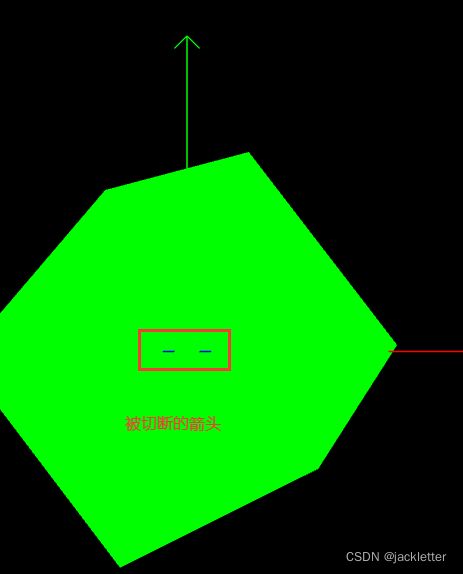three.js入门一:入门demo讲解
环境:
- threejs:129 (在浏览器的控制台下输入:
window.__THREE__即可查看版本) - vscode
- window
- edge
关于threejs:
开源web3d引擎
github:https://github.com/mrdoob/three.js/
官网:https://threejs.org/
中文教程:http://www.yanhuangxueyuan.com/WebGL/
1. 入门Demo
DOCTYPE html>
<html lang="en">
<head>
<meta charset="UTF-8">
<meta http-equiv="X-UA-Compatible" content="IE=edge">
<meta name="viewport" content="width=device-width, initial-scale=1.0">
<title>Documenttitle>
<script src="js/three.js">script>
<style>
* {
margin: 0;
padding: 0;
}
style>
head>
<body>
<script>
//基础准备
const scene = new THREE.Scene();
const camera = new THREE.PerspectiveCamera(75, window.innerWidth / window.innerHeight, 0.1, 1000);
// 设置为51,发现z轴的箭头被切掉一部分
// const camera = new THREE.PerspectiveCamera(75, window.innerWidth / window.innerHeight, 51, 1000);
// var aspectratio = window.innerWidth / window.innerHeight;//1920/969=1.98
//const camera = new THREE.PerspectiveCamera(75, 1, 0.1, 1000);
camera.position.set(0, 0, 100);
// 相机的up值在这里设置生效
// camera.up.x = 0;
// camera.up.y = 1;
// camera.up.z = 0;
camera.lookAt(0, 0, 0);
console.log(camera);
const renderer = new THREE.WebGLRenderer({
antialias: true
});
renderer.setSize(window.innerWidth, window.innerHeight);
// renderer.setSize(500, 500);
document.body.appendChild(renderer.domElement);
// 轴线
//x轴线 红色
var material = new THREE.LineBasicMaterial({ color: 0xff0000 });
var points = [];
points.push(new THREE.Vector3(0, 0, 0));
points.push(new THREE.Vector3(50, 0, 0));
var geometry = new THREE.BufferGeometry().setFromPoints(points);
var line = new THREE.Line(geometry, material);
scene.add(line);
//箭头1
points = [];
points.push(new THREE.Vector3(50, 0, 0));
points.push(new THREE.Vector3(48, 2, 0));
geometry = new THREE.BufferGeometry().setFromPoints(points);
line = new THREE.Line(geometry, material);
scene.add(line);
//箭头2
points = [];
points.push(new THREE.Vector3(50, 0, 0));
points.push(new THREE.Vector3(48, -2, 0));
geometry = new THREE.BufferGeometry().setFromPoints(points);
line = new THREE.Line(geometry, material);
scene.add(line);
//y轴线 绿色
material = new THREE.LineBasicMaterial({ color: 0x00ff00 });
points = [];
points.push(new THREE.Vector3(0, 0, 0));
points.push(new THREE.Vector3(0, 50, 0));
geometry = new THREE.BufferGeometry().setFromPoints(points);
line = new THREE.Line(geometry, material);
scene.add(line);
//箭头1
points = [];
points.push(new THREE.Vector3(0, 50, 0));
points.push(new THREE.Vector3(2, 48, 0));
geometry = new THREE.BufferGeometry().setFromPoints(points);
line = new THREE.Line(geometry, material);
scene.add(line);
//箭头2
points = [];
points.push(new THREE.Vector3(0, 50, 0));
points.push(new THREE.Vector3(-2, 48, 0));
geometry = new THREE.BufferGeometry().setFromPoints(points);
line = new THREE.Line(geometry, material);
scene.add(line);
//z轴线 蓝色
material = new THREE.LineBasicMaterial({ color: 0x0000ff });
// material = new THREE.LineBasicMaterial({ color: 0x000000 });
points = [];
points.push(new THREE.Vector3(0, 0, 0));
points.push(new THREE.Vector3(0, 0, 50));
geometry = new THREE.BufferGeometry().setFromPoints(points);
line = new THREE.Line(geometry, material);
scene.add(line);
//箭头1
points = [];
points.push(new THREE.Vector3(0, 0, 50));
points.push(new THREE.Vector3(2, 0, 48));
geometry = new THREE.BufferGeometry().setFromPoints(points);
line = new THREE.Line(geometry, material);
scene.add(line);
//箭头2
points = [];
points.push(new THREE.Vector3(0, 0, 50));
points.push(new THREE.Vector3(-2, 0, 48));
geometry = new THREE.BufferGeometry().setFromPoints(points);
line = new THREE.Line(geometry, material);
scene.add(line);
//立方体
geometry = new THREE.BoxGeometry(40, 40, 40);
material = new THREE.MeshBasicMaterial({ color: 0x00ff00 });
cube = new THREE.Mesh(geometry, material);
cube.position.set(0, 0, 0);
scene.add(cube);
var lookX = 0, lookY = 0, lookZ = 0;
const animate = function () {
requestAnimationFrame(animate);
// 相机的位置
camera.position.x += 0.1;
camera.position.y += 0.1;
camera.position.z += 0.1;
// 立方体的旋转
// cube.rotation.x += 0.01;
// cube.rotation.y += 0.01;
// cube.rotation.z += 0.01;
// 立方体的位置
// cube.position.set(cube.position.x + 0.01, cube.position.y, cube.position.z);
// cube.position.set(cube.position.x, cube.position.y + 0.01, cube.position.z);
// cube.position.set(cube.position.x, cube.position.y, cube.position.z + 0.01);
// 相机的摆放姿势(在这里设置无效)
// camera.up.x=1;
// camera.up.y=0;
// camera.up.z=0;
// 相机的lookAt
// camera.lookAt(lookX += 0.01, lookY += 0.01, lookZ += 0.01)
// camera.lookAt(lookX += 1, lookY, lookZ)
renderer.render(scene, camera);
};
animate();
script>
body>
html>
2. 坐标系
threejs使用的是右手坐标系,即:
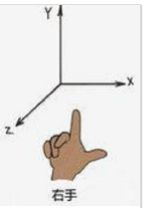
默认情况下,threejs中的坐标轴如上所示:x轴在屏幕上从左到右,y轴在屏幕上从下到上,z轴穿透屏幕从内到外;我们也可以修改相机的参数(相机方向)使这个坐标系发生旋转,但无论怎么旋转都是右手坐标系。
坐标系旋转操作:
旋转时需要确定轴方向以及轴上一点。
对于上图中立方体的旋转,我们控制它绕x轴旋转,则代码如下:
// 立方体的旋转
cube.rotation.x += 0.01;
这样旋转时,立方体就以经过它中心点(即立方体的position,这里将它设为(0,0,0))的x轴旋转,此时,立方体的旋转方向也符合右手螺旋定则(可以这么理解),即:大拇指指向x轴正方向,其他4指弯曲的方向是旋转的正方向。
3. 相机参数
1. 相机位置:
这个即观察者的位置,最易理解,示例代码:
camera.position.set(0, 0, 100);
2. 观察目标位置:
即眼睛看向哪里。可以看向坐标原点,也可以看向其他点,看的方向不同,自然得到的效果不同,示例代码:
camera.lookAt(0, 0, 0);
3. 相机方向:
即我们是站着看,还是躺着看,还是侧着身看,不同的姿势观察的效果不同,比如,我们侧着身子看到的东西是歪着的,倒过来看到的东西也是倒着的,示例代码:
// 一般不需要修改此参数,注意此代码的位置,我在animate函数中设置不起作用,放在外面就可以
camera.up.x = 0;
camera.up.y = 1;
camera.up.z = 0;
4. 相机的视场角(FOV)
即:眼睛看到的角度范围,如下图:

我们可以设置不同的值,观察效果,它的取值范围应该是(0,180),threejs给的demo是75度,一般取这个值没问题:
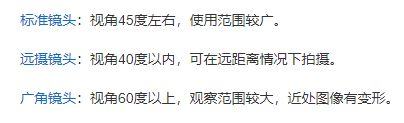
示例代码如下:
//视场角设置为75度
const camera = new THREE.PerspectiveCamera(75, window.innerWidth / window.innerHeight, 0.1, 1000);
5. 相机的 aspect ratio
这个参数和图像的宽高比有关,一般我们将它设置为 window.innerWidth / window.innerHeight。
它可以和渲染器的窗口大小配合使用,当它们宽高比一致时正常显示,否则渲染会发生变形,如下示例代码:
//将相机的aspect ratio宽高比设置为使用浏览器窗口(我的浏览器是:1920/769=1.98)
const camera = new THREE.PerspectiveCamera(75, window.innerWidth / window.innerHeight, 0.1, 1000);
//...
const renderer = new THREE.WebGLRenderer({antialias: true});
//渲染的窗口宽高比和相机的aspect ratio值相同,正常显示不变形
renderer.setSize(window.innerWidth, window.innerHeight);
//渲染窗口设置为500*500,导致渲染的宽高比和相机的aspect ratio值不同,发生形变,此时可以将相机的aspect ratio调整为"1"
//renderer.setSize(500, 500);
6. 相机的near 和 far
这个参数表示,在距离相机[near,far]范围内的图形可显示,超出的内容要被剪切掉,可以理解为前后各切一刀。
注意:可以用这个参数提高渲染性能。
//设置为 距离相机[0.1,1000]范围内的图形可显示
const camera = new THREE.PerspectiveCamera(75, window.innerWidth / window.innerHeight, 0.1, 1000);
// 下面将 near设置为51,因为设置的箭头有两个线段的坐标为:(0, 0, 50)->(2, 0, 48) (0, 0, 50)->(-2, 0, 48),而相机的位置在(0,0,100) 所以near设置为51后可以看到被切断的箭头
// const camera = new THREE.PerspectiveCamera(75, window.innerWidth / window.innerHeight, 51, 1000);
最后示例代码:
https://download.csdn.net/download/u010476739/76901892