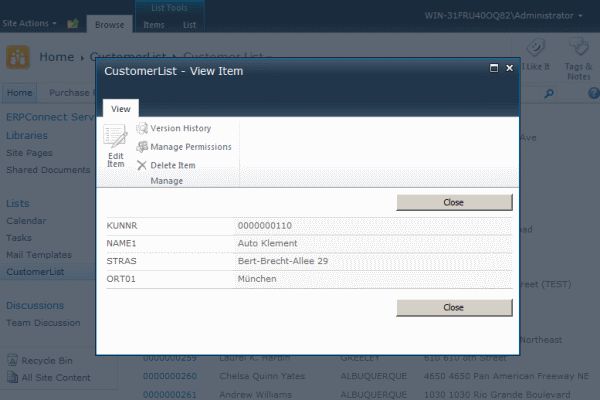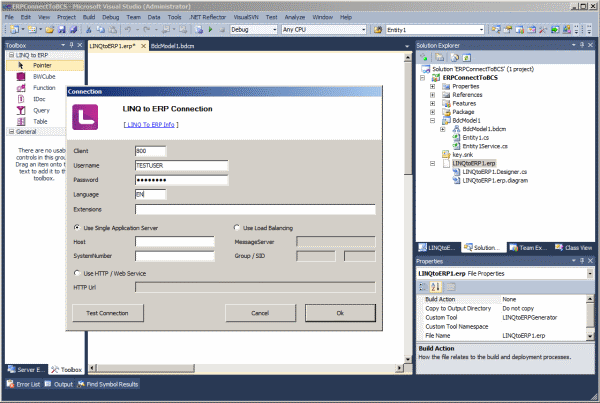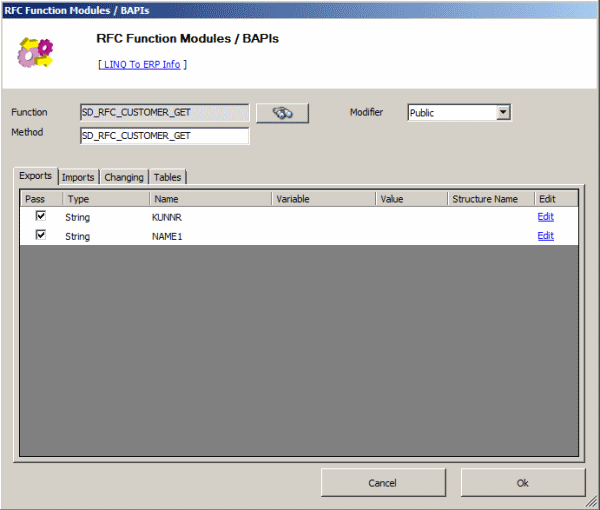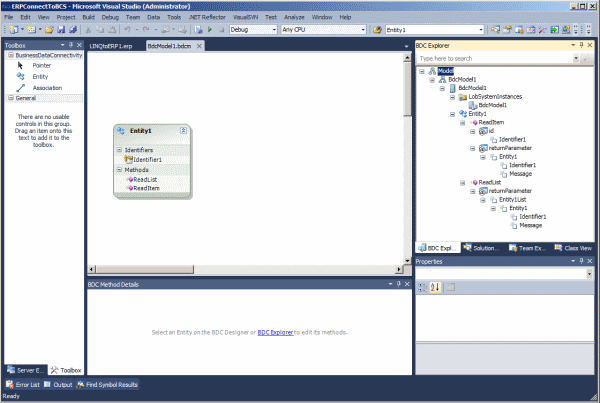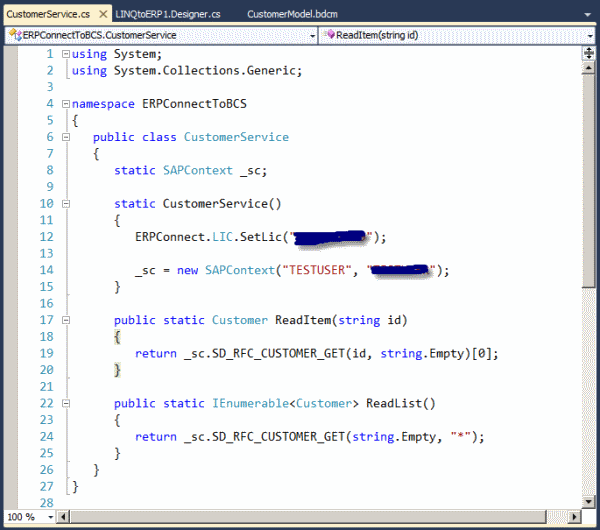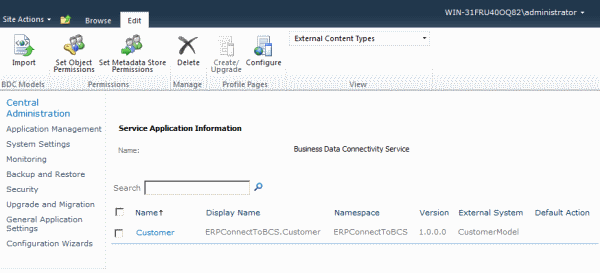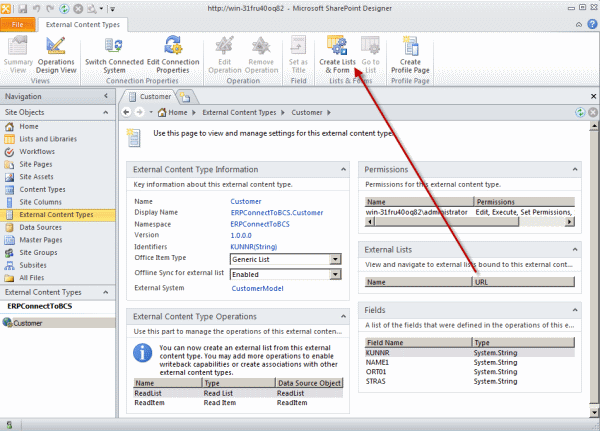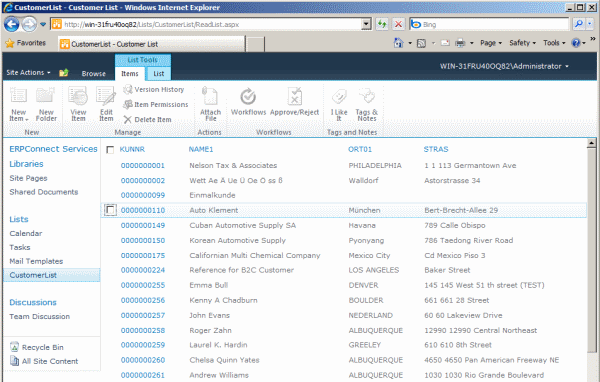Editorial Note
This article appears in the Third Party Products and Tools section. Articles in this section are for the members only and must not be used to promote or advertise products in any way, shape or form. Please report any spam or advertising.
Introduction
One of the core concepts of Business Connectivity Services (BCS) for SharePoint 2010 are the external content types. They are reusable metadata descriptions of connectivity information and behaviours (stereotyped operations) applied to external data. SharePoint offers developers several ways to create external content types and integrate them into the platform. The SharePoint Designer 2010, for instance, allows you to create and manage external content types that are stored in supported external systems. Such an external system could be SQL Server, WCF Data Service, or a .NET Assembly Connector.
This article shows you how to create an external content type for SharePoint named Customer based on given SAP customer data. The definition of the content type will be provided as a .NET assembly, and the data are displayed in an external list in SharePoint.
The SAP customer data are retrieved from the function module SD_RFC_CUSTOMER_GET. In general, function modules in a SAP R/3 system are comparable with public and static C# class methods, and can be accessed from outside of SAP via RFC (Remote Function Call). Fortunately, we do not need to program RFC calls manually. We will use the very handy ERPConnect library from Theobald Software. The library includes a LINQ to SAP provider and designer that makes our lives easier.
.NET Assembly Connector for SAP
The first step in providing a custom connector for SAP is to create a SharePoint project with the SharePoint 2010 Developer Tools for Visual Studio 2010. Those tools are part of Visual Studio 2010. We will use the Business Data Connectivity Model project template to create our project:
After defining the Visual Studio solution name and clicking the OK button, the project wizard will ask what kind of SharePoint 2010 solution you want to create. The solution must be deployed as a farm solution, not as a sandboxed solution. Visual Studio is now creating a new SharePoint project with a default BDC model (BdcModel1). You can also create an empty SharePoint project and add a Business Data Connectivity Model project item manually afterwards. This will also generate a new node to the Visual Studio Solution Explorer called BdcModel1. The node contains a couple of project files: The BDC model file (file extension bdcm), and the Entity1.cs and EntityService.cs class files.
Next, we add a LINQ to SAP file to handle the SAP data access logic by selecting the LINQ to ERP item from the Add New Item dialog in Visual Studio. This will add a file called LINQtoERP1.erp to our project. The LINQ to SAP provider is internally called LINQ to ERP. Double click LINQtoERP1.erp to open the designer. Now, drag the Function object from the designer toolbox onto the design surface. This will open the SAP connection dialog since no connection data has been defined so far:
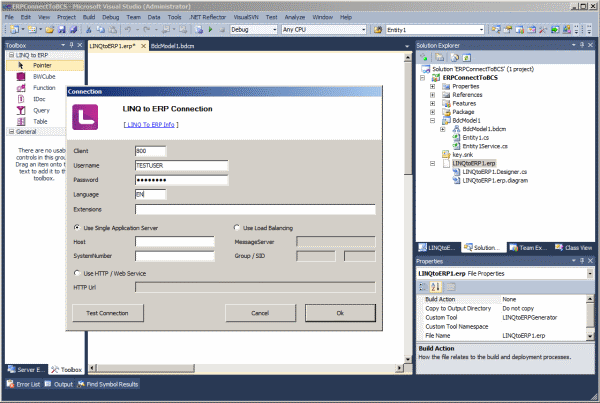
Enter the SAP connection data and your credentials. Click the Test Connection button to test the connectivity. If you could successfully connect to your SAP system, click the OK button to open the function module search dialog. Now search for SD_RFC_CUSTOMER_GET, then select the found item, and click OK to open the RFC Function Module /BAPI dialog:
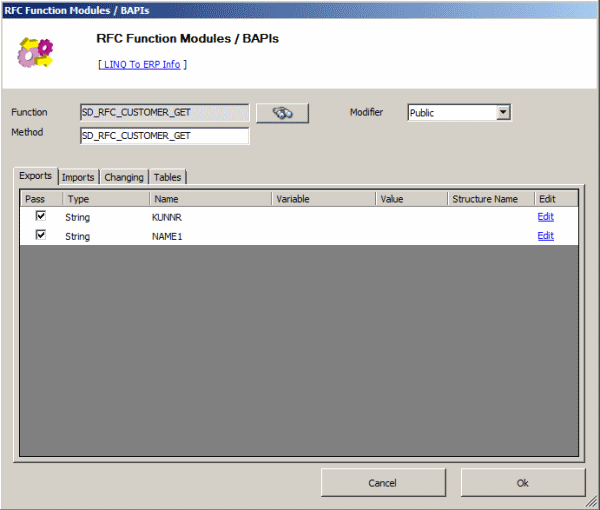
The dialog provides you the option to define the method name and parameters you want to use in your SAP context class. The context class is automatically generated by the LINQ to SAP designer including all SAP objects defined. Those objects are either C# (or VB.NET) class methods and/or additional object classes used by the methods.
For our project, we need to select the export parameters KUNNR and NAME1 by clicking the checkboxes in the Pass column. These two parameters become our input parameters in the generated context class method namedSD_RFC_CUSTOMER_GET. We also need to return the customer list for the given input selection. Therefore, we select the table parameter CUSTOMER_T on the Tables tab and change the structure name to Customer. Then, click the OK button on the dialog, and the new objects get added to the designer surface.
IMPORTANT: The flag "Create Objects Outside Of Context Class" must be set to TRUE in the property editor of the LINQ designer, otherwise LINQ to SAP generates the Customer class as nested class of the SAP context class. This feature and flag is only available in LINQ to SAP for Visual Studio 2010.
The LINQ designer has also automatically generated a class called Customer within the LINQtoERP1.Designer.cs file. This class will become our BDC model entity or external content type. But first, we need to adjust and rename our BDC model that was created by default from Visual Studio. Currently, the BDC model looks like this:
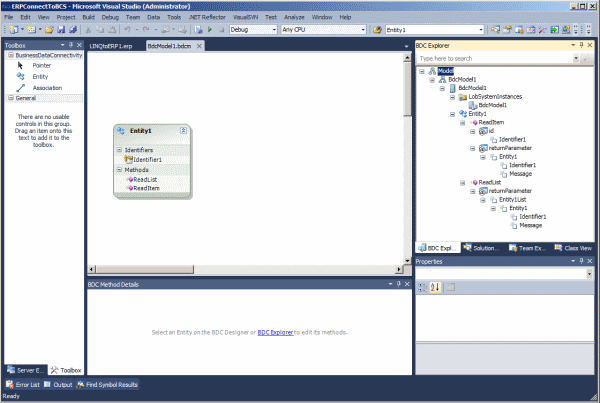
Rename the BdcModel1 node and file into CustomerModel. Since we already have an entity class (Customer), delete the file Entity1.cs and rename the EntityService.cs file to CustomerService.cs. Next, open the CustomerModel file and rename the designer object Entity1. Then, change the entity identifier name from Identifier1 to KUNNR. You can also use the BDC Explorer for renaming. The final adjustment result should look as follows:

The last step we need to do in our Visual Studio project is to change the code in the CustomerService class. The BDC model methods ReadItem and ReadList must be implemented using the automatically generated LINQ to SAP code. First of all, take a look at the code:
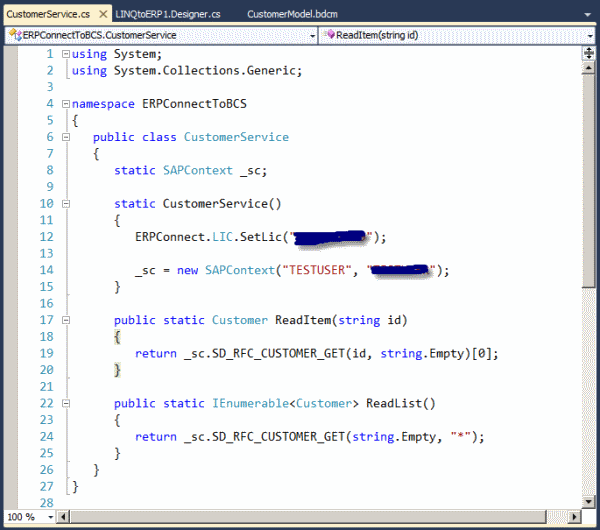
As you can see, we basically have just a few lines of code. All of the SAP data access logic is encapsulated within the SAP context class (see the LINQtoERP1.Designer.cs file). The CustomerService class just implements a static constructor to set the ERPConnect license key and to initialize the static variable _sc with the SAP credentials as well as the two BDC model methods.
The ReadItem method, BCS stereotyped operation SpecificFinder, is called by BCS to fetch a specific item defined by the identifier KUNNR. In this case, we just call the SD_RFC_CUSTOMER_GET context method with the passed identifier (variable id) and return the first customer object we get from SAP.
The ReadList method, BCS stereotyped operation Finder, is called by BCS to return all entities. In this case, we just return all customer objects the SD_RFC_CUSTOMER_GET context method returns. The returned result is already of type IEnumerable<Customer>.
The final step is to deploy the SharePoint solution. Right-click on the project node in Visual Studio Solution Explorer and select Deploy. This will install and deploy the SharePoint solution on the server. You can also debug your code by just setting a breakpoint in the CustomerService class and executing the project with F5.
That's all we have to do!
Now, start the SharePoint Central Administration panel and follow the link "Manage Service Applications", or navigate directly to the URL http://<SERVERNAME>/_admin/ServiceApplications.aspx. Click on Business Data Connectivity Service to show all the available external content types:
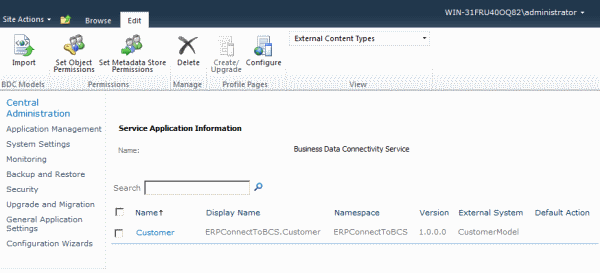
On this page, we find our deployed BDC model including the Customer entity. You can click on the name to retrieve more details about the entity. Right now, there is just one issue open. We need to set permissions!
Mark the checkbox for our entity and click on Set Object Permissions in the Ribbon menu bar. Now, define the permissions for the users you want to allow to access the entity, and click the OK button. In the screen shown above, the user administrator has all the permissions possible.
In the next and final step, we will create an external list based on our entity. To do this, we open SharePoint Designer 2010 and connect us with the SharePoint website.
Click on External Content Types in the Site Objects panel to display all the content types (see above). Double click on the Customer entity to open the details. The SharePoint Designer is reading all the information available by BCS.
In order to create an external list for our entity, click on Create Lists & Form on the Ribbon menu bar (see screenshot below) and enter CustomerList as the name for the external list.
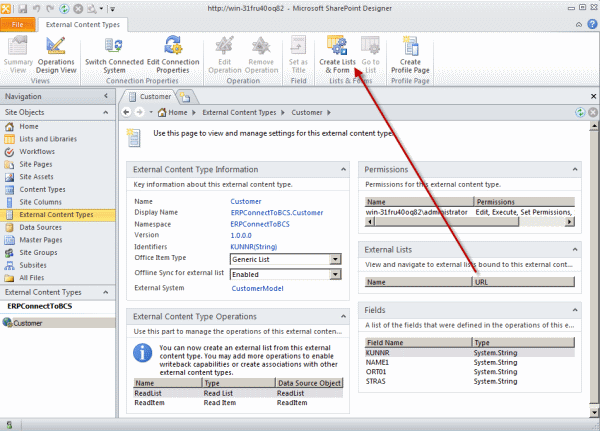
OK, now we are done!
Open the list, and you should get the following result:
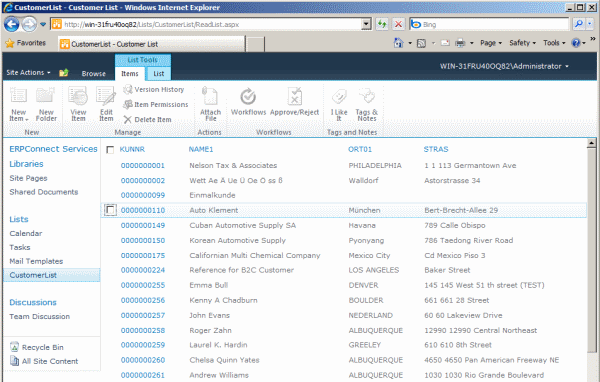
The external list shows all the defined fields for our entity, even though our Customer class, automatically generated by the LINQ to SAP, has more than those four fields. This means you can only display a subset of the information for your entity.
Another option is to just select those fields required within the LINQ to SAP designer. With the LINQ designer, you can access not just the SAP function modules. You can integrate other SAP objects, like tables, BW cubes, SAP Query, or IDOCs. A demo version of the ERPConnect library can be downloaded from the Theobald Software homepage.
If you click the associated link of one of the customer numbers in the column KUNNR (see screenshot above), SharePoint will open the details view:
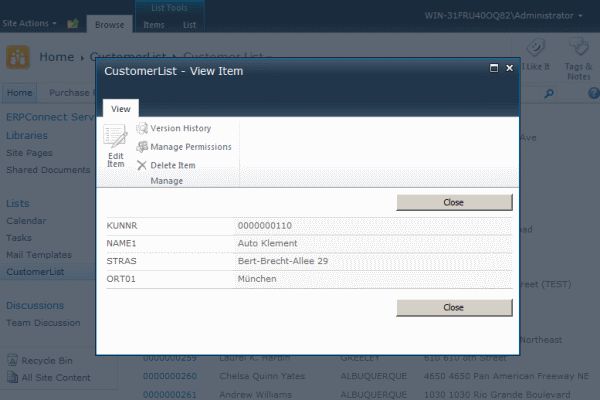
Summary
This article has shown how easy and simple it is to integrate business data from SAP into the SharePoint platform using standard tools. Combing the powerful Microsoft Visual Studio 2010 with its SharePoint development tools and the handy LINQ to SAP provider tool from Theobald Software, and you just need to write a couple of code lines to stick together all the logic we need to create an external list in SharePoint 2010 and BCS.