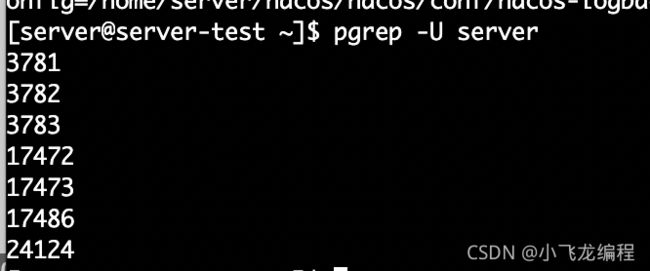深入理解Linux操作系统-窥探运维之道
Linux命令大全:云盘链接: https://pan.baidu.com/s/1VIGl3KiS0vAgf3VFvCA3Yg 提取码: 545c
基本命令
CPU相关
Top
作用:显示、管理执行中的程序
语法:
Usage:
top -hv | -bcHiOSs -d secs -n max -u|U user -p pid(s) -o field -w [cols]
常用参数:
- d:改变显示的更新速度,或是在交谈式指令列(interactive command)按s
- q:没有任何延迟的显示速度,如果使用者是有superuser 的权限,则top将会以最高的优先序执行
- c:切换显示模式,共有两种模式,一是只显示执行档的名称,另一种是显示完整的路径与名称
演示一下:
这个命令想必大家都用过吧,但是很多人都不会分析这个结果。
第一行,这个结果和uptime是一样的。
第二行展示了任务相关的信息,图中,显示目前共有107个任务,有1个在运行,65个是睡眠的,0个停止了,0个僵尸进程。
第三行是Cpu的状态,us是用户态的进程cpu时间的占比,sy是内核态进程cpu时间占比,ni是运行已经调整优先级的用户进程的cpu时间占比,id是空闲的cpu时间占比,wa是用于等待io完成的cpu时间占比,hi是处理硬件终端cpu时间占比,si是处理软件终端cpu时间占比,st是被虚拟机偷去的cpu时间。
第四行是内存的状态,包括全部的内存、空闲的内存、已经使用的内存、缓冲以及缓存的内存
第五行是交换区的状态。
从第七行开始,是各个进程任务的状态监控,PID是进程号,USER是运行这个进程的用户是谁,PR是进程的实时优先级(数字越大优先级越高),NI是进程的nice优先级(数字越小优先级越高),VIRT表示使用的虚拟内存,RES是常驻内存,SHR是共享内存,S是进程状态
S取值有如下几种:
- D不可中断的睡眠状态
- R运行态
- S睡眠态
- T被跟踪或已停止
- Z僵尸态
%CPU表示从上次结果刷新到现在这些进程所使用的CPU时间百分比,%MEM是内存百分比,TIME是这个进程所使用的总CPU时间,COMMAND是这个进程所使用的命令是什么。
top常见用法:
# 展示完整命令
top -c
# 设置更新次数(更新2次后就退出)
top -n 2
# 指定更新周期(每隔3秒刷新一次)
top -d 3
# 查看指定的进程信息
top -p 139
# 显示指定的进程中线程的运行信息
top -Hp 139
进程相关
ps
作用:展示程序运行情况
语法:
Usage:
ps [options]
Basic options:
-A, -e all processes
-a all with tty, except session leaders
a all with tty, including other users
-d all except session leaders
-N, --deselect negate selection
r only running processes
T all processes on this terminal
x processes without controlling ttys
Selection by list:
-C <command> command name
-G, --Group <GID> real group id or name
-g, --group <group> session or effective group name
-p, p, --pid <PID> process id
--ppid <PID> parent process id
-q, q, --quick-pid <PID>
process id (quick mode)
-s, --sid <session> session id
-t, t, --tty <tty> terminal
-u, U, --user <UID> effective user id or name
-U, --User <UID> real user id or name
The selection options take as their argument either:
a comma-separated list e.g. '-u root,nobody' or
a blank-separated list e.g. '-p 123 4567'
Output formats:
-F extra full
-f full-format, including command lines
f, --forest ascii art process tree
-H show process hierarchy
-j jobs format
j BSD job control format
-l long format
l BSD long format
-M, Z add security data (for SELinux)
-O <format> preloaded with default columns
O <format> as -O, with BSD personality
-o, o, --format <format>
user-defined format
s signal format
u user-oriented format
v virtual memory format
X register format
-y do not show flags, show rss vs. addr (used with -l)
--context display security context (for SELinux)
--headers repeat header lines, one per page
--no-headers do not print header at all
--cols, --columns, --width <num>
set screen width
--rows, --lines <num>
set screen height
Show threads:
H as if they were processes
-L possibly with LWP and NLWP columns
-m, m after processes
-T possibly with SPID column
Miscellaneous options:
-c show scheduling class with -l option
c show true command name
e show the environment after command
k, --sort specify sort order as: [+|-]key[,[+|-]key[,...]]
L show format specifiers
n display numeric uid and wchan
S, --cumulative include some dead child process data
-y do not show flags, show rss (only with -l)
-V, V, --version display version information and exit
-w, w unlimited output width
--help <simple|list|output|threads|misc|all>
display help and exit
可以看到,他的命令非常的多,参数有好几十个。
但是常用参数只有这几个:
- -A或-e:列出所有的行程
- -w:显示加宽较多的咨询
- -f:“全格式”展示,返回的字段较多
- a:展示当前运行的所有程序,包括其他用户的程序。
- …其他的大家看看help吧,没动力翻译了…
示例:
# 全格式展示所有进程
ps -ef
# 显示较详细的信息,比如进程占用的cpu、内存等
ps -au
# 显示所有包含其他使用者的进程
ps -aux
pgrep
作用:根据特定条件查询进程的PID信息
语法:
Usage:
pgrep [options] <pattern>
Options:
-d, --delimiter <string> specify output delimiter
-l, --list-name list PID and process name
-a, --list-full list PID and full command line
-v, --inverse negates the matching
-w, --lightweight list all TID
-c, --count count of matching processes
-f, --full use full process name to match
-g, --pgroup <PGID,...> match listed process group IDs
-G, --group <GID,...> match real group IDs
-n, --newest select most recently started
-o, --oldest select least recently started
-P, --parent <PPID,...> match only child processes of the given parent
-s, --session <SID,...> match session IDs
-t, --terminal <tty,...> match by controlling terminal
-u, --euid <ID,...> match by effective IDs
-U, --uid <ID,...> match by real IDs
-x, --exact match exactly with the command name
-F, --pidfile <file> read PIDs from file
-L, --logpidfile fail if PID file is not locked
--ns <PID> match the processes that belong to the same
namespace as <pid>
--nslist <ns,...> list which namespaces will be considered for
the --ns option.
Available namespaces: ipc, mnt, net, pid, user, uts
-h, --help display this help and exit
-V, --version output version information and exit
pgrep java可以展示命令为java的所有进程号
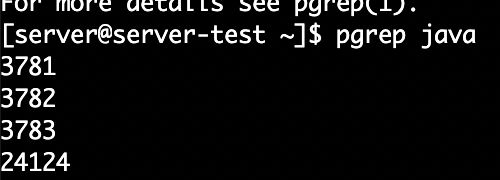
pgrep -l java可以展示java的进程号和命令名称
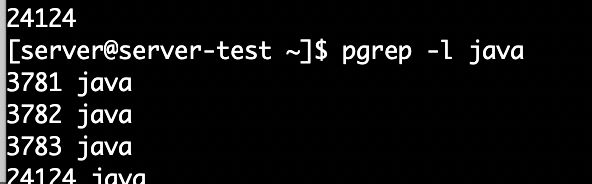
你也可以使用-a展示出完整的名称。

pgrep -U 可以查询指定用户所有的进程。
内存相关
meminfo
作用:查看内存信息
使用:
cat /proc/meminfo

可以看到展示的结果非常多,包括总内存、空闲内存、可用内存、Buffer使用的大小、Cache使用大小…大家可以挨个翻译自己看看。
free
作用:查看内存运行情况
语法:
Usage:
free [options]
Options:
-b, --bytes show output in bytes
-k, --kilo show output in kilobytes
-m, --mega show output in megabytes
-g, --giga show output in gigabytes
--tera show output in terabytes
--peta show output in petabytes
-h, --human show human-readable output
--si use powers of 1000 not 1024
-l, --lohi show detailed low and high memory statistics
-t, --total show total for RAM + swap
-s N, --seconds N repeat printing every N seconds
-c N, --count N repeat printing N times, then exit
-w, --wide wide output
--help display this help and exit
-V, --version output version information and exit

其中total表示物理内存总量;used已经使用了多少内存;free多少内存是空闲的;shared多少内存是被多个进程共享的;buff/cache表示buffer的内存加cache的内存;available表示多少内存是可用的;Swap展示了交换区的信息。
其中free里的信息meminfo里的信息是对应的。
vmstat
作用:全称Virtual Memory Statistics(虚拟内存统计),可对操作系统的虚拟内存、进程、IO读写、CPU等等

其中procs 表示进程相关的信息,r表示Runable进程数,如果你的r值长期大于逻辑cpu个数的话,那么表示你的cpu可能存在性能瓶颈,应该考虑增加cpu或者通过一些调优手段把r值降下来。
逻辑cpu:物理cpu个数*cpu核心数。b表示处于非中断状态的进程数,它一般指的是被阻塞的进程数。
memory展示内存状态,swpd表示已经使用的虚拟内存大小,free空闲的内存大小,buff用作buffer的内存大小,cache用作cache的内存大小
swap是交换区相关的信息,si全称为swap in 表示每秒从磁盘交换的内存的大小单位kb/s,so 全称为swap out 表示每秒从内存交换到磁盘的大小,单位也是kb/s,当内存够用的时候,这两个值都是0,如果这两个值长期大于0的话就会影响到操作系统的性能。
io,bi全称为block in表示每秒从块存入设备接收到的块数,bo是block out表示每秒发送到块存储设备的块数。一般来说,如果发生了随机io,并且读写是超过1M的这时这两个值会比较大,那一旦这两个值越大,你就会发现cpu在io等待的时间也会越大。
system,in表示每秒的中断数,cs表示每秒上下文的切换数,这两个值也是越小越好的。
cpu,us指的是用户态cpu时间的百分比,sy是内核态cpu时间的百分比,id空闲的cpu时间百分比,wa等待io的cpu时间百分比,st被虚拟机偷去的cpu时间百分比。这一段和top中第三行是一致的。
磁盘相关命令
df
作用:展示磁盘使用情况
语法:
Usage: df [OPTION]... [FILE]...
Show information about the file system on which each FILE resides,
or all file systems by default.
Mandatory arguments to long options are mandatory for short options too.
-a, --all include pseudo, duplicate, inaccessible file systems
-B, --block-size=SIZE scale sizes by SIZE before printing them; e.g.,
'-BM' prints sizes in units of 1,048,576 bytes;
see SIZE format below
--direct show statistics for a file instead of mount point
--total produce a grand total
-h, --human-readable print sizes in human readable format (e.g., 1K 234M 2G)
-H, --si likewise, but use powers of 1000 not 1024
-i, --inodes list inode information instead of block usage
-k like --block-size=1K
-l, --local limit listing to local file systems
--no-sync do not invoke sync before getting usage info (default)
--output[=FIELD_LIST] use the output format defined by FIELD_LIST,
or print all fields if FIELD_LIST is omitted.
-P, --portability use the POSIX output format
--sync invoke sync before getting usage info
-t, --type=TYPE limit listing to file systems of type TYPE
-T, --print-type print file system type
-x, --exclude-type=TYPE limit listing to file systems not of type TYPE
-v (ignored)
--help display this help and exit
--version output version information and exit
Display values are in units of the first available SIZE from --block-size,
and the DF_BLOCK_SIZE, BLOCK_SIZE and BLOCKSIZE environment variables.
Otherwise, units default to 1024 bytes (or 512 if POSIXLY_CORRECT is set).
SIZE is an integer and optional unit (example: 10M is 10*1024*1024). Units
are K, M, G, T, P, E, Z, Y (powers of 1024) or KB, MB, ... (powers of 1000).
FIELD_LIST is a comma-separated list of columns to be included. Valid
field names are: 'source', 'fstype', 'itotal', 'iused', 'iavail', 'ipcent',
'size', 'used', 'avail', 'pcent', 'file' and 'target' (see info page).
GNU coreutils online help: <http://www.gnu.org/software/coreutils/>
For complete documentation, run: info coreutils 'df invocation'
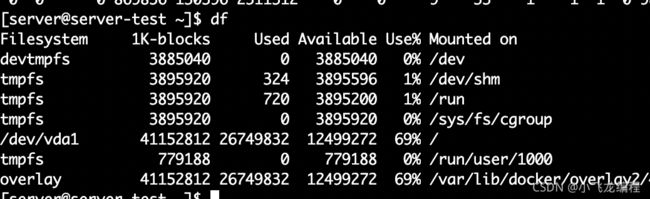
Filesystem指的是文件系统的名称,1K-blocks指的是这个文件系统占用了多少个1K-block ,Used表示使用了多大,Available有多大是可用的,Use%使用了百分之多少,Mounted on表示这个文件系统挂载在哪个路径。
df还可以指定文件:

这样就可以查看这个文件所属的文件系统的信息。
du
作用:显示目录或者文件的大小
语法:
Usage: du [OPTION]... [FILE]...
or: du [OPTION]... --files0-from=F
Summarize disk usage of each FILE, recursively for directories.
Mandatory arguments to long options are mandatory for short options too.
-0, --null end each output line with 0 byte rather than newline
-a, --all write counts for all files, not just directories
--apparent-size print apparent sizes, rather than disk usage; although
the apparent size is usually smaller, it may be
larger due to holes in ('sparse') files, internal
fragmentation, indirect blocks, and the like
-B, --block-size=SIZE scale sizes by SIZE before printing them; e.g.,
'-BM' prints sizes in units of 1,048,576 bytes;
see SIZE format below
-b, --bytes equivalent to '--apparent-size --block-size=1'
-c, --total produce a grand total
-D, --dereference-args dereference only symlinks that are listed on the
command line
-d, --max-depth=N print the total for a directory (or file, with --all)
only if it is N or fewer levels below the command
line argument; --max-depth=0 is the same as
--summarize
--files0-from=F summarize disk usage of the
NUL-terminated file names specified in file F;
if F is -, then read names from standard input
-H equivalent to --dereference-args (-D)
-h, --human-readable print sizes in human readable format (e.g., 1K 234M 2G)
--inodes list inode usage information instead of block usage
-k like --block-size=1K
-L, --dereference dereference all symbolic links
-l, --count-links count sizes many times if hard linked
-m like --block-size=1M
-P, --no-dereference don't follow any symbolic links (this is the default)
-S, --separate-dirs for directories do not include size of subdirectories
--si like -h, but use powers of 1000 not 1024
-s, --summarize display only a total for each argument
-t, --threshold=SIZE exclude entries smaller than SIZE if positive,
or entries greater than SIZE if negative
--time show time of the last modification of any file in the
directory, or any of its subdirectories
--time=WORD show time as WORD instead of modification time:
atime, access, use, ctime or status
--time-style=STYLE show times using STYLE, which can be:
full-iso, long-iso, iso, or +FORMAT;
FORMAT is interpreted like in 'date'
-X, --exclude-from=FILE exclude files that match any pattern in FILE
--exclude=PATTERN exclude files that match PATTERN
-x, --one-file-system skip directories on different file systems
--help display this help and exit
--version output version information and exit
Display values are in units of the first available SIZE from --block-size,
and the DU_BLOCK_SIZE, BLOCK_SIZE and BLOCKSIZE environment variables.
Otherwise, units default to 1024 bytes (or 512 if POSIXLY_CORRECT is set).
SIZE is an integer and optional unit (example: 10M is 10*1024*1024). Units
are K, M, G, T, P, E, Z, Y (powers of 1024) or KB, MB, ... (powers of 1000).
GNU coreutils online help: 展示的是当前目录以及当前目录的子目录一共占用多少空间.
网络相关
netstat
作用:展示网络状态
语法:
usage: netstat [-vWeenNcCF] [<Af>] -r netstat {-V|--version|-h|--help}
netstat [-vWnNcaeol] [<Socket> ...]
netstat { [-vWeenNac] -I[<Iface>] | [-veenNac] -i | [-cnNe] -M | -s [-6tuw] } [delay]
-r, --route display routing table
-I, --interfaces=<Iface> display interface table for <Iface>
-i, --interfaces display interface table
-g, --groups display multicast group memberships
-s, --statistics display networking statistics (like SNMP)
-M, --masquerade display masqueraded connections
-v, --verbose be verbose
-W, --wide don't truncate IP addresses
-n, --numeric don't resolve names
--numeric-hosts don't resolve host names
--numeric-ports don't resolve port names
--numeric-users don't resolve user names
-N, --symbolic resolve hardware names
-e, --extend display other/more information
-p, --programs display PID/Program name for sockets
-o, --timers display timers
-c, --continuous continuous listing
-l, --listening display listening server sockets
-a, --all display all sockets (default: connected)
-F, --fib display Forwarding Information Base (default)
-C, --cache display routing cache instead of FIB
-Z, --context display SELinux security context for sockets
={-t|--tcp} {-u|--udp} {-U|--udplite} {-S|--sctp} {-w|--raw}
{-x|--unix} --ax25 --ipx --netrom
=Use ' -6|-4' or '-A <af>' or '--<af>'; default: inet
List of possible address families (which support routing):
inet (DARPA Internet) inet6 (IPv6) ax25 (AMPR AX.25)
netrom (AMPR NET/ROM) ipx (Novell IPX) ddp (Appletalk DDP)
x25 (CCITT X.25)
来玩一下:
常见用法:
# 查看全部的socket
netstat -a
# 查看使用tcp协议的网络信息
netstat -t
# 查看使用udp协议的网络信息
netstat -u
# 展示所有状态的tcp监听,并打印程序名称
netstat -natp
route
作用:显示和操作路由表
语法:
Usage: route [-nNvee] [-FC] [<AF>] List kernel routing tables
route [-v] [-FC] {add|del|flush} ... Modify routing table for AF.
route {-h|--help} [<AF>] Detailed usage syntax for specified AF.
route {-V|--version} Display version/author and exit.
-v, --verbose be verbose
-n, --numeric don't resolve names
-e, --extend display other/more information
-F, --fib display Forwarding Information Base (default)
-C, --cache display routing cache instead of FIB
=Use -4, -6, ' -A <af>' or '--<af>'; default: inet
List of possible address families (which support routing):
inet (DARPA Internet) inet6 (IPv6) ax25 (AMPR AX.25)
netrom (AMPR NET/ROM) ipx (Novell IPX) ddp (Appletalk DDP)
x25 (CCITT X.25)
使用:参考https://blog.csdn.net/u011857683/article/details/83795435 里面有非常详细的描述
lsof
作用:列出打开的文件
语法:
lsof: illegal option character: -
lsof: -e not followed by a file system path: "lp"
lsof 4.87
latest revision: ftp://lsof.itap.purdue.edu/pub/tools/unix/lsof/
latest FAQ: ftp://lsof.itap.purdue.edu/pub/tools/unix/lsof/FAQ
latest man page: ftp://lsof.itap.purdue.edu/pub/tools/unix/lsof/lsof_man
usage: [-?abhKlnNoOPRtUvVX] [+|-c c] [+|-d s] [+D D] [+|-f[gG]] [+|-e s]
[-F [f]] [-g [s]] [-i [i]] [+|-L [l]] [+m [m]] [+|-M] [-o [o]] [-p s]
[+|-r [t]] [-s [p:s]] [-S [t]] [-T [t]] [-u s] [+|-w] [-x [fl]] [--] [names]
Defaults in parentheses; comma-separated set (s) items; dash-separated ranges.
-?|-h list help -a AND selections (OR) -b avoid kernel blocks
-c c cmd c ^c /c/[bix] +c w COMMAND width (9) +d s dir s files
-d s select by FD set +D D dir D tree *SLOW?* +|-e s exempt s *RISKY*
-i select IPv[46] files -K list tasKs (threads) -l list UID numbers
-n no host names -N select NFS files -o list file offset
-O no overhead *RISKY* -P no port names -R list paRent PID
-s list file size -t terse listing -T disable TCP/TPI info
-U select Unix socket -v list version info -V verbose search
+|-w Warnings (+) -X skip TCP&UDP* files -Z Z context [Z]
-- end option scan
+f|-f +filesystem or -file names +|-f[gG] flaGs
-F [f] select fields; -F? for help
+|-L [l] list (+) suppress (-) link counts < l (0 = all; default = 0)
+m [m] use|create mount supplement
+|-M portMap registration (-) -o o o 0t offset digits (8)
-p s exclude(^)|select PIDs -S [t] t second stat timeout (15)
-T qs TCP/TPI Q,St (s) info
-g [s] exclude(^)|select and print process group IDs
-i i select by IPv[46] address: [46][proto][@host|addr][:svc_list|port_list]
+|-r [t[m<fmt>]] repeat every t seconds (15); + until no files, - forever.
An optional suffix to t is m<fmt>; m must separate t from <fmt> and
<fmt> is an strftime(3) format for the marker line.
-s p:s exclude(^)|select protocol (p = TCP|UDP) states by name(s).
-u s exclude(^)|select login|UID set s
-x [fl] cross over +d|+D File systems or symbolic Links
names select named files or files on named file systems
Anyone can list all files; /dev warnings disabled; kernel ID check disabled.
常用最多的命令:lsof -i:8080 这样可以展示占用8080端口的进程。
常见用法:
# 列出所有打开的文件
lsof
# 查看哪些进程正在使用1.txt
lsof 1.txt
# 递归查看test_dir目录及其文件的信息
lsof +D test_dir
# 查看java进程打开的文件
lsof -c java
# 查看java或mysql打开的文件
lsof -c java -c mysql
# 列出所有的网络连接
lsof -i
调优相关命令
我们再来探讨一些Linux调优常用的一些命令,通过这些命令能够帮助我们了解一些linux的运行情况,进而在操作系统前面定位系统瓶颈。
入门级
系统相关
查看操作系统发行版本
不同的Linux发行版(例如CentOS与Debain)、以及不同版本(例如Centos6.x与Centos7.x)查看版本方式不同,下面列出的所有方式,总有一款适用于你的环境。
- 方法1:通过/etc目录下的文件查看
- /etc/os-release
- /etc/system-release
- /etc/redhat-release
- /etc/centos-release
- /etc/issue
- 方法2:执行lsb_release -a
uname
作用:显示操作系统的信息
语法:
Usage: uname [OPTION]...
Print certain system information. With no OPTION, same as -s.
-a, --all 打印所有信息
-s, --kernel-name 打印内核信息
-n, --nodename 打印网络节点名称
-r, --kernel-release 打印内核版本
-v, --kernel-version 打印内核版本
-m, --machine 打印硬件名称
-p, --processor 打印处理器名称
-i, --hardware-platform 打印硬件平台
-o, --operating-system 打印操作系统
--help display this help and exit
--version output version information and exit
GNU coreutils online help: <http://www.gnu.org/software/coreutils/>
For complete documentation, run: info coreutils 'uname invocation'
uname -all:
![]()
第一列表示操作系统的内核,第二列表示主机名,第三列是内核版本,第四列也是内核版本(但是表示这个linux内核是什么时候发布的),x86_64是硬件的架构名称,第二个x86_64是处理器的类型名称,第三个x86是当前硬件的平台是什么。最后GNU/Linux是操作系统的名称。
uptime
可以看到,当前时间是21点41分,启动了170天5小时58分钟,当前登录了1个用户,当前平均负载:0.13,0.05,0.01(分别表示最近1分钟、最近5分钟、最近15分钟的平均负载)
用户相关
id
uid 表示当前用户id是1000,登录的用户名称是server。
gid表示server这个用户当前所使用的组,id是1000,组名称也是server。
groups表示server这个用户所拥有的所有组的id以及名称。
w
作用:展示当前登录系统的用户

展示了三行结果,第一行类似于uptime
从第二行开始,是当前登录系统的用户信息
USER展示当前登录的用户有哪些。
TTY是当前用户可以使用虚拟终端的别名,可以认为这是一次会话的唯一标识。
FROM标识当前用户从那一台机器登录进来的
LOGIN什么时间点登录的
IDLE空闲时间
JCPU指连接上这个TTY的所有进程所占用的时间
PCPU是指当前进程所占用的时间
WHAT指当前用户所运行的进程是什么
who
whoami
作用:展示自己登录的状态信息
它可以认为是 who am i的简化版

只展示了当前登录的用户名
last
作用:展示用户最近登录的信息
语法:
last: invalid option -- '-'
Usage: last [-num | -n num] [-f file] [-t YYYYMMDDHHMMSS] [-R] [-adioxFw] [username..] [tty..]
常用参数:
- R:结果省略从哪里登录的一栏
- -num/-n/num:展示前num条
- username:展示指定用户的登录信息
- tty:只显示指定虚拟终端的登录信息
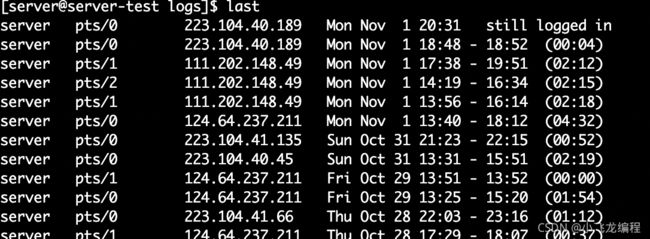
可以列出最近这段时间登录的信息。分别表示谁登陆的、虚拟终端别名、从哪里登录的、登录的起止时间、登录持续多久。
last列出的结果是非常多的,你也可以做过滤,比如:
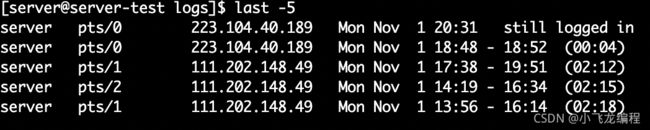
这样只展示最近5条信息。
CPU相关
cpuinfo
作用:查看cpu相关信息
使用:
cat /proc/cpuinfo
# 概念
1. 物理CPU数:主板上实际插入的CPU数量
2. CPU核心数:单块CPU上面能处理数据的芯片组的数量,如双核、四核等
3. 逻辑CPU数:一般来说:
逻辑CPU = 物理CPU个数✖️每颗核数 ## 不支持超线程技术或未开启此技术
逻辑CPU = 物理CPU个数✖️每颗核数✖️2 ##表示服务器的CPU支持超线程技术
常见用法:
# 查看系统有几颗物理CPU(结果有几行说明有几个物理CPU)
cat /proc/cpuinfo | grep "physical id" | sort | uniq
# 查询系统每颗物理CPU的核心数
cat /proc/cpuinfo | grep "cpu cores" | uniq
# 每颗物理CPU核心是否启用了超线程技术。如果启用这个技术,那么每个物理核心又可以分为两个逻辑处理器
cat /proc/cpuinfo | grep -e "cpu cores" -e "siblings" | sort | uniq
# 查询系统具有多少个CPU
cat /proc/cpuinfo | grep "processor" | wc -l