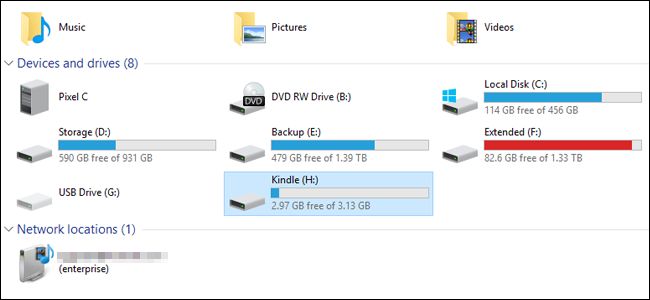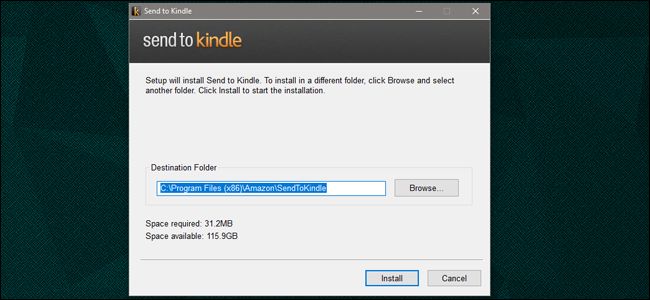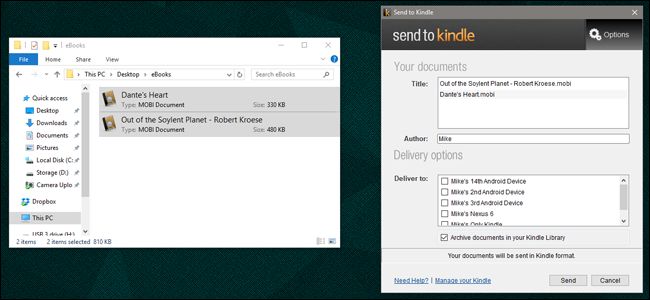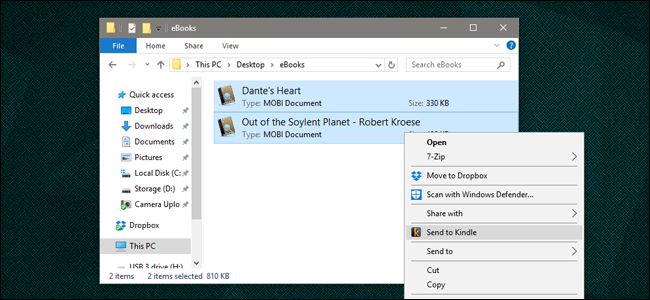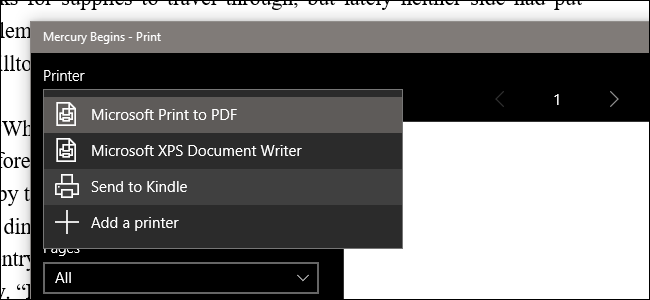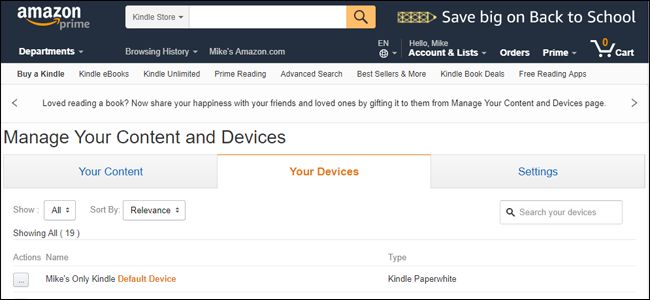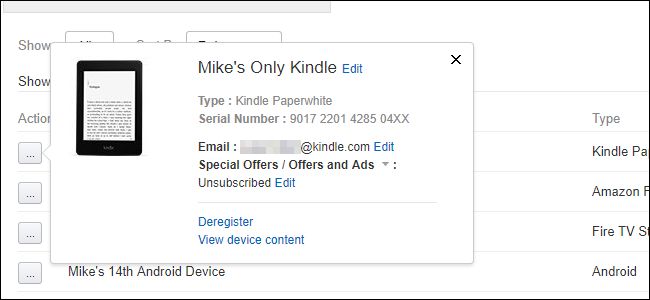kindle电子书去drm_如何将无DRM的电子书加载到Kindle
kindle电子书去drm
The Kindle is a fantastic reading device, but it’s almost entirely reliant upon Amazon’s closed retail system for buying books. That’s by design, of course—it’s an Amazon gadget, they want you to spend money on their store. But if you have a collection of eBooks obtained somewhere else, designed for cross-platform reading in another format without the typical DRM, it’s possible to get them loaded onto your Kindle fairly easily.
Kindle是一款出色的阅读设备,但它几乎完全依赖于亚马逊的封闭式零售系统来购买图书。 当然,这是有意设计的-这是一个Amazon小工具,他们希望您在商店上花钱。 但是,如果您有其他地方获得的电子书集,旨在以另一种格式进行跨平台阅读而没有典型的DRM,则可以很容易地将它们加载到Kindle上。
Kindle兼容的文件格式 (Kindle-Compatible File Formats)
Before we start, make sure your books are in the right format. the Kindle supports Amazon’s Kindle Package Format, as well as .mobi, .azw3, plain text .txt and rich text .rtf, Adobe PDF, and Word’s standard .doc and .docx files. If your DRM-free ebook doesn’t fit into one of those categories, you can use a tool like Calibre to convert it into something more compatible (more on that in a bit).
在开始之前,请确保您的书籍格式正确。 Kindle支持Amazon的Kindle软件包格式,以及.mobi,.azw3,纯文本.txt和富文本.rtf,Adobe PDF以及Word的标准.doc和.docx文件。 如果没有DRM的电子书不属于这些类别之一,则可以使用Calibre之类的工具将其转换为更兼容的东西( 稍后再介绍)。
通过USB直接加载书籍 (Load Books Directly Over USB)
The Kindle is mostly designed for Wi-Fi management of its files, but you can also load them directly onto it like any USB drive. Plug your Kindle into your PC with a compatible USB cable (most use microUSB), then copy and paste your DRM-free files into the “Documents” folder on the device. If they’re in the correct format, they’ll appear in on your Kindle’s library when you unplug it.
Kindle主要设计用于文件的Wi-Fi管理,但您也可以像任何USB驱动器一样直接将其加载到其上。 使用兼容的USB电缆(最常用的microUSB)将Kindle连接到PC,然后将无DRM的文件复制并粘贴到设备的“文档”文件夹中。 如果格式正确,则拔出电源时,它们会显示在Kindle的资料库中。
使用亚马逊的“发送至Kindle”桌面应用程序无线传输书籍 (Transfer Books Over the Air with Amazon’s “Send to Kindle” Desktop App)
Amazon allows users to send compatible ebook and document files from Windows and macOS desktops to their Kindle devices over Wi-Fi or the “Whispernet” 3G setting in some premium Kindle models. Head to this page and download the application, then install it on your desktop.
亚马逊允许用户通过Wi-Fi或某些高级Kindle机型中的“ Whispernet” 3G设置,将Windows和macOS桌面上兼容的电子书和文档文件发送到其Kindle设备。 转到此页面并下载应用程序,然后将其安装在桌面上。
Once the program runs, you’ll be prompted to sign in with your Amazon account—use whichever one is connected to your Kindle.
该程序运行后,将提示您使用您的Amazon帐户登录-使用连接到Kindle的任何一个。
There are three different ways to send files to your Kindle once the installation is setup: you can open the program manually, then drag and drop one or more files into the interface. You’ll then be able to send the files to specific Kindle devices (eReaders, mobile phones with the Kindle App installed, et cetera). The books will download to your selected devices the next time they’re synced to the network.
安装完成后,有三种方法可以将文件发送到Kindle:您可以手动打开程序,然后将一个或多个文件拖放到界面中。 然后,您可以将文件发送到特定的Kindle设备(电子阅读器,安装了Kindle App的手机等)。 这些图书将在下次同步到网络时下载到您选择的设备。
You can achieve the same thing by right-clicking the files and selecting “Send to Kindle…”
您可以通过右键单击文件并选择“发送到Kindle ...”来实现同一目的。
…or by choosing “Send to Kindle” from the Print command of compatible apps.
…或通过从兼容应用程序的“打印”命令中选择“发送到Kindle”。
Selecting the “Archive documents in your Kindle Library” will save a copy to Amazon’s servers, allowing you to download the book or file from any Kindle device or app.
选择“您的Kindle库中的存档文档”会将副本保存到Amazon的服务器,从而使您可以从任何Kindle设备或应用程序下载书籍或文件。
使用您的电子邮件客户端发送书籍 (Send Books Using Your Email Client)
Every Kindle device and app has a custom email address assigned to it by Amazon. It isn’t designed for conventional email management, but you can send compatible files to that email address, and Amazon will automatically download the files to the relevant Kindle.
每个Kindle设备和应用程序都有亚马逊为其分配的自定义电子邮件地址。 它不是为常规电子邮件管理而设计的,但是您可以将兼容文件发送到该电子邮件地址,Amazon会自动将文件下载到相关的Kindle。
To find the email address you’re looking for, head to the Manage Your Content and Devices page of your Amazon account. Click the “Devices” tab, find the device you want to use, and then click the “…” button to the left of the entry.
要查找您要查找的电子邮件地址,请转到Amazon帐户的“ 管理您的内容和设备”页面。 单击“设备”选项卡,找到要使用的设备,然后单击条目左侧的“…”按钮。
The email address for this specific device or app is shown. You can click the “edit” button to change the @kindle.com address to something more memorable.
显示此特定设备或应用程序的电子邮件地址。 您可以单击“编辑”按钮,将@ kindle.com地址更改为更难忘的名称。
Now switch over to your preferred email client. I’m using Gmail on the web, but any standard email system on any device should work, so long as it allows you to attach files. Create a new email, pop in the address, and attach your documents or files.
现在切换到您首选的电子邮件客户端。 我在网络上使用Gmail,但只要允许您附加文件,任何设备上的任何标准电子邮件系统都可以使用。 创建新的电子邮件,弹出地址,并附加您的文档或文件。
You don’t even have to put in a subject or text, just send the email and Amazon’s servers will deliver the files to your Kindle the next time it syncs.
您甚至不必输入主题或文字,只需发送电子邮件,Amazon的服务器就会在下次同步时将文件传送到Kindle。
使用口径组织,转换和转移图书 (Organize, Convert, and Transfer Books Using Calibre)
We’ve covered Calibre before: it’s an excellent third-party suite for creating and managing ebooks. Here’s an exhaustive look at everything you can do with the program, but if all you want is to get books onto a Kindle (which Calibre can do automatically with file conversion and transfer), follow these simple steps.
我们之前已经介绍过Calibre:这是一个用于创建和管理电子书的出色第三方套件。 这里详尽地介绍了您可以使用该程序执行的所有操作,但是,如果您只想将书籍放到Kindle(Caliber可以通过文件转换和传输自动完成)上,请按照以下简单步骤操作。
From the main interface, click “Add books,” then navigate to the folder and file you want to send and select it. Plug in your Kindle to your PC, then right-click the book file in Calibre and click “send to device,” then “Send to main memory.” The file will be moved to your Kindle, and if necessary, converted to a compatible file format at the same time.
在主界面中,单击“添加书籍”,然后导航到要发送的文件夹和文件并选择它。 将Kindle插入PC,然后在Caliber中右键单击书文件,然后单击“发送到设备”,然后单击“发送到主内存”。 该文件将被移至Kindle,并在必要时同时转换为兼容的文件格式。
The converstion, in particular, is what makes Calibre so useful, even if you don’t use it as an organization too. A lot of DRM-free books come in EPUB format, which Kindles don’t support. Calibre allows you to convert them to the similar, but Kindle-friendly AZW3 format, allowing you to get nearly any book on your Kindle.
会话尤其使Caliber如此有用,即使您也不将其用作组织。 许多无DRM的书籍都采用EPUB格式,Kindle不支持这种格式。 口径允许您将它们转换为类似但适用于Kindle的AZW3格式,从而使您几乎可以在Kindle上获得任何书籍。
翻译自: https://www.howtogeek.com/321612/how-to-load-drm-free-ebooks-onto-your-kindle/
kindle电子书去drm