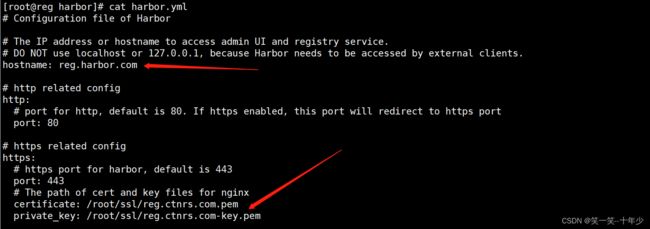Harbor搭建私有仓库(基于https):
文章目录
- Harbor搭建私有仓库(基于https)
-
- 1、环境清理
- 2、下载Harbor
- 3、使用cfssl创建自签证书
- 4、使用https连接harbor
- 5、其他机器访问Harbor
- 遇到的错误
-
- 1、端口冲突
- 2、https认证
- 3、登录超时
Harbor搭建私有仓库(基于https)
1、环境清理
# 如果没有安装过harbor的可以跳过这一步
# 如果执行过harbor目录下的./install.sh,就会在docker中存在一些镜像和容器,需要删除掉
[root@localhost ~]# docker-compose stop
[root@localhost ~]# docker rm `docker ps -a | grep harbor | awk '{print $1}'`
[root@localhost ~]# docker rmi `docker images | grep harbor | awk '{print $3}'`
2、下载Harbor
# harbor部署需要先安装docker-compose(优先国内下载地址)
[root@localhost ~]# curl -L https://get.daocloud.io/docker/compose/releases/download/1.25.1/docker-compose-`uname -s`-`uname -m` -o /usr/local/bin/docker-compose
# harbor部署需要先安装docker-compose(国外下载地址)
[root@localhost ~]# curl -L https://github.com/docker/compose/releases/download/1.16.1/docker-compose-`uname -s`-`uname -m` -o /usr/local/bin/docker-compose
# 下载harbor
[root@localhost ~]# wget https://github.com/goharbor/harbor/releases/download/v2.5.3/harbor-offline-installer-v2.5.3.tgz
[root@localhost ~]# chmod +x /usr/local/bin/docker-compose
[root@localhost ~]# docker-compose -v
docker-compose version 1.25.1, build a82fef07
[root@localhost ~]# cd /root/harbor/harbor/
[root@localhost harbor]# cp harbor.yml.tmpl harbor.yml
3、使用cfssl创建自签证书
[root@localhost ~]# mkdir /root/ssl
[root@localhost ~]# cd /root/ssl
# 创建两个CA的json
cat > ca-config.json <{
"signing": {
"default": {
"expiry": "99999h"
},
"profiles": {
"kubernetes": {
"expiry": "99999h",
"usages": [
"signing",
"key encipherment",
"server auth",
"client auth"
]
}
}
}
}
EOF
cat > ca-csr.json <{
"CN": "kubernetes",
"key": {
"algo": "rsa",
"size": 2048
},
"names": [
{
"C": "CN",
"L": "ShenZhen",
"ST": "ShenZhen"
}
]
}
EOF
# 初始化CA
cfssl gencert -initca ca-csr.json | cfssljson -bare ca -
# 创建服务端证书的请求文件
cat > reg.harbor.com-csr.json <{
"CN": "reg.harbor.com",
"hosts": [],
"key": {
"algo": "rsa",
"size": 2048
},
"names": [
{
"C": "CN",
"L": "ShenZhen",
"ST": "ShenZhen"
}
]
}
EOF
# 生成域名证书(一个私钥证书:带key 一个数字证书:不带key的)
cfssl gencert -ca=ca.pem -ca-key=ca-key.pem -config=ca-config.json -profile=kubernetes reg.harbor.com-csr.json | cfssljson -bare reg.harbor.com
4、使用https连接harbor
[root@localhost harbor]# systemctl restart docker
[root@reg harbor]# ./prepare
[root@reg harbor]# ./install.sh --with-chartmuseum
#如在启动过程中出现了如下错误,重启docker在安装
# ERROR: error while removing network: network harbor_harbor id d1e176fe77a9fb33b4a4562d60a37807427105708ff4faeef5ead6a631f79457 has active endpoints
# 在服务端新增IP和域名
[root@localhost harbor]# vim /etc/hosts
192.168.211.150 reg.harbor.com
[root@localhost harbor]# docker login reg.harbor.com
Username: admin
Password:
WARNING! Your password will be stored unencrypted in /root/.docker/config.json.
Configure a credential helper to remove this warning. See
https://docs.docker.com/engine/reference/commandline/login/#credentials-store
Login Succeeded
# 本机可以正常访问Harbor
5、其他机器访问Harbor
# 将数字证书拷贝到其他需要登陆的机器上
[root@localhost ssl]# scp reg.harbor.com.pem [email protected]:/root/
[root@k8s-master1 ~]# mkdir /etc/docker/certs.d/reg.harbor.com -p
[root@k8s-master1 reg.harbor.com]# mv /root/reg.harbor.com.pem ./
[root@k8s-master1 reg.harbor.com]# mv reg.harbor.com.pem reg.harbor.com.crt
[root@k8s-master1 reg.harbor.com]# vim /etc/hosts
192.168.211.150 reg.harbor.com
[root@k8s-master1 reg.harbor.com]# vim /etc/docker/daemon.json
{
"registry-mirrors": ["https://b9pmyelo.mirror.aliyuncs.com"],
"exec-opts": ["native.cgroupdriver=systemd"],
"insecure-registries": ["reg.harbor.com"]
}
[root@k8s-master1 reg.harbor.com]# docker login reg.harbor.com
Username: admin
Password:
WARNING! Your password will be stored unencrypted in /root/.docker/config.json.
Configure a credential helper to remove this warning. See
https://docs.docker.com/engine/reference/commandline/login/#credentials-store
Login Succeeded
# 至此,其他机器也可访问Harbor
遇到的错误
1、端口冲突
- 执行命令:./install.sh --with-chartmuseum
- 报错信息:ERROR: for proxy Cannot start service proxy: driver failed programming external connectivity on endpoint nginx (530ff64abe848c4b9f4d7ec8f214e4034476da0612f5800dc24677e4e977fb55): Error starting userland proxy: listen tcp4 0.0.0.0:443: bind: address already in use
- 报错原因:443端口被占用
解决方案1、:找到被占用443端口的进程,kill后在执行安装命令
解决方案2、:在配置文件中更改默认端口
http:
# port for http, default is 80. If https enabled, this port will redirect to https port
port: 88 # 替换
# https related config
https:
# https port for harbor, default is 443
port: 444 # 将443端口替换成没有使用的端口,在重新执行安装命令
2、https认证
- 执行命令:docker login reg.harbor.com:88
- 报错信息:Error response from daemon: Get “https://reg.harbor.com:88/v2/”: http: server gave HTTP response to HTTPS client
- 报错原因:docker1.3.x版本后docker registry交互默认使用的时https,镜像仓库默认使用的是http
解决方案:在docker daemon.json配置文件中新增如下配置
"insecure-registries": ["reg.harbor.com:88"]
重启docker
3、登录超时
- 执行代码:docker login reg.harbor.com:88
- 报错信息:Error response from daemon: Get “http://reg.harbor.com:88/v2/”: net/http: request canceled while waiting for connection (Client.Timeout exceeded while awaiting headers)
- 报错原因:可能安装完成之后没有重启harbor,导致缺少了一些启动项
解决方案: 执行 docker-compose restart 重启harbor