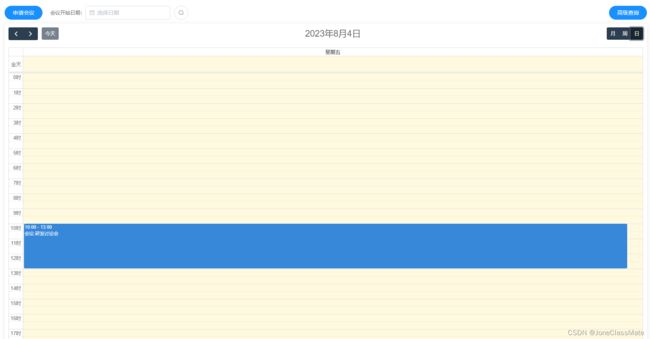vue使用FullCalendar插件实现日历会议预约功能
目录
1. vue 项目使用npm安装插件
2. vue 页面代码(直接复制粘贴可用)
3. vue FullCalendar的内置函数以及配置
前言:此案例是用FullCalendar插件做一个会议日程预约功能,此功能可查看自己的日程安排会议信息等......
FullCalend
FullCalendar插件官网:FullCalendar - JavaScript Event Calendar
具体的配置内容可以参考:最新FullCalendar中文文档_Helloweba
- 效果图(月)
- 效果图(周)
- 效果图(日)
1. vue 项目使用npm安装插件
npm install --save @fullcalendar/vue @fullcalendar/core @fullcalendar/daygrid @fullcalendar/timegrid @fullcalendar/interaction npm install moment
2. vue 页面代码(直接复制粘贴可用)
申请会议
会议开始日期:
高级查询
{{ this.selectedEvent.title }}
开始时间:{{ this.selectedEvent.start }}
结束时间:{{ this.selectedEvent.end }}
内容:{{ this.selectedEvent.context }}
职位:{{ this.selectedEvent.zw }}
性别:{{ this.selectedEvent.sex }}
年龄:{{ this.selectedEvent.age }}
......
3. vue FullCalendar的内置函数以及配置项
// 切换到下一月/周/日
this.$refs.FullCalendar.getApi().next()
// 切换到上一月/周/日
this.$refs.FullCalendar.getApi().prev()
// 跳转到今天
this.$refs.FullCalendar.getApi().today()
// 跳转到指定日期 formatData是日期 格式为 yyyy-MM-dd
// 特别注意不要写例如 2021-8-7 必须是 2021-08-07 两位!!!
this.$refs.FullCalendar.getApi().gotoDate(formatData)
// 获得当前视图起始位置的日期
this.$refs.FullCalendar.getApi().getDate()
// 获得当前视图 里面有一些参数
this.$refs.FullCalendar.getApi().view
// 当前视图的类型
this.$refs.FullCalendar.getApi().view.type
// 当前显示的事件(日程)的开始时
this.$refs.FullCalendar.getApi().view.activeStart
// 当前显示的事件(日程)的结束时
this.$refs.FullCalendar.getApi().view.activeEnd
// 这个应该是当前显示内容区域的日历引用 因为通过他可以获得内置的函数 (我也不确定 反正我是这么用的)
this.$refs.FullCalendar.getApi().view.calendar
// 获得当前所显示的所有事件(日程)
this.$refs.FullCalendar.getApi().view.calendar.getEvents()
// 向日历中添加事项
this.$refs.FullCalendar.getApi().view.calendar.addEvent({
id: 1,
title: `事项xx`,
start: '2021-10-01' + ' 13:00:00',
end: '2021-10-01' + ' 17:00:00',
// 修改背景颜色
backgroundColor:'#d8377a',
// 修改边框颜色
borderColor:'#d8377a',
})- 获取指定日期范围的所有日程信息
// 获取 FullCalendar 实例
const calendar = this.$refs.FullCalendar.getApi();
// 定义搜索范围的起始和结束时间
const startDate = moment("2015-06-06");
const endDate = moment("2028-06-08");
// 获取日历中的所有事件
const events = calendar.getEvents();
// 根据范围条件筛选事件
const filteredEvents = events.filter(event => {
// 获取事件的开始时间和结束时间
const eventStart = moment(event.start);
const eventEnd = moment(event.end);
// 判断事件是否在范围内
return eventStart.isBetween(startDate, endDate, null, '[]') || eventEnd.isBetween(startDate,endDate, null, '[]');});
// 处理筛选出的事件
console.log(filteredEvents);- 对于需要重新刷新当前显示日历中的事件(日程)时
// 是需要先清除 当前显示的各个eventSource(事件源) 就是事件(日程)
this.$refs.FullCalendar.getApi().view.calendar.getEvents().forEach(eventSource => {
eventSource.remove()
})
// 在将自己需要的内容加入
// 如果是只添加一个事件其他不动的话就不需要清除
- 其他一些基本的日历设置 (可参考里面的属性怎么设置使用第一版)
data() {
let that = this
return {
createEventId: 0,
calendarOptions: {
plugins: [dayGridPlugin,timeGridPlugin,interactionPlugin],
// 视图类型
initialView: 'timeGridWeek',
// 语言选项
locale:'zh-cn',
// 设置各种默认按钮的文字 没使用自定义按钮 并且 不需要在按钮添加自己的代码就直接用这个改一下显示文字就行
buttonText:{
today:'今天',
month:'月',
week:'周',
day:'日',
list:'表'
},
// 自定义头部按钮 因为要加一些自己的内容 自带的按钮未找到回调函数
customButtons:{
prevBack: {
text: '后退',
click: function(data) {
that.$refs.FullCalendar.getApi().prev()
// 自动一些内容
}
},
prevGo: {
text: '前进',
click: function(data) {
that.$refs.FullCalendar.getApi().next()
// 自动一些内容
}
},
ToToday: {
text: '今天',
click: function(data) {
that.$refs.FullCalendar.getApi().today()
// 自动一些内容
}
},
},
// 头部显示的功能 自定义按钮就显示在这
headerToolbar: {
left: 'prevBack,prevGo ToToday',
center: 'title',
right: 'dayGridMonth,timeGridWeek',
},
// 初始化的事件
initialEvents: [],
// 是否可拖拽
// editable: true,
// 是否可选择添加
// selectable: true,
selectMirror: true,
dayMaxEvents: true,
weekends: true,
// 选择时触发函数
select: this.handleDateSelect,
// 点击事件触发函数
eventClick: this.handleEventClick,
// 移动到事件上触发函数
eventMouseEnter:this.handleEventMouseover,
// 移动事件或者拓展事件时间触发函数
eventsSet: this.handleEvents,
// 全天行 的文本显示内容
allDayText: '全天',
// 是否显示全天
allDaySlot: true,
// 最小时间
slotMinTime:'06:00:00',
// 最大时间
slotMaxTime:'21:00:00',
},
}
},
- 其他一些基本的日历设置 (可参考里面的属性怎么设置使用第二版)
data() {
return {
calendarOptions: {
// 引入的插件
plugins: [dayGridPlugin, timeGridPlugin, interactionPlugin],
// 日历头部按钮位置
headerToolbar: {
left: "prev,next today",
center: "title",
right: "dayGridMonth, timeGridWeek, timeGridDay",
},
// 日历头部按钮中文转换
buttonText: {
today: "今天",
month: "月",
week: "周",
day: "天",
},
customButtons: {
prev: {
text: "上个月",
click: () => {
this.prev();
},
},
next: {
text: "下个月",
click: () => {
this.next();
},
},
today: {
text: "今天",
click: () => {
this.today();
},
},
},
locale: "zh-ch", // 切换语言,当前为中文
firstDay: "1", // 设置一周中显示的第一天是周几,周日是0,周一是1,以此类推
weekNumbers: true,
weekNumberCalculation: "ISO", // 与firstDay配套使用
weekNumberContent: this.weekNumberContent,
eventColor: "#3d8eec", // 全部日历日程背景色
timeGridEventMinHeight: "20", // 设置事件的最小高度
aspectRatio: "1.5", // 设置日历单元格宽高比
displayEventTime: true, // 是否显示事件时间
allDaySlot: false, // 周、日视图时,all-day不显示
allDayDefault: false,
editable: true, //是否允许修改事件
selectable: true,
eventLimit: true, // 设置月日程,与all-day slot 的最大显示数量,超过的通过弹窗展示
eventTimeFormat: {
hour: "2-digit",
minute: "2-digit",
second: "2-digit",
hour12: false,
},
slotLabelFormat: {
hour: "2-digit",
minute: "2-digit",
second: "2-digit",
meridiem: false,
hour12: false, // 设置时间为24小时制
},
events: [], // 日程数组
// 事件
editable: true, // 是否可以进行(拖动、缩放)修改
eventStartEditable: true, // Event日程开始时间可以改变,默认为true,若为false,则表示开始结束时间范围不能拉伸,只能拖拽
eventDurationEditable: true, // Event日程的开始结束时间距离是否可以改变,默认为true,若为false,则表示开始结束时间范围不能拉伸,只能拖拽
selectable: true, // 是否可以选中日历格
selectMirror: true,
selectMinDistance: 0, // 选中日历格的最小距离
weekends: true,
navLinks: true, // 天链接
selectHelper: false,
selectEventOverlap: false, // 相同时间段的多个日程视觉上是否允许重叠,默认为true,允许
dayMaxEvents: true,
dateClick: this.handleDateClick, // 日期点击
eventsSet: this.handleEvents, // 事件点击
eventClick: this.handleEventClick, // 日程点击信息展示
eventDrop: this.handleEventDrop, // 日程拖动事件
eventResize: this.eventResize, // 日程缩放事件
},
condition: [],
dialogShow: false,
rules: {
title: { required: true, message: "请填写标题", trigger: "blur" },
times: [
{ required: true, message: "请选择起始结束时间", trigger: "blur" },
],
task_type: { required: true, message: "请选择工段", trigger: "blur" },
},
BusinessModel: {
id: null,
title: null,
start_time: null,
end_time: null,
remark: null,
times: [],
task_type: null
},
dialogTitle : null,
productTaskType: {},
};
}