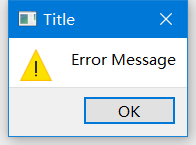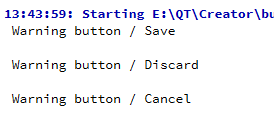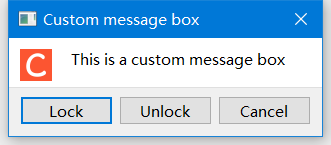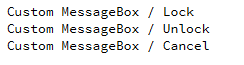Qt QMessageBox使用详解
本文详细的介绍了QMessageBox控件的各种操作,例如:消息提示框的使用、判断消息提示框的按钮、标准图标和自定义图标、定时关闭、自定义样式等操作。
本文作者原创,转载请附上文章出处与本文链接。
Qt QMessageBox使用详解目录
1. 标准信息提示框
2. 判断提示框按钮
3. 提示框自带图标
4. 定时关闭提示框
5. QMessageBox自定义样式
1. 标准信息提示框
information:标准信息提示框
QMessageBox::warning(this,"Title","Error Message");
QMessageBox::information(NULL, "Title", "Content", QMessageBox::Yes | QMessageBox::No, QMessageBox::Yes);
//QMessageBox ::Yes, QMessageBox :: No, QMessageBox :: Retry , QMessageBox :: Ignore , QMessageBox :: Ok , QMessageBox :: Cancel //可选information原型:StandardButton QMessageBox::information(QWidget * parent, const QString & title, const QString & text, StandardButtons buttons = Ok, StandardButton defaultButton = NoButton) [static]- 第一个参数是父控件指针
- 第二个参数是标题
- 第三个参数是内容
- 第四个参数是窗口里面要多少个按钮(默认为OK)
- 第五个参数指定按下Enter时使用的按钮。(默认为NoButton,此时QMessageBox会自动选择合适的默认值。)
2. 判断提示框按钮
switch(QMessageBox::information(this,"Warning",tr("Save changes to document?"),
QMessageBox::Save|QMessageBox::Discard|QMessageBox::Cancel,QMessageBox::Save))
{
case QMessageBox::Save:
qDebug() << " Warning button / Save " << endl;;
break;
case QMessageBox::Discard:
qDebug() << " Warning button / Discard " << endl;;
break;
case QMessageBox::Cancel:
qDebug() << " Warning button / Cancel " << endl;;
break;
default:
break;
}3. 提示框自带图标
//ico弹窗
QMessageBox::critical(this,"Critical",tr("tell user a critical error")); //错误
//QMessageBox::warning 警告 QMessageBox::critical 错误 QMessageBox::Information 叹号 QMessageBox::Question 问号 //自定义ico
QMessageBox customMsgBox;
customMsgBox.setWindowTitle("Custom message box");
QPushButton *lockButton = customMsgBox.addButton(tr("Lock"),QMessageBox::ActionRole);
QPushButton *unlockButton = customMsgBox.addButton(tr("Unlock"),QMessageBox::ActionRole);
QPushButton *cancelButton = customMsgBox.addButton(QMessageBox::Cancel);
customMsgBox.setIconPixmap(QPixmap("D:/ico.ico"));//可以设置png图形
customMsgBox.setText(tr("This is a custom message box"));
customMsgBox.exec();
if(customMsgBox.clickedButton() == lockButton)
qDebug() << " Custom MessageBox / Lock ";
if(customMsgBox.clickedButton() == unlockButton)
qDebug() << " Custom MessageBox / Unlock ";
if(customMsgBox.clickedButton() == cancelButton)
qDebug() << " Custom MessageBox / Cancel ";4. 定时关闭提示框
QMessageBox *box = new QMessageBox(QMessageBox::Information,"Title","Content");
QTimer::singleShot(1500,box,SLOT(accept())); //也可将accept改为close
box->exec();//box->show();都可以5. QMessageBox自定义样式
自定义消息提示框一般有两种常用的方法:
方法一 :出自 一去、二三里 Qt 之自定义界面(QMessageBox)_一去丶二三里的博客-CSDN博客_qt自定义qmessagebox
方法二:自定义MessageBox样式_深夜程序员的博客-CSDN博客_自定义messagebox
QT官方API:https://doc.qt.io/qt-5/qmessagebox.html
其它文章 :
QT TextEdit控件_双子座断点的博客-CSDN博客_qt textedit
QT QComboBox使用详解_双子座断点的博客-CSDN博客
QT QtableView操作详解_双子座断点的博客-CSDN博客_qtableview增删改查
Qt QStandardItemModel(1.超级详细用法)_双子座断点的博客-CSDN博客_qstandardmodel
Qt QStandardItemModel(2.超级详细函数)_双子座断点的博客-CSDN博客_qstandarditemmodel点击事件
QT QRadioButton使用详解_双子座断点的博客-CSDN博客_qt radiobutton
QT QLineEdit使用详解_双子座断点的博客-CSDN博客_qt qlineedit
Qt QMessageBox使用详解_双子座断点的博客-CSDN博客_qt message
QChart折线图、饼状图、条形图、曲线图_双子座断点的博客-CSDN博客_qchart样式
QChart属性详解_双子座断点的博客-CSDN博客_setanimationoptions
QCharts QValueAxis使用_双子座断点的博客-CSDN博客_qvalueaxis
Qt 5 等待提示框(开源 动态图)_双子座断点的博客-CSDN博客_qt 等待对话框
QtDataVisualization 数据3D可视化_双子座断点的博客-CSDN博客_qtdatavisualization