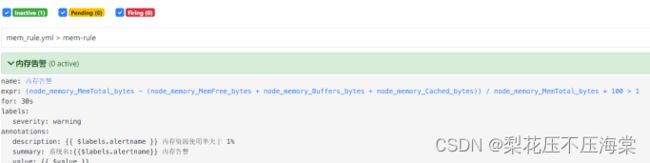Prometheus+Node_exporter+Grafana监控(附送保姆级别linux安装攻略)
Prometheus+Node_exporter+Grafana监控(附送保姆级别linux安装攻略)
前言:监控系统技术选型
从开发语言上看,为了应对高并发和快速迭代的需求,监控系统的开发语言已经慢慢从 C 转移到 Go。不得不说,Go 凭借简洁的语法的优雅的并发,在 Java 占据业务开发领域、C 占据底层开发领域的情况下,准确定位中间件开发需求,在当前的开源中间件产品中被广泛使用。
从系统成熟度方面来看,Zabbix 和 Nagios 都是老牌的监控系统:Zabbix 是在 1998 年出现的,Nagios 是在 1999 年出现的,系统功能比较稳定,成熟度较高。而 Prometheus 和 Open-Falcon 都是最近进才诞生的,虽然功能还在不断迭代、更新,但它们站在巨人的肩膀之上,在架构设计上借鉴了很多老牌监控系统的经验。
从系统扩展性方面来看,Zabbix 和 Open-Falcon 都可以自定义各种监控脚本。Zabbix 不仅可以做到主动推送,还可以做到被动拉取;Prometheus 则定义了一套监控数据规范,并通过各种 exporter 扩展系统采集能力。
从数据存储方面来看,Zabbix 采用关系型数据库存储数据,这极大限制了 Zabbix 的数据采集性能。Nagios 和 Open-Falcon 都采用了 RDD 数据存储方式。Open-Falcon 还加入了一致性 Hash 算法进行数据分片,并且可以对接到 OpenTSDB,而且 Prometheus 自研的一套高性能时序数据库,在 V3 版本时还可以达到每秒千万级别的数据存储,可以通过对接第三方时序数据库扩展对历史数据的存储性能。
从社区活跃度方面来看,目前 Zabbix 和 Nagios 的社区活跃度比较低,尤其是 Nagios,Open-Falcon 的社区虽然也比较活跃,但基本都是国内的公司在参与。Prometheus 的社区活跃度最高,并且得到 CNCF 的支持,未来的发展值得期待。
从容器支持方面来看,由于 Zabbix 和 Nagios 出现得比较早,当时容器还未诞生,所以它们对容器的支持自然也比较差。Open-Falcon 虽然提供了容器监控功能,但支持力度有限。Prometheus 的动态发现机制,不仅支持 Swarm 原生集群,还支持 Kubernetes 容器集群监控,是目前容器监控的最佳解决方案。Zabbix 在传统监控系统中,尤其是在服务器相关监控方面,占据绝对优势。Nagios 则在网络监控方面有广泛应用。伴随着容器技术的发展,Prometheus 开始成为容器监控方面的标配,并将被广泛应用。
从适用范围来看,prometheus在各大厂广泛应用,包括:阿里、京东、小米、360、新浪、百度、美团等
选型结果:
prometheus+node_exporter+grafana
Prometheus架构图
1.Prometheus+Grafana环境搭建
1.1、Prometheus
1、在官⽹下载Prometheus:https://prometheus.io/download/
2、选择 prometheus-2.33.0-rc.0.linux-amd64.tar.gz 下载

3、上传 prometheus-2.33.0-rc.0.linu

4.解压安装包
[root@prometheus opt]# tar -zxvf prometheus-2.33.0-rc.0.linux-amd64.tar.gz
5.修改包名
root@prometheus opt]# mv prometheus-2.33.0-rc.0.linux-amd64 prometheus/
6.进⼊prometheus⽬录,验证安装版本
[root@prometheus prometheus]# cd /opt/prometheus
[root@prometheus prometheus]# ./prometheus --version
7.prometheus.yml初始配置项说明
# my global config # prometheus的全局配置
global:
# 指定抓取数据的时间间隔
scrape_interval: 15s # Set the scrape interval to every 15 seconds.
Default is every 1 minute.
# 指定prometheus重新评估⼀次规则的时间间隔
evaluation_interval: 15s # Evaluate rules every 15 seconds. The default
is every 1 minute.
# scrape_timeout is set to the global default (10s).
# Alertmanager configuration # 警报管理器Alertmanager的配置项
alerting:
alertmanagers:
- static_configs:
- targets:
# - alertmanager:9093
# 指定记录规则和警报规则的⻆⾊列表
# Load rules once and periodically evaluate them according to the global
'evaluation_interval'.
rule_files:
# - "first_rules.yml"
# - "second_rules.yml"
# 指定prometheus抓取的端点数据 # 抓取指标的数据源叫做:端点
# A scrape configuration containing exactly one endpoint to scrape:
# Here it's Prometheus itself.
scrape_configs:
# 从本机的9090端⼝抓取数据并追加到 http://localhost:9090/metrics
# 指定抓取prometheus机器本身的作业数据
# The job name is added as a label `job=<job_name>` to any timeseries
scraped from this config.
- job_name: "prometheus"
# metrics_path defaults to '/metrics'
# scheme defaults to 'http'.
static_configs:
- targets: ["localhost:9090"]
8.启动Prometheus
root@prometheus ~]# cd /opt/prometheus
nohup ./prometheus --config.file=prometheus.yml &
查看nohup记录
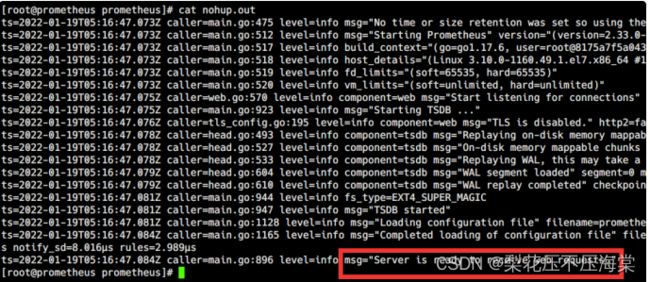
9.浏览器输⼊采集数据地址,验证启动结果
http://服务器IP:9090/metrics
10.浏览器输⼊可视化界⾯地址
http://服务器IP:9090/graph

如果浏览器弹出下图警告,多半是服务器时间与浏览器时间不匹配,解决办法:刷新服务器时间后重试
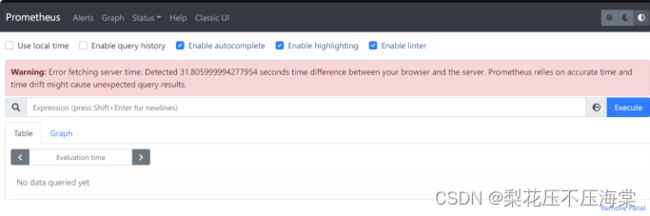
更新服务器时间最直接的办法:
[root@prometheus prometheus]# yum -y install ntpdate
[root@prometheus prometheus]# ntpdate -u ntp.api.bz
2.Grafana搭建
1、在官⽹下载Grafana:https://grafana.com/grafana/download
2、也可以在Linux虚拟机中输⼊命令下载和安装
get https://dl.grafana.com/enterprise/release/grafana-enterprise8.3.4.linux-amd64.tar.gz
[root@prometheus opt]# tar -zxvf grafana-enterprise-8.3.4.linuxamd64.tar.gz
[root@prometheus opt]# mv grafana-8.3.4/ grafana/
3、启动Grafana
[root@prometheus grafana]# cd /opt/grafana
[root@prometheus grafana]# nohup bin/grafana-server start &
4.浏览器输⼊Grafana地址,验证启动结果
初始账号密码:admin / admin
http://服务器IP:3000/login
3.安装指标采集器node_exporter
exporter⽤于采集⽬标主机的各种数据,将各种主机和应⽤服务上的监控指标数据输出给Prometheus
exporters⽬前总体上分为两种:⼀种是Prometheus官⽅在GitHub上维护的,另⼀种的其他的第三⽅开
发提供给⼤众使⽤的,不同的exporter可以采集不同的数据信息。
采集Linux系统主机参数和硬件指标的exporter叫做Node exporter,是⼀款⽤Go编写,可收集包括
CPU、内存、磁盘等数据信息的主机指标采集库。
注:需要采集哪台主机的指标数据,就部署在哪台机器上,⽬前在订单项⽬的11个系统上都部署了
1、本次先把Node exporter搭建在Prometheus主机上,实现监控
Prometheus主机指标监控
2、在官⽹下载Node exporter:https://prometheus.io/download/
3、选择 node_exporter-1.2.2.linux-amd64.tar.gz 下载
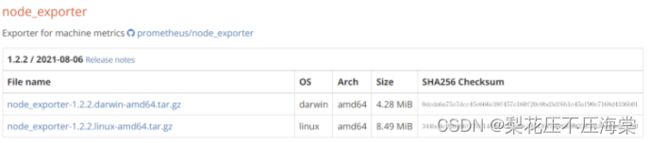
4、上传 node_exporter-1.2.2.linux-amd64.tar.gz 到/opt⽬录

5.解压安装包
root@prometheus opt]# tar -zxvf node_exporter-1.2.2.linux-amd64.tar.gz
[root@prometheus opt]# mv node_exporter-1.2.2.linux-amd64 node_exporter/

6查验参数列表
使⽤ ./node_exporter --help 查看参数列表,可知Node exporter的运⾏端⼝默认是9100
--web.listen-address=":9100"
Address on which to expose metrics and web
interface.
--web.telemetry-path="/metrics"
Path under which to expose metrics.
7.启动Node exporter
[root@prometheus node_exporter]# nohup ./node_exporter &
8.修改prometheus.yml
新增Job名称叫做"node_exporter"的作业来抓取Node exporter导出的指标数据
targets配置的是当前⽬标主机的IP和Node exporter运⾏端⼝,书写配置⽂件时注意格式
# my global config # prometheus的全局配置
global:
# 指定抓取数据的时间间隔
scrape_interval: 15s # Set the scrape interval to every 15 seconds.
Default is every 1 minute.
# 指定prometheus重新评估⼀次规则的时间间隔
evaluation_interval: 15s # Evaluate rules every 15 seconds. The default
is every 1 minute.
# scrape_timeout is set to the global default (10s).
# Alertmanager configuration # 警报管理器Alertmanager的配置项
alerting:
alertmanagers:
- static_configs:
- targets:
# - alertmanager:9093
# 指定记录规则和警报规则的⻆⾊列表
# Load rules once and periodically evaluate them according to the global
'evaluation_interval'.
rule_files:
# - "first_rules.yml"
# - "second_rules.yml"
# 指定prometheus抓取的端点数据 # 抓取指标的数据源叫做:端点
# A scrape configuration containing exactly one endpoint to scrape:
# Here it's Prometheus itself.
scrape_configs:
# 从本机的9090端⼝抓取数据并追加到 http://localhost:9090/metrics
# 指定抓取prometheus机器本身的作业数据
# The job name is added as a label `job=<job_name>` to any timeseries
scraped from this config.
- job_name: "prometheus"
# metrics_path defaults to '/metrics'
# scheme defaults to 'http'.
static_configs:
- targets: ["localhost:9090"]
# Node exporter
- job_name: "node_exporter"
static_configs:
- targets:
["xxx.xxx.xxx.xxx:9100","xxx.xxx.xxx.xxx:9100","xxx.xxx.xxx.xxx:9100"]
9.重启Prometheus
在浏览器的Targets标签中能看到新加⼊的node_exporter作业
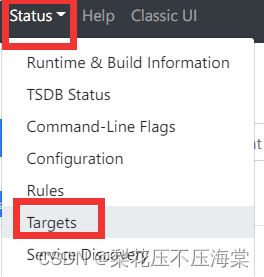
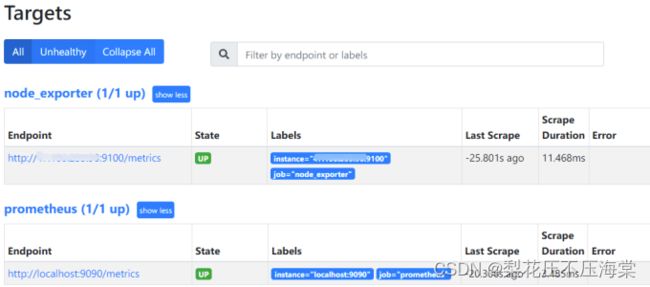
1.4、部署可视化数据监控⼤盘
1、监控Linux主机数据
- 登录Grafana,选择导航栏左侧 Configuration 选项,选择 Data sources 选项
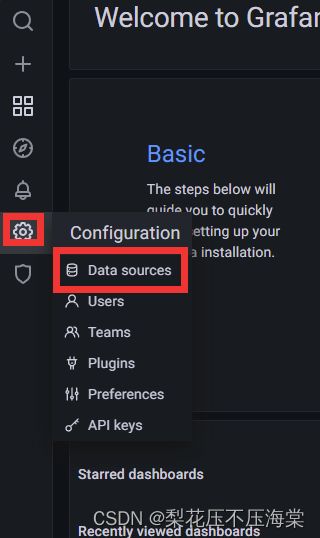

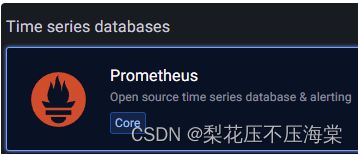
输⼊数据源名称,可以使⽤默认的名称:Prometheus,也可以设置Prometheus是默认数据源
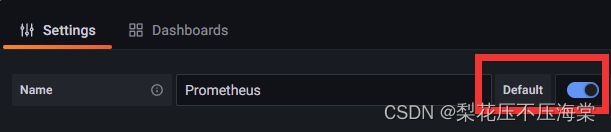
在HTTP URL选项输⼊Prometheus主机的数据源地址
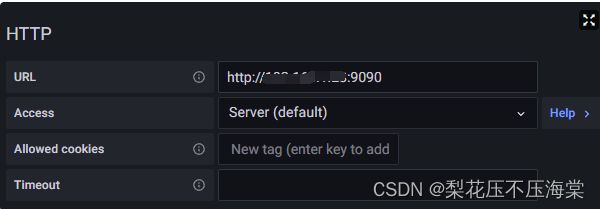
输⼊后直接点击保存,因为稍后会进⾏可视化⾯板的安装,所以在这⾥不配置图形界⾯

Grafana官⽹提供各种监控数据的可视化数据⼤盘模板,开箱即⽤
数据⼤盘官⽅下载地址:https://grafana.com/grafana/dashboards/
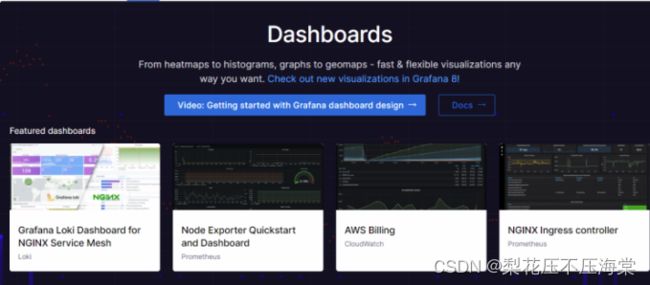
这⾥记住12884,回到Grafana界⾯,在左侧导航栏选择 Import 选项
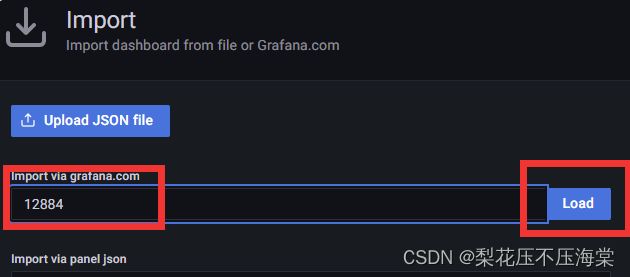
在弹出的界⾯中选择Prometheus作为数据源,然后选择Import

弹出可视化⼤盘,这时可以看到主机指标监控数据

调整数据采集频率,点击右侧的数据刷新频率按钮,选择15s⼤盘刷新⼀次


4.业务系统jvm数据接入
2.1再业务系统中加入jvm监控埋点
1、增加pom.xml
<dependency>
<groupId>io.github.mweirauch</groupId>
<artifactId>micrometer-jvm-extras</artifactId>
<version>0.2.2</version>
</dependency>
2、监控依赖
<!-- prometheus 监控 -->
<dependency>
<groupId>org.springframework.boot</groupId>
<artifactId>spring-boot-actuator</artifactId>
</dependency>
<dependency>
<groupId>org.springframework.boot</groupId>
<artifactId>spring-boot-actuator-autoconfigure</artifactId>
</dependency>
<dependency>
<groupId>io.micrometer</groupId>
<artifactId>micrometer-registry-prometheus</artifactId>
</dependency>
<dependency>
<groupId>io.github.mweirauch</groupId>
<artifactId>micrometer-jvm-extras</artifactId>
</dependency>
3、增加application.yml配置
**
* prometheus监控JVM参数
*
* @param applicationName 服务应⽤名称
*/
@Bean
MeterRegistryCustomizer>
configurer(@Value("${spring.application.name}") String applicationName) {
return registry -> registry.config().commonTags("application",
applicationName);
}
5、修改prometheus.yml配置⽂件,增加监控job
# JVM
- job_name: "jvm"
metrics_path: '/actuator/prometheus'
static_configs:
- targets: ["xxx.xxx.xxx.xxx:8005"]
6、进⼊Prometheus Grafana界⾯,点击左侧导航栏中的Import
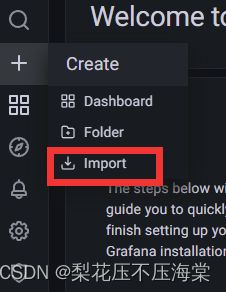
7、输⼊JVM监控⼤盘ID:12856,选择Prometheus数据源并提交保存
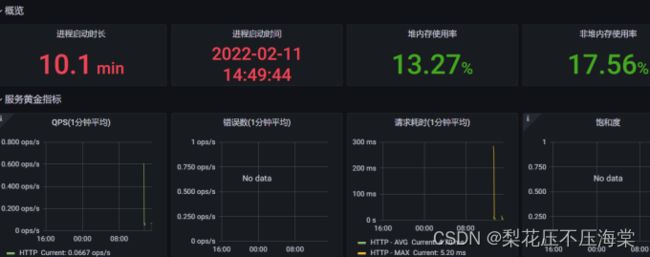
5.配置邮件监控告警
1、下载alertmanager-0.23.0.linux-amd64.tar.gz,将安装包上传到被监控
的指定⽬标服务器,(需要哪台机器发送告警就部署到哪台机器上)

2、解压安装
[root@prometheus opt]# tar -zxvf alertmanager-0.23.0.linux-amd64.tar.gz
[root@prometheus opt]# mv alertmanager-0.23.0.linux-amd64 alertmanager/
3、接收告警邮箱以QQ邮箱为例,确保开通POP3和IMAP邮箱服务

4.修改 alertmanager.yml 增加配置邮箱
root@prometheus ~]# cd /opt/alertmanager
yum -y install sendmail
6、检查配置⽂件正确性
[root@prometheus ~]# cd /opt/alertmanager
[root@prometheus alertmanager]# ./amtool check-config alertmanager.yml
7、启动alertmanager
[root@prometheus alertmanager]# nohup ./alertmanager &
8、建⽴告警规则
建⽴⽤于测试监控告警的规则:内存使⽤率⼤于 1%
1、进⼊prometheus⽬录
[root@prometheus ~]# cd /opt/prometheus
2、建⽴mem_rule.yml告警规则
在 prometheus ⽬录(/opt/prometheus/prometheus)建⽴告警规则⽂件
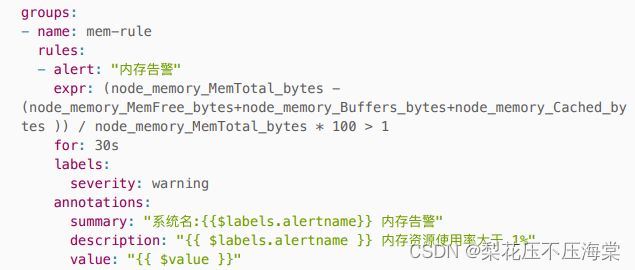
3、修改prometheus.yml
保存后重启prometheus

⽬录下的⽂件内容:

9、浏览器输⼊alerts地址,验证启动结果
http://服务器IP:9090/alerts