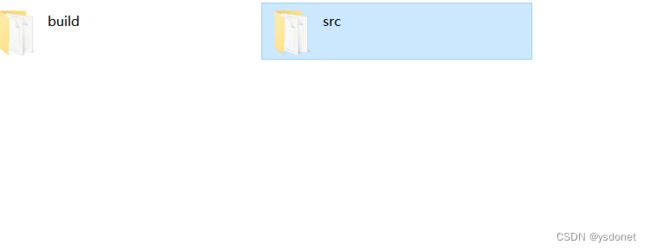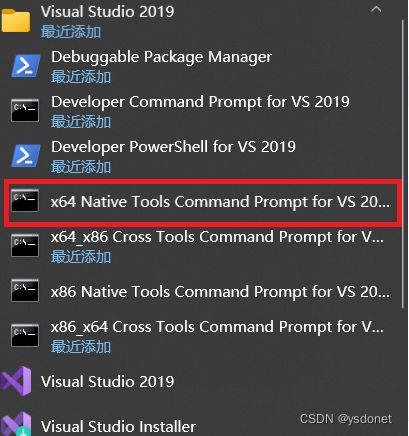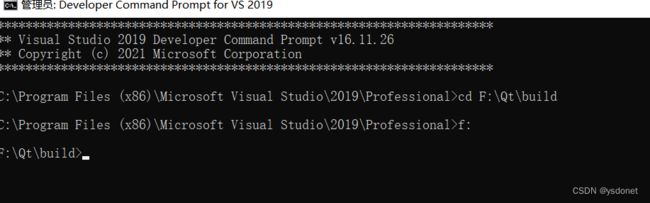- Qt5.6在Linux中无法切换中文输入法问题解决
糯米藕片
经验分享qtlinux开发语言
注意Qt5.6.1要编译1.0.6版本源码chmod777赋权复制两个地方so重启QtCreatorsudocplibfcitxplatforminputcontextplugin.so/home/shen/Qt5.6.1/Tools/QtCreator/lib/Qt/plugins/platforminputcontextssudocplibfcitxplatforminputcontextpl
- 解决qt.network.ssl: QSslSocket::connectToHostEncrypted: TLS initialization failed
码农葫芦侠
Qtqtsslc++
解决Qt/C++程序中的TLS初始化失败错误:全面排查指南当你在程序中遇到qt.network.ssl:QSslSocket::connectToHostEncrypted:TLSinitializationfailed错误时,可能意味着SSL/TLS协议栈未能正确初始化。本文将深入分析常见原因,并提供可直接操作的解决方案。目录快速诊断:确认SSL支持状态❓OpenSSL库缺失或路径错误❌Qt与O
- MRtrix3安装报错2则:Checking for Qt: ERROR: error linking Qt application!
皎皎如月明
linux运维服务器
服了,mrtrix3官网现在只推荐了conda安装这种方法,但是conda安装我一直报错,报错代码如下:Solvingenvironment:failedwithinitialfrozensolve.Retryingwithflexiblesolve.Collectingpackagemetadata(repodata.json):donePackagesNotFoundError:Thefoll
- 5分钟用 Python 写一个软件,快速入门 PySimpleGUI
西坡不是东坡
python学习python开发语言
大家好,很多人都想写一个自己的桌面程序,那么PySimpleGUI是一个非常好的选择,它旨在简化GUI(图形用户界面)的创建过程。它基于几种流行的PythonGUI库,如tkinter、Qt、WxPython和Remi,但提供了一个更简单直观的接口。通过PySimpleGUI,即使是没有图形界面开发经验的开发者也可以快速创建漂亮、功能丰富的窗口应用。为什么选择PySimpleGUI?易用性:PyS
- Qt+Vs实现使用ffmpeg拉流显示推流视频(附源代码)
鬼魅-9527
QtC++ffmpegqtffmpeg
下面是通过ffmpeg拉流解码显示推流的视频,通过openGL绘制视频。废话不多说,直接上代码拉流头文件ffmpegutils.h#ifndefFFMPEGUTILS_H#defineFFMPEGUTILS_H#include#include#include#include#include#include#includeextern"C"{#include#include#include#incl
- Qt 中,**信号与槽(Signals & Slots)机制
enyp80
qt数据库开发语言
在Qt中,信号与槽(Signals&Slots)机制是实现对象间通信的核心模式,通常也被视为一种高效的“通知者模式”。它允许对象在特定事件发生时通知其他对象,且完全解耦。核心概念信号(Signal)由signals关键字声明,表示事件发生(如用户点击、数据更新)。无需实现代码,由Qt的元对象系统(Meta-ObjectSystem)自动生成。示例:voidvalueChanged(intnewVa
- Qt for Android下QMessageBox背景黑色、文字点击闪烁
子建莫敌
Qtqtandroidc++QMessageBox文字闪烁背景黑色
最近在基于Qt开发安卓应用的时候,在红米平板上默认QMessageBox出现之后,背景黑色,并且点击提示文字会出现闪烁,影响用户体验。问题分析1、设置QMessageBox样式,设置背景色、文字颜色,如下所示:QMessageBox{background:white;color:white;}尝试之后,问题仍存在2、继承QMessageBox,自定义MessageboxMessagebox:pub
- PyQt5控件使用总结
wperseverance
杂项qtpython前端pyqt
pyqt5控件总结一、常用控件及其方法二、弹窗控件及其方法三、其他工具和模块四、QtGui模块中的重要类和函数提示:以下是本篇文章正文内容,下面案例可供参考一、常用控件及其方法1.QLabel功能:用于显示文本或图片。常用方法:setText(text):设置显示的文本。setPixmap(pixmap):设置显示的图片。setAlignment(alignment):设置文本对齐方式(如Qt.A
- PyQT开发的简易有道词典
wangyiyan212
pythonpythonGUI有道翻译json
最近学习PyQt,写了一个比较简单的字典,使用了有道翻译OpenAPI,下面是代码:#-*-coding:utf-8-*-__author__='Cullen'importurllibimportjsonimporturllib2fromPyQt4importQtGui,QtCoreimportsysAPI_KEY='1349304933'KEYFROM='cullen'classMyDict(Q
- 有道和qt的哪些事儿
PD灬灰太狼
最近发现有道词典和qt两个软件之间存在冲突,当你先打开有道词典,然后点开qt,任意打开一个qt工程,会出现qt卡死的情况,死活运行不了qt。如下图:然后先打开qt在打开有道词典也是如此。会在你工程运行之后,然后你自己操作qt时候,出现卡死的情况。如果不操作qt,不会存在任何问题。当你关掉有道在运行,qt的时候,就完全没问题。
- 【记录】有道词典导致Qt程序卡死,并且内存泄漏问题
调味料T
原文链接:http://blog.csdn.net/oLuoJinFanHua12/article/details/100667592有道词典导致Qt程序卡死的问题我已经发现了一段时间,之前以为是自己程序的问题,后面多方验证才发现这个问题是我更新到Qt5.12后产生的。下面是该bug的重现条件:1.打开有道词典,将屏幕取词开关打开2.在自己的程序中添加一个QTreeView或者QTreeWidge
- 基于springboot的在线小说阅读平台设计与实现-计算机毕业设计源码+LW文档
qq_375279829
计算机毕业设计程序源码javaspringbootjava数据库
开发语言:Java框架:springbootJDK版本:JDK1.8服务器:tomcat7数据库:mysql5.7(一定要5.7版本)数据库工具:Navicat11开发软件:eclipse/myeclipse/ideaMaven包:Maven3.3.9浏览器:谷歌浏览器数据库代码:DROPTABLEIFEXISTS`discussxiaoshuoxinxi`;/*!40101SET@saved_c
- PyQt5-sip报错Building wheel for PyQt5-sip (pyproject.toml) ... error
可爱的蜗牛牛
python开发语言
使用powershellwgethttps://aka.ms/vs/17/release/vs_BuildTools.exe-ovs_BuildTools.exe;cmd/cvs_BuildTools.exec++/cli一定要选成功按装
- Python大数据可视化:基于Python的王者荣耀战队的数据分析系统设计与实现_flask+hadoop+spider
m0_74823490
面试学习路线阿里巴巴pythonflaskhadoop
开发语言:Python框架:flaskPython版本:python3.7.7数据库:mysql5.7数据库工具:Navicat11开发软件:PyCharm系统展示管理员登录管理员功能界面比赛信息管理看板展示系统管理摘要本文使用Python与MYSQL技术搭建了一个王者荣耀战队的数据分析系统。对用户提出的功能进行合理分析,然后搭建开发平台以及配置计算机软硬件;通过对数据流图以及系统结构的设计,创建
- QT C++ QtConcurrent::run 异步任务 简单例子
测控系统集成
QT测控c++语言c++开发语言
QtConcurrent命名空间提供了高级API,使得无需使用低级线程原语即可编写多线程程序。QtConcurrent::run是Qt框架中用于简化并发编程的一个功能,主要用于在后台线程中异步执行函数或成员函数。其主要用途包括:异步执行函数:QtConcurrent::run可以在一个单独的线程中运行一个函数,避免耗时操作阻塞当前线程。这对于提升应用程序的响应性和性能非常有帮助。简化多
- qt mysql 执行sql_Qt数据库- 执行SQL语句
weixin_39724266
qtmysql执行sql
QtVersion5.14.0QSqlQuery类提供执行SQL语句的接口,并且能够访问执行结果数据集。执行一次查询想要执行SQL语句,只需要创建一个QSqlQuery对象,然后调用它的exec函数,如下代码。(这里构造QSqlQuery对象时没有指定数据库链接名称)QSqlQueryquery;boolflag=query.exec("SELECTname,salaryFROMemployeeW
- QML实现自己的桌面萌宠源码分享
小灰灰搞电子
QML开发数据库
一、效果展示1、撒娇2、拖动3、右下角效果二、源码分享1、工程目录2、主窗口源码Main.qmlimportQtQuickimportQtQuick.ControlsWindow{width:640height:480visible:truetitle:qsTr("HelloWorld")propertyQtObjectpetWindow:nullComponent.onCompleted:{va
- 在Qt中使用SQLite数据库
未来无限
C++QT程序设计Qt数据库
前言SQLite(sql)是一款开源轻量级的数据库软件,不需要server,可以集成在其他软件中,非常适合嵌入式系统。Qt5以上版本可以直接使用SQLite(Qt自带驱动)。用法1准备引入SQL模块在Qt项目文件(.pro文件)中,加入SQL模块:QT+=sql引用头文件在需要使用SQL的类定义中,引用相关头文件。例如:#include#include#include2使用1.建立数据库检查连接、
- 【Qt】为程序增加闪退crash报告日志
七夕先生
qtc++闪退日志crashlog
背景随着软件代码量的增加,软件崩溃闪退的肯能行越来越大,其中一些是难以复现的,比如访问了访问了非法地址、被操作系统杀死等。为此,在软件出现闪退情况时,尽可能多的记录闪退发生时信息,对排查闪退原因是非常有帮助的。实现因为闪退发生时软件已经不在运行了,因此需要在闪退前就告诉操作系统闪退后需要执行的操作,在Qt中就是在QApplication的exec()前调用操作系统提供的接口,注册闪退后的处理函数。
- QT5框架中对sqlquery.exec(“SQL语句“)的返回值存在误解
苏帕贝吉塔
qtc语言sql
sqlquery.exec("............")的返回值为True或者Flase,但如果sql查询的结果集为空,系统会认为sql查询成功,返回True。只有sql语句存在语法错误或者数据库连接失效后才会返回Flase。在具体的QT项目中,我的错误代码如下:if(!sqlquery.exec(Str)){QMeessageBox::critial(this,"提示","查询失败!");}e
- 在 C++ 中实现一个简单的图形用户界面(GUI)应用
清水白石008
C++题库C++面试试题c++命令模式开发语言
在C++中实现一个简单的图形用户界面(GUI)应用图形用户界面(GUI)应用程序是现代软件开发中不可或缺的一部分。它们为用户提供了直观的交互方式,使得操作更加简单和高效。本文将介绍如何在C++中实现一个简单的GUI应用程序,使用流行的GUI库Qt。我们将创建一个基本的计算器应用程序,支持加法、减法、乘法和除法等基本功能。一、项目概述我们的目标是创建一个简单的计算器应用程序,具有以下功能:用户可以输
- Python进阶
weixin_30886233
json数据结构与算法python
注:本文来源于https://docs.pythontab.com/interpy/,逐个实践操作,增加些原文章中未讲述的知识Python进阶《Python进阶》是《IntermediatePython》的中文译本,谨以此献给进击的Python和Python程序员们!前言Python,作为一个"老练"、"小清新"的开发语言,已受到广大才男俊女的喜爱。我们也从最基础的Python粉,经过时间的摧残慢
- QT计算器
云中看雾
数据结构c++qt
一、*需求分析*实现一个简单的计算器,可以进行算术表达式的计算;操作运算包含加、减、乘、除、括号、与、或、非,即21+35(3+4)、1!2、3&4等计算表达式。后缀表达式严格的从左到右进行计算;假定输入表达式有空格进行简化处理。计算器需要有良好的操作界面和报错功能,图形界面需要连接计算器进行信号控制,报错需要在计算器进行除数和运算符连续等进行提示,比如在除数为0时进行报错题时error提示。二、
- 基于C++的Qt计算器
sollllllo
Qt项目c++qt
提示:文章写完后,目录可以自动生成,如何生成可参考右边的帮助文档文章目录前言一、设计计算器界面二、代码分析1.2.总结前言本文是基于C++开发Qt计算器,实现功能有利用鼠标按下数字和运算符实现加减乘除基本运算(+-*/)、Clear清零按键功能实现和退格功能。本例还可以利用数字键盘对数字、加减乘除运算符和清除退格进行交互。但是在每次使用键盘前,建议先用鼠标点击一次=运算符,否则会出现无法计算的er
- QtC++读取文件内容
galaxy_strive
qtc++
QFilefile("../sys_database/canshu.txt");//目标文件路径if(!file.open(QIODevice::ReadOnly|QIODevice::Text)){QMessageBox::critical(this,"警告","文件读取失败!");return;}//创建一个QTextStream对象,用于从文件中读取文本数据。QTextStreamin(&f
- 腾讯云 TDMQ 产品家族新成员:消息队列 MQTT 版全新发布!
腾讯云消息队列mqtt
导语自2024年12月27日起,腾讯云消息队列团队正式发布TDMQ产品家族的新成员:TDMQMQTT版。这款新产品旨在满足物联网和车联网场景下日益增长的应用需求,为企业的技术变革和产业升级提供有力支持。TDMQMQTT版推出的背景当前腾讯云消息队列产品家族已拥有多个子产品:CKafka作为业界高吞吐的标杆,广泛地用于离线消息的场景,如大规模日志收集等类似的业务。RocketMQ以其低延时和高并发的
- 开发区界址点文件生成代码
罖忞財
python
#-*-coding:utf-8-*-importgeopandasasgpdfromshapely.geometryimportPoint,PolygonimportsysfromPyQt5.QtWidgetsimportQApplication,QWidget,QVBoxLayout,QHBoxLayout,QPushButton,QLabel,QComboBox,QFileDialog,QM
- 【Python爬虫(82)】开启物联网数据爬取之旅
奔跑吧邓邓子
Python爬虫python爬虫物联网开发语言
【Python爬虫】专栏简介:本专栏是Python爬虫领域的集大成之作,共100章节。从Python基础语法、爬虫入门知识讲起,深入探讨反爬虫、多线程、分布式等进阶技术。以大量实例为支撑,覆盖网页、图片、音频等各类数据爬取,还涉及数据处理与分析。无论是新手小白还是进阶开发者,都能从中汲取知识,助力掌握爬虫核心技能,开拓技术视野。目录一、物联网设备通信协议1.1MQTT协议详解1.2CoAP协议探秘
- 基于SpringBoot+mybatisplus+vueJS的高校选课系统设计和实现
华子w908925859
springbootvue.js后端
博主介绍:硕士研究生,专注于信息化技术领域开发与管理,会使用java、标准c/c++等开发语言,以及毕业项目实战✌从事基于javaBS架构、CS架构、c/c++编程工作近16年,拥有近12年的管理工作经验,拥有较丰富的技术架构思想、较扎实的技术功底和资深的项目管理经验。先后担任过技术总监、部门经理、项目经理、开发组长、java高级工程师及c++工程师等职位,在工业互联网、国家标识解析体系、物联网、
- 组态软件在物联网中的应用概述
web组态软件
物联网大数据前端低代码数学建模
组态软件在物联网(IoT)中的应用主要体现在以下几个方面:1.设备监控与管理组态软件通过图形化界面实时监控物联网设备的状态,如温度、湿度、压力等,并支持远程控制,帮助用户及时发现并处理异常。2.数据采集与分析组态软件能够从物联网设备中采集数据,进行存储和分析,生成趋势图、报表等,辅助用户优化系统运行。3.系统集成组态软件支持多种通信协议(如MQTT、OPCUA等),能够集成不同厂商的设备,实现统一
- 关于旗正规则引擎规则中的上传和下载问题
何必如此
文件下载压缩jsp文件上传
文件的上传下载都是数据流的输入输出,大致流程都是一样的。
一、文件打包下载
1.文件写入压缩包
string mainPath="D:\upload\"; 下载路径
string tmpfileName=jar.zip; &n
- 【Spark九十九】Spark Streaming的batch interval时间内的数据流转源码分析
bit1129
Stream
以如下代码为例(SocketInputDStream):
Spark Streaming从Socket读取数据的代码是在SocketReceiver的receive方法中,撇开异常情况不谈(Receiver有重连机制,restart方法,默认情况下在Receiver挂了之后,间隔两秒钟重新建立Socket连接),读取到的数据通过调用store(textRead)方法进行存储。数据
- spark master web ui 端口8080被占用解决方法
daizj
8080端口占用sparkmaster web ui
spark master web ui 默认端口为8080,当系统有其它程序也在使用该接口时,启动master时也不会报错,spark自己会改用其它端口,自动端口号加1,但为了可以控制到指定的端口,我们可以自行设置,修改方法:
1、cd SPARK_HOME/sbin
2、vi start-master.sh
3、定位到下面部分
- oracle_执行计划_谓词信息和数据获取
周凡杨
oracle执行计划
oracle_执行计划_谓词信息和数据获取(上)
一:简要说明
在查看执行计划的信息中,经常会看到两个谓词filter和access,它们的区别是什么,理解了这两个词对我们解读Oracle的执行计划信息会有所帮助。
简单说,执行计划如果显示是access,就表示这个谓词条件的值将会影响数据的访问路径(表还是索引),而filter表示谓词条件的值并不会影响数据访问路径,只起到
- spring中datasource配置
g21121
dataSource
datasource配置有很多种,我介绍的一种是采用c3p0的,它的百科地址是:
http://baike.baidu.com/view/920062.htm
<!-- spring加载资源文件 -->
<bean name="propertiesConfig"
class="org.springframework.b
- web报表工具FineReport使用中遇到的常见报错及解决办法(三)
老A不折腾
finereportFAQ报表软件
这里写点抛砖引玉,希望大家能把自己整理的问题及解决方法晾出来,Mark一下,利人利己。
出现问题先搜一下文档上有没有,再看看度娘有没有,再看看论坛有没有。有报错要看日志。下面简单罗列下常见的问题,大多文档上都有提到的。
1、repeated column width is largerthan paper width:
这个看这段话应该是很好理解的。比如做的模板页面宽度只能放
- mysql 用户管理
墙头上一根草
linuxmysqluser
1.新建用户 //登录MYSQL@>mysql -u root -p@>密码//创建用户mysql> insert into mysql.user(Host,User,Password) values(‘localhost’,'jeecn’,password(‘jeecn’));//刷新系统权限表mysql>flush privileges;这样就创建了一个名为:
- 关于使用Spring导致c3p0数据库死锁问题
aijuans
springSpring 入门Spring 实例Spring3Spring 教程
这个问题我实在是为整个 springsource 的员工蒙羞
如果大家使用 spring 控制事务,使用 Open Session In View 模式,
com.mchange.v2.resourcepool.TimeoutException: A client timed out while waiting to acquire a resource from com.mchange.
- 百度词库联想
annan211
百度
<!DOCTYPE html>
<html>
<head>
<meta http-equiv="Content-Type" content="text/html; charset=UTF-8">
<title>RunJS</title&g
- int数据与byte之间的相互转换实现代码
百合不是茶
位移int转bytebyte转int基本数据类型的实现
在BMP文件和文件压缩时需要用到的int与byte转换,现将理解的贴出来;
主要是要理解;位移等概念 http://baihe747.iteye.com/blog/2078029
int转byte;
byte转int;
/**
* 字节转成int,int转成字节
* @author Administrator
*
- 简单模拟实现数据库连接池
bijian1013
javathreadjava多线程简单模拟实现数据库连接池
简单模拟实现数据库连接池
实例1:
package com.bijian.thread;
public class DB {
//private static final int MAX_COUNT = 10;
private static final DB instance = new DB();
private int count = 0;
private i
- 一种基于Weblogic容器的鉴权设计
bijian1013
javaweblogic
服务器对请求的鉴权可以在请求头中加Authorization之类的key,将用户名、密码保存到此key对应的value中,当然对于用户名、密码这种高机密的信息,应该对其进行加砂加密等,最简单的方法如下:
String vuser_id = "weblogic";
String vuse
- 【RPC框架Hessian二】Hessian 对象序列化和反序列化
bit1129
hessian
任何一个对象从一个JVM传输到另一个JVM,都要经过序列化为二进制数据(或者字符串等其他格式,比如JSON),然后在反序列化为Java对象,这最后都是通过二进制的数据在不同的JVM之间传输(一般是通过Socket和二进制的数据传输),本文定义一个比较符合工作中。
1. 定义三个POJO
Person类
package com.tom.hes
- 【Hadoop十四】Hadoop提供的脚本的功能
bit1129
hadoop
1. hadoop-daemon.sh
1.1 启动HDFS
./hadoop-daemon.sh start namenode
./hadoop-daemon.sh start datanode
通过这种逐步启动的方式,比start-all.sh方式少了一个SecondaryNameNode进程,这不影响Hadoop的使用,其实在 Hadoop2.0中,SecondaryNa
- 中国互联网走在“灰度”上
ronin47
管理 灰度
中国互联网走在“灰度”上(转)
文/孕峰
第一次听说灰度这个词,是任正非说新型管理者所需要的素质。第二次听说是来自马化腾。似乎其他人包括马云也用不同的语言说过类似的意思。
灰度这个词所包含的意义和视野是广远的。要理解这个词,可能同样要用“灰度”的心态。灰度的反面,是规规矩矩,清清楚楚,泾渭分明,严谨条理,是决不妥协,不转弯,认死理。黑白分明不是灰度,像彩虹那样
- java-51-输入一个矩阵,按照从外向里以顺时针的顺序依次打印出每一个数字。
bylijinnan
java
public class PrintMatrixClockwisely {
/**
* Q51.输入一个矩阵,按照从外向里以顺时针的顺序依次打印出每一个数字。
例如:如果输入如下矩阵:
1 2 3 4
5 6 7 8
9
- mongoDB 用户管理
开窍的石头
mongoDB用户管理
1:添加用户
第一次设置用户需要进入admin数据库下设置超级用户(use admin)
db.addUsr({user:'useName',pwd:'111111',roles:[readWrite,dbAdmin]});
第一个参数用户的名字
第二个参数
- [游戏与生活]玩暗黑破坏神3的一些问题
comsci
生活
暗黑破坏神3是有史以来最让人激动的游戏。。。。但是有几个问题需要我们注意
玩这个游戏的时间,每天不要超过一个小时,且每次玩游戏最好在白天
结束游戏之后,最好在太阳下面来晒一下身上的暗黑气息,让自己恢复人的生气
&nb
- java 二维数组如何存入数据库
cuiyadll
java
using System;
using System.Linq;
using System.Text;
using System.Windows.Forms;
using System.Xml;
using System.Xml.Serialization;
using System.IO;
namespace WindowsFormsApplication1
{
- 本地事务和全局事务Local Transaction and Global Transaction(JTA)
darrenzhu
javaspringlocalglobaltransaction
Configuring Spring and JTA without full Java EE
http://spring.io/blog/2011/08/15/configuring-spring-and-jta-without-full-java-ee/
Spring doc -Transaction Management
http://docs.spring.io/spri
- Linux命令之alias - 设置命令的别名,让 Linux 命令更简练
dcj3sjt126com
linuxalias
用途说明
设置命令的别名。在linux系统中如果命令太长又不符合用户的习惯,那么我们可以为它指定一个别名。虽然可以为命令建立“链接”解决长文件名的问 题,但对于带命令行参数的命令,链接就无能为力了。而指定别名则可以解决此类所有问题【1】。常用别名来简化ssh登录【见示例三】,使长命令变短,使常 用的长命令行变短,强制执行命令时询问等。
常用参数
格式:alias
格式:ali
- yii2 restful web服务[格式响应]
dcj3sjt126com
PHPyii2
响应格式
当处理一个 RESTful API 请求时, 一个应用程序通常需要如下步骤 来处理响应格式:
确定可能影响响应格式的各种因素, 例如媒介类型, 语言, 版本, 等等。 这个过程也被称为 content negotiation。
资源对象转换为数组, 如在 Resources 部分中所描述的。 通过 [[yii\rest\Serializer]]
- MongoDB索引调优(2)——[十]
eksliang
mongodbMongoDB索引优化
转载请出自出处:http://eksliang.iteye.com/blog/2178555 一、概述
上一篇文档中也说明了,MongoDB的索引几乎与关系型数据库的索引一模一样,优化关系型数据库的技巧通用适合MongoDB,所有这里只讲MongoDB需要注意的地方 二、索引内嵌文档
可以在嵌套文档的键上建立索引,方式与正常
- 当滑动到顶部和底部时,实现Item的分离效果的ListView
gundumw100
android
拉动ListView,Item之间的间距会变大,释放后恢复原样;
package cn.tangdada.tangbang.widget;
import android.annotation.TargetApi;
import android.content.Context;
import android.content.res.TypedArray;
import andr
- 程序员用HTML5制作的爱心树表白动画
ini
JavaScriptjqueryWebhtml5css
体验效果:http://keleyi.com/keleyi/phtml/html5/31.htmHTML代码如下:
<!DOCTYPE html>
<html xmlns="http://www.w3.org/1999/xhtml"><head><meta charset="UTF-8" >
<ti
- 预装windows 8 系统GPT模式的ThinkPad T440改装64位 windows 7旗舰版
kakajw
ThinkPad预装改装windows 7windows 8
该教程具有普遍参考性,特别适用于联想的机器,其他品牌机器的处理过程也大同小异。
该教程是个人多次尝试和总结的结果,实用性强,推荐给需要的人!
缘由
小弟最近入手笔记本ThinkPad T440,但是特别不能习惯笔记本出厂预装的Windows 8系统,而且厂商自作聪明地预装了一堆没用的应用软件,消耗不少的系统资源(本本的内存为4G,系统启动完成时,物理内存占用比
- Nginx学习笔记
mcj8089
nginx
一、安装nginx 1、在nginx官方网站下载一个包,下载地址是:
http://nginx.org/download/nginx-1.4.2.tar.gz
2、WinSCP(ftp上传工
- mongodb 聚合查询每天论坛链接点击次数
qiaolevip
每天进步一点点学习永无止境mongodb纵观千象
/* 18 */
{
"_id" : ObjectId("5596414cbe4d73a327e50274"),
"msgType" : "text",
"sendTime" : ISODate("2015-07-03T08:01:16.000Z"
- java术语(PO/POJO/VO/BO/DAO/DTO)
Luob.
DAOPOJODTOpoVO BO
PO(persistant object) 持久对象
在o/r 映射的时候出现的概念,如果没有o/r映射,就没有这个概念存在了.通常对应数据模型(数据库),本身还有部分业务逻辑的处理.可以看成是与数据库中的表相映射的java对象.最简单的PO就是对应数据库中某个表中的一条记录,多个记录可以用PO的集合.PO中应该不包含任何对数据库的操作.
VO(value object) 值对象
通
- 算法复杂度
Wuaner
Algorithm
Time Complexity & Big-O:
http://stackoverflow.com/questions/487258/plain-english-explanation-of-big-o
http://bigocheatsheet.com/
http://www.sitepoint.com/time-complexity-algorithms/