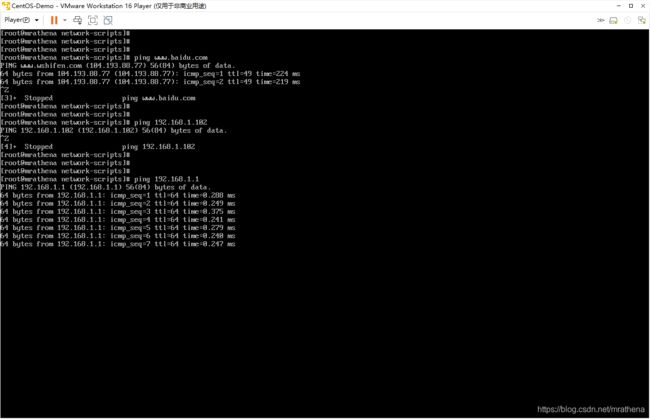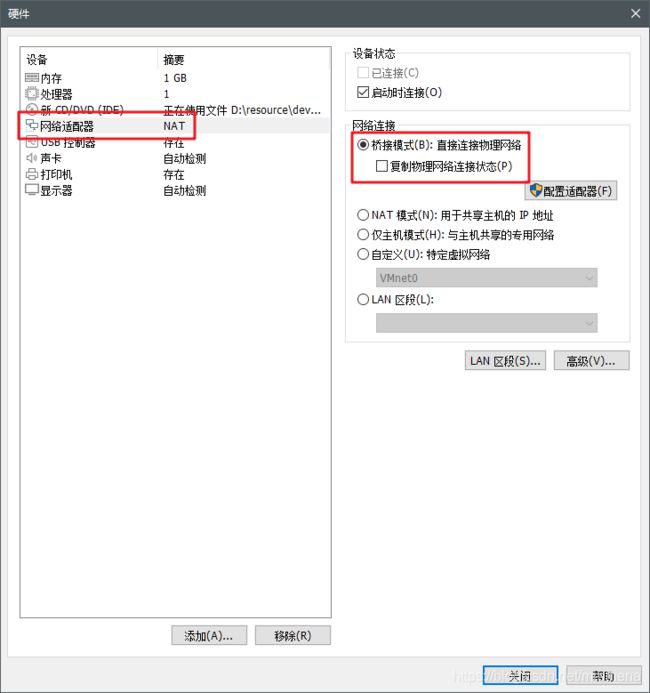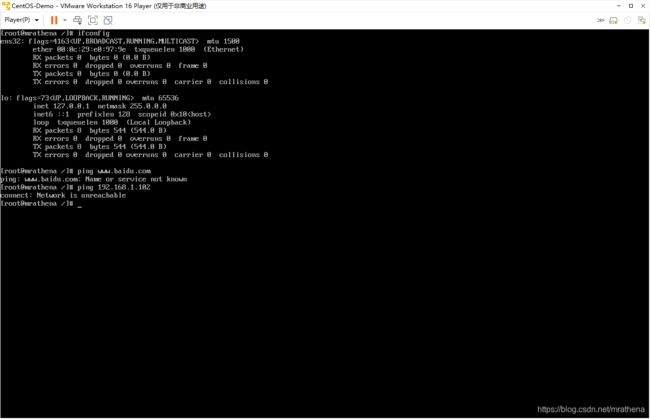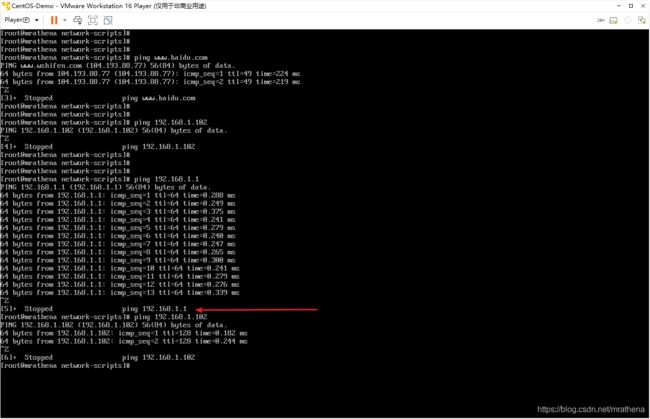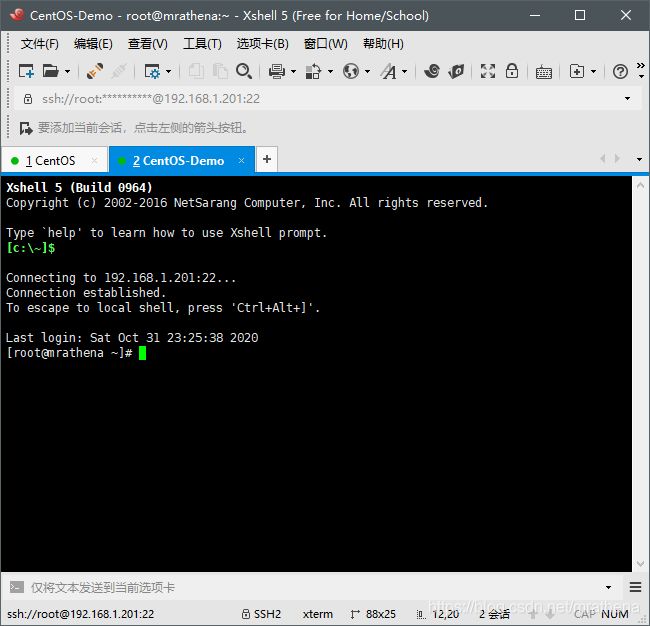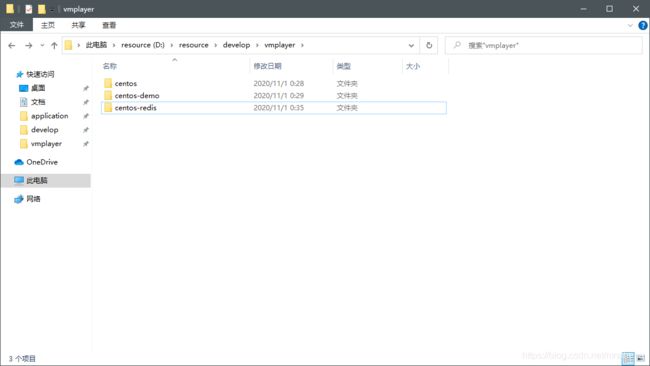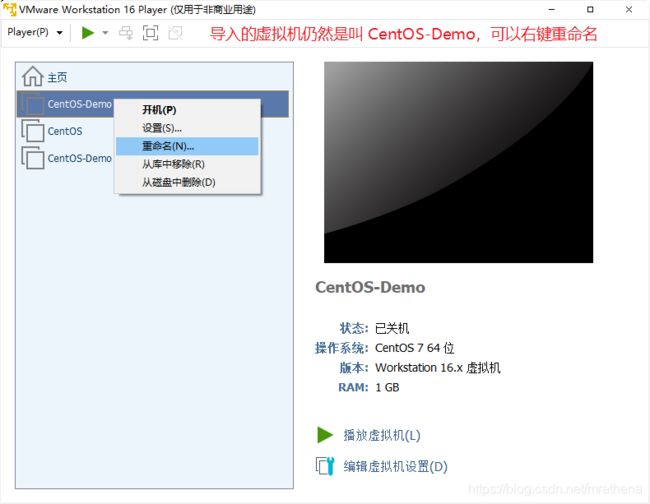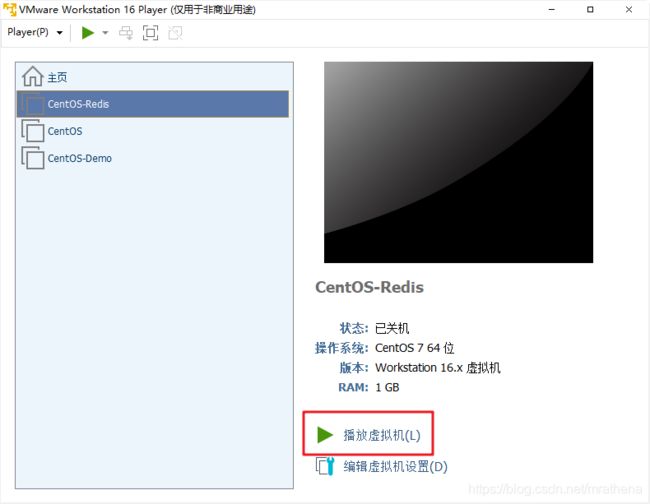- 神通数据库ShenTong7在CentOS7上的安装与MySQL迁移遇到的兼容性问题
Heartsuit
运维Database国产化迁移适配问题解决记录1024程序员节神通数据库数据迁移find_in_setCentOS7
背景最近接触了个项目,数据库用的是国产数据库:神通数据库ShenTong7。简单总结下ShenTong7在CentOS7上的安装与使用。此外,在开发环境使用的是MySQL数据库,部署时需要迁移到神通数据库ShenTong7,并且记录了在迁移过程中以及迁移之后遇到的问题及解决方法。以下信息是在安装过程中关于神通数据库ShenTong7的官方介绍:神通数据库是天津神舟通用数据技术有限公司(以下简称“神
- 从零开始搭建Zabbix监控系统:安装配置全攻略,轻松掌握企业级监控利器
磐基Stack专业服务团队
Zabbixzabbixadb
#作者:stackofumbrella文章目录前提安装及配置开始安装设置mysql编码开始安装查询是否启动成功编译安装zabbix前提selinux关闭#vim/etc/selinux/configSELINUX=disabled#setenforce0关闭防火墙#systemctlstopfirewalldyum安装mysql检查系统是否安装其他版本的MYSQL#yumlistinstalled
- Linux C多人网络聊天室
HWY_猿
网络编程多人网络聊天室Linux网络聊天室聊天室LinuxC多人网络聊天室
经过好几天的日夜奋斗,总算把这个聊天室给做出来了,虽然说不上多好,但也是这几天从早到晚劳动的成功,所以就写这篇博文来记录一下啦。别的不敢说,确保能用就是了,完整代码在最后哦~当然啦,如果有幸被转发,还请注明来处哈~一、功能这个Linux下C版本的多人网络聊天室具备以下几个基本功能(或者说需求):(一)C/S模式,IPv4的TCP通信;(二)客户端登录需要账号密码,没有账号需要注册;(三)服务器每接
- Ubuntu,centos下源码安装cmake指定版本
你若盛开,清风自来!
ubuntucentoslinux
网址:Indexof/files/v3.23常规安装出错1.先把安装包cmake-3.12.4-Linux-x86_64.tar.gz复制到指定目录2.解压tar-zxvfcmake-3.12.4-Linux-x86_64.tar.gz3.进入解压之后的文件夹cdcmake-3.12.4-Linux-x86_64.tar.gz4.运行下面命令出错bash:./bootstrap:Nosuchfil
- JavaSE : 注解 Annotation
Edenyt
java-eejava
注解Java中的注解(Annotation)是一种元数据形式,用于向编译器或JVM提供有关程序元素(如类、方法、变量、参数和包)的附加信息。注解不会直接影响程序的行为或结构,但它们可以被编译器、开发工具或运行时环境用于生成代码、进行验证、执行处理或提供信息。以下是关于Java注解的几个关键点:1.注解的种类1.1.内置标准注解:@Override:指示一个方法覆盖了超类中的方法。@Deprecat
- Nginx 请求转发配置指南
web13093320398
面试学习路线阿里巴巴nginxlinux运维
Nginx请求转发配置指南1.简介Nginx是一款高性能的HTTP和反向代理服务器,也是一个IMAP/POP3/SMTP代理服务器。本文档将介绍如何使用Nginx配置请求转发,并解释一些常用的配置参数。2.Nginx安装在配置之前,确保你的系统已经安装了Nginx。如果未安装,可以使用以下命令进行安装:在CentOS/RHEL上:sudoyuminstallnginx-y在Ubuntu/Debia
- Cuppa CMS任意文件读取漏洞(CVE-2022-25401)
风中追风-fzzf
#文件读取安全web安全
一、漏洞概述CuppaCMSv1.0中文件管理器的复制功能允许将任何文件复制到当前目录,从而授予攻击者对任意文件得读取权限,/templates/default/html/windows/right.php文件存在任意文件读取漏洞。二、影响范围v1.0三、访问页面四、漏洞复现1、访问接口POST接口/templates/default/html/windows/right.phpPOST/temp
- 非常实用的linux操作系统一键巡检脚本
我科绝伦(Huanhuan Zhou)
linuxlinuxchrome运维
[root@localhost~]#chmod+xsystem_check.sh[root@localhost~]#./system_check.sh[root@localhost~]#cat/root/check_log/check-20250227.txt脚本内容:#!/bin/bash#@Author:zhh#beseemCentOS6.XCentOS7.X#date:20250224#检查
- 【linux自动化实践】linux shell 脚本 替换某文本
忙碌的菠萝
linux自动化实践linux自动化运维
在Linuxshell脚本中,可以使用sed命令来替换文本。以下是一个基本的例子,它将在文件example.txt中查找文本old_text并将其替换为new_textsed-i's/old_text/new_text/g'example.txt解释:sed:是streameditor的缩写,用于处理文本数据。-i:表示直接修改文件内容。s:表示替换操作。old_text:要被替换的文本。new_
- Qt5.6在Linux中无法切换中文输入法问题解决
糯米藕片
经验分享qtlinux开发语言
注意Qt5.6.1要编译1.0.6版本源码chmod777赋权复制两个地方so重启QtCreatorsudocplibfcitxplatforminputcontextplugin.so/home/shen/Qt5.6.1/Tools/QtCreator/lib/Qt/plugins/platforminputcontextssudocplibfcitxplatforminputcontextpl
- Llama.cpp 服务器安装指南(使用 Docker,GPU 专用)
田猿笔记
AI高级应用llama服务器dockerllama.cpp
前置条件在开始之前,请确保你的系统满足以下要求:操作系统:Ubuntu20.04/22.04(或支持Docker的Linux系统)。硬件:NVIDIAGPU(例如RTX4090)。内存:16GB+系统内存,GPU需12GB+显存(RTX4090有24GB)。存储:15GB+可用空间(用于源码、镜像和模型文件)。网络:需要互联网连接以下载源码和依赖。软件:已安装并运行Docker。已安装NVIDIA
- 驱动开发系列39 - Linux Graphics 3D 绘制流程(二)- 设置渲染管线
黑不溜秋的
GPU驱动专栏驱动开发
一:概述Intel的Iris驱动是Mesa中的Gallium驱动,主要用于IntelGen8+GPU(Broadwell及更新架构)。它负责与i915内核DRM驱动交互,并通过Vulkan(ANV)、OpenGL(IrisGallium)、或OpenCL(Clover)来提供3D加速。在Iris驱动中,GPUPipeline设置涉及多个部分,包括编译和上传着色器、设置渲染目标、绑定缓冲区、配置固定
- Linux驱动开发: USB驱动开发
DS小龙哥
Linux系统编程与驱动开发linuxUSB驱动嵌入式
一、USB简介1.1什么是USB?USB是连接计算机系统与外部设备的一种串口总线标准,也是一种输入输出接口的技术规范,被广泛地应用于个人电脑和移动设备等信息通讯产品,USB就是简写,中文叫通用串行总线。最早出现在1995年,伴随着奔腾机发展而来。自微软在Windows98中加入对USB接口的支持后,USB接口才推广开来,USB设备也日渐增多,如数码相机、摄像头、扫描仪、游戏杆、打印机、键盘、鼠标等
- 关闭linux系统端口占用,关闭linux系统端口的两种方法
爱吃面的喵
关闭linux系统端口占用
1、通过杀掉进程的方法来关闭端口每个端口都有一个守护进程,kill掉这个守护进程就可以了每个端口都是一个进程占用着,第一步、用下面命令netstat-anp|grep端口找出占用这个端口的进程,第二步、用下面命令kill-9PID杀掉就行了2、通过开启关闭服务的方法来开启/关闭端口因为每个端口都有对应的服务,因此要关闭端口只要关闭相应的服务就可以了。linux中开机自动启动的服务一般都存放在两个地
- Linux 查看端口占用命令
酒酿小圆子~
linux运维服务器
文章目录1、lsof-i:端口号2、netstat命令2.1netstat-tunlp命令2.2netstat-anp命令1、lsof-i:端口号用于查看某一端口的占用情况,比如查看5000端口使用情况:sudolsof-i:5000注意:这里最好使用sudo开启管理员权限,未开启管理员权限时,可能会检测不到相关进程。(并非所有进程都能被检测到,所有非本用户的进程信息将不会显示,如果想看到所有信息
- Linux Device Driver 3rd 上
xiaozi63
linux内核驱动程序
第一章设备驱动程序的简介处于上层应用与底层硬件设备的软件层区分机制和策略是Linux最好的思想之一,机制指的是需要提供什么功能,策略指的是如何使用这个功能!通常不同的环境需要不同的方式来使用硬件,则驱动应当尽可能地不实现策略.驱动程序设计需要考虑一下几个方面的因素:提供给用户尽量多的选项编写驱动程序所占用的时间,驱动程序的操作耗时需要尽量缩减.尽量保持程序简单内核概览:进程管理:负责创建和销毁进程
- 最通用的跨平台引擎:ShiVa 3D引擎
pizi0475
图形图像其它文章图形引擎游戏引擎引擎跨平台脚本服务器sslsoap
ShiVa3D引擎是最通用的跨平台引擎,可以在Web浏览器运行并且也支持Windows,Mac,Linux,Wii,iPhone,iPad,Android,WebOS和AirplaySDK。该引擎支持SSL–securized插件扩展,很像PhysX引擎,FMOD声音库,ARToolkit和ScaleformHUD引擎。ClassicGeometry经典的图形处理支持多边形网,其中包括:-静态网格
- Linux系统如何排查端口占用
程序猿000001号
linux运维服务器
如何在Linux系统中排查端口占用在Linux系统中,当您遇到网络服务无法启动或响应异常的情况时,可能是因为某个特定的端口已经被其他进程占用。这时,您需要进行端口占用情况的排查来解决问题。本文将介绍几种常用的命令行工具和方法,帮助您快速定位并解决端口占用的问题。1.使用netstat命令netstat是一个网络统计工具,它可以显示网络连接、路由表、接口统计等信息。要检查端口占用情况,可以使用以下命
- Linux查看端口占用情况的几种方式
liu_caihong
linux服务器网络
Linux查看端口占用情况的几种方式概述测试环境为Centos7.9,本文简单给出了几种检测端口的例子。一、查看本机端口占用1、netstat#安装netstatyum-yinstallnet-tools#检测端口占用netstat-npl|grep"端口"[外链图片转存失败,源站可能有防盗链机制,建议将图片保存下来直接上传(img-FFUW0j6I-1655191692938)(C:%5CUse
- 白帽黑客系列教程之Windows驱动开发(64位环境)入门教程(七)
黑客影儿
技术分享原创文章系统安全驱动开发c语言windows系统安全程序人生学习方法visualstudio
为什么要写这篇文章呢?作为一名白帽黑客,如果想要学习ROOTKIT攻防技术,就必须要有能力进行驱动开发!本文章仅提供学习,切勿将其用于不法手段!在Windows操作系统的64位环境中,进行ROOTKIT攻防,就必须要学会Windows驱动开发!Windows驱动开发,是掌握Rootkit技术的硬性基础之一!不会Windows环境下的驱动开发,你就难以透彻理解ROOTKIT攻防技术的真相!接上一篇文
- Linux上用C++和GCC开发程序实现不同PostgreSQL实例下单个数据库的多个Schema之间的稳定高效的数据迁移
weixin_30777913
c++数据库postgresql
设计一个在Linux上运行的GCCC++程序,同时连接两个不同的PostgreSQL实例,两个实例中分别有一个数据库的多个Schema的表结构完全相同,复制一个实例中一个数据库的多个Schema里的所有表的数据到另一个实例中一个数据库的多个Schema里,使用以下快速高效的方法,加入异常处理,支持每隔固定时间重试一定次数,每张表的复制运行状态和记录条数,开始结束时间戳,运行时间,以及每个批次的运行
- 【spug】使用
勤不了一点
CI/CDpythondjangoci/cd运维devops
目录简介下载与安装初始化配置启动与日志版本更新登录与使用工作台主机管理批量执行配置中心应用发布系统管理监控与告警使用问题简介手动部署|Spugwalle的升级版本轻量级无Agent主机管理主机批量执行主机在线终端文件在线上传下载应用发布部署在线任务计划配置中心监控报警如果有测试错误请指出。下载与安装测试环境:Python3.7.8CentOSLinuxrelease7.4.1708(Core)sp
- nginx 在线预览与强制下载
勤不了一点
nginxnginx运维
环境如下:nginxversion:nginx/1.14.1nginxversion:nginx/1.16.1Chrome:102.0.5005.63(正式版本)(64位)CentOSLinuxrelease7.5.1804(Core)将任意类型文件设置成在线预览或者直接下载以.log和.txt文件为例,nginx默认配置下.txt是可以在线打开,而.log会有弹窗,也就是下载。使用是nginx,
- 指定的服务已标记为删除
勤不了一点
windowswindows
同时也适合xampp下的apache、mysql等各个服务转发:https://www.iteye.com/blog/inexus-1608761想重新在windows里部署svn服务,所以第一步删除svn服务:管理员权限下运行cmd:“scdeletesvnserver”之后再部署svn的服务:“sccreatesvnserverbinpath="C:\ProgramFiles\Tortoise
- linux 查看进程启动方式
勤不了一点
系统linux运维服务器
目录如果是systemd管理的服务怎么快速找到对应的服务器呢什么是CGroup查找进程对应的systemd服务方法一:查看/proc//cgroup文件方法二:使用ps命令结合--cgroup选项方法三:systemd-cgls关于system.slice与user.slice方法四:查看文件查找非system服务进程步骤1-判断是否是system服务进程步骤2-判断服务所在目录,查找启动脚本步骤
- nginx 安装(下载解压就行,免安装)
当归1024
nginxnginx运维
nginx是一个高性能的HTTP和反向代理web服务器,同时也提供了IMAP/POP3/SMTP服务。nginx由C语言编写,内存占用少,性能稳定,并发能力强,功能丰富;可以在大多数UnixLinuxOS上编译运行,并有Windows移植版。1、nginx下载地址:nginx:download2、windows安装及启动nginx是绿色免安装的,解压后可以直接启动双击nginx.exe即可启动服务
- Linux查看磁盘命令df-h详解
小毛驴850
linux服务器运维
df-h是一个常用的Linux命令,用于查看文件系统的磁盘使用情况并以易于阅读的方式显示。以下是df-h命令的详细解释:-h:以人类可读的格式显示磁盘空间大小。例如,使用GB、MB、KB等单位代替字节。执行df-h命令后,将会显示如下输出:FilesystemSizeUsedAvailUse%Mountedon/dev/sda120G10G10G50%/tmpfs2.0G02.0G0%/dev/s
- 【GO】学习笔记
勤不了一点
GOgolang学习笔记go
目录学习链接开发环境开发工具GVM-GO多版本部署GOPATH与go.modgo常用命令环境初始化编译与运行GDB--GNU调试器基本语法与字符类型关键字与标识符格式化占位符基本语法初始值&零值&默认值变量声明与赋值_下划线的用法字符类型const常量字符串类型转换与判断指针值类型和引用类型复杂数据类型数组:一个由固定长度的特定类型元素组成的序列切片(Slice):动态序列链表(list):没有元
- opencv 自适应阈值
虚假程序设计
opencv人工智能计算机视觉
需要安装扩展库opencv-contrib-pythonCV_class.pyimportcv2importnumpyasnp#importserialimportos,sysfromdatetimeimportdatetimeimport_threadimportthreadingimporttimeimportwin32ui#只有windows能用.#fromCV_classimport*de
- No module named ‘typing‘ 问题解决
qq_40375355
Linxlinuxpython
ImportError:Nomodulenamed‘typing’问题解决1.问题描述Linux环境升级pip到最新后,运行pip命令出现"Nomodulenamed‘typing’"错误2.问题原因Linux默认环境是2.7,pip==21已经不在支持python2.7,所以出现该问题3.解决方案网上通用python-mpipuninstallpip执行该命令,如果报错以下内容:'pip'isa
- 异常的核心类Throwable
无量
java源码异常处理exception
java异常的核心是Throwable,其他的如Error和Exception都是继承的这个类 里面有个核心参数是detailMessage,记录异常信息,getMessage核心方法,获取这个参数的值,我们可以自己定义自己的异常类,去继承这个Exception就可以了,方法基本上,用父类的构造方法就OK,所以这么看异常是不是很easy
package com.natsu;
- mongoDB 游标(cursor) 实现分页 迭代
开窍的石头
mongodb
上篇中我们讲了mongoDB 中的查询函数,现在我们讲mongo中如何做分页查询
如何声明一个游标
var mycursor = db.user.find({_id:{$lte:5}});
迭代显示游标数
- MySQL数据库INNODB 表损坏修复处理过程
0624chenhong
tomcatmysql
最近mysql数据库经常死掉,用命令net stop mysql命令也无法停掉,关闭Tomcat的时候,出现Waiting for N instance(s) to be deallocated 信息。查了下,大概就是程序没有对数据库连接释放,导致Connection泄露了。因为用的是开元集成的平台,内部程序也不可能一下子给改掉的,就验证一下咯。启动Tomcat,用户登录系统,用netstat -
- 剖析如何与设计人员沟通
不懂事的小屁孩
工作
最近做图烦死了,不停的改图,改图……。烦,倒不是因为改,而是反反复复的改,人都会死。很多需求人员不知该如何与设计人员沟通,不明白如何使设计人员知道他所要的效果,结果只能是沟通变成了扯淡,改图变成了应付。
那应该如何与设计人员沟通呢?
我认为设计人员与需求人员先天就存在语言障碍。对一个合格的设计人员来说,整天玩的都是点、线、面、配色,哪种构图看起来协调;哪种配色看起来合理心里跟明镜似的,
- qq空间刷评论工具
换个号韩国红果果
JavaScript
var a=document.getElementsByClassName('textinput');
var b=[];
for(var m=0;m<a.length;m++){
if(a[m].getAttribute('placeholder')!=null)
b.push(a[m])
}
var l
- S2SH整合之session
灵静志远
springAOPstrutssession
错误信息:
Caused by: org.springframework.beans.factory.BeanCreationException: Error creating bean with name 'cartService': Scope 'session' is not active for the current thread; consider defining a scoped
- xmp标签
a-john
标签
今天在处理数据的显示上遇到一个问题:
var html = '<li><div class="pl-nr"><span class="user-name">' + user
+ '</span>' + text + '</div></li>';
ulComme
- Ajax的常用技巧(2)---实现Web页面中的级联菜单
aijuans
Ajax
在网络上显示数据,往往只显示数据中的一部分信息,如文章标题,产品名称等。如果浏览器要查看所有信息,只需点击相关链接即可。在web技术中,可以采用级联菜单完成上述操作。根据用户的选择,动态展开,并显示出对应选项子菜单的内容。 在传统的web实现方式中,一般是在页面初始化时动态获取到服务端数据库中对应的所有子菜单中的信息,放置到页面中对应的位置,然后再结合CSS层叠样式表动态控制对应子菜单的显示或者隐
- 天-安-门,好高
atongyeye
情感
我是85后,北漂一族,之前房租1100,因为租房合同到期,再续,房租就要涨150。最近网上新闻,地铁也要涨价。算了一下,涨价之后,每次坐地铁由原来2块变成6块。仅坐地铁费用,一个月就要涨200。内心苦痛。
晚上躺在床上一个人想了很久,很久。
我生在农
- android 动画
百合不是茶
android透明度平移缩放旋转
android的动画有两种 tween动画和Frame动画
tween动画;,透明度,缩放,旋转,平移效果
Animation 动画
AlphaAnimation 渐变透明度
RotateAnimation 画面旋转
ScaleAnimation 渐变尺寸缩放
TranslateAnimation 位置移动
Animation
- 查看本机网络信息的cmd脚本
bijian1013
cmd
@echo 您的用户名是:%USERDOMAIN%\%username%>"%userprofile%\网络参数.txt"
@echo 您的机器名是:%COMPUTERNAME%>>"%userprofile%\网络参数.txt"
@echo ___________________>>"%userprofile%\
- plsql 清除登录过的用户
征客丶
plsql
tools---preferences----logon history---history 把你想要删除的删除
--------------------------------------------------------------------
若有其他凝问或文中有错误,请及时向我指出,
我好及时改正,同时也让我们一起进步。
email : binary_spac
- 【Pig一】Pig入门
bit1129
pig
Pig安装
1.下载pig
wget http://mirror.bit.edu.cn/apache/pig/pig-0.14.0/pig-0.14.0.tar.gz
2. 解压配置环境变量
如果Pig使用Map/Reduce模式,那么需要在环境变量中,配置HADOOP_HOME环境变量
expor
- Java 线程同步几种方式
BlueSkator
volatilesynchronizedThredLocalReenTranLockConcurrent
为何要使用同步? java允许多线程并发控制,当多个线程同时操作一个可共享的资源变量时(如数据的增删改查), 将会导致数据不准确,相互之间产生冲突,因此加入同步锁以避免在该线程没有完成操作之前,被其他线程的调用, 从而保证了该变量的唯一性和准确性。 1.同步方法&
- StringUtils判断字符串是否为空的方法(转帖)
BreakingBad
nullStringUtils“”
转帖地址:http://www.cnblogs.com/shangxiaofei/p/4313111.html
public static boolean isEmpty(String str)
判断某字符串是否为空,为空的标准是 str==
null
或 str.length()==
0
- 编程之美-分层遍历二叉树
bylijinnan
java数据结构算法编程之美
import java.util.ArrayList;
import java.util.LinkedList;
import java.util.List;
public class LevelTraverseBinaryTree {
/**
* 编程之美 分层遍历二叉树
* 之前已经用队列实现过二叉树的层次遍历,但这次要求输出换行,因此要
- jquery取值和ajax提交复习记录
chengxuyuancsdn
jquery取值ajax提交
// 取值
// alert($("input[name='username']").val());
// alert($("input[name='password']").val());
// alert($("input[name='sex']:checked").val());
// alert($("
- 推荐国产工作流引擎嵌入式公式语法解析器-IK Expression
comsci
java应用服务器工作Excel嵌入式
这个开源软件包是国内的一位高手自行研制开发的,正如他所说的一样,我觉得它可以使一个工作流引擎上一个台阶。。。。。。欢迎大家使用,并提出意见和建议。。。
----------转帖---------------------------------------------------
IK Expression是一个开源的(OpenSource),可扩展的(Extensible),基于java语言
- 关于系统中使用多个PropertyPlaceholderConfigurer的配置及PropertyOverrideConfigurer
daizj
spring
1、PropertyPlaceholderConfigurer
Spring中PropertyPlaceholderConfigurer这个类,它是用来解析Java Properties属性文件值,并提供在spring配置期间替换使用属性值。接下来让我们逐渐的深入其配置。
基本的使用方法是:(1)
<bean id="propertyConfigurerForWZ&q
- 二叉树:二叉搜索树
dieslrae
二叉树
所谓二叉树,就是一个节点最多只能有两个子节点,而二叉搜索树就是一个经典并简单的二叉树.规则是一个节点的左子节点一定比自己小,右子节点一定大于等于自己(当然也可以反过来).在树基本平衡的时候插入,搜索和删除速度都很快,时间复杂度为O(logN).但是,如果插入的是有序的数据,那效率就会变成O(N),在这个时候,树其实变成了一个链表.
tree代码:
- C语言字符串函数大全
dcj3sjt126com
cfunction
C语言字符串函数大全
函数名: stpcpy
功 能: 拷贝一个字符串到另一个
用 法: char *stpcpy(char *destin, char *source);
程序例:
#include <stdio.h>
#include <string.h>
int main
- 友盟统计页面技巧
dcj3sjt126com
技巧
在基类调用就可以了, 基类ViewController示例代码
-(void)viewWillAppear:(BOOL)animated
{
[super viewWillAppear:animated];
[MobClick beginLogPageView:[NSString stringWithFormat:@"%@",self.class]];
- window下在同一台机器上安装多个版本jdk,修改环境变量不生效问题处理办法
flyvszhb
javajdk
window下在同一台机器上安装多个版本jdk,修改环境变量不生效问题处理办法
本机已经安装了jdk1.7,而比较早期的项目需要依赖jdk1.6,于是同时在本机安装了jdk1.6和jdk1.7.
安装jdk1.6前,执行java -version得到
C:\Users\liuxiang2>java -version
java version "1.7.0_21&quo
- Java在创建子类对象的同时会不会创建父类对象
happyqing
java创建子类对象父类对象
1.在thingking in java 的第四版第六章中明确的说了,子类对象中封装了父类对象,
2."When you create an object of the derived class, it contains within it a subobject of the base class. This subobject is the sam
- 跟我学spring3 目录贴及电子书下载
jinnianshilongnian
spring
一、《跟我学spring3》电子书下载地址:
《跟我学spring3》 (1-7 和 8-13) http://jinnianshilongnian.iteye.com/blog/pdf
跟我学spring3系列 word原版 下载
二、
源代码下载
最新依
- 第12章 Ajax(上)
onestopweb
Ajax
index.html
<!DOCTYPE html PUBLIC "-//W3C//DTD XHTML 1.0 Transitional//EN" "http://www.w3.org/TR/xhtml1/DTD/xhtml1-transitional.dtd">
<html xmlns="http://www.w3.org/
- BI and EIM 4.0 at a glance
blueoxygen
BO
http://www.sap.com/corporate-en/press.epx?PressID=14787
有机会研究下EIM家族的两个新产品~~~~
New features of the 4.0 releases of BI and EIM solutions include:
Real-time in-memory computing –
- Java线程中yield与join方法的区别
tomcat_oracle
java
长期以来,多线程问题颇为受到面试官的青睐。虽然我个人认为我们当中很少有人能真正获得机会开发复杂的多线程应用(在过去的七年中,我得到了一个机会),但是理解多线程对增加你的信心很有用。之前,我讨论了一个wait()和sleep()方法区别的问题,这一次,我将会讨论join()和yield()方法的区别。坦白的说,实际上我并没有用过其中任何一个方法,所以,如果你感觉有不恰当的地方,请提出讨论。
&nb
- android Manifest.xml选项
阿尔萨斯
Manifest
结构
继承关系
public final class Manifest extends Objectjava.lang.Objectandroid.Manifest
内部类
class Manifest.permission权限
class Manifest.permission_group权限组
构造函数
public Manifest () 详细 androi
- Oracle实现类split函数的方
zhaoshijie
oracle
关键字:Oracle实现类split函数的方
项目里需要保存结构数据,批量传到后他进行保存,为了减小数据量,子集拼装的格式,使用存储过程进行保存。保存的过程中需要对数据解析。但是oracle没有Java中split类似的函数。从网上找了一个,也补全了一下。
CREATE OR REPLACE TYPE t_split_100 IS TABLE OF VARCHAR2(100);
cr