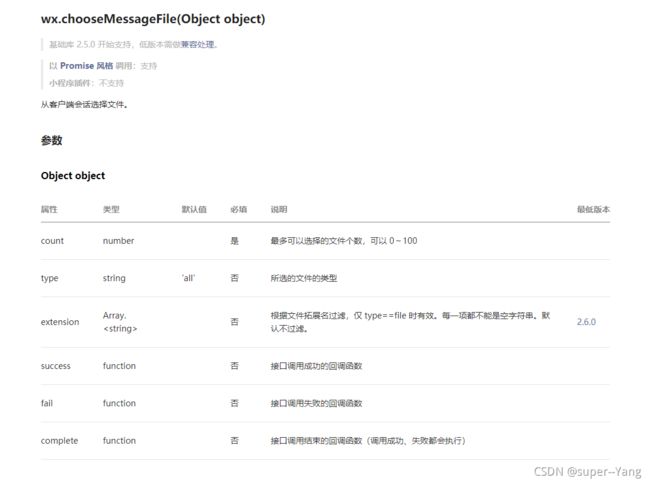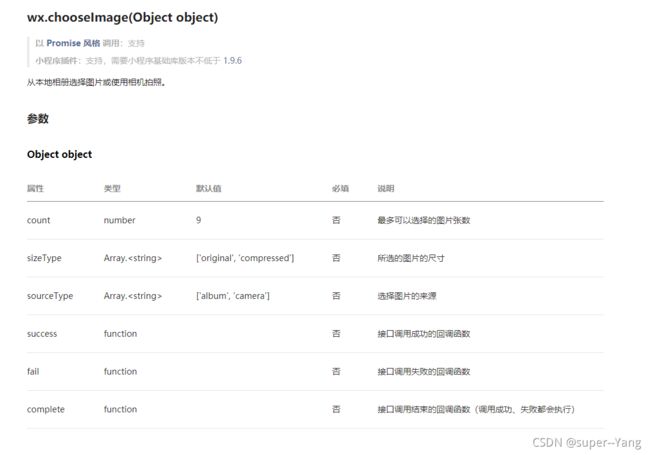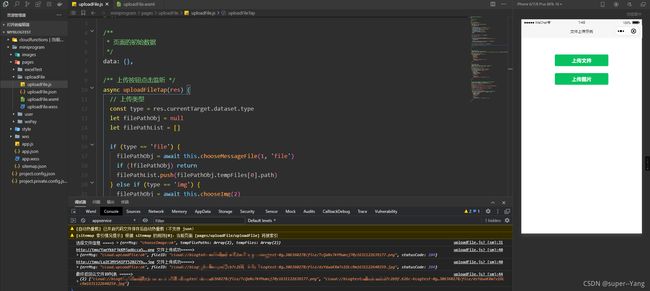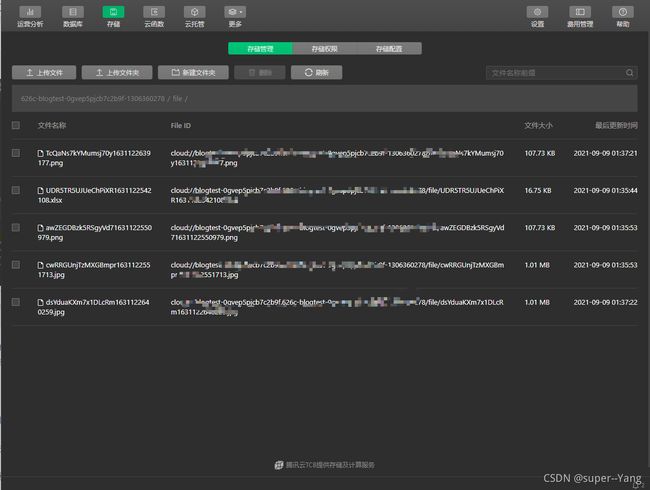微信小程序-云开发上传文件、图片
文章目录
- 一、前言
- 二、功能简介
-
-
- 1、选择微信聊天记录中的文件
- 2、选择本地相册/拍照图片
- 3、上传功能
-
- 三、实现代码
-
- 1、选择聊天文件函数(js)
- 2、选择相册函数(js)
- 3、上传文件函数(js)
- 4、调用示例
-
- 4-1、云存储新建文件夹
- 4-2、完整调用代码
-
- WXML代码
- JS代码
- 4-3、实现效果
- 四、结语
一、前言
今天的博客所实现的功能很简单,但是也很常用。
本文将这常用的代码进行了封装,可以放入自己utils类中使用,加快开发速度。
实现的功能有两个:
一、选择微信聊天文件并上传。
二、选择本地相册/拍摄图片上传。
当然,看标题就知道是基于云开发的环境之下实现的了。
话不多说,进入正文。
二、功能简介
1、选择微信聊天记录中的文件
有时候小程序的使用场景是需要用户上传手机的文件,特别是excel、word、PDF等类型的文件。如果选择让用户从本地文件夹里面去找,显然有点困难。当然,不仅仅只能选择文件,还可以选择视频、图片类型。具体的可以看官方的开发文档。
因此小程序提供了一个API(wx.chooseMessageFile()),可以让用户从聊天记录中选择文件并上传。
这样选择文件就方便很多了,例如:可以在文件传输助手中选择。
2、选择本地相册/拍照图片
选择相册图片/拍摄图片上传这个功能就更加常用了。小程序提供实现的API是 wx.chooseImage()。
至于使用场景就不用多说了,很多场景都需要实现这一功能。这里就不做过多介绍,直接塞文档了。具体的介绍,同学们可以前往官方文档查看。
3、上传功能
前面说了,本文将这几个实现函数都进行了封装,因此选择文件、选择图片、上传三个功能是拆分出来的,降低了代码的耦合性和复用性。
在云开发中,文件上传的API与传统服务器开发中的文件上传API很像。
云开发:wx.cloud.uploadFile() API介绍文档
服务器:wx.uploadFile()API介绍文档

三、实现代码
1、选择聊天文件函数(js)
/**
* 从聊天记录选择文件
* @param {number} count 可选择数量(1-100)
* @param {string} type 可选择文件类型 all:全部类型 video: 仅视频 image: 仅图片 file: 除了视频、图片外的文件类型
*/
chooseMessageFile(count, type) {
return new Promise((resolve, reject) => {
wx.chooseMessageFile({
count: count,
type: type,
success(res) {
resolve(res)
},
fail(err) {
console.log("选择文件错误 =====>", err)
resolve(false)
}
})
})
},
2、选择相册函数(js)
/** 选择图片封装函数
* @param count 照片数量
* @param sizeType 照片的质量, 默认 ['original', 'compressed']
* @param sourceType 照片来源, 默认 ['album', 'camera']
*/
chooseImg(count, sizeType, sourceType) {
if (!count) count = 1
if (!sizeType) sizeType = ['original', 'compressed']
if (!sourceType) sourceType = ['album', 'camera']
return new Promise((resolve, reject) => {
wx.chooseImage({
count: count,
sizeType: sizeType,
sourceType: sourceType,
success(res) {
resolve(res)
},
fail(err) {
resolve(false)
console.error("===== 选取照片失败 =====", err)
}
})
})
},
3、上传文件函数(js)
/**
* 上传文件封装函数, 文件名随机性处理,由17位随机字符+13位时间戳组成
* @param {string} filePath 要上传图片的临时路径
* @param {string} cloudPathPrefix 云数据库存储位置的文件路径前缀
*/
upLoadFile(filePath, cloudPathPrefix) {
// 取随机名
let str = '0123456789abcdefghijklmnopqrstuvwxyzABCDEFGHIJKLMNOPQRSTUVWXYZ';
let randomStr = '';
for (let i = 17; i > 0; --i) {
randomStr += str[Math.floor(Math.random() * str.length)];
}
randomStr += new Date().getTime()
return new Promise((resolve, reject) => {
let suffix = /\.\w+$/.exec(filePath)[0] //正则表达式返回文件的扩展名
let cloudPath = cloudPathPrefix + '/' + randomStr + suffix
wx.cloud.uploadFile({
cloudPath: cloudPath,
filePath: filePath,
success(res) {
resolve(res)
},
fail(err) {
resolve(false)
console.error("===== 上传文件失败 =====", err)
},
})
})
},
4、调用示例
4-1、云存储新建文件夹
4-2、完整调用代码
WXML代码
JS代码
// pages/uploadFile/uploadFile.js
Page({
/**
* 页面的初始数据
*/
data: {},
/** 上传按钮点击监听 */
async uploadFileTap(res) {
// 上传类型
const type = res.currentTarget.dataset.type
let filePathObj = null
let filePathList = []
if (type == 'file') {
filePathObj = await this.chooseMessageFile(1, 'file')
if (!filePathObj) return
filePathList.push(filePathObj.tempFiles[0].path)
} else if (type == 'img') {
filePathObj = await this.chooseImg(2)
if (!filePathObj) return
filePathList = filePathObj.tempFilePaths
} else {
return
}
console.log("选择文件信息 ====>", filePathObj)
let cloudPathList = []
for (let i = 0; i < filePathList.length; i++) {
const cloudPathObj = await this.upLoadFile(filePathList[i], 'file')
if (!cloudPathObj) {
continue
}
console.log(filePathList[i], "文件上传成功=====>", cloudPathObj)
cloudPathList.push(cloudPathObj.fileID)
}
console.log("最终返回云文件ID列表 =====>", cloudPathList)
},
/**
* 从聊天记录选择文件
* @param {number} count 可选择数量(1-100)
* @param {string} type 可选择文件类型 all:全部类型 video: 仅视频 image: 仅图片 file: 除了视频、图片外的文件类型
*/
chooseMessageFile(count, type) {
return new Promise((resolve, reject) => {
wx.chooseMessageFile({
count: count,
type: type,
success(res) {
resolve(res)
},
fail(err) {
console.log("选择文件错误 =====>", err)
resolve(false)
}
})
})
},
/** 选择图片封装函数
* @param count 照片数量
* @param sizeType 照片的质量, 默认 ['original', 'compressed']
* @param sourceType 照片来源, 默认 ['album', 'camera']
*/
chooseImg(count, sizeType, sourceType) {
if (!count) count = 1
if (!sizeType) sizeType = ['original', 'compressed']
if (!sourceType) sourceType = ['album', 'camera']
return new Promise((resolve, reject) => {
wx.chooseImage({
count: count,
sizeType: sizeType,
sourceType: sourceType,
success(res) {
resolve(res)
},
fail(err) {
resolve(false)
console.error("===== 选取照片失败 =====", err)
}
})
})
},
/**
* 上传文件封装函数, 文件名随机性处理,由17位随机字符+13位时间戳组成
* @param {string} filePath 要上传图片的临时路径
* @param {string} cloudPathPrefix 云数据库存储文件路径前缀
*/
upLoadFile(filePath, cloudPathPrefix) {
// 取随机名
let str = '0123456789abcdefghijklmnopqrstuvwxyzABCDEFGHIJKLMNOPQRSTUVWXYZ';
let randomStr = '';
for (let i = 17; i > 0; --i) {
randomStr += str[Math.floor(Math.random() * str.length)];
}
randomStr += new Date().getTime()
return new Promise((resolve, reject) => {
let suffix = /\.\w+$/.exec(filePath)[0] //正则表达式返回文件的扩展名
let cloudPath = cloudPathPrefix + '/' + randomStr + suffix
wx.cloud.uploadFile({
cloudPath: cloudPath,
filePath: filePath,
success(res) {
resolve(res)
},
fail(err) {
resolve(false)
console.error("===== 上传文件失败 =====", err)
},
})
})
},
})
4-3、实现效果
将文件或图片上传成功后,会返回存储文件的fileID链接。将这个链接以及相关的信息存入数据库即可,当需要读取的时候,从数据库读取,并将链接赋值给Image即可将图片显示出来。
四、结语
实际开发中的其他逻辑就不写了。需要同学们自己去考虑异常情况处理等问题啦。
有任何疑问可以在评论区留下。我每天都会进行回复,私聊不回。(为了刷积分)
以上均是本人开发过程中的一些经验总结与领悟,如果有什么不正确的地方,希望大佬们评论区斧正。
最后!!!不管这篇文章对你有没有用,既然都看到最后了。
赞一个!!!
当然,顺带收藏就最好了。
欢迎转载,原创不易,转载请注明出处✍。
如果你对小程序开发有兴趣或者正在学习小程序开发,可以关注我。每一篇都是原创,每一篇都是干货噢~。