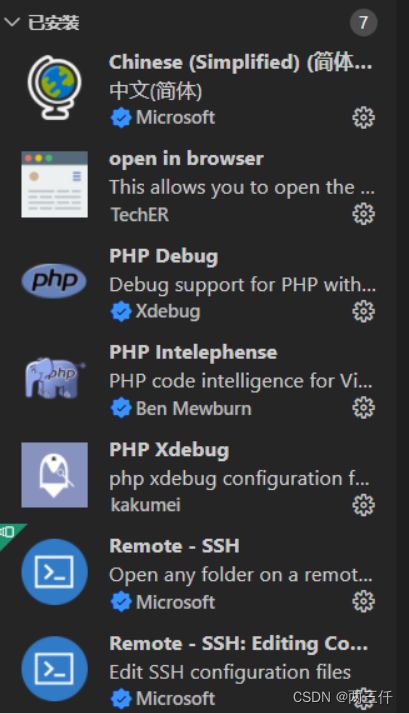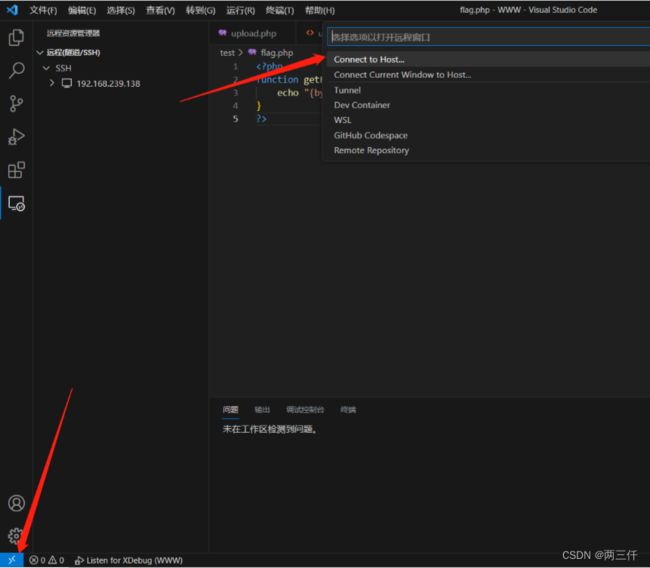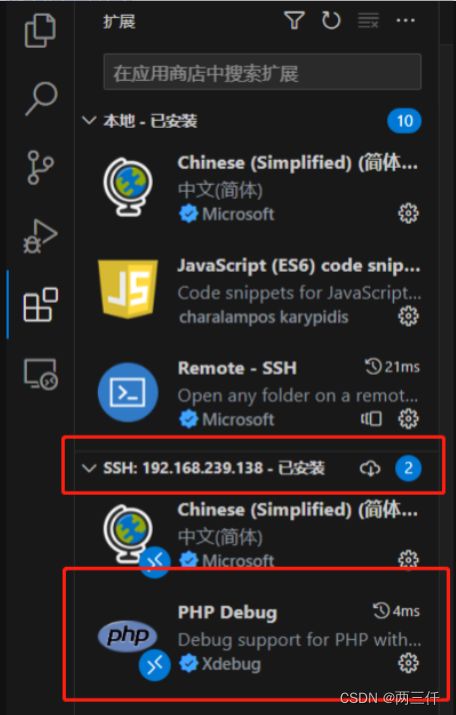远程调试环境配置
一、准备工作
1.安装vscode里面的两个扩展,php debug,remote-ssh
2.安装对应PHP版本的xdebug
二、ssh连接和xdebug配置
1.ssh连接
安装好上述的模块后,打开vscode,点击左下角的><按钮,然后选择Connect to Host
连接成功后,打开你的项目文件夹
同样去安装一次xdebug扩展
安装好后点击运行与调试,创建launch.json文件,创建后会有内容,注释掉括号里面的内容
添加如下内容,端口号可以自行修改
"version": "0.2.0",
"configurations": [
{
"name": "Debug current script in console",
"type": "php",
"request": "launch",
"program": "${file}",
"cwd": "${fileDirname}",
"externalConsole": false,
"port": 9004
},
{
"name": "Listen for Xdebug",
"type": "php",
"request": "launch",
"port": 9004
}
2.xdebug配置
先进入/etc/php/8.1/fpm/conf.d/20-xdebug.ini
写入内容
这里的端口与你改的端口要一致
zend_extension=xdebug.so
[XDebug]
xdebug.remote_enable = on
xdebug.start_with_request = 1
xdebug.mode=trace
xdebug.collect_includes = 1
xdebug.collect_params = 1
xdebug.mode=debug
xdebug.client_host=127.0.0.1
xdebug.client_port=9004
xdebug.start_with_request=yes
xdebug.remote_log=/var/log/xdebug.log
然后进入你下载PHP时自带的php.ini,我的路径在/etc/php/8.1/fpm/php.ini
一样在最后面加入上面的内容
重启php-fpm服务和web服务