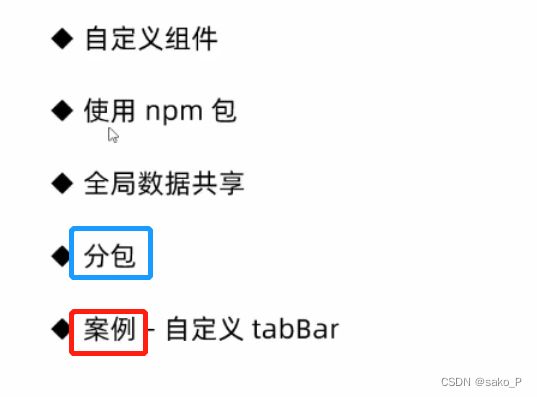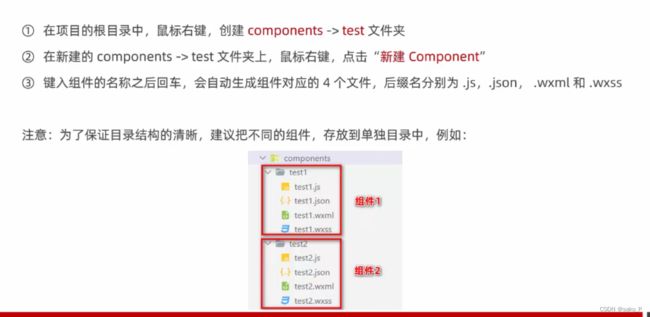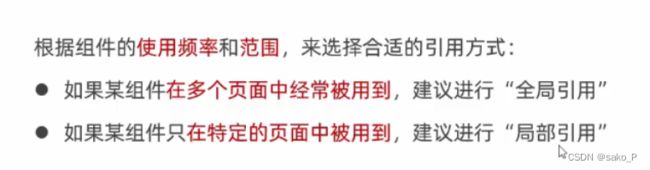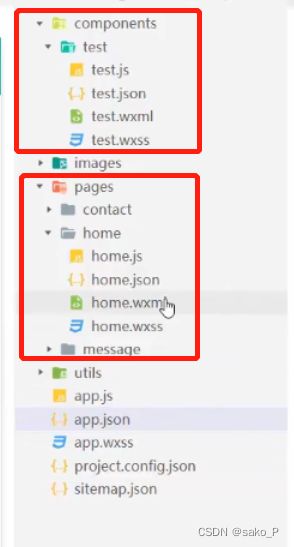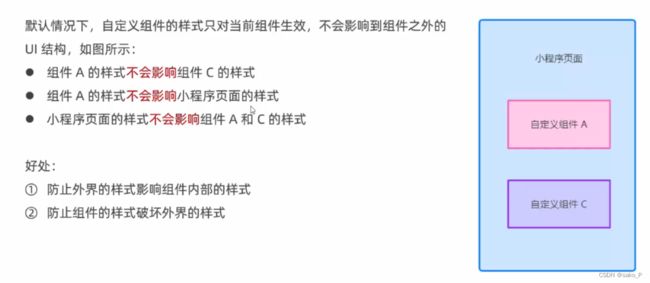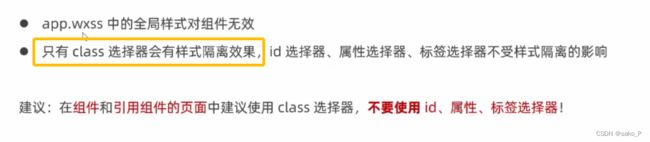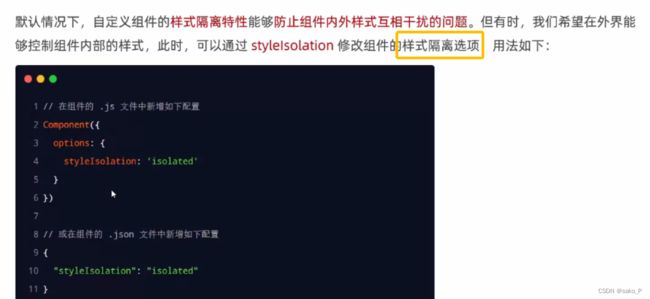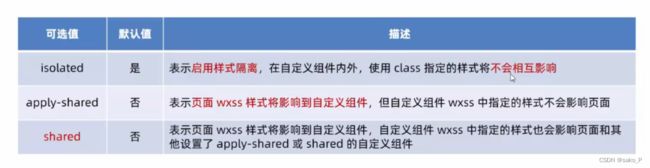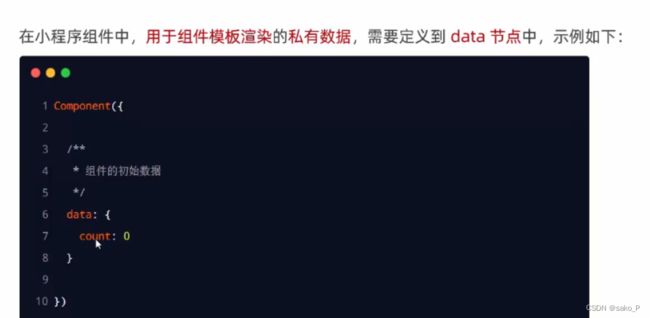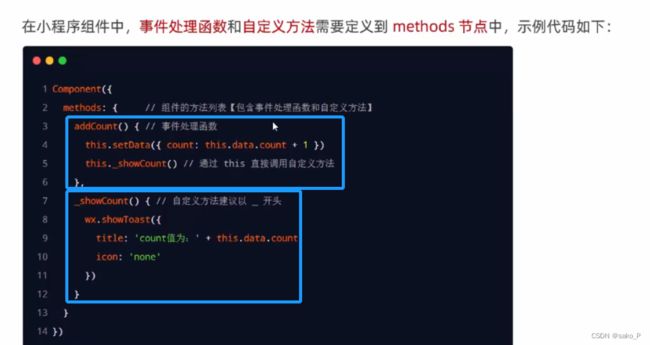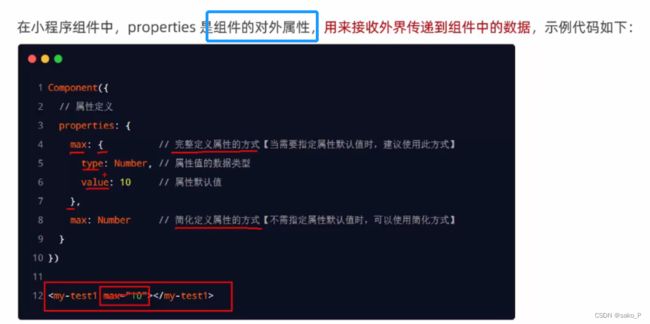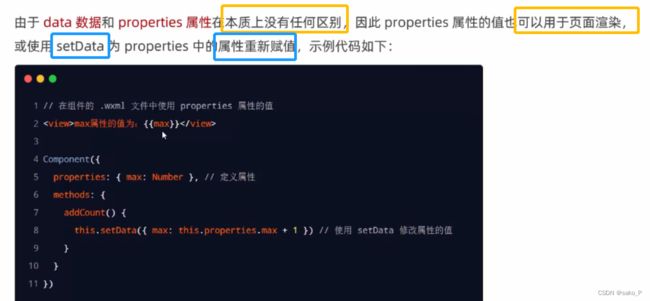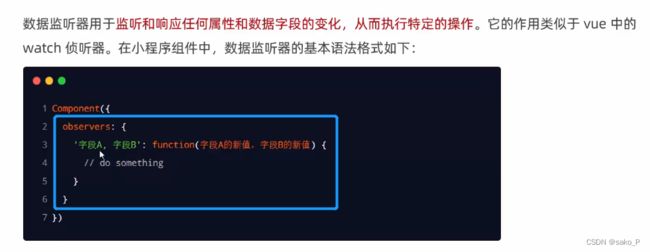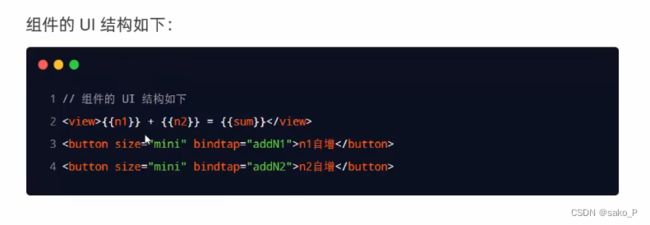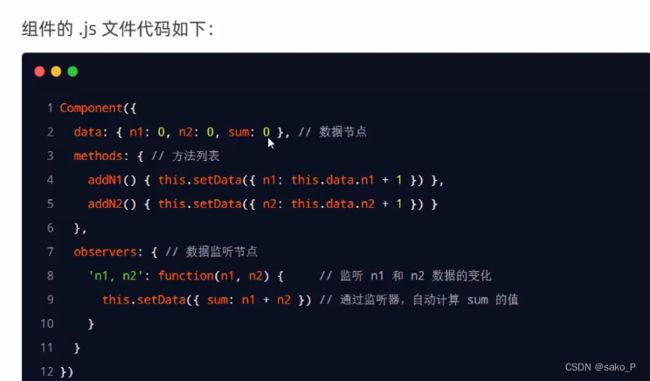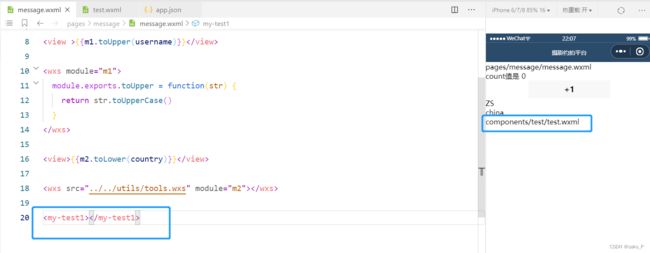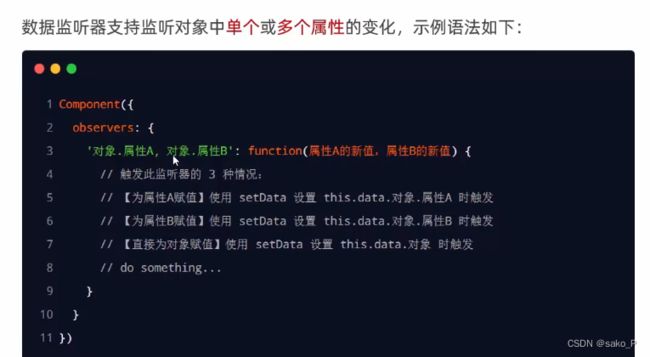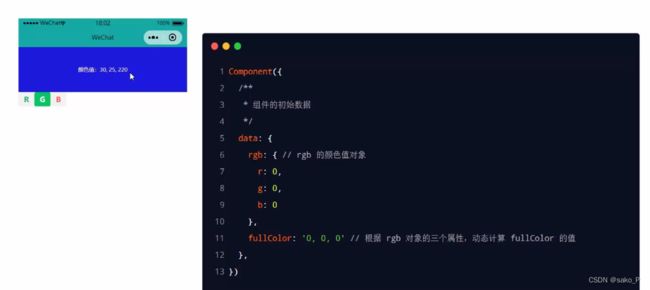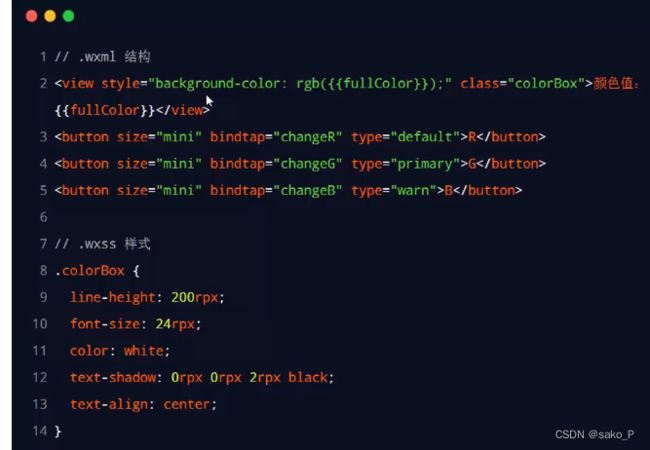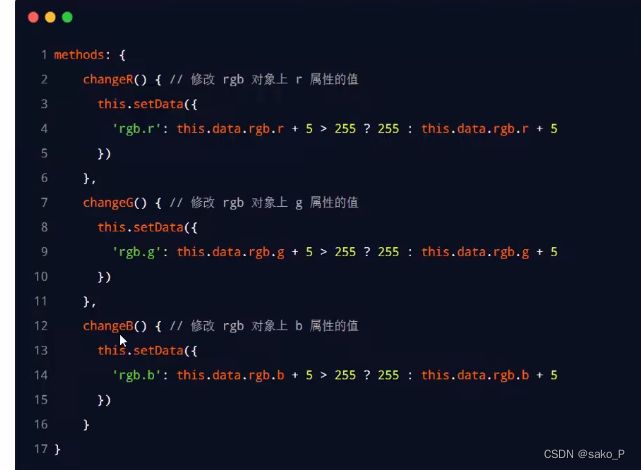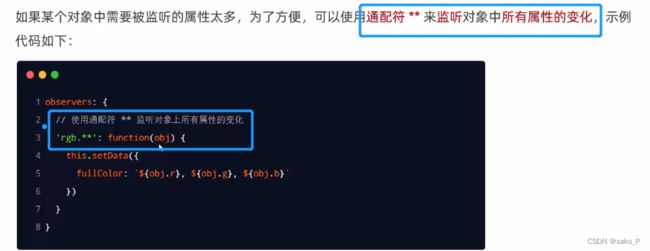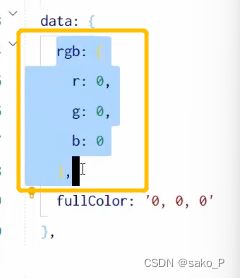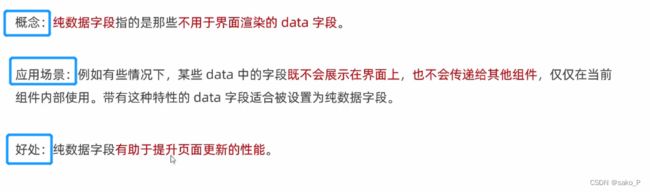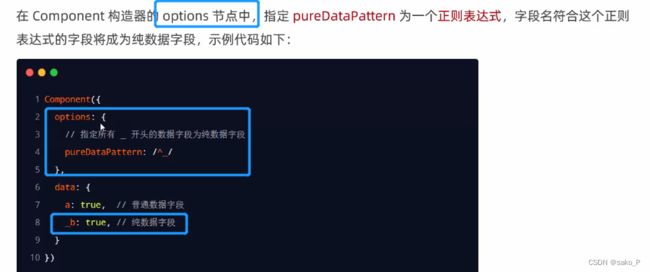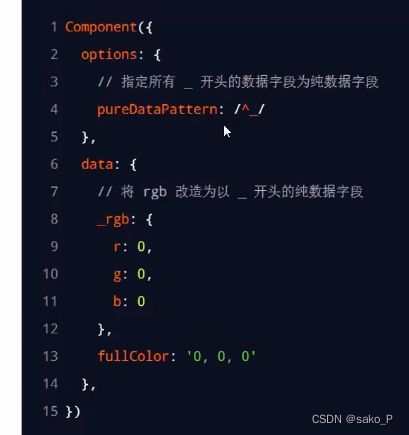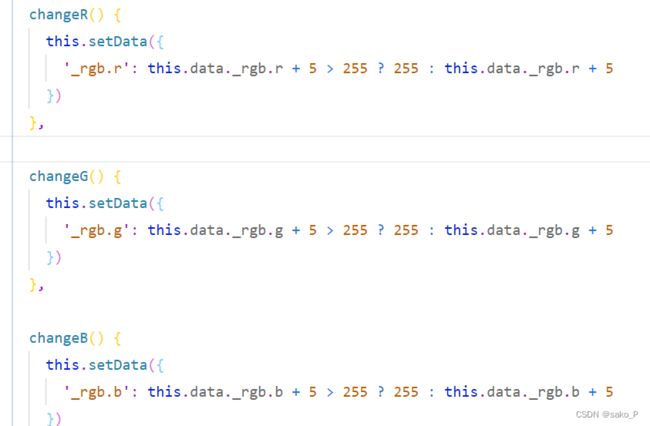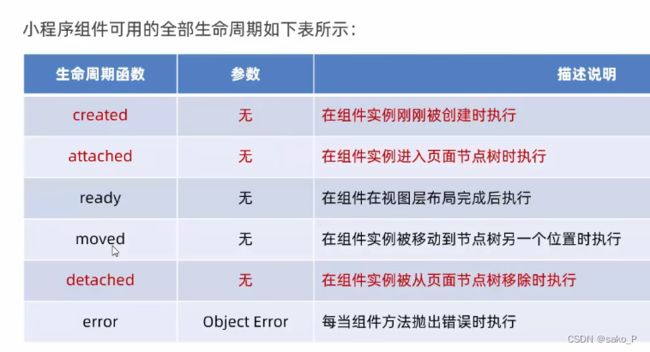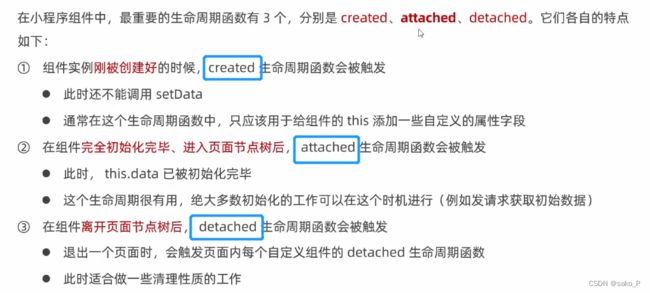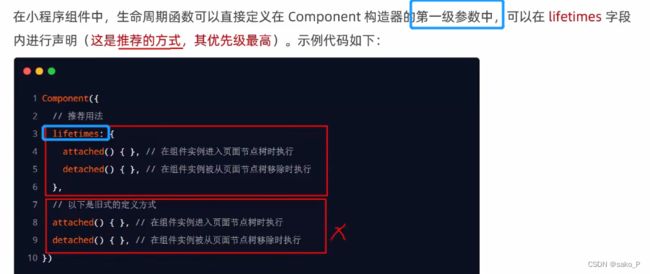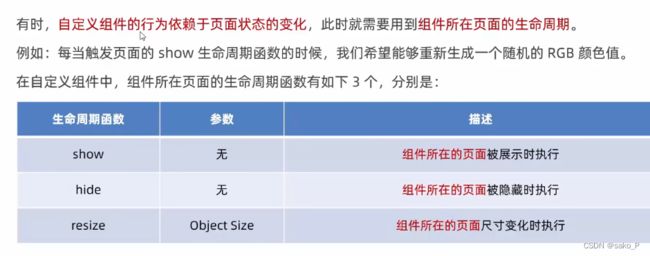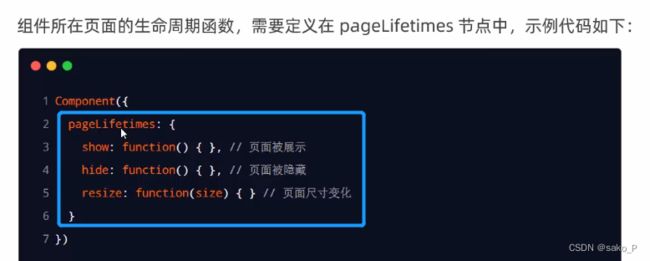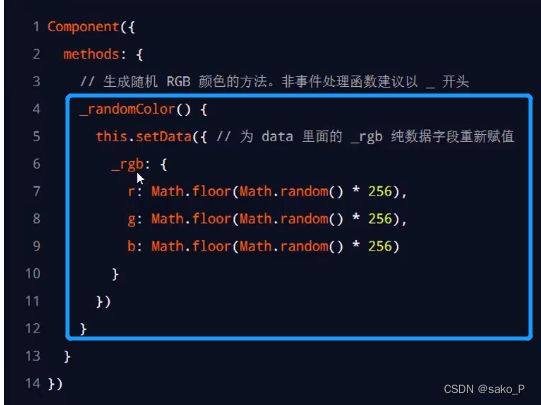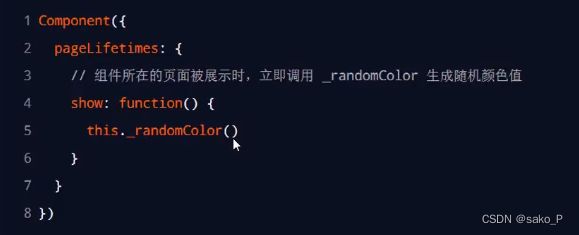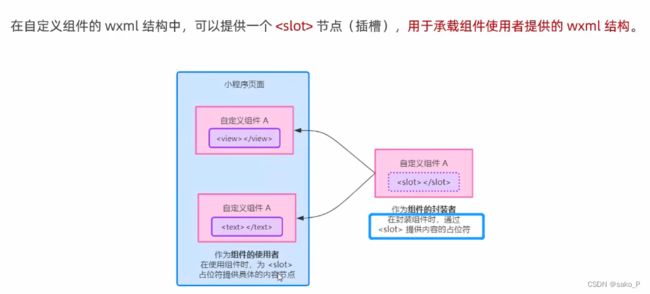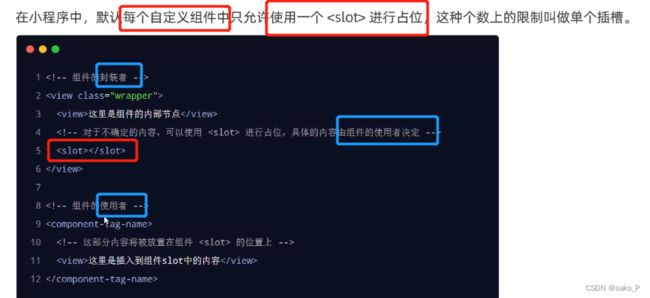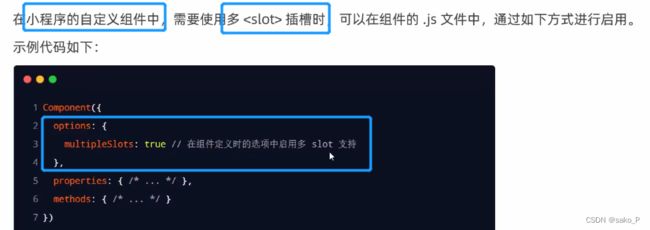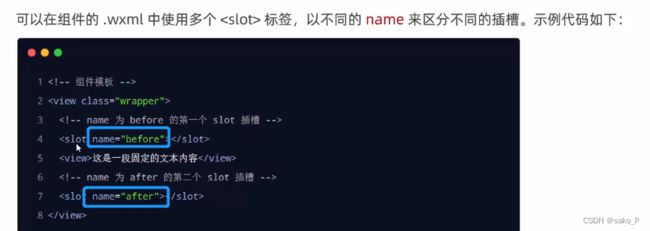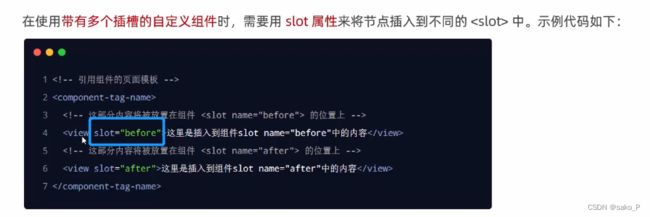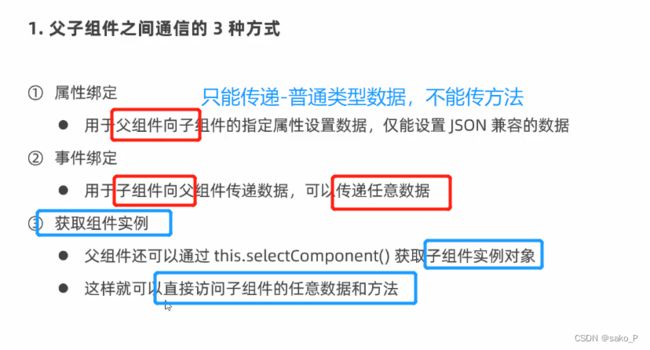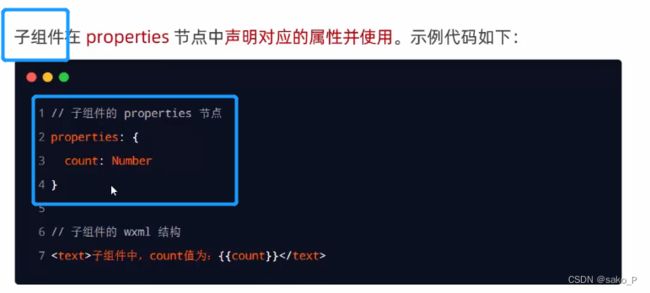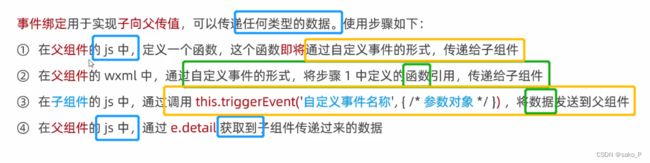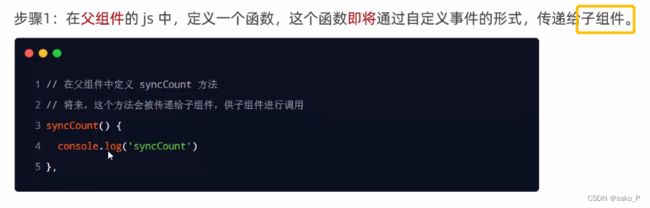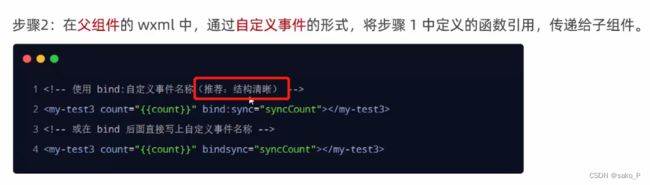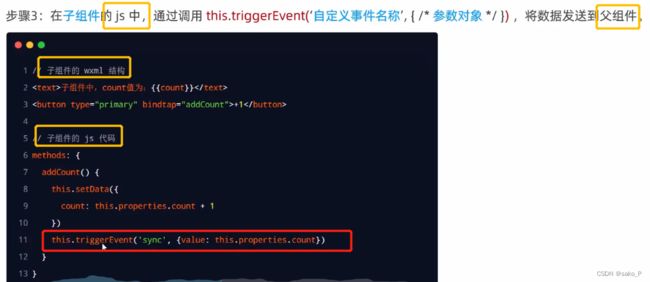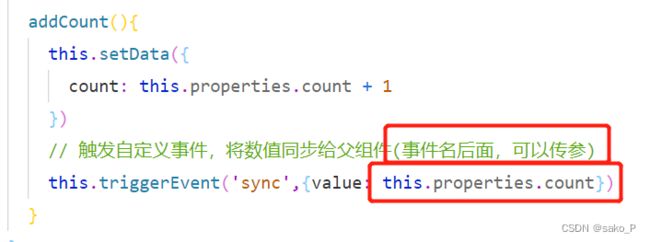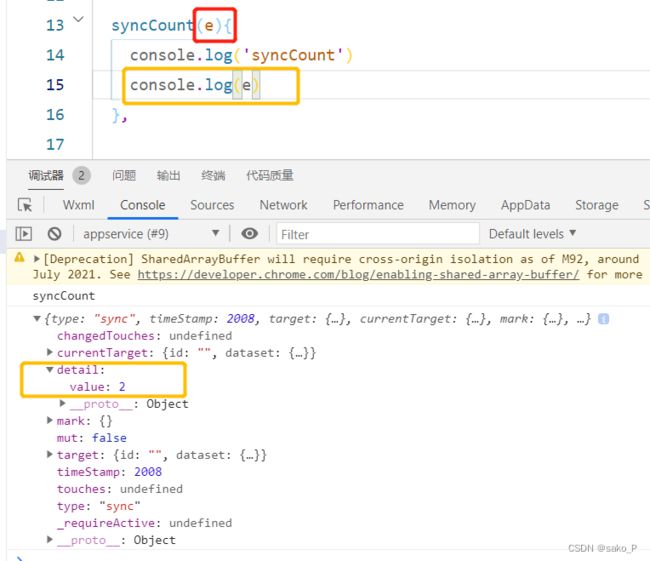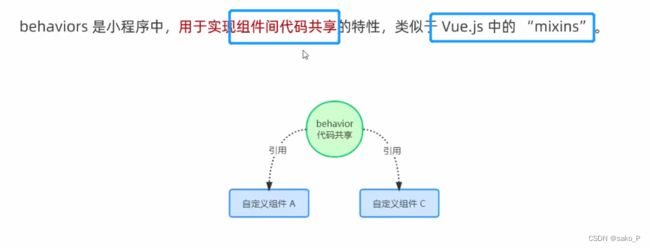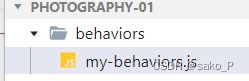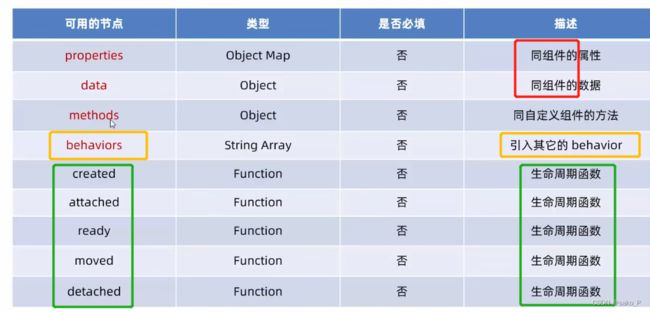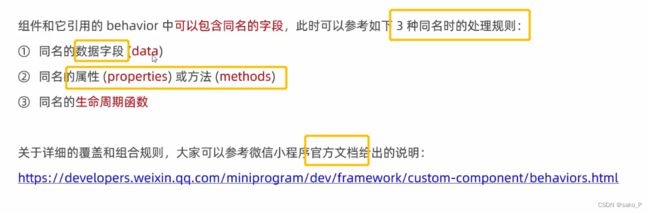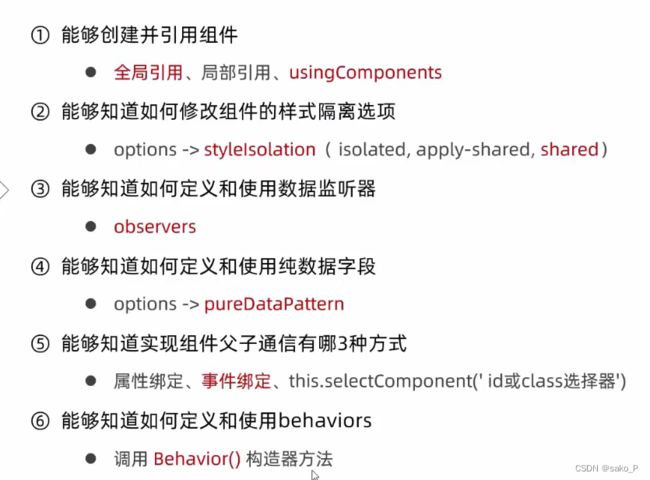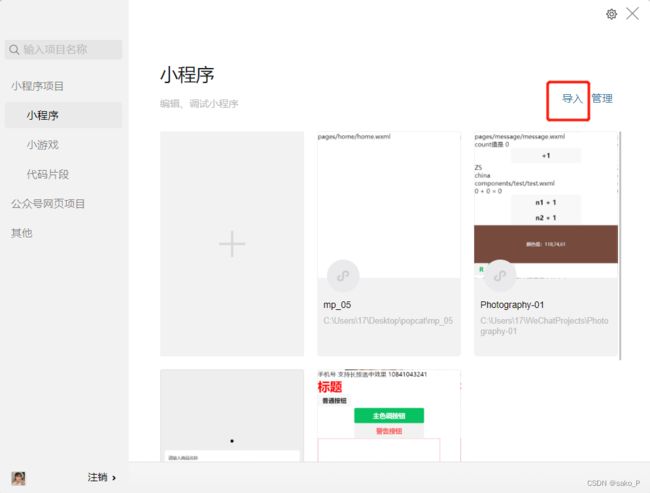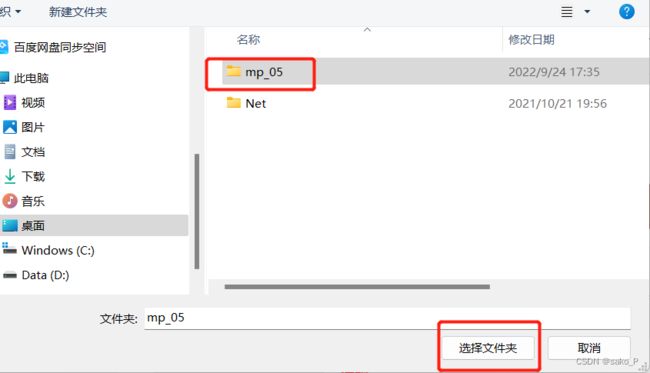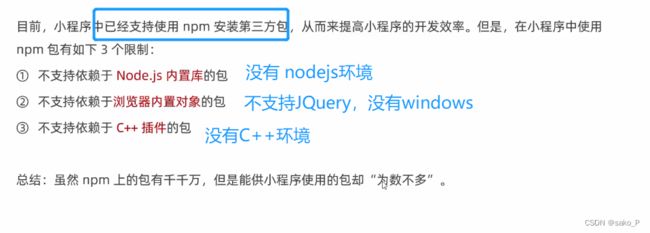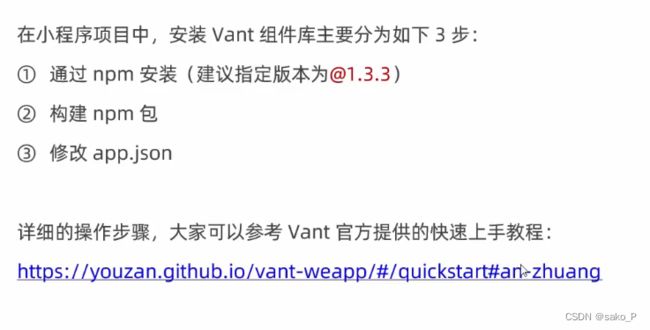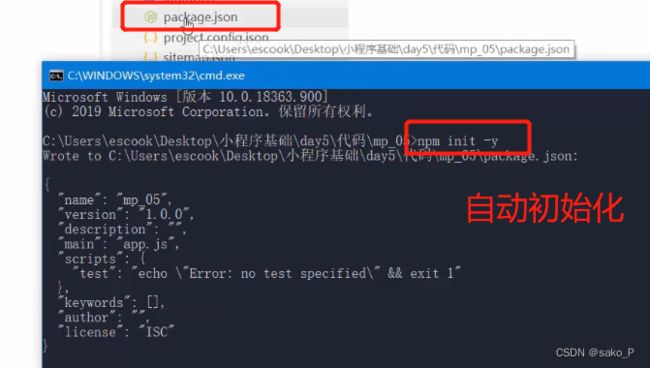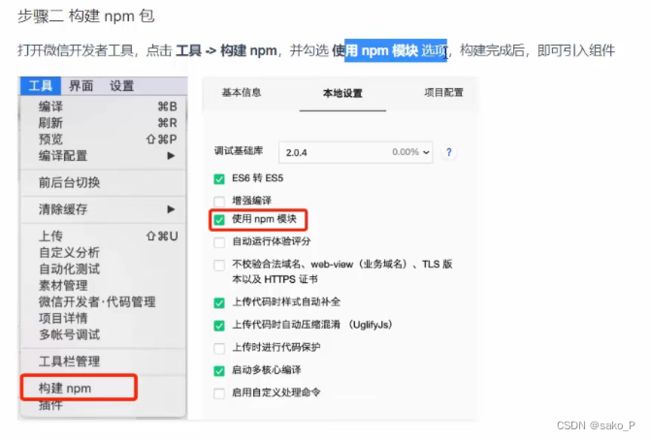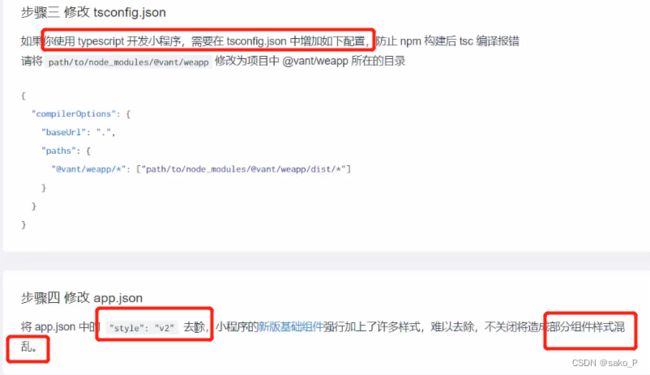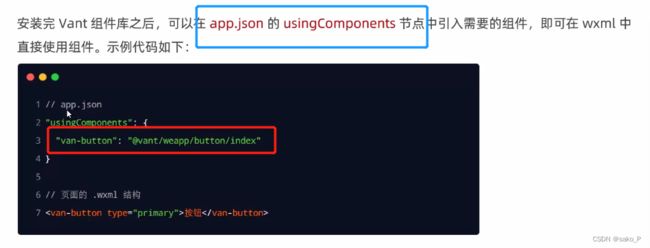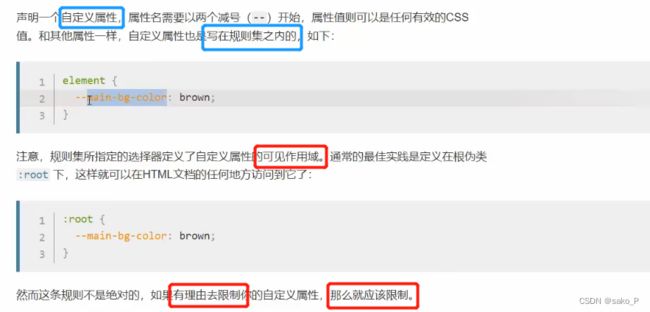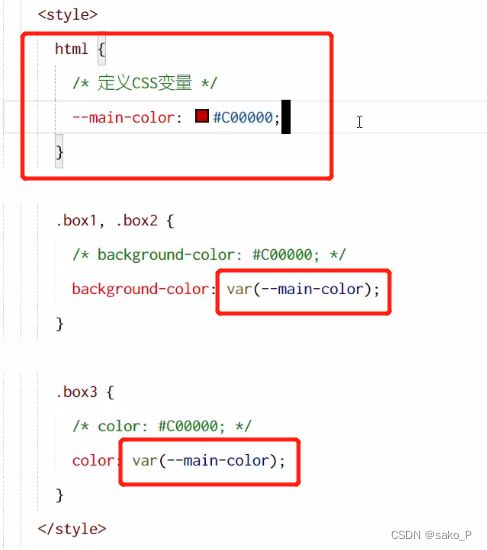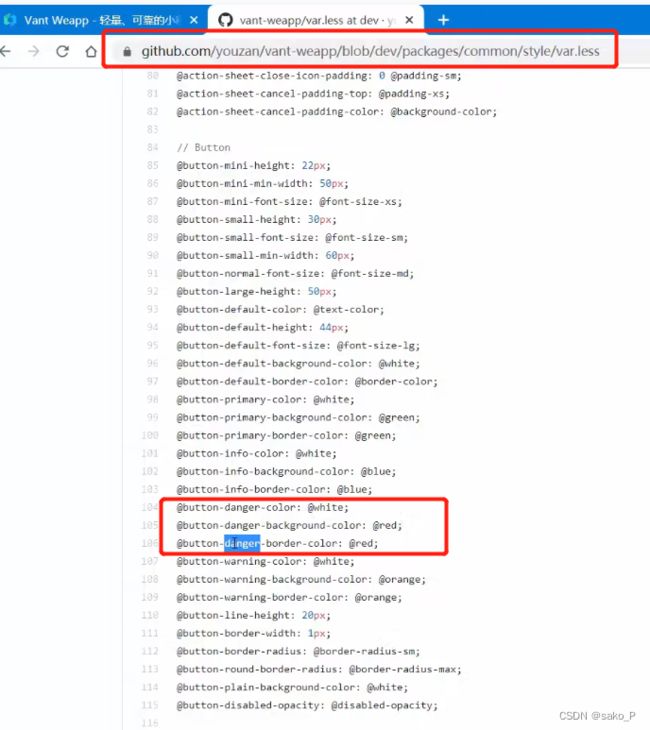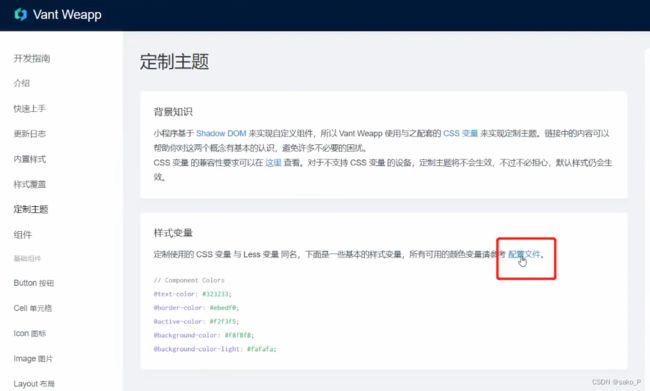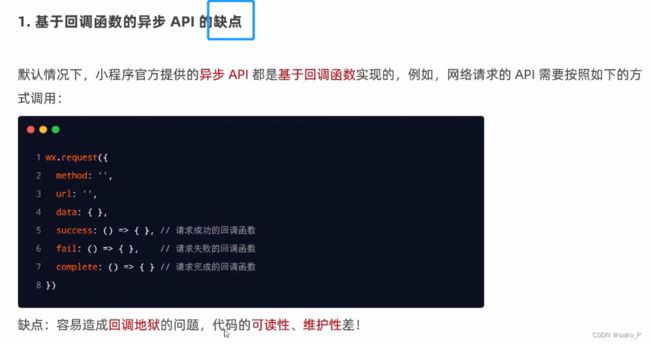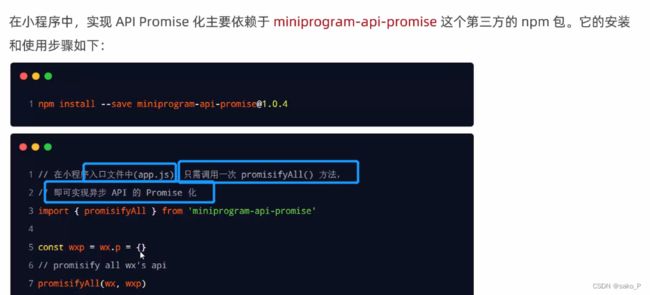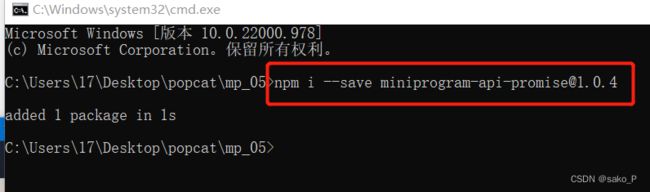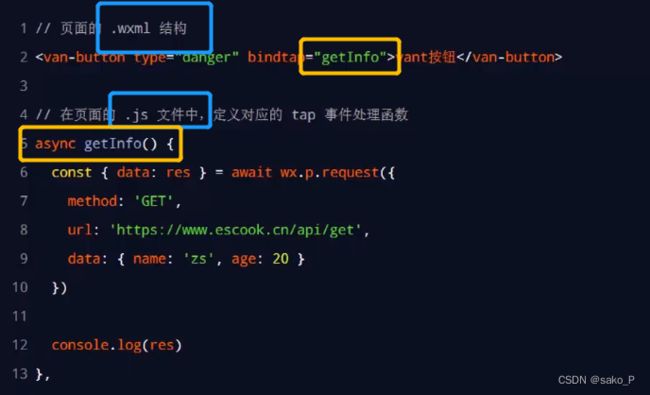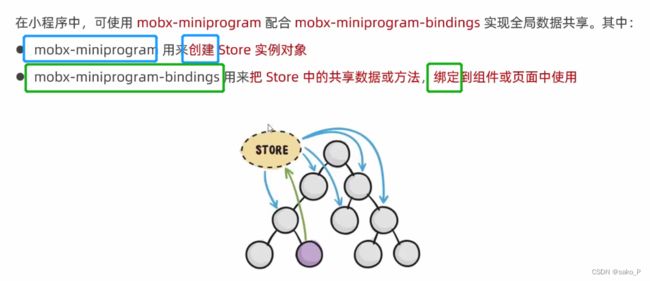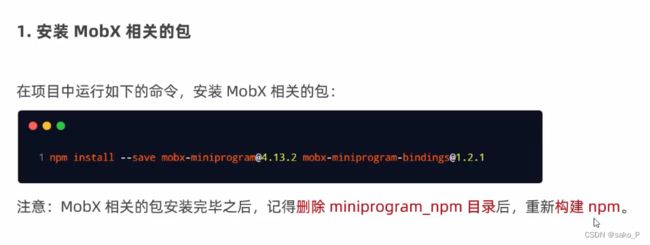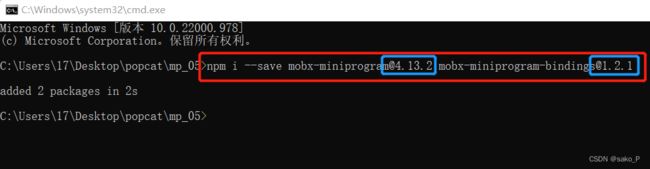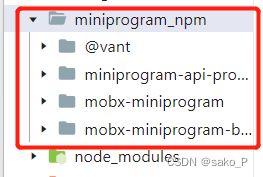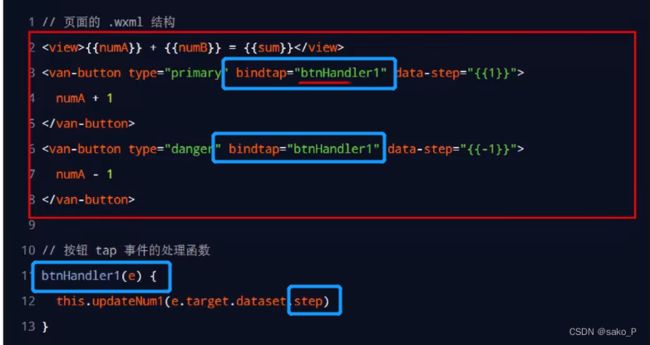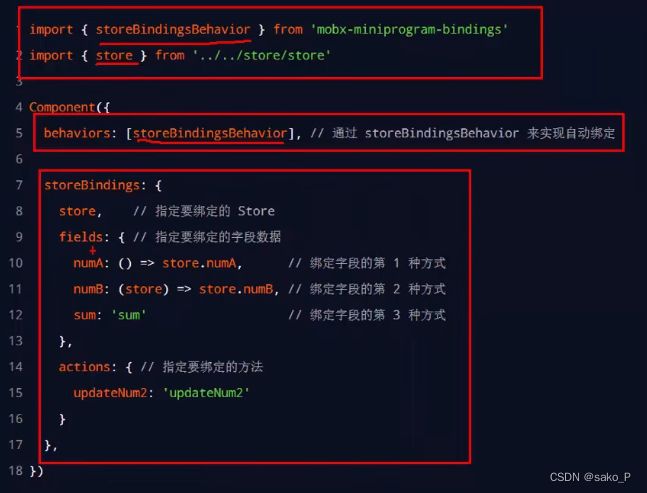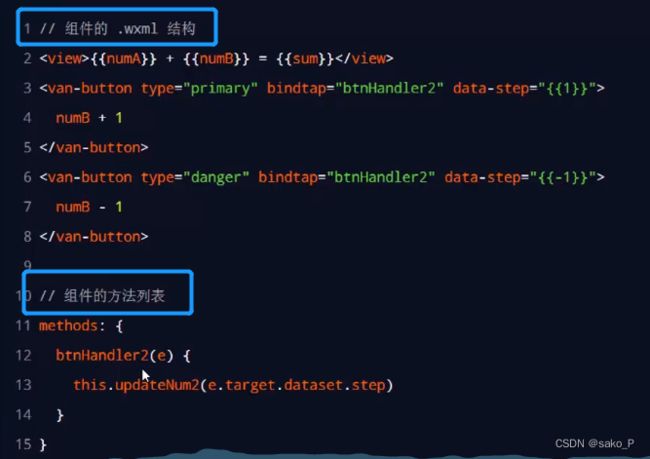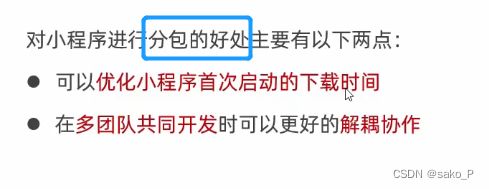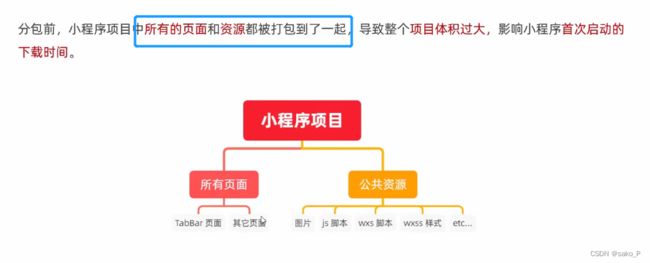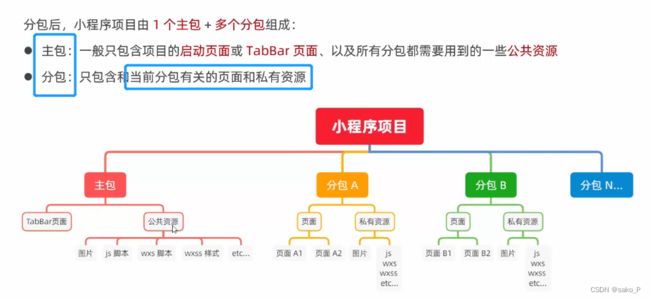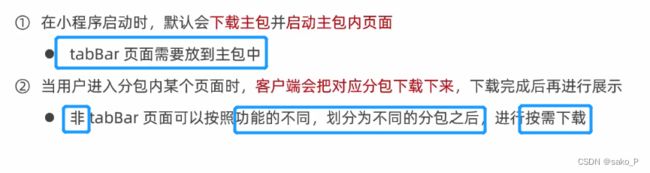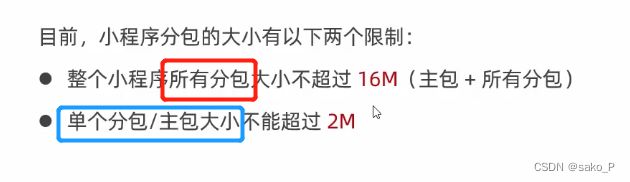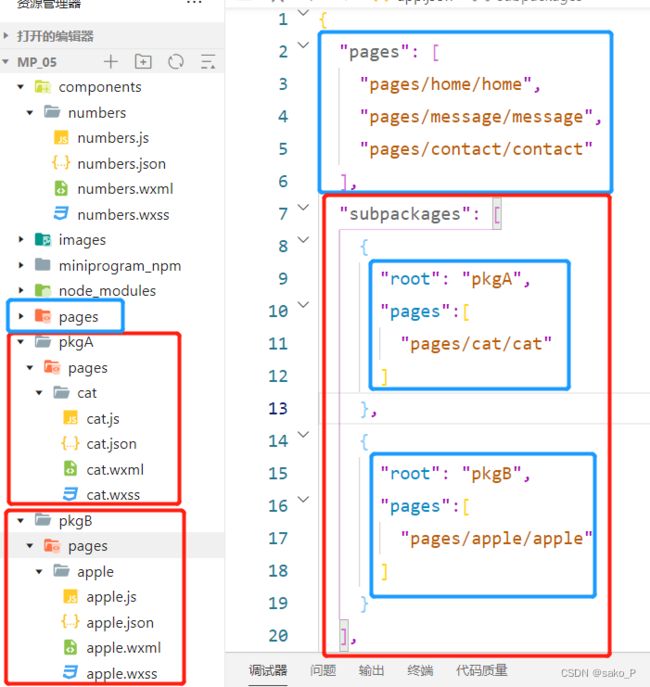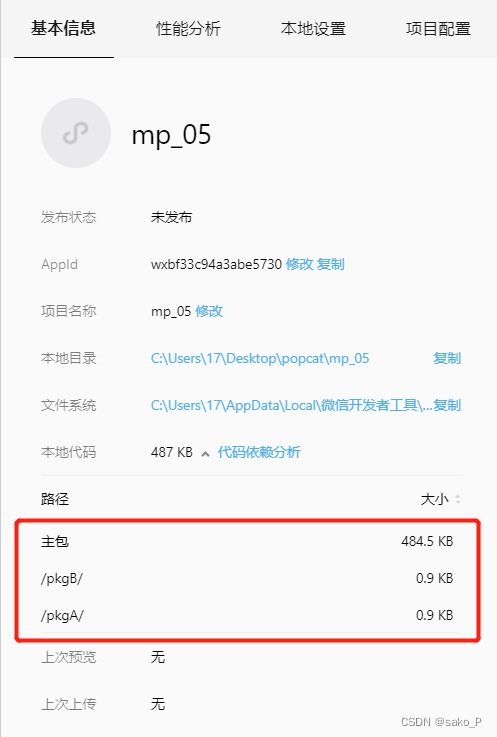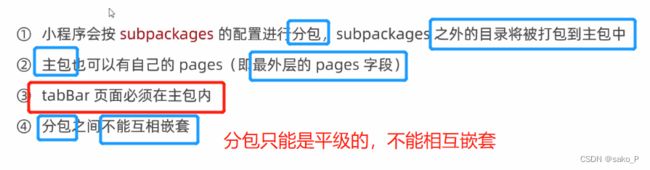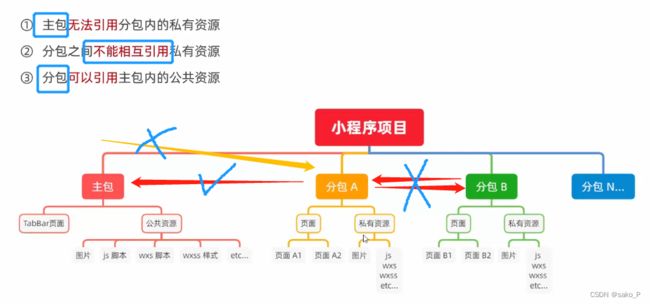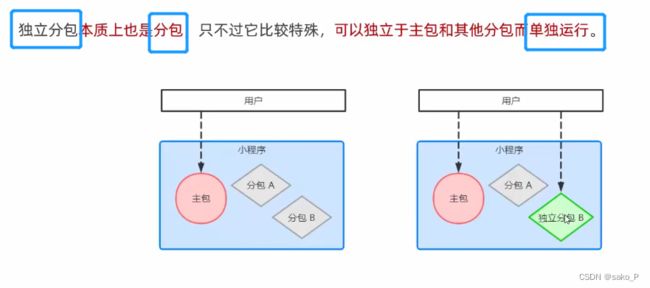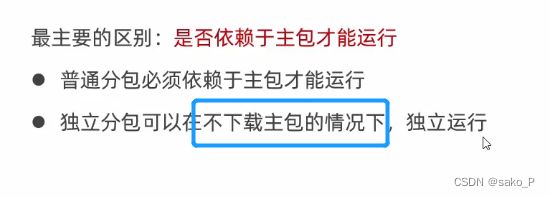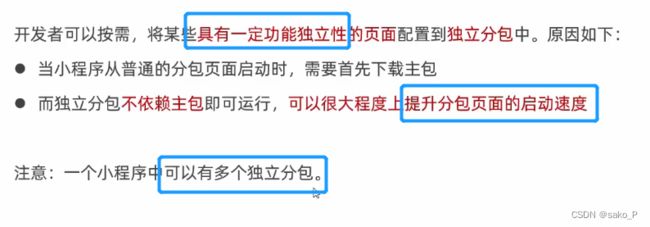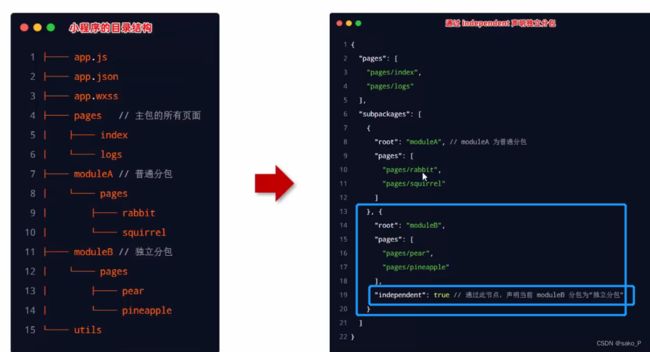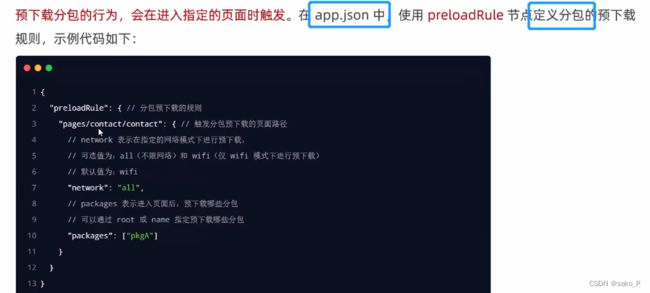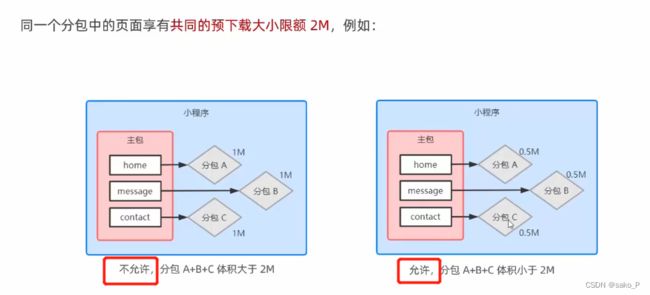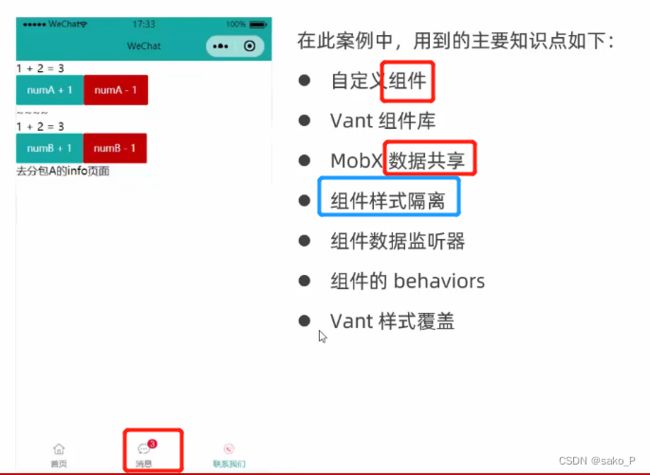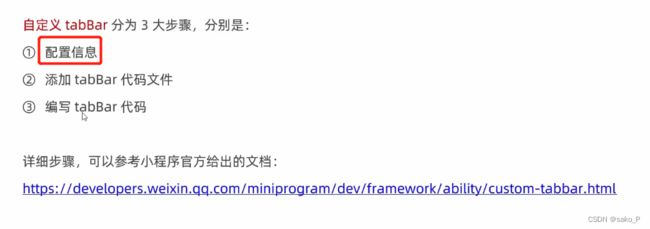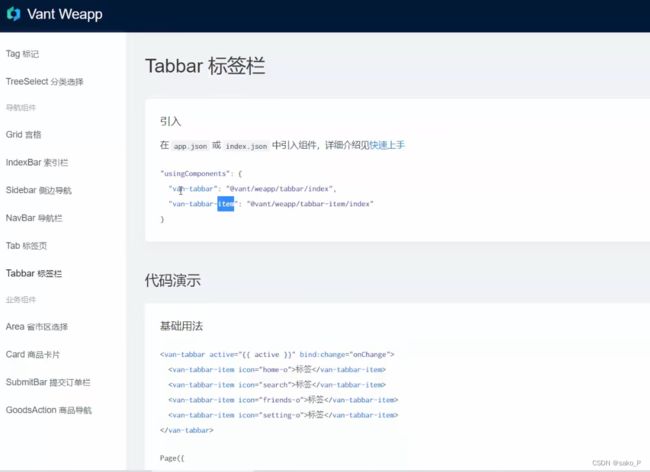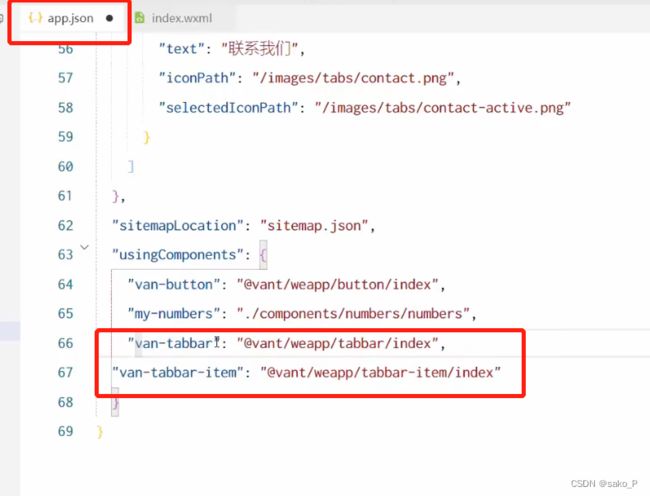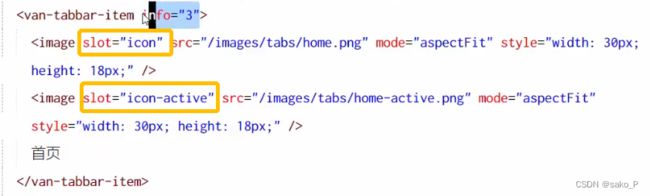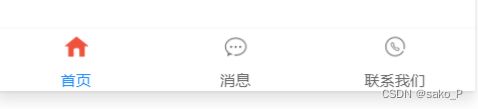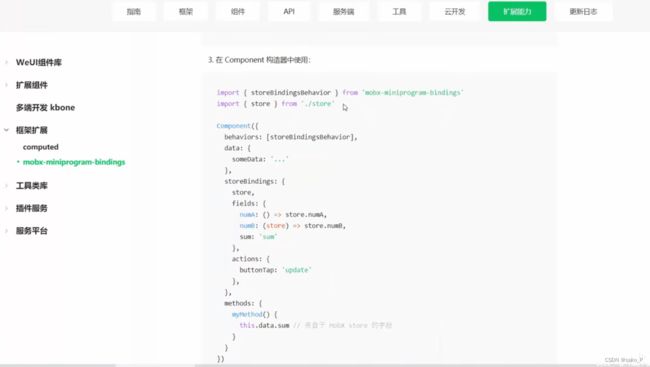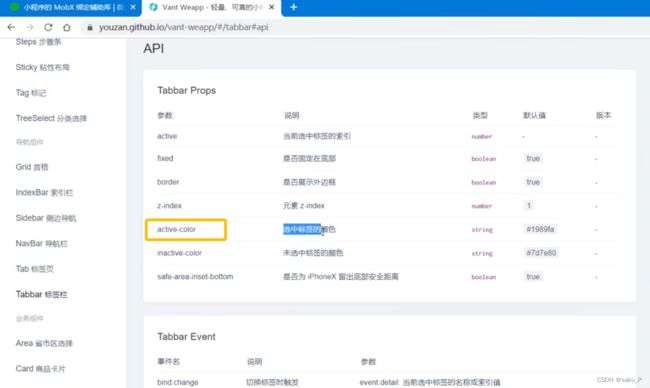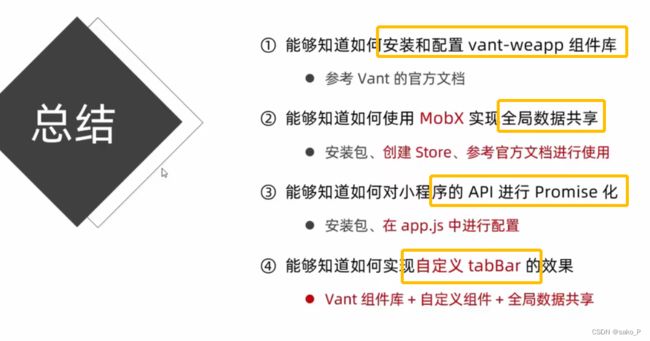微信小程序Day4学习笔记
学习目标
基础强化
目录
1. 自定义组件 - 创建
1. 引用组件
2. 局部引用组件
在 json 中 引用, 在页面 wxml 中 可以用标签 - 添加使用
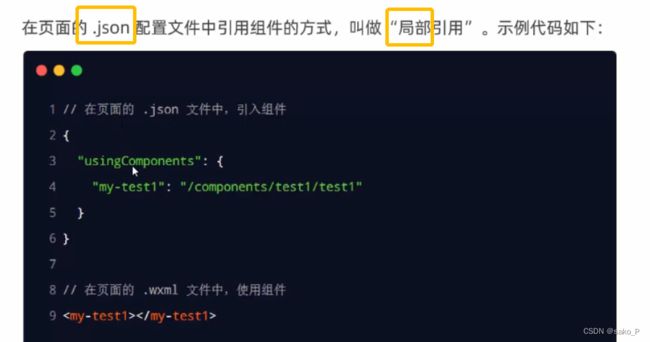
3. 全局引用组件
全局配置文件 app.json 里引用,所有页面的 wxml 都可以使用
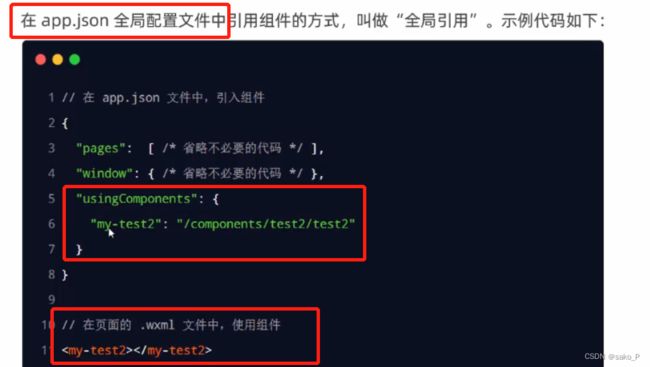
4. 根据需求,选择合适的引用方式
5. 组件 和 页面的区别
事件处理函数 - 定义到 js文件中 的 methods 节点中
2. 组件样式隔离
1. 样式隔离的 - 注意点
- app.wxss 里的样式 对 组件不管用
- 只有 class 选择器有样式隔离效果。(id选择器,属性选择器,标签选择器不受样式隔离的影响)
尽量不使用标签选择器
2. 修改组件样式隔离的 - 选项
isolated 页面 和 组件 不会互相影响
apply-shared 页面 影响组件
shared 组件 影响页面
3. 组件中的 data数据
4. 组件中的 methods
5. 组件中的 properties
定义组件的 properties
简化的方式 不能指定默认值
完整的定义方式 可以指定默认值
6. data 和 properties 的区别
data - 私有数据
properties - 外界传递过来的数据
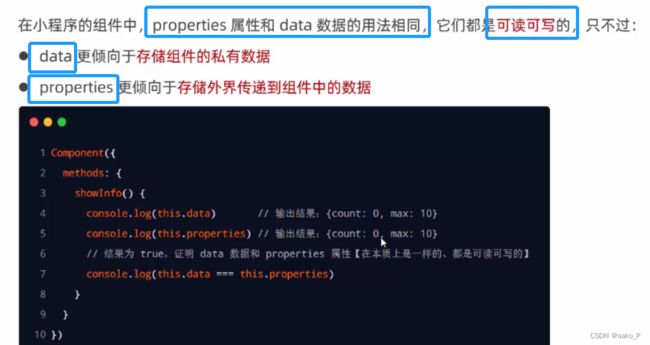
7. 使用 setData 修改 properties 的值
8. 自定义组件 - 数据监听器
"usingComponents": {
"my-test1":"/components/test/test"
}
1. UI结构:wxml
<view>{{n1}} + {{n2}} = {{sum}}</view>
<button bindtap="addN1">n1 + 1</button>
<button bindtap="addN2">n2 + 1</button>
2. 组件的 js 文件
实例:
component - test.js (observers 和 methods 是同级的)
/**
* 组件的初始数据
*/
data: {
n1: 0,
n2: 0,
sum: 0
},
/**
* 组件的方法列表
*/
methods: {
addN1() {
this.setData({
n1: this.data.n1 + 1
})
},
addN2() {
this.setData({
n2: this.data.n2 + 1
})
},
},
observers:{
'n1, n2': function(newN1, newN2){
this.setData({
sum: newN1 + newN2
})
}
}
})
3. 监听对象属性的变化
4. 案例
1. 渲染 UI 结构
2. 定义 button 的事件处理函数
test.js
changeR() {
this.setData({
'rgb.r': this.data.rgb.r + 5 > 255 ? 255 : this.data.rgb.r + 5
})
},
changeG() {
this.setData({
'rgb.g': this.data.rgb.g + 5 > 255 ? 255 : this.data.rgb.g + 5
})
},
changeB() {
this.setData({
'rgb.b': this.data.rgb.b + 5 > 255 ? 255 : this.data.rgb.b + 5
})
}
3. observers 数据监听器
observers:{
'n1, n2': function(newN1, newN2){
this.setData({
sum: newN1 + newN2
})
},
'rgb.r, rgb.g, rgb.b': function(r, g, b){
this.setData({
fullColor: `${r},${g},${b}`
})
}
}
4. observers 监听对象中 所有属性的变化
5. 纯数据字段
不用于 界面渲染的 data 字段
相同的内容全选 (Ctrl + D)
(Ctrl + S)保存!
6. 改造数据监听器案例
9. 组件的生命周期
1. 主要的 声明周期函数
2. 如何定义 生命周期函数
在 lifetimes 节点中 使用。
3. 组件 所在页面的 生命周期
组件所在页面 的生命周期函数,需要定义子啊 pageLifetimes 节点中
案例
组件的 js 文件
Component({
options:{
pureDataPattern: /^_/
},
/**
* 组件的属性列表
*/
properties: {
},
/**
* 组件的初始数据
*/
data: {
n1: 0,
n2: 0,
sum: 0,
_rgb:{ // rgb 的颜色值对象
r: 0,
g: 0,
b: 0,
},
fullColor:'0, 0, 0' // 根据 rgb 对象的三个属性,动态计算 fullColor 的值
},
/**
* 组件的方法列表
*/
methods: {
addN1() {
this.setData({
n1: this.data.n1 + 1
})
},
addN2() {
this.setData({
n2: this.data.n2 + 1
})
},
changeR() {
this.setData({
'_rgb.r': this.data._rgb.r + 5 > 255 ? 255 : this.data._rgb.r + 5
})
},
changeG() {
this.setData({
'_rgb.g': this.data._rgb.g + 5 > 255 ? 255 : this.data._rgb.g + 5
})
},
changeB() {
this.setData({
'_rgb.b': this.data._rgb.b + 5 > 255 ? 255 : this.data._rgb.b + 5
})
},
_randomColor() {
this.setData({
_rgb: {
r: Math.floor(Math.random() * 256),
g: Math.floor(Math.random() * 256),
b: Math.floor(Math.random() * 256)
}
})
}
},
observers:{
'n1, n2': function(newN1, newN2){
this.setData({
sum: newN1 + newN2
})
},
'_rgb.r, _rgb.g, _rgb.b': function(r, g, b){
this.setData({
fullColor: `${r},${g},${b}`
})
}
},
lifetimes: { // 组件可用的生命周期
created() {
console.log('created~~~')
},
attached() {
console.log('attached~~~')
}
},
pageLifetimes: {
show() {
console.log('show~~')
this._randomColor()
},
hide() {
console.log('hide')
},
resize() {
console.log('resize')
}
}
})
10. 插槽
1. 单个插槽
使用组件的 wxml
<my-test1>
<view>这里是通过插槽填充的内容</view>
</my-test1>
组件的 wxml
<view>
<view>这里是组件的内部结构</view>
<slot></slot>
</view>
2. 启用多个插槽
在组件的 js 文件中的 options 中启用 multipleSlots
3. 定义、使用 多个插槽
使用组件的 wxml (slot 属性名)
<my-test1>
<view slot="before">这里是通过插槽填充的内容</view>
</my-test1>
组件的 wxml
<view>
<slot name="before"></slot>
<view>这里是组件的内部结构</view>
<slot name="after"></slot>
</view>
11. 父子组件之间的 通信
1. 三种方式
2. 属性绑定(父传子,Json兼容的数据)
注释的快捷键 Ctrl + /
父组件中的 count 属性,可以通过 count=“{{count}}” 来绑定到子组件中
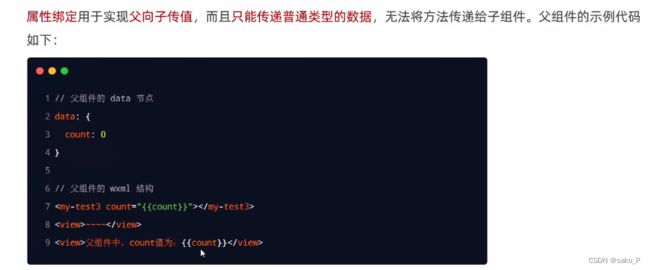
父组件中
<my-test1 count="{{count}}">
<view slot="before">这里是通过插槽填充的内容</view>
<view slot="after">!~</view>
</my-test1>
<view>父组件中,count的值是:{{count}}</view>
子组件中,properties 中声明,外来属性的名称就可以用了
子组件中使用
<view>
<slot name="before"></slot>
<view>这里是组件的内部结构,子组件中 count 的值{{count}}</view>
<slot name="after"></slot>
</view>
3. 事件绑定(子传父,任何类型的数据)
1. 步骤一
2. 步骤二
父组件的 wxml
3. 步骤三
子组件的 js 中,调用 this.triggerEvent(‘自定义的事件名称’,{/*参数对象*/})
4. 步骤四
父组件的 js 中,e.detail 获取传递过来的数据,value
再绑定到 count 上
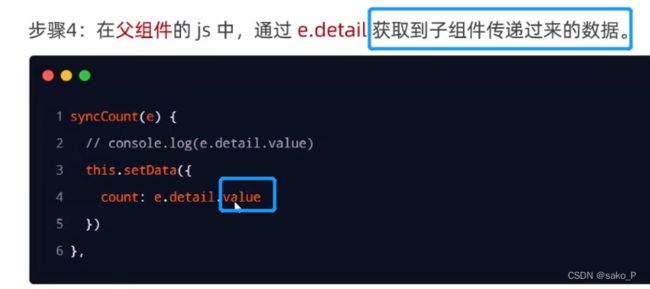
5. 传参,拿value
<view>
<slot name="before"></slot>
<view>这里是组件的内部结构</view>
<button bindtap="addCount">+1</button>
<text>子组件中 count 的值{{count}}</text>
<slot name="after"></slot>
</view>
子组件 js
addCount(){
this.setData({
count: this.properties.count + 1
})
// 触发自定义事件,将数值同步给父组件(事件名后面,可以传参)
this.triggerEvent('sync',{value: this.properties.count})
}
},
父组件 wxml 中的代码 (子组件中有几个 slot,父组件使用子组件的时候,才能使用插槽,并显示几个自定义的view、text等)
<my-test1 count="{{count}}" bind:sync="syncCount">
<view slot="before">before 这里是通过插槽填充的内容 </view>
<view slot="after">after 插槽填充的内容 </view>
</my-test1>
<view>父组件中,count的值是:{{count}}</view>
父组件 js
syncCount(e){
console.log('syncCount' + e.detail.value)
this.setData({
count: e.detail.value
})
},
4. 获取组件实例
在父组件中调用 this.selectComponent(“id、class选择器”),
获取子组件的实例对象。
然后可以直接访问子组件的任意数据和方法。
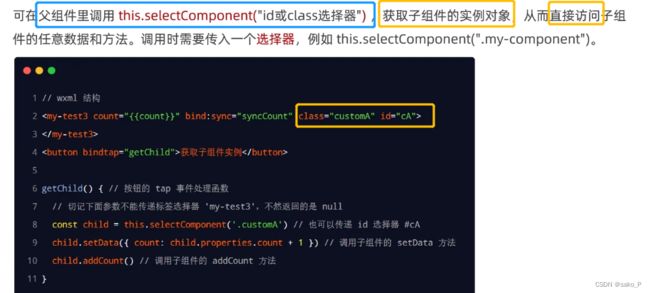
父组件的 wxml 文件
// 设置 class,id,方便 js 文件调用
<my-test1 count="{{count}}" bind:sync="syncCount" class="customA" id="cA">
<view slot="before">before 这里是通过插槽填充的内容 </view>
<view slot="after">after 插槽填充的内容 </view>
</my-test1>
<view>父组件中,count的值是:{{count}}</view>
// 在页面上点击按钮,触发 js中的 事件
<button bindtap="getChild">获取 子组件的 实例对象</button>
父组件的 js 文件
getChild(){
// 拿到 子组件的 实例
const child = this.selectComponent('#cA')
console.log(child)
child.setData({
// 只能用 child,不能用 this(这时的this是父组件,不是子组件child)
count: child.properties.count + 1
// 触发子组件的 count 加 1
})
},
12. 自定义组件 - behaviors
1. 什么是 behaviors
2. behaviors 的 工作方式
3. 创建 behaviors
创建
module.exports = Behavior({
data: {
username: 'zs'
},
properties:{},
methods:{}
})
4. 导入并使用 behaviors
在子组件的 js 文件中:
requir() 导入, 挂载在 behaviors节点下: [behaviors名字]
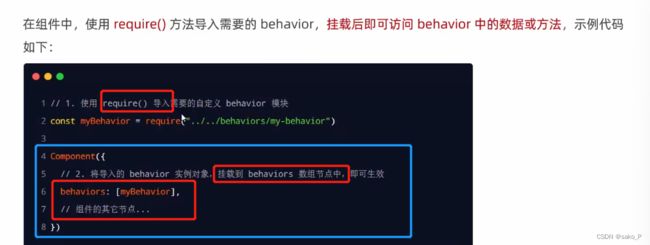
在子组件的 wxml 中使用
<view>在behavior中定义的用户名是:{{username}}</view>
在子组件的 js 文件中:
const myBehavior = require('../../behaviors/my-behaviors')
Component({
behaviors: [myBehavior],
引入,挂载,即可使用 数据或方法
5. behaviors 中 所有可用的节点
6. 同名字段的 覆盖 和 组合规则
13. 总结1 - 组件
14. 如何导入别人的项目
15. 使用 npm 包
小程序对 npm 的支持与限制
1. 使用 Vant Weapp
2. 安装 Vant 组件库
vant官网打不开怎么办 解决方法
(还是没法进去,但是可能有用)
w3cschool 的 vant 教程
1. 初始化,安装 vant
右键,在外部终端窗口打开 - 已定位到 当前小程序项目所在的目录。
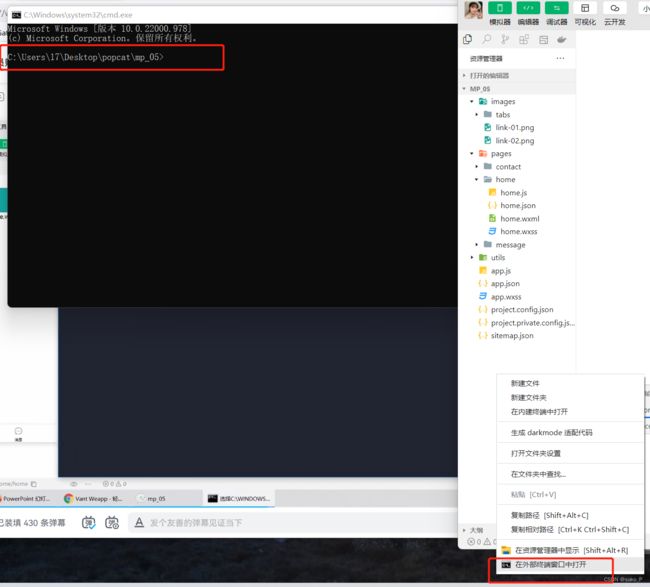
安装 vant/[email protected] 指定了版本号
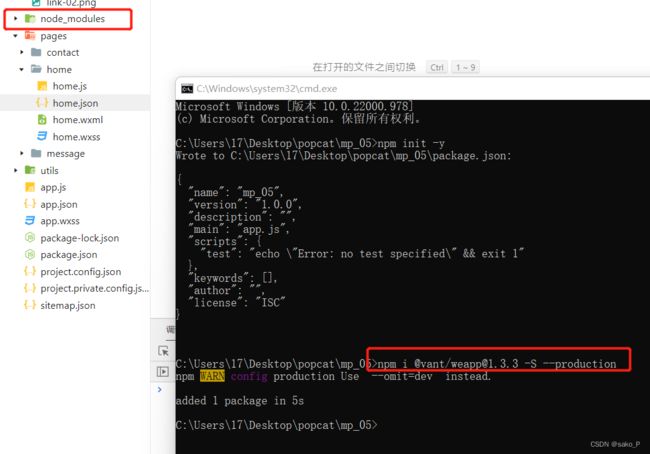
安装完毕
2. 构建 npm 包
3. 用 typescript 做步骤三,不用就直接步骤四
3. 使用 vant 组件
"usingComponents": {
"vant-button": "@vant/weapp/button/index"
}
home.wxml
<text>pages/home/home.wxml \n</text>
<vant-button type="primary">按钮</vant-button>
参考文档,使用对应的 组件
4. css变量 - 定制全局主题样式
MDN 手册
为了提高 css 的可维护性。
使用 css 变量,定制 vant 主题样式
变量 在 html 里,说明这个变量的作用域是 html
5. CSS变量 实例
page 节点 - (类似 html 作用域 - 全局生效)
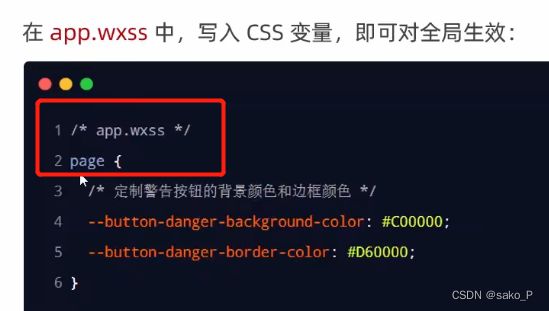
定制主题: 这个名字该叫什么?
6. 小程序 API 的 Promise化
1. promise回调函数的 缺点
2. API 的 promise 化
3. 实现 API 的 promise 化
右键,外部终端窗口。 使用 npm 命令
每安装一个包,需要重新构建一下才能使用
wx.p 属性,方便每个页面都可以访问
//app.js
import { promisifyAll } from 'miniprogram-api-promise'
const wxp = wx.p = {}
promisifyAll(wx, wxp)
4. 调用 promise 化之后的 异步 API
<vant-button type="primary" bindtap="getInfo">按钮</vant-button>
页面 js 文件, 用 async 和 await 优化异步操作,使
// 和 data 同级
async getInfo(){
const {data: res} = await wx.p.request({
method: 'GET',
url: 'https://applet-base-api-t.itheima.net/api/get',
data:{
name: 'zs',
age: 20
}
})
console.log(res)
},
16. 全局数据共享
1. 什么是 全局数据共享
Behaviors 只是组件间的 代码复用,不是全局的 数据共享
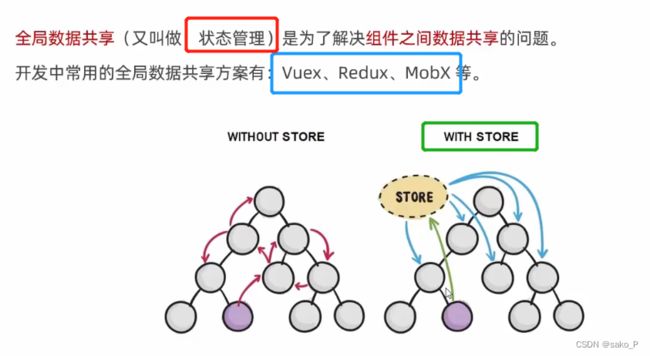
2. 小程序中的 全局数据共享 - 方案
先创建实例,再挂载
1. 安装 mobx 包
删掉 miniprogra_npm包之后,再构建npm,成功。
2. 创建 MobX 的 Store 实例
在根目录中,创建一个 store 文件夹, 在里面创建一个 store.js 文件
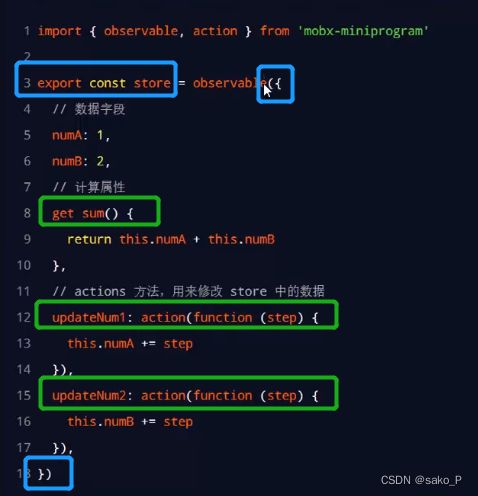
在外面 调用 action 方法,内部调用。
// 在这个 js 文件中,专门来创建 store 的实例对象
import { action, observable } from 'mobx-miniprogram'
export const store = observable({
numA: 1,
numB: 2,
// 计算属性 get - sum只读, 无法重新赋值
get sum(){
return this.numA + this.numB
},
// actions 方法包裹 function() , 用来修改 store 中的数据
updateNum1: action(function (step){
this.numA += step
}),
updateNum2: action(function (step){
this.numB += step
}),
})
step 步长值
3. 将 Store 中的成员,绑定到页面中
实现思路
三步,导入需要的成员;onLoad绑定 字段、方法;清理工作。
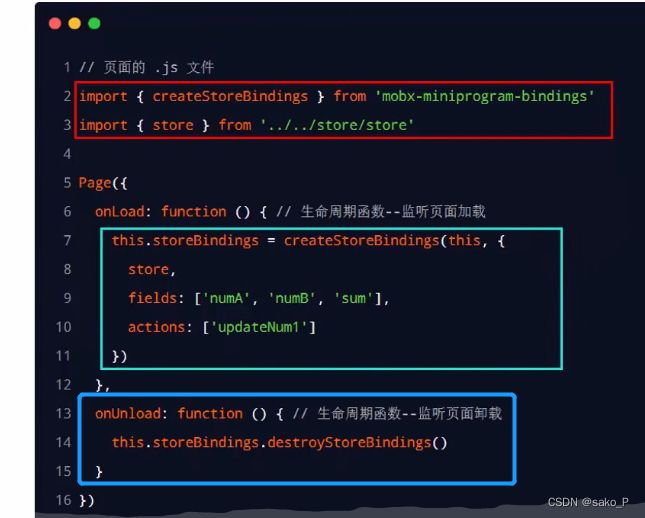
import { createStoreBindings } from 'mobx-miniprogram-bindings'
import {store } from '../../store/store'
Pages({
/**
* 生命周期函数--监听页面加载
*/
onLoad: function (options) {
this.storeBindings = createStoreBindings(this,{
store,
fields: ['numA','numB','sum'],
actions: ['updateNum1']
})
},
/**
* 生命周期函数--监听页面卸载
*/
onUnload: function () {
this.storeBindings.destoryStoreBindings()
},
4. 在页面上使用 Store 中的成员
wxml 文件
<vant-button type="primary" bindtap="btnHandler1" data-step="{{1}}">numA + 1</vant-button>
<vant-button type="danger" bindtap="btnHandler1" data-step="{{-1}}">numA - 1</vant-button>
页面 js 文件
btnHandler1(e){
this.updateNum1(e.target.dataset.step)
},
5. 将 Store 中的成员, 绑定到组件中
组件
Component({
behaviors: [ ],
storeBindings:{ }
})
组件的 js 文件中
import {storeBindingsBehavior } from "mobx-miniprogram-bindings"
import {store } from "../../store/store"
Component({
behaviors: [storeBindingsBehavior],
storeBindings: {
store,
fields: {
numA: () => store.numA, // 绑定字段的第 1 种方式
numB: () => store.numB, // 绑定字段的第 2 种方式
sum: 'sum' // 绑定字段的第 3 种方式
},
actions: {
updateNum2: 'updateNum2'
}
},
6. 在组件中使用 Store 中的成员
组件的 wxml 文件
<view>{{numA}} + {{numB}} = {{sum}} </view>
<vant-button type="primary" bindtap="btnHandler2" data-step="{{1}}">numB + 1</vant-button>
<vant-button type="danger" bindtap="btnHandler2" data-step="{{-1}}">numB - 1</vant-button>
组件中的 js 文件
import {storeBindingsBehavior } from "mobx-miniprogram-bindings"
import {store } from "../../store/store"
Component({
behaviors: [storeBindingsBehavior],
storeBindings: {
store,
fields: {
numA: () => store.numA, // 绑定字段的第 1 种方式
numB: () => store.numB, // 绑定字段的第 2 种方式
sum: 'sum' // 绑定字段的第 3 种方式
},
actions: {
updateNum2: 'updateNum2'
}
},
/**
* 组件的方法列表
*/
methods: {
btnHandler2(e){
this.updateNum2(e.target.dataset.step)
}
}
17. 分包
1. 什么是分包
2. 分包的好处
3. 分包前 - 项目的构成
4. 分包后 - 项目的构成
5. 分包的 加载机制
tabBar - 主包
其他 非tabBar页面 - 分包(按照功能的不同)
6. 分包的 体积限制
2. 使用分包
1. 配置方法
在 app.json 的 subpackages 节点中,声明了分包的结构
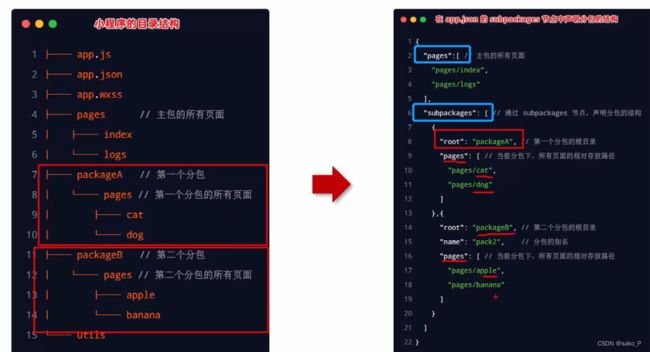
2. 配置 - 实例(添加别名+查看分包体积)
用 app.json 的 subpackages 节点,声明分包的结构
“name” 分包的自定义名字(别名)
"pages": [
"pages/home/home",
"pages/message/message",
"pages/contact/contact"
],
"subpackages": [
{
"root": "pkgA",
"name":"p1",
"pages":[
"pages/cat/cat"
]
},
{
"root": "pkgB",
"name":"p2",
"pages":[
"pages/apple/apple"
]
}
],
3. 打包原则
4. 引用原则
3. 什么是独立分包
区别
1. 独立分包的 应用场景
2. 独立分包的 配置方法
"subpackages": [
{
"root": "pkgA",
"name":"p1",
"pages":[
"pages/cat/cat"
]
},
{
"root": "pkgB",
"name":"p2",
"pages":[
"pages/apple/apple"
],
"independent": true
}
],
3. 引用原则
独立分包 - 普通分包 - 主包,相互隔绝。不能相互引用彼此的资源。
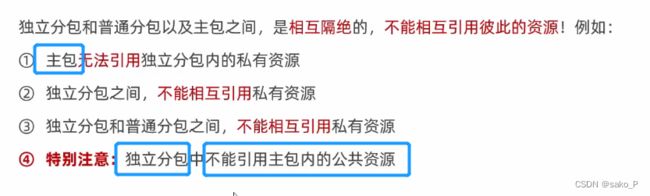
4. 什么是分包预下载
5. 配置 - 分包预下载
"pages": [
"pages/home/home",
"pages/message/message",
"pages/contact/contact"
],
"preloadRule": {
"pages/contact/contact":{
"packages": ["p1"],
"network": "all"
}
},
网络只有两个选项,all 是所有网络,wifi 只能连 wifi中才显示
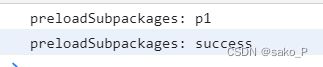
6. 分包预下载的 限制
体积加起来
18. 案例 - 自定义 tabBar
1. 实现步骤
声明一个 custom true就行,list 别删
"tabBar": {
"custom": true,
2. 添加 tabBar 代码文件
在根目录下,custom-tab-bar 一定要叫这个名字。
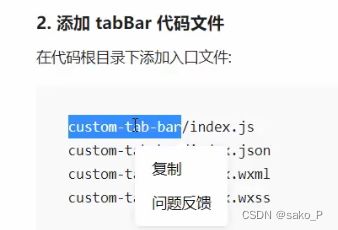
这样设置,就会自动识别 tabBar
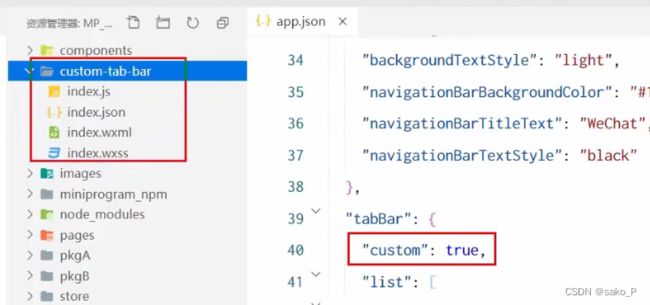
![]()
1. 调用 vant weapp的组件
组件
app.json 里声明
"van-tabbar": "@vant/weapp/tabbar/index",
"van-tabbar-item": "@vant/weapp/tabbar-item/index"
wxml 中
<van-tabbar active="{{active}}" bind:change="onChange">
<van-tabbar-item icon="home-o">标签</van-tabbar-item>
<van-tabbar-item icon="search">标签</van-tabbar-item>
<van-tabbar-item icon="friends-o">标签</van-tabbar-item>
<van-tabbar-item icon="setting-o">标签</van-tabbar-item>
</van-tabbar>
js 中
// custom-tab-bar/index.js
Component({
/**
* 组件的属性列表
*/
properties: {
},
/**
* 组件的初始数据
*/
data: {
active:0,
},
/**
* 组件的方法列表
*/
methods: {
onChange(event){
// event.detail 的值为当前选中项的索引
this.setData({active: event.detail});
},
}
})
3. 自定义图标
循环声明 tabbar
wxml
<van-tabbar active="{{active}}" bind:change="onChange">
<van-tabbar-item wx:for="{{list}}" wx:key="index">
<image slot="icon" src="{{item.iconPath}}" mode="aspectFit" style="width: 25px; height: 25px;" />
<image slot="icon-active" src="{{item.selectedIconPath}}" mode="aspectFit" style="width: 25px; height: 25px;" />
{{item.text}}
</van-tabbar-item>
</van-tabbar>
js 中,将app.json里 list的数据拿到 index.js 中。
data: {
active:0,
"list": [
{
"pagePath": "pages/home/home",
"text": "首页",
"iconPath": "/images/tabs/home.png",
"selectedIconPath": "/images/tabs/home-active.png"
},
{
"pagePath": "pages/message/message",
"text": "消息",
"iconPath": "/images/tabs/message.png",
"selectedIconPath": "/images/tabs/message-active.png"
},
{
"pagePath": "pages/contact/contact",
"text": "联系我们",
"iconPath": "/images/tabs/contact.png",
"selectedIconPath": "/images/tabs/contact-active.png"
}
]
},
效果如上
组件 - 样式覆盖(美化右上角提示)
js
Component({
options: {
"styleIsolation": "shared"
},
wxss
.van-tabbar-item {
--tabbar-item-margin-bottom: 0,
}
按照 js 中的 info 数字渲染(数字徽标)
info="{{item.info ? item.info : ''}}"
这是把数据 写死了的
{
"pagePath": "pages/home/home",
"text": "首页",
"iconPath": "/images/tabs/home.png",
"selectedIconPath": "/images/tabs/home-active.png",
info: 2
},
import {storeBindingsBehavior } from 'mobx-miniprogram-bindings'
import {store} from '../store/store'
Component({
options: {
"styleIsolation": "shared"
},
behaviors:[storeBindingsBehavior],
storeBindings:{
store,
fields:{
sum: 'sum'
},
action: {
},
},
observers:{
'sum': function(val) {
this.setData({
'list[1].info':val
})
}
},
- 导入成员
- 监听sum值变化
- 再重新赋值
4. 实现 TabBar页面的 - 切换效果
event.detail 的值为当前选中项的索引
methods: {
onChange(event){
// event.detail 的值为当前选中项的索引
this.setData({active: event.detail})
wx.switchTab({
url: this.data.list[event.detail].pagePath,
})
},
}
5. 使用 store 存储,实现 tabBar 转换
组件的 js 文件
import {storeBindingsBehavior } from 'mobx-miniprogram-bindings'
import {store} from '../store/store'
Component({
options: {
"styleIsolation": "shared"
},
behaviors:[storeBindingsBehavior],
storeBindings:{
store,
fields:{
sum: 'sum',
active: 'activeTabBarIndex'
},
action: {
updateActive: 'updateActiveTabBarIndex',
},
},
observers:{
'sum': function(val) {
this.setData({
'list[1].info':val
})
}
},
/**
* 组件的属性列表
*/
properties: {
},
/**
* 组件的初始数据
*/
data: {
"list": [
{
"pagePath": "/pages/home/home",
"text": "首页",
"iconPath": "/images/tabs/home.png",
"selectedIconPath": "/images/tabs/home-active.png",
info: 0
},
{
"pagePath": "/pages/message/message",
"text": "消息",
"iconPath": "/images/tabs/message.png",
"selectedIconPath": "/images/tabs/message-active.png"
},
{
"pagePath": "/pages/contact/contact",
"text": "联系我们",
"iconPath": "/images/tabs/contact.png",
"selectedIconPath": "/images/tabs/contact-active.png"
}
]
},
/**
* 组件的方法列表
*/
methods: {
onChange(event){
// event.detail 的值为当前选中项的索引
// this.setData({active: event.detail}) 因为active是从store里映射过来的
this.updateActive(event.detail);
wx.switchTab({
url: this.data.list[event.detail].pagePath,
})
},
}
})
wxml
<van-tabbar active="{{active}}" bind:change="onChange">
6. 修改 tabBar 选中的颜色
API
active-color 标签
<van-tabbar active="{{active}}" bind:change="onChange" active-color="#13A7A0"><van-tabbar active="{{active}}" bind:change="onChange" active-color="#13A7A0">