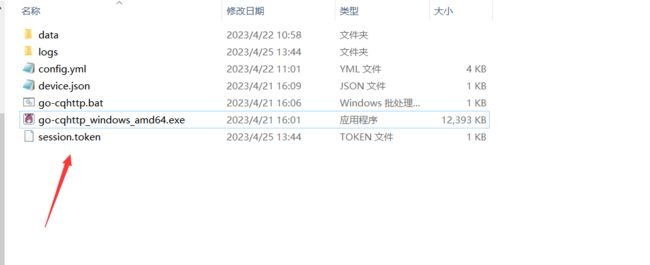2023最新!QQ接入ChatGpt!!!保姆级教程
直接先上gitee!!! 基于go-cqhttp的qqbot: java实现基于cqhttp,ws连接 由于当前chatgpt热度不断,网上众多的基于chatgpt提供的api做到chat网站层出不穷,但这些网址每次都得找,有些麻烦,我就在想能不能直接QQ接入chatgpt,想法一出,开始找资料开干!
1.申请一个openai官网的key
这一步首先你得有一个梯子,去openai官网来注册一个账号,这一步不会的猿猿先去找找这种注册的教程。 注册完毕后,我们去openai官网个人首页去申请一个API keys
到此,就拿到了openai的APIkey
2.go-cqhttp的使用
使用 mirai 以及 MiraiGo 开发的 cqhttp golang 原生实现, 并在 cqhttp 原版 的基础上做了部分修改和拓展。 使用这个的目的是为了接入qq。 直接上它的git: GitHub - Mrs4s/go-cqhttp: cqhttp的golang实现,轻量、原生跨平台. 之后下载它 Releases · Mrs4s/go-cqhttp · GitHub
| 系统类型 | 可执行文件 | 压缩文件 |
|---|---|---|
| Intel 版 Macos | Not available | go-cqhttp_darwin_amd64.tar.gz |
| M1 版 Macos | Not available | go-cqhttp_darwin_arm64.tar.gz |
| 32 位 Linux | Not available | go-cqhttp_linux_386.tar.gz |
| 64 位 Linux | Not available | go-cqhttp_linux_amd64.tar.gz |
| arm64 Linux | Not available | go-cqhttp_linux_arm64.tar.gz |
| armv7 Linux | Not available | go-cqhttp_linux_armv7.tar.gz |
| 32 位 Windows | go-cqhttp_windows_386.exe | go-cqhttp_windows_386.zip |
| 64 位 Windows | go-cqhttp_windows_amd64.exe | go-cqhttp_windows_amd64.zip |
| arm64 Windows | go-cqhttp_windows_arm64.exe | go-cqhttp_windows_arm64.zip |
| armv7 Windows | go-cqhttp_windows_armv7.exe | go-cqhttp_windows_armv7.zip |
我先用window来进行讲解了:
cmd运行它,我们先使用正向websocket连接 选择完毕,我们可以看到一个config.yml配置文件 我们来进行配置: 修改device.json文件: 将这个protocol设为2(手表)或0(mac)才可以扫码登录! 修改完后,重新启动该程序,完成qq的登录验证,正常完成验证的情况下,就会出现登录成功! 注意一定要用扫码登录!由于QQ风控越来越严了,所以用密码登录会报错45或235 到此,这个go-cqhttp服务就已经启动成功了! 由于我们采用的是websocket正向连接,所以,我们就需要写一个websocket客户端来进行接收:
@ClientEndpoint
@Slf4j
public class BotClient {
private Session session;
public static BotClient instance;
public static boolean isOpen = false;
/*
* 提供一个spring context上下文(解决方案)
*/
private static ApplicationContext applicationContext;
public static Count count;
// 单例模式,只生成一个客户端连接对象
private BotClient(String url) {
try {
session = ContainerProvider.getWebSocketContainer().connectToServer(this, URI.create(url));
} catch (Exception e) {
e.printStackTrace();
}
}
public static void setApplicationContext(ApplicationContext applicationContext) {
BotClient.applicationContext = applicationContext;
count = applicationContext.getBean(Count.class);
}
/**
* 创建连接
* @param url
* @return
*/
public synchronized static boolean connect(String url) {
instance = new BotClient(url);
return true;
}
/**
* 连接前处理
* @param session
*/
@OnOpen
public void onOpen(Session session) {
isOpen = true;
log.info("连接成功!");
}
/**
* 连接关闭处理
* @param session
*/
@OnClose
public void onClose(Session session) {
isOpen = false;
log.info("连接关闭!");
}
/**
* 错误时处理
* @param session
* @param throwable
*/
@OnError
public void onError(Session session, Throwable throwable) {
log.info("连接错误!");
}
/**
* 接收到消息时处理
* @param message
*/
@OnMessage
public void onMessage(String message) {
// 加好友
if (message.contains("\"request_type\":\"friend\"")) {
sendFriend(message);
}
// 私信
if (message.contains("\"post_type\":\"message\"") && message.contains("\"message_type\":\"private\"")) {
sendMsg(message);
}
// 群消息
if (message.contains("\"post_type\":\"message\"")&& message.contains("\"message_type\":\"group\"")) {
sendGroupMsg(message);
}
}
/**
* 好友请求
*/
private synchronized void sendFriend(String msg) {
Friend parseObject = JSONObject.parseObject(msg, Friend.class);
log.info("收到好友请求:" + parseObject.getUser_id() + ",验证消息:" + parseObject.getComment());
Request
对于ws连接,我们也可以根据go-cqhttp的api文档来自行定制 api文档:API | go-cqhttp 帮助中心 目前我实现的是群聊,私信的聊天,及生成图片,以及好友请求同意。 项目的技术栈: websocket:连接go-cqhttp httpclient: 请求chatgptapi fastjson:进行序列化/反序列化 oss:图片存储
org.springframework.boot spring-boot-starter org.springframework.boot spring-boot-devtools runtime true org.springframework.boot spring-boot-configuration-processor true org.projectlombok lombok true org.springframework.boot spring-boot-starter-test test org.springframework.boot spring-boot-starter-websocket com.alibaba fastjson 1.2.76 org.apache.httpcomponents httpclient 4.5.13 com.aliyun.oss aliyun-sdk-oss 3.10.2
3.openAIAPI的使用
这里重点来说说使用openai提供的API的使用: 先到openai官网上,我们先看看官方给的api文档:
请求:
curl https://api.openai.com/v1/chat/completions \
-H "Content-Type: application/json" \
-H "Authorization: Bearer $OPENAI_API_KEY" \
-d '{
"model": "gpt-3.5-turbo",
"messages": [{"role": "user", "content": "Hello!"}]
}'
参数:
{
"model": "gpt-3.5-turbo",
"messages": [{"role": "user", "content": "Hello!"}]
}
响应:
{
"id": "chatcmpl-123",
"object": "chat.completion",
"created": 1677652288,
"choices": [{
"index": 0,
"message": {
"role": "assistant",
"content": "\n\nHello there, how may I assist you today?",
},
"finish_reason": "stop"
}],
"usage": {
"prompt_tokens": 9,
"completion_tokens": 12,
"total_tokens": 21
}
}
请求:
curl https://api.openai.com/v1/images/generations \
-H "Content-Type: application/json" \
-H "Authorization: Bearer $OPENAI_API_KEY" \
-d '{
"prompt": "A cute baby sea otter",
"n": 2,
"size": "1024x1024"
}'
参数:
{
"prompt": "A cute baby sea otter",
"n": 2,
"size": "1024x1024"
}
响应:
{
"created": 1589478378,
"data": [
{
"url": "https://..."
},
{
"url": "https://..."
}
]
}
根据上面的请求响应,第一步肯定是编写VO,之后我们使用httpclient来进行请求的发送,和接收响应 VO类代码就不放这了,直接git上下载源码查看 由于 OpenAI 及 GFW 的双重限制,国内开发者无法访问 OpenAI 的 API,现提供代理服务地址供开发者免费使用. 教程:OpenAI API 代理 完毕,之后就能正常请求该接口了。 编写请求chat聊天的方法:
/**
* 创建一个ChatGptRequestParameter,用于携带请求参数
*/
private static ChatGptRequestParameter chatGptRequestParameter = new ChatGptRequestParameter();
public String getAnswer(CloseableHttpClient client, String question) {
// 创建一个HttpPost
HttpPost httpPost = new HttpPost(chatUrl);
// 设置请求参数
chatGptRequestParameter.addMessages(new ChatGptMessage(role, question));
chatGptRequestParameter.setModel(model);
HttpEntity httpEntity = null;
try {
// 对象转换为json字符串
httpEntity = new StringEntity(JSON.toJSONString(chatGptRequestParameter), charset);
} catch (Exception e) {
log.info(question + "->json转换异常");
return null;
}
httpPost.setEntity(httpEntity);
// 设置请求头
httpPost.setHeader(HttpHeaders.CONTENT_TYPE, "application/json");
// 设置登录凭证
httpPost.setHeader(HttpHeaders.AUTHORIZATION, "Bearer " + apiKey);
// 用于设置超时时间
RequestConfig config = RequestConfig
.custom()
.setConnectTimeout(responseTimeout)
.build();
httpPost.setConfig(config);
// 接收返回值
CloseableHttpResponse response = null;
HttpEntity entity = null;
try {
response = client.execute(httpPost);
entity = response.getEntity();
// 反序列化
String responseMes = EntityUtils.toString(entity);
// 转为对象
ChatGptResponseParameter responseParameter = JSON.parseObject(responseMes, ChatGptResponseParameter.class);
// 遍历所有的Choices(一般都只有一个)
String ans = "";
for (Choices choice : responseParameter.getChoices()) {
log.info("size:" + responseParameter.getChoices().size());
ChatGptMessage message = choice.getMessage();
chatGptRequestParameter.addMessages(new ChatGptMessage(message.getRole(), message.getContent()));
String s = message.getContent().replaceAll("\n+", "\n");
ans += s;
}
return ans;
} catch (Exception e) {
e.printStackTrace();
}finally {
try {
response.close();
} catch (IOException e) {
e.printStackTrace();
}
}
// 发生异常重置会话
chatGptRequestParameter = new ChatGptRequestParameter();
;
return "您当前的网络无法访问,会话已重置";
}
编写按描述生成图片接口:
public String getImageURl(CloseableHttpClient client, String describe) {
HttpPost httpPost = new HttpPost(imageGPTUrl);
ImageGptMessage imageGptMessage = new ImageGptMessage(describe, size, num);
String jsonString = JSON.toJSONString(imageGptMessage);
HttpEntity httpEntity = new StringEntity(jsonString,charset);
// 设置请求参数
httpPost.setEntity(httpEntity);
// 设置请求头
httpPost.setHeader(org.apache.http.HttpHeaders.CONTENT_TYPE, "application/json");
// 设置登录凭证
httpPost.setHeader(HttpHeaders.AUTHORIZATION, "Bearer " + apiKey);
// 设置请求超时时间
RequestConfig timeOut = RequestConfig.custom().setConnectTimeout(responseTimeout).build();
httpPost.setConfig(timeOut);
// 发送请求
CloseableHttpResponse response = null;
InputStream stream = null;
try{
response = client.execute(httpPost);
HttpEntity entity = response.getEntity();
// 反序列化
String responseMes = EntityUtils.toString(entity);
// 转为对象
ImageGptResponseParameter responseParameter = JSON.parseObject(responseMes, ImageGptResponseParameter.class);
// 遍历所有的image(一般都只有一个)
for (Image image : responseParameter.getData()) {
HttpGet httpGet = new HttpGet(image.getUrl());
response = client.execute(httpGet);
HttpEntity en = response.getEntity();
stream= en.getContent();
String fileName = UUID.randomUUID()+".png";
String lastUrl = uploadStrategyContext.executeUploadStrategy(fileName, stream, FilePathEnum.GPTIMG.getPath());
String url = "[CQ:image,file="+lastUrl+"]";
// String url = "[CQ:image,file=https://leyasuzhou-blog.oss-cn-beijing.aliyuncs.com/img/test.png]";
// String url = image.getUrl();
System.out.println(url);
return url;
}
}catch (Exception e){
log.info("图片生成出错了");
}finally {
try {
stream.close();
response.close();
} catch (IOException e) {
e.printStackTrace();
}
}
return null;
}
}
这里原本可以直接使用cq码来进行url封装,但直接用该接口生成图片的url会报错cq码解析超时,最后我想了个办法是先将图片放到oss上,之后再从oss上拿。但这样该方法就执行的很慢,如果有人知道这个cq码解析超时咋解决私信博主!
4.lunix部署
-
通过 SSH 连接到服务器
-
cd到解压目录
-
输入 ./go-cqhttp, Enter运行 , 此时将提示
[WARNING]: 尝试加载配置文件 config.yml 失败: 文件不存在 [INFO]: 默认配置文件已生成,请编辑 config.yml 后重启程序.
之后继续像windows一样修改config.xml和device.json文件。 这里会有一个小问题,就是在扫码登录时,会出现风控,不让你登录,这时候怎么办呢? 首先,我们先在windows上扫码登录账号,登录成功后我们发现出现了一个session.token文件
这个文件保存了我们的登录信息,这时候,我们将这个文件页上传到lunix服务器上同样位置,就不用扫码登录了 到此,整个项目就跑起来了。 本项目是一个client单会话的,如果一个回复错误,我这边采取的是重置会话。 欢迎交流技术问题 来体验你的qqbot吧!!!