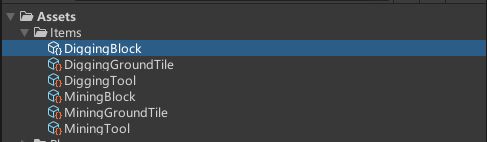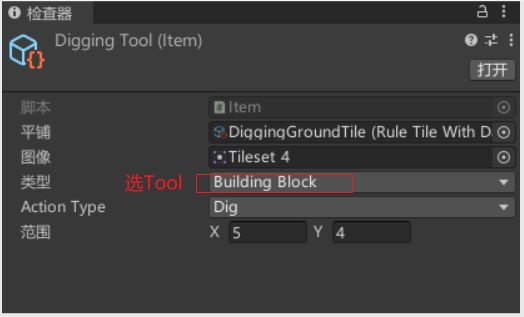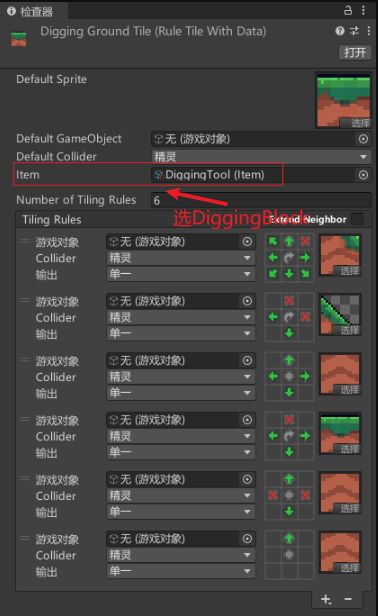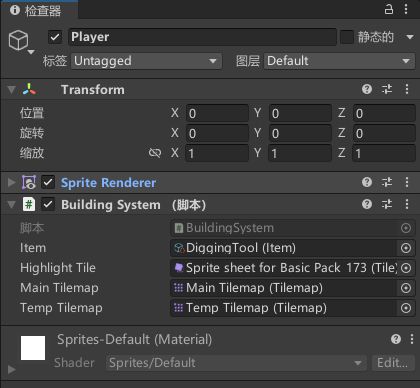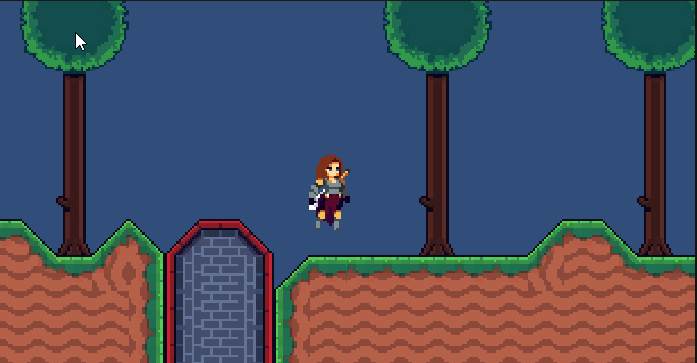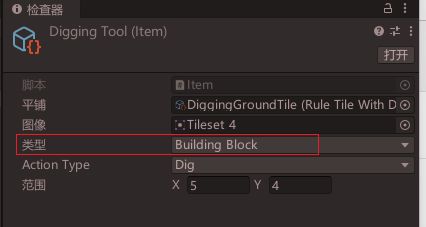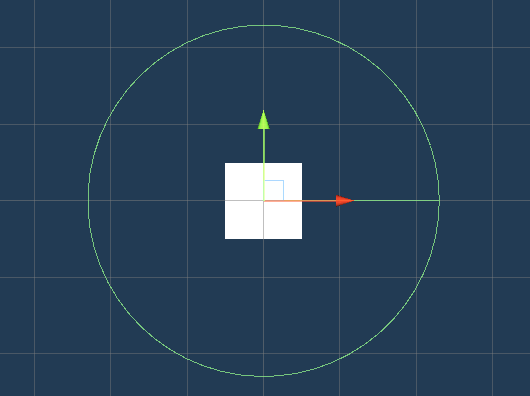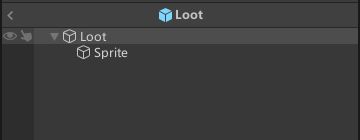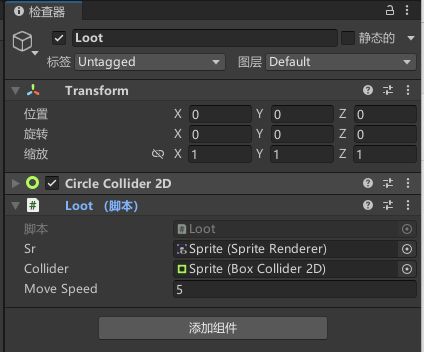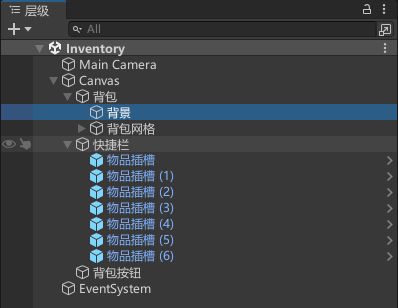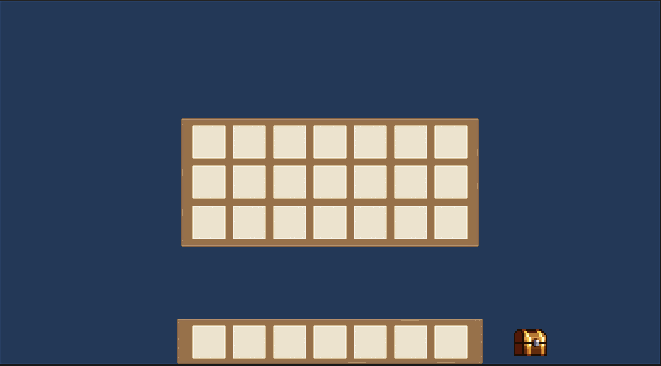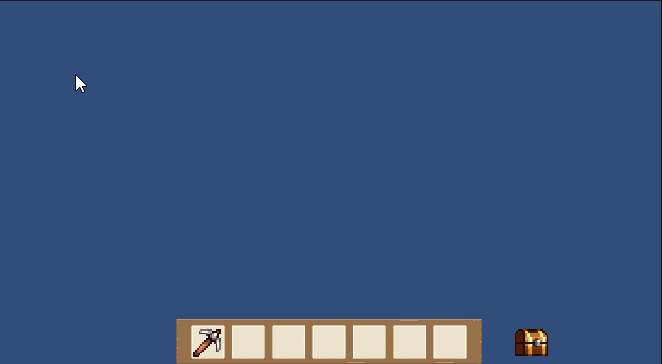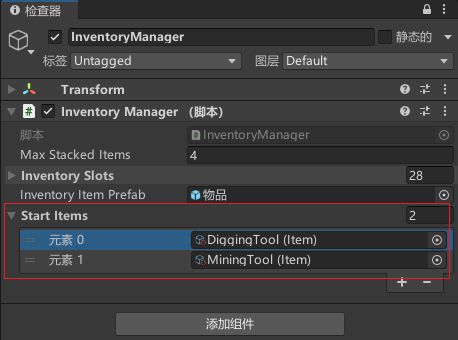【用unity实现100个游戏之13】复刻类泰瑞利亚生存建造游戏——包括建造系统和库存系统
文章目录
- 前言
- 素材
-
- 人物
- 瓦片
- 其他
- 一、建造系统
-
- 1. 定义物品类
- 2. 绘制地图
- 3. 实现瓦片选中效果
- 4. 限制瓦片选择
- 5. 放置物品功能
- 6. 清除物品
- 7. 生成和拾取物品功能
- 二、库存系统
-
- 1. 简单绘制UI
- 2. 零代码控制背包的开启关闭
- 3. 实现物品的拖拽
-
- 拖拽功能
- 拖拽恢复问题
- 4. 拖拽放置物品
- 5. 定义物品属性
- 6. 在库存中寻找空闲位置
- 7. 满库存判断
- 8. 物品数量显示
- 9. 物品堆叠
- 10. 快捷栏物品选择
- 11. 选中工具功能
- 12. 使用物品 删除物品
- 三、建造系统和库存系统结合
- 最终效果
- 源码
- 完结
前言
本文来实现一个类泰瑞利亚游戏的demo,其中主要包括经典的库存系统和建造系统
注意:文章主要分为建造系统、库存系统和建造系统和库存系统结合三大部分,其中建造系统和库存系统相互独立实现,都可以单独提取出来使用
先来看看最终效果
素材
人物
https://assetstore.unity.com/packages/2d/characters/warrior-free-asset-195707

瓦片
https://assetstore.unity.com/packages/2d/environments/platform-tile-pack-204101
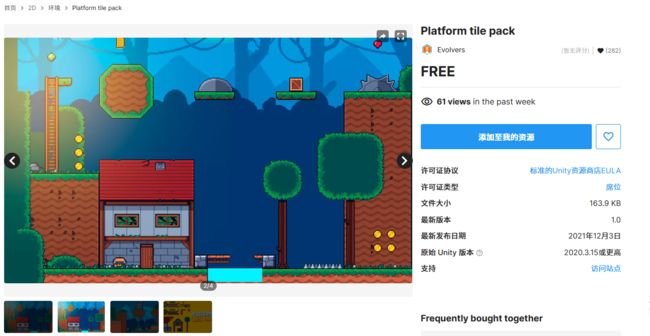
其他
一、建造系统
1. 定义物品类
游戏物品基类
using UnityEngine;
using UnityEngine.Tilemaps;
// 创建一个 ScriptableObject,用于表示游戏物品
[CreateAssetMenu(menuName = "GameObject/Item")]
public class Item : ScriptableObject
{
public TileBase tile; // 物品对应的瓦片
public Sprite image; // 物品的图像
public ItemType type; // 物品的类型
public ActionType actionType; // 物品的动作类型
public Vector2Int range = new Vector2Int(5, 4); // 物品的范围,默认为 5x4
}
// 定义枚举类型 ItemType,表示物品的类型
public enum ItemType
{
BuildingBlock, // 建筑块物品类型
Tool // 工具物品类型
}
// 定义枚举类型 ActionType,表示动作的类型
public enum ActionType
{
Dig, // 挖掘动作类型
Mine // 开采动作类型
}
using UnityEngine;
// 创建一个继承自 RuleTile 的自定义规则瓦片
[CreateAssetMenu(menuName = "Tiles/Custom Rule Tile")]
public class RuleTileWithData : RuleTile
{
public Item item; // 规则瓦片对应的物品数据
}
ps:RuleTileWithData 的意义在于扩展了 Unity 自带的 RuleTile 类,允许我们在规则瓦片中关联额外的物品数据(Item)。这样做的好处是,我们可以在使用规则瓦片的地图中,直接获取与特定瓦片关联的物品信息,而不需要额外的查找或维护数据结构。
2. 绘制地图
3. 实现瓦片选中效果
using System.Collections;
using System.Collections.Generic;
using UnityEngine;
using UnityEngine.Tilemaps;
public class BuildingSystem : MonoBehaviour
{
[SerializeField] private Item item; // 当前选中的物品
[SerializeField] private TileBase highlightTile; // 高亮显示瓦片所使用的 TileBase
[SerializeField] private Tilemap mainTilemap; // 主要的地图瓦片对象
[SerializeField] private Tilemap tempTilemap; // 临时地图瓦片对象,用于显示高亮瓦片
private Vector3Int highlightedTilePos; // 高亮显示的瓦片在网格中的位置
private bool highlighted; // 是否在高亮显示
private void Update()
{
// 如果当前有选中的物品,则在 Update 方法中更新高亮显示
if (item != null)
{
HighlightTile(item);
}
}
private Vector3Int GetMouseOnGridPos()
{
// 获取鼠标在当前网格中的位置
Vector3 mousePos = Camera.main.ScreenToWorldPoint(Input.mousePosition);
Vector3Int mouseCellPos = mainTilemap.WorldToCell(mousePos);
mouseCellPos.z = 0;
return mouseCellPos;
}
private void HighlightTile(Item currentItem)
{
// 获取鼠标在当前网格中的位置
Vector3Int mouseGridPos = GetMouseOnGridPos();
// 如果当前高亮显示的瓦片位置不等于鼠标位置,则更新高亮显示
if (highlightedTilePos != mouseGridPos)
{
// 清除之前高亮显示的瓦片
tempTilemap.SetTile(highlightedTilePos, null);
// 获取当前位置的瓦片,并在临时地图瓦片对象上高亮显示
TileBase tile = mainTilemap.GetTile(mouseGridPos);
if (tile)
{
tempTilemap.SetTile(mouseGridPos, highlightTile);
highlightedTilePos = mouseGridPos;
highlighted = true;
}
else
{
highlighted = false;
}
}
}
}
Main Tilemap绘制地图,Temp Tilemap用于显示选中框

4. 限制瓦片选择
按Item里的range,控制瓦片只能在人物一定区域可选中
修改BuildingSystem
private Vector3Int playerPos; //玩家位置
//。。。
private void Update()
{
playerPos = mainTilemap.WorldToCell(transform.position);
// 如果当前有选中的物品,则在 Update 方法中更新高亮显示
if (item != null)
{
HighlightTile(item);
}
}
private void HighlightTile(Item currentItem)
{
// 获取鼠标在当前网格中的位置
Vector3Int mouseGridPos = GetMouseOnGridPos();
// 如果当前高亮显示的瓦片位置不等于鼠标位置,则更新高亮显示
if (highlightedTilePos != mouseGridPos)
{
// 清除之前高亮显示的瓦片
tempTilemap.SetTile(highlightedTilePos, null);
// 检查鼠标位置与玩家位置是否在范围内
if (InRange(playerPos, mouseGridPos, (Vector3Int)currentItem.range))
{
// 获取鼠标位置上的瓦片,并检查条件 GetTile获取指定坐标格子瓦片
if (CheckCondition(mainTilemap.GetTile<RuleTileWithData>(mouseGridPos), currentItem))
{
// 在临时地图瓦片对象上高亮显示瓦片
tempTilemap.SetTile(mouseGridPos, highlightTile);
highlightedTilePos = mouseGridPos;
highlighted = true;
}
else
{
highlighted = false;
}
}
else
{
highlighted = false;
}
}
}
//判断鼠标位置与玩家位置是否在范围内
private bool InRange(Vector3Int positionA, Vector3Int positionB, Vector3Int range)
{
// 判断两个位置之间的距离是否在范围内
Vector3Int distance = positionA - positionB;
if (Math.Abs(distance.x) >= range.x || Math.Abs(distance.y) >= range.y)
{
return false;
}
return true;
}
//检查瓦片与当前物品的条件是否匹配
private bool CheckCondition(RuleTileWithData tile, Item currentItem)
{
// 检查瓦片与当前物品的条件是否匹配
if (currentItem.type == ItemType.BuildingBlock)
{
if (!tile)
{
return true;
}
}
else if (currentItem.type == ItemType.Tool)
{
if (tile)
{
if (tile.item.actionType == currentItem.actionType)
{
return true;
}
}
}
return false;
}
效果
5. 放置物品功能
BuildingSystem新增功能
private void Update()
{
if (Input.GetMouseButtonDown(0))// 当玩家按下左键时
{
if (highlighted)
{
if (item.type == ItemType.BuildingBlock)// 如果当前选中的物品是建筑方块
{
Build(highlightedTilePos, item);// 放置方块
}
}
}
}
// 放置方块
private void Build(Vector3Int position, Item itemToBuild)
{
tempTilemap.SetTile(position, null);// 清除临时 Tilemap 上的方块
highlighted = false;// 取消高亮状态
mainTilemap.SetTile(position, itemToBuild.tile);// 在主 Tilemap 上放置方块
}
效果
6. 清除物品
private void Update()
{
if (Input.GetMouseButtonDown(0))// 当玩家按下左键时
{
if (highlighted)
{
if (item.type == ItemType.BuildingBlock)// 如果当前选中的物品是建筑方块
{
Build(highlightedTilePos, item);// 放置方块
}
else if (item.type == ItemType.Tool)// 如果当前选中的物品是工具
{
Destroy(highlightedTilePos);// 移除方块
}
}
}
}
// 移除方块以及生成相应物品
private void Destroy(Vector3Int position)
{
tempTilemap.SetTile(position, null);// 清除临时 Tilemap 上的方块
highlighted = false;// 取消高亮状态
RuleTileWithData tile = mainTilemap.GetTile<RuleTileWithData>(position);// 获取当前位置上的方块数据
mainTilemap.SetTile(position, null);// 在主 Tilemap 上移除方块
}
效果
7. 生成和拾取物品功能
新增脚本Loot
using System.Collections;
using UnityEngine;
public class Loot : MonoBehaviour
{
[SerializeField] private SpriteRenderer sr; // 用于显示物品图像的组件
[SerializeField] private new BoxCollider2D collider; // 触发器组件
[SerializeField] private float moveSpeed; // 拾取时的移动速度
private Item item; // 表示此物品的数据模型
// 初始化物品
public void Initialize(Item item)
{
this.item = item;
sr.sprite = item.image; // 显示物品图像
}
// 当进入触发器时执行的逻辑
private void OnTriggerEnter2D(Collider2D other)
{
if (other.CompareTag("Player"))
{
StartCoroutine(MoveAndCollect(other.transform)); // 开始移动并拾取物品
}
}
// 移动并拾取物品的逻辑
private IEnumerator MoveAndCollect(Transform target)
{
Destroy(collider); // 拾取后销毁触发器
while (transform.position != target.position)
{
transform.position = Vector3.MoveTowards(transform.position, target.position, moveSpeed * Time.deltaTime); // 向目标移动
yield return 0;
}
Destroy(gameObject); // 拾取完成后销毁物品对象
}
}
修改BuildingSystem生成物品
[SerializeField] private GameObject lootPrefab;// 拾取物品时生成的对象
// 移除方块以及生成相应物品
private void Destroy(Vector3Int position)
{
//。。。
Vector3 pos = mainTilemap.GetCellCenterWorld(position);// 获取方块中心的世界坐标
GameObject loot = Instantiate(lootPrefab, pos, Quaternion.identity);// 创建拾取物品
loot.GetComponent<Loot>().Initialize(tile.item);// 初始化拾取物品数据
}
记得挂载预制体,修改Player标签
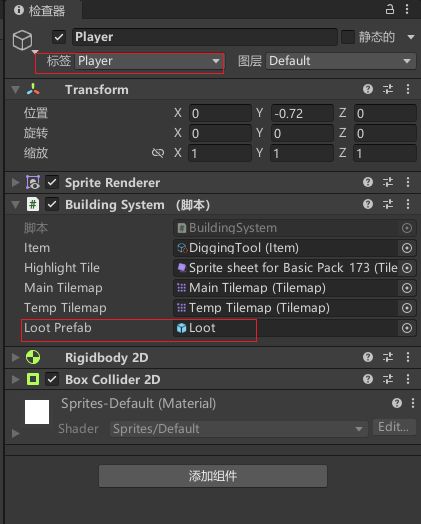
运行效果
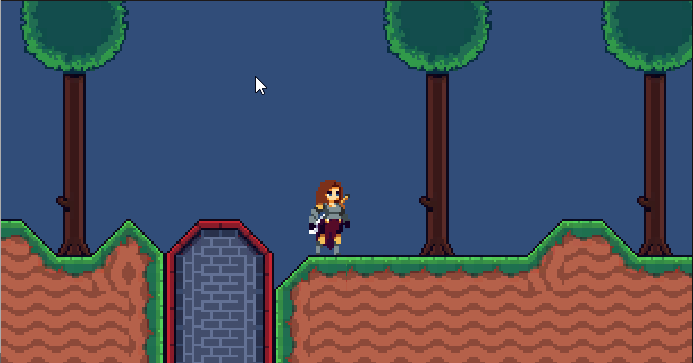
为了效果更好,可以去除物品直接的碰撞,并减小生成物的大小

效果
二、库存系统
1. 简单绘制UI
UI绘制这里就不多说了,节省大家时间,之前文章已经说了很多次了,不懂得可以去看我往期的文章
2. 零代码控制背包的开启关闭
点击背包显示背包,隐藏按钮

点击背景隐藏背包,开启按钮

效果
3. 实现物品的拖拽
拖拽功能
在物品插槽子集新增一个物品预制体,并挂载新增脚本InventoryItem
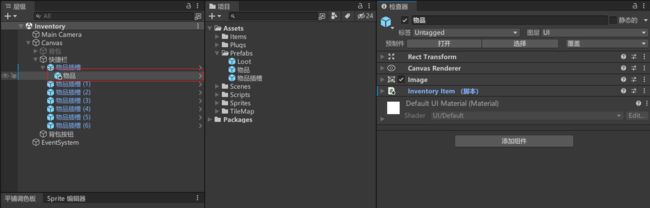
InventoryItem 脚本
using UnityEngine;
using UnityEngine.UI;
using UnityEngine.EventSystems;
public class InventoryItem : MonoBehaviour, IBeginDragHandler, IDragHandler, IEndDragHandler
{
[Header("UI")]
[HideInInspector] public Image image; // 物品的图像组件
[HideInInspector] public Transform parentAfterDrag; // 记录拖拽前的父级位置
//开始拖拽时调用
public void OnBeginDrag(PointerEventData eventData)
{
image = transform.GetComponent<Image>();
image.raycastTarget = false; // 禁用射线检测,防止拖拽物体遮挡其他UI元素的交互
parentAfterDrag = transform.parent; // 记录拖拽前的父级位置
//transform.root 是用来获取当前对象的根物体,这里及是Canvas
transform.SetParent(transform.root); // 设置拖拽物体的父级为Canvas,以保证拖拽物体在最上层显示
}
//拖拽过程中调用
public void OnDrag(PointerEventData eventData)
{
transform.position = Input.mousePosition; // 将拖拽物体的位置设置为鼠标的当前位置
}
//拖拽结束时调用
public void OnEndDrag(PointerEventData eventData)
{
image.raycastTarget = true; // 启用射线检测
transform.SetParent(parentAfterDrag); // 恢复拖拽结束后物品的父级位置
}
}
拖拽恢复问题
你会发现,拖拽结束物品并没有回到原来的位置,即使我们已经恢复了拖拽结束后物品的父级位置
这是因为物品的位置我们并没有恢复,这里我们可以给在物品父级,也就是物品插槽中新增Grid Layout Group组件,强制定义子物体的布局位置
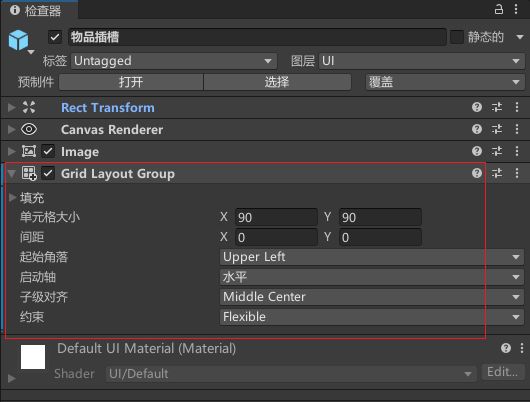
运行效果
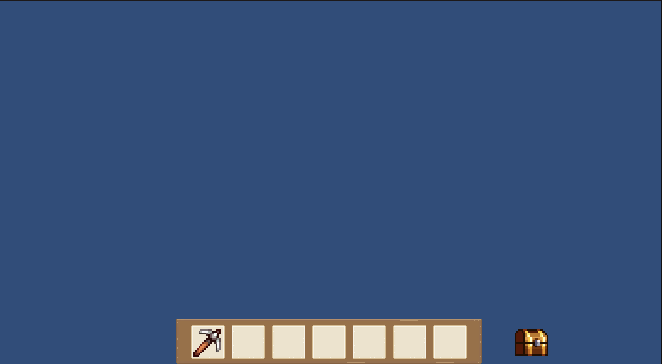
4. 拖拽放置物品
新增InventorySlot 脚本,挂载在物品插槽
using UnityEngine;
using UnityEngine.EventSystems;
public class InventorySlot : MonoBehaviour, IDropHandler
{
// 在拖拽物体放置在目标对象上时被调用
public void OnDrop(PointerEventData eventData)
{
//检查背包槽是否没有子物体(即没有物品),只有背包槽为空才能放置物品。
if (transform.childCount == 0)
{
//从拖拽事件的 pointerDrag 对象中获取拖拽的物品
InventoryItem inventoryItem = eventData.pointerDrag.GetComponent<InventoryItem>();
inventoryItem.parentAfterDrag = transform;
}
}
}
5. 定义物品属性
using UnityEngine;
using UnityEngine.Tilemaps;
// 创建一个 ScriptableObject,用于表示游戏物品
[CreateAssetMenu(menuName = "GameObject/Item")]
public class Item : ScriptableObject
{
[Header("游戏内")]
public TileBase tile; // 物品对应的瓦片
public ItemType type; // 物品的类型
public ActionType actionType; // 物品的动作类型
public Vector2Int range = new Vector2Int(5, 4); // 物品的范围,默认为 5x4
[Header("UI内")]
public bool stackable = true;//是否可叠起堆放的,默认是
[Header("两者")]
public Sprite image; // 物品的图像
}
// 定义枚举类型 ItemType,表示物品的类型
public enum ItemType
{
BuildingBlock, // 建筑块物品类型
Tool // 工具物品类型
}
// 定义枚举类型 ActionType,表示动作的类型
public enum ActionType
{
Dig, // 挖掘动作类型
Mine // 开采动作类型
}
创建几种不同的物品
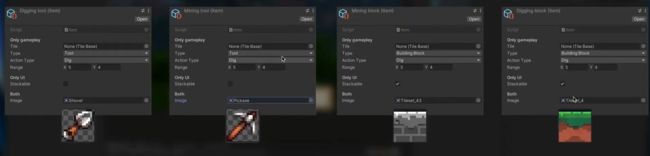
修改InventoryItem,初始化不同的道具
public Item item;
private void Start()
{
image = transform.GetComponent<Image>();
InitialiseItem(item);
}
public void InitialiseItem(Item newItem)
{
image.sprite = newItem.image;
}
6. 在库存中寻找空闲位置
实际使用,我们肯定不可能通过挂载配置不同物品,所以进行修改,等待后续使用,隐藏item
[HideInInspector] public Image image; // 物品的图像组件
[HideInInspector] public Item item;
[HideInInspector] public Transform parentAfterDrag; // 记录拖拽前的父级位置
private void Start()
{
image = transform.GetComponent<Image>();
}
public void InitialiseItem(Item newItem)
{
item = newItem;
image.sprite = newItem.image;
}
新增InventoryManager代码,在库存中寻找空闲位置,添加物品
using UnityEngine;
public class InventoryManager : MonoBehaviour
{
public InventorySlot[] inventorySlots; // 背包槽数组
public GameObject inventoryItemPrefab; // 物品预制体
private void Start()
{
//判断inventorySlots是否为空
if (inventorySlots.Length <= 0)
{
Debug.Log("背包槽数组没有配置,请先配置好!");
return;
}
}
// 添加物品到背包
public void AddItem(Item item)
{
for (int i = 0; i < inventorySlots.Length; i++)
{
InventorySlot slot = inventorySlots[i]; // 获取当前遍历的背包槽
InventoryItem itemInSlot = slot.GetComponentInChildren<InventoryItem>(); // 在背包槽中查找是否已经存在物品
if (itemInSlot == null) // 如果背包槽内没有物品
{
SpawnNewItem(item, slot); // 生成新的物品到这个背包槽中
return;
}
}
}
// 生成新的物品到背包槽中
void SpawnNewItem(Item item, InventorySlot slot)
{
GameObject newItemGo = Instantiate(inventoryItemPrefab, slot.transform); // 实例化物品预制体并设置父级为当前的背包槽
InventoryItem inventoryItem = newItemGo.GetComponent<InventoryItem>(); // 获取生成物品的 InventoryItem 组件
inventoryItem.InitialiseItem(item); // 初始化物品信息
}
}
新增InventoryManager空节点,挂载脚本,绑定挂载所有的物品插槽

新增Test测试脚本,用于测试添加物品功能
using UnityEngine;
public class Test : MonoBehaviour
{
public InventoryManager inventoryManager;
public Item[] itemsToPickup;
public void PickupItem(int id)
{
inventoryManager.AddItem(itemsToPickup[id]);
}
}
7. 满库存判断
前面有点问题,如果我们库存已经满了,拾取的物品就消失了,这时候就需要修改InventoryManager的AddItem方法,返回添加物品的状态
// 添加物品到背包
public bool AddItem(Item item)
{
for (int i = 0; i < inventorySlots.Length; i++)
{
InventorySlot slot = inventorySlots[i]; // 获取当前遍历的背包槽
InventoryItem itemInSlot = slot.GetComponentInChildren<InventoryItem>(); // 在背包槽中查找是否已经存在物品
if (itemInSlot == null) // 如果背包槽内没有物品
{
SpawnNewItem(item, slot); // 生成新的物品到这个背包槽中
return true;
}
}
return false;
}
同步修改Test代码,根据返回值判断物品是否添加成功
public void PickupItem(int id)
{
bool result = inventoryManager.AddItem(itemsToPickup[id]);
if (result == true)
{
Debug.Log("添加物品");
}
else
{
Debug.Log("添加物品失败,库存已满");
}
}
效果
8. 物品数量显示
在物品的子集新增一个Text文本,用于显示物品数量,并添加Canvas Group组件,将这个组件的blocksRaycasts属性设置为false,表示在我们刚开始拖拽的整个过程当中,鼠标不会再去把这个UI物品当作一个阻挡物来看待,包括他的子物体的所有的UI对象
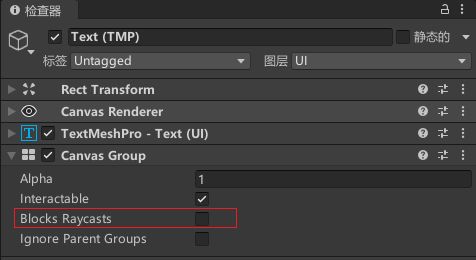
并修改InventoryItem物品脚本
[HideInInspector] public GameObject countText; // 数量文本
[HideInInspector] public int count = 1; //默认数量
public void InitialiseItem(Item newItem)
{
countText = transform.GetChild(0).gameObject;
item = newItem;
image.sprite = newItem.image;
RefreshCount();
}
public void RefreshCount()
{
countText.GetComponent<TextMeshProUGUI>().text = count.ToString();
}
效果
如果计算是1我们可以选择隐藏数量显示,这样效果会更好
public void RefreshCount()
{
countText.GetComponent<TextMeshProUGUI>().text = count.ToString();
//控制数量显示隐藏 大于1才显示
bool textActive = count > 1;
countText.gameObject.SetActive(textActive);
}
效果
随机添加数量,测试
public void InitialiseItem(Item newItem)
{
countText = transform.GetChild(0).gameObject;
item = newItem;
image.sprite = newItem.image;
count = Random.Range(1, 4);//随机添加物品数量测试
RefreshCount();
}
效果
9. 物品堆叠
修改InventoryManager
public int maxStackedItems = 4; //最大堆叠数量,默认4
// 添加物品到背包
public bool AddItem(Item item)
{
for (int i = 0; i < inventorySlots.Length; i++)
{
InventorySlot slot = inventorySlots[i]; // 获取当前遍历的背包槽
InventoryItem itemInSlot = slot.GetComponentInChildren<InventoryItem>(); // 在背包槽中查找是否已经存在物品
if (itemInSlot == null) // 如果背包槽内没有物品
{
SpawnNewItem(item, slot); // 生成新的物品到这个背包槽中
return true;
}
else if (itemInSlot.item == item && itemInSlot.count < maxStackedItems && itemInSlot.item.stackable == true)
{
itemInSlot.count++;//添加数量
itemInSlot.RefreshCount();
return true;
}
}
return false;
}
效果
10. 快捷栏物品选择
我们通过修改选中物品的背景颜色,提供选中的视觉效果
修改InventorySlot代码
private Image image;
public Color selectedColor, notSelectedColor;
private void Awake()
{
image = GetComponent<Image>();
Deselect();// 初始化时取消选中
}
//选择该槽位颜色修改
public void Select()
{
image.color = selectedColor;
}
//取消选择该槽位颜色修改
public void Deselect()
{
image.color = notSelectedColor;
}
修改InventoryManager
int selectedSlot = -1;
private void Start()
{
ChangeSelectedSlot(0);//默认选中第一个槽
}
void ChangeSelectedSlot(int newValue)
{
if (selectedSlot >= 0)
{
inventorySlots[selectedSlot].Deselect();// 取消之前选中的槽位
}
inventorySlots[newValue].Select();// 选择新的槽位
selectedSlot = newValue;// 更新选中的槽位索引
}
修改InventoryManager代码
private void Update(){
if (Input.GetKeyDown (KeyCode.Alpha1))
ChangeSelectedSlot(0);
else if (Input.GetKeyDown(KeyCode.Alpha2))
ChangeSelectedSlot(1);
else if (Input.GetKeyDown(KeyCode.Alpha3))
ChangeSelectedSlot(2);
else if (Input.GetKeyDown(KeyCode.Alpha4))
ChangeSelectedSlot(3);
else if (Input.GetKeyDown(KeyCode.Alpha5))
ChangeSelectedSlot(4);
else if (Input.GetKeyDown(KeyCode.Alpha6))
ChangeSelectedSlot(5);
else if (Input.GetKeyDown(KeyCode.Alpha7))
ChangeSelectedSlot(6);
}
优化代码
private void Update()
{
if (Input.inputString != null)
{
bool isNumber = int.TryParse(Input.inputString, out int number);
if (isNumber & number > 0 & number < 8) ChangeSelectedSlot(number - 1);
}
}
效果
11. 选中工具功能
InventoryManager新增选中物品方法
// 获取当前选中物品
public Item GetSelectedItem(){
if (inventorySlots.Length > 0)
{
InventorySlot slot = inventorySlots[selectedSlot];// 获取当前选中槽位
InventoryItem itemInSlot = slot.GetComponentInChildren<InventoryItem>();// 获取槽位上的物品
if (itemInSlot != null) return itemInSlot.item;// 如果有物品,则返回物品
}
return null;//如果没有选中物品则返回null
}
在Test脚本中测试打印
//获取当前选中物品并打印输出
public void GetSelectedItem()
{
Item receivedItem = inventoryManager.GetSelectedItem();//获取当前选中物品
if (receivedItem != null)
{
Debug.Log("选中物品:" + receivedItem);
}
else
{
Debug.Log("没有选中物品!");
}
}
新增按钮测试
12. 使用物品 删除物品
修改InventoryManagerGetselectedItem方法
// 获取当前选中物品
public Item GetSelectedItem(bool use)
{
if (inventorySlots.Length > 0){
InventorySlot slot = inventorySlots[selectedSlot];// 获取当前选中槽位
InventoryItem itemInSlot = slot.GetComponentInChildren<InventoryItem>();// 获取槽位上的物品
if (itemInSlot != null)
{
Item item = itemInSlot.item;
//是否使用物品
if (use == true)
{
itemInSlot.count--;//减少库存
if (itemInSlot.count <= 0)
{
Destroy(itemInSlot.gameObject);//删除物品
}
else
{
itemInSlot.RefreshCount();//更新数量文本显示
}
}
return item;
}
}
return null;//如果没有选中物品则返回null
}
Test新增方法测试
//使用物品测试
public void UseSelectedItem()
{
Item receivedItem = inventoryManager.GetSelectedItem(true);//获取当前使用的物品
if (receivedItem != null)
{
Debug.Log("使用物品:" + receivedItem);
}
else
{
Debug.Log("没有可使用的物品!");
}
}
三、建造系统和库存系统结合
修改InventoryManager,配置开始时,默认显示物品的物品信息
public Item[] startItems; //默认物品列表
private void Start()
{
ChangeSelectedSlot(0);//默认选中第一个槽
foreach (var item in startItems){
AddItem(item);
}
}
修改InventoryManager为单例,方便其他地方调用
public static InventoryManager instance;
void Awake(){
instance = this;
}
修改BuildingSystem,获取当前选中物品
// [SerializeField] private Item item; // 当前选中的物品
private void Update()
{
Item item = InventoryManager.instance.GetSelectedItem(false);
}
收集物品,修改Loot代码
// 当进入触发器时执行的逻辑
private void OnTriggerEnter2D(Collider2D other)
{
if (other.CompareTag("Player"))
{
bool canAdd = InventoryManager.instance.AddItem(item);
if (canAdd)
{
StartCoroutine(MoveAndCollect(other.transform));// 开始移动并拾取物品
}
}
}
使用减少物品,修改BuildingSystem代码
// 放置方块
private void Build(Vector3Int position, Item itemToBuild)
{
InventoryManager.instance.GetSelectedItem(true);
tempTilemap.SetTile(position, null);// 清除临时 Tilemap 上的方块
highlighted = false;// 取消高亮状态
mainTilemap.SetTile(position, itemToBuild.tile);// 在主 Tilemap 上放置方块
}
最终效果
源码
整理好后我会放上来
完结
赠人玫瑰,手有余香!如果文章内容对你有所帮助,请不要吝啬你的点赞评论和关注,以便我第一时间收到反馈,你的每一次支持都是我不断创作的最大动力。点赞越多,更新越快哦!当然,如果你发现了文章中存在错误或者有更好的解决方法,也欢迎评论私信告诉我哦!
好了,我是向宇,https://xiangyu.blog.csdn.net
一位在小公司默默奋斗的开发者,出于兴趣爱好,于是最近才开始自习unity。如果你遇到任何问题,也欢迎你评论私信找我, 虽然有些问题我可能也不一定会,但是我会查阅各方资料,争取给出最好的建议,希望可以帮助更多想学编程的人,共勉~