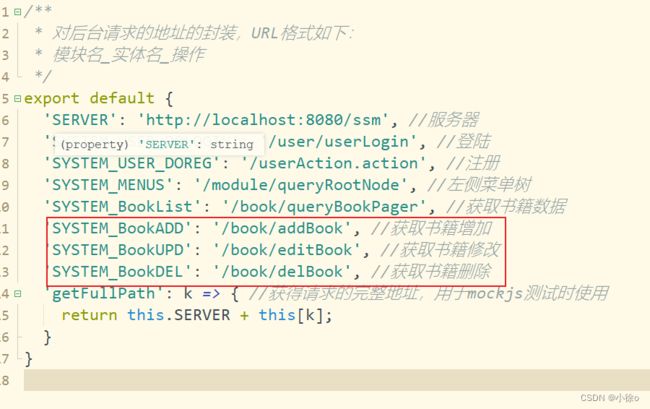ElementUI之CUD+表单验证
目录
前言:
增删改查
表单验证
前言:
继上篇博客来写我们的增删改以及表单验证
增删改查
首先先定义接口
数据样式,我们可以去elementUI官网去copy我们喜欢的样式
export default {
data() {
return {
bookname: '',
tableData: [],
rows: 10,
total: 0,
page: 1,
title: '新增窗体',
dialogFormVisible: false,
formLabelWidth: '100px',
types: [],
book: {
id: '',
bookname: '',
price: '',
booktype: ''
},
rules: {
bookname: [{
required: true,
message: '请输入书籍名称',
trigger: 'blur'
}],
price: [{
required: true,
message: '请输入书籍名称',
trigger: 'blur'
}],
booktype: [{
required: true,
message: '请输入书籍名称',
trigger: 'blur'
}]
}
}
},
methods: {
del(idx, row) {
this.$confirm('此操作将永久删除id为' + row.id + '的数据, 是否继续?', '提示', {
confirmButtonText: '确定',
cancelButtonText: '取消',
type: 'warning'
}).then(() => {
let url = this.axios.urls.SYSTEM_BookDEL;
this.axios.post(url, {
id: row.id
}).then(d => {
console.log(d);
this.$message({
type: 'success',
message: '删除成功!'
});
this.query({});
this.tableData = d.data.rows;
this.total = d.data.total;
}).catch(e => {
})
}).catch(() => {
this.$message({
type: 'info',
message: '已取消删除'
});
});
},
dosub() {
this.$refs['book'].validate((valid) => {
if (valid) {
alert('submit!');
let url = this.axios.urls.SYSTEM_BookADD;
if (this.title == '编辑窗体') {
url = this.axios.urls.SYSTEM_BookUPD;
}
let params = {
id: this.book.id,
bookname: this.book.bookname,
price: this.book.price,
booktype: this.book.booktype
}
this.axios.post(url, params).then(d => {
console.log(d);
this.clear();
this.query({});
this.tableData = d.data.rows;
this.total = d.data.total;
}).catch(e => {
})
} else {
console.log('error submit!!');
return false;
}
});
},
clear() {
//初始化窗体
this.dialogFormVisible = false;
this.title = '新增窗体';
this.book = {
id: '',
bookname: '',
price: '',
booktype: ''
}
},
open(idx, row) {
//打开窗体的方法
this.dialogFormVisible = true;
if (row) {
this.title = '编辑窗体';
this.book.id = row.id;
this.book.bookname = row.bookname;
this.book.price = row.price;
this.book.booktype = row.booktype;
}
},
handleSizeChange(r) {
//当页大小发生变化
let params = {
bookname: this.bookname,
rows: r,
page: this.page
}
// console.log(params)
this.query(params);
},
handleCurrentChange(p) {
//当前页码大小发生变化
let params = {
bookname: this.bookname,
rows: this.rows,
page: p
}
// console.log(params)
this.query(params);
},
query(params) {
//获取后台请求书籍数据的地址
let url = this.axios.urls.SYSTEM_BookList;
this.axios.get(url, {
params: params
}).then(d => {
console.log(url)
this.tableData = d.data.rows;
this.total = d.data.total;
}).catch(e => {});
},
onSubmit() {
let params = {
bookname: this.bookname
}
console.log(params)
this.query(params);
this.bookname = ''
}
},
created() {
this.query({});
this.types = [{
id: 1,
name: '玄幻'
}, {
id: 2,
name: '动作'
}, {
id: 3,
name: '爱情'
}, {
id: 4,
name: '伦理'
}, {
id: 5,
name: '搞笑'
}];
}
}上效果图:
表单验证
表单验证我们也可以去elementUI官网去copy一份
指定验证需要添加该有的属性
写我们的正则方法
rules: {
bookname: [{
required: true,
message: '请输入书籍名称',
trigger: 'blur'
}],
price: [{
required: true,
message: '请输入书籍价格',
trigger: 'blur'
}],
booktype: [{
required: true,
message: '请输入书籍类型',
trigger: 'blur'
}]
}最后就是我们的验证正则
dosub() {
this.$refs['book'].validate((valid) => {
if (valid) {
let url = this.axios.urls.SYSTEM_BookADD;
if (this.title == '编辑窗体') {
url = this.axios.urls.SYSTEM_BookUPD;
}
let params = {
id: this.book.id,
bookname: this.book.bookname,
price: this.book.price,
booktype: this.book.booktype
}
this.axios.post(url, params).then(d => {
console.log(d);
this.clear();
this.query({});
this.tableData = d.data.rows;
this.total = d.data.total;
}).catch(e => {
})
} else {
console.log('error submit!!');
return false;
}
});
},效果图