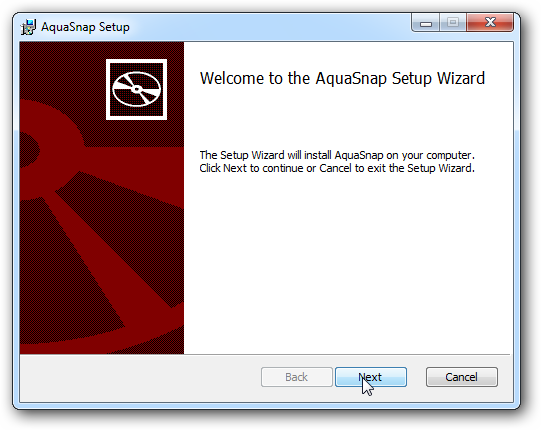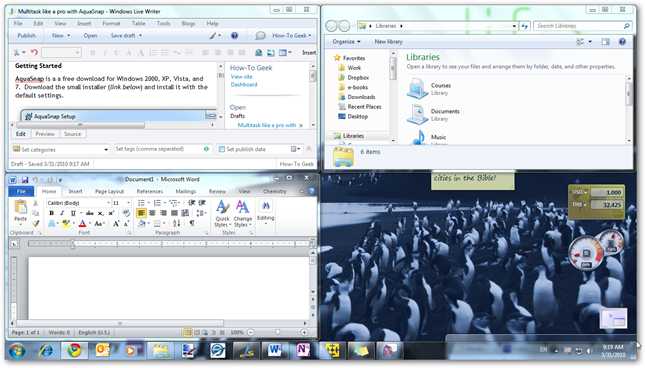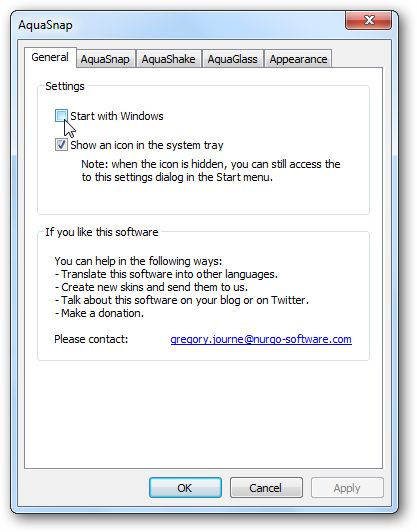像Pro一样使用AquaSnap进行多任务
Are you tired of shuffling back and forth between windows? Here’s a handy app that can help you keep all of your windows organized and accessible.
您是否厌倦了在窗户之间来回穿梭? 这是一个方便的应用程序,可以帮助您保持所有窗口的有序和可访问性。
AquaSnap is a great free utility that helps you use multiple windows at the same time easily and efficiently. One of Windows 7’s greatest new features is Aero Snap, which lets you easily view windows side by side by simply dragging windows to side of your screen. After using Windows 7 for the past year, Aero Snap is one of the features we really miss when using older versions of Windows.
AquaSnap是一款出色的免费实用程序,可帮助您轻松,高效地同时使用多个窗口。 Aero Snap是Windows 7最大的新功能之一,只需将窗口拖动到屏幕的一侧,即可轻松并排查看窗口。 在过去一年中使用Windows 7之后,Aero Snap是我们在使用旧版Windows时真正错过的功能之一。
With AquaSnap, you now have all of the features of Aero Snap and more in Windows 2000, XP, Vista, and of course Windows 7. Not only does it give you Aero Snap features, but AquaSnap also gives you more control over your windows to make you more productive.
使用AquaSnap,您现在可以拥有Aero Snap的所有功能,以及Windows 2000,XP,Vista以及Windows 7中的更多功能。它不仅为您提供Aero Snap功能,而且AquaSnap还使您可以更好地控制窗口,以实现以下功能:使您的工作效率更高。
Getting Started
入门
AquaSnap is a a free download for Windows 2000, XP, Vista, and 7. Download the small installer (link below) and install it with the default settings.
AquaSnap是Windows 2000,XP,Vista和7的免费下载。下载小型安装程序( 下面的链接 ),并使用默认设置进行安装。
AquaSnap automatically runs as soon as it is installed, and you will notice a new icon in your system tray.
安装后,AquaSnap会自动运行,并且您会在系统托盘中看到一个新图标。
Now you can go ahead and put it to use. Drag a window to any edge or corner of your desktop, and you will see an icon showing what part of the screen the window will cover.
现在,您可以继续使用它。 将窗口拖到桌面的任何边缘或角落,您将看到一个图标,显示该窗口将覆盖屏幕的哪一部分。
Dragging it to the side of the screen expanded the window to fill the right half of the screen, just like the default Aero Snap in Windows 7. You can drag the window away to restore it to its former size.
将其拖动到屏幕的一侧,将窗口扩展到屏幕的右半部,就像Windows 7中的默认Aero Snap一样。您可以将窗口拖开以将其恢复为以前的大小。
AquaSnap works on any corner of the screen too, so you can have 4 windows side-by-side. We already have 3 windows snapped to the corners, and notice that we’re dragging a fourth window to the bottom right corner.
AquaSnap也可以在屏幕的任何角落使用,因此您可以并排放置4个窗口。 我们已经有3个窗口捕捉到角落,并注意到我们将第四个窗口拖到右下角。
You can also snap windows to the bottom and top of the screen. Here we have Word snapped to the bottom half of the screen, and we’re dragging Chrome to the top.
您也可以将窗口捕捉到屏幕的底部和顶部。 在这里,我们将Word捕捉到了屏幕的下半部分,并将Chrome拖动到了顶部。
You can even snap internal windows in Multiple Document Interface (MDI) programs such as Excel. Here we are snapping a workbook in Excel to the left to view 2 workbooks side-by-side.
您甚至可以在多个文档界面(MDI)程序(例如Excel)中捕捉内部窗口。 在这里,我们将Excel中的工作簿捕捉到左侧,以并排查看2个工作簿。
Additionally, AquaSnap lets you keep any window always on top. Simply shake any window, and it will turn semi-transparent and stay on top of all other windows. Notice the transparent calculator here on top of Excel.
此外,AquaSnap可使您始终将任何窗口置于顶部。 只需摇动任何一个窗口,它将变为半透明并保持在所有其他窗口的顶部。 注意Excel顶部的透明计算器。
All of AquaSnap’s features work great in Windows 2000, XP, and Vista too. Here we are snapping IE6 to the left of the screen in XP.
AquaSnap的所有功能都可以在Windows 2000,XP和Vista中很好地工作。 在这里,我们将IE6捕捉到XP中的屏幕左侧。
Here are 3 windows snapped to the sides in XP. You can mix the snap modes, and have, for instance, two windows on the right side and one window on the left. This is a great way to maximize productivity if you need more space in one of the windows.
这是在XP中固定在侧面的3个窗口。 您可以混合使用捕捉模式,例如,右侧有两个窗口,左侧有一个窗口。 如果您需要其中一个窗口有更多空间,这是最大化生产率的好方法。
Even AquaShake works to keep a window transparent and on top in XP.
甚至AquaShake都可以在XP中使窗口保持透明并位于顶部。
Settings
设定值
AquaSnap has a detailed settings dialog where you can tweak it to work exactly like you want. Simply right-click on its icon in the taskbar, and select Settings.
AquaSnap有一个详细的设置对话框,您可以在其中调整它以使其完全像您想要的那样工作。 只需右键单击任务栏中的图标,然后选择设置。
From the first screen, you can choose if you want AquaSnap to start with Windows, and if you want it to show an icon in the system tray. If you turn off the system tray icon, you can access the AquaSnap settings from Start > All Programs > AquaSnap > Configuration (or simply search for Configuration in Vista or Windows 7).
在第一个屏幕上,可以选择是否要使AquaSnap从Windows启动,以及是否要在系统任务栏中显示图标。 如果关闭系统任务栏图标,则可以从“开始”>“所有程序”>“ AquaSnap”>“配置”访问AquaSnap设置(或仅在Vista或Windows 7中搜索“配置”)。
The second tab in settings lets you choose what you want each snapping region to do. You can also choose two other presets, including AeroSnap (which works just like the default Aero Snap in Windows 7) and AquaSnap simple (which only snaps at the edges of the screen, not the corners).
设置中的第二个选项卡使您可以选择每个捕捉区域要执行的操作。 您还可以选择其他两个预设,包括AeroSnap(其工作方式与Windows 7中的默认Aero Snap一样)和AquaSnap simple(仅在屏幕边缘而不是在角落处捕捉)。
The third tab lets you increase or decrease the opacity of pinned windows when using AquaShake, and also lets you increase or decrease the shaking sensitivity. Additionally, if you prefer the standard AeroShake functionality, which minimizes all other open windows when you shake a window, you can choose that too.
第三个选项卡使您可以在使用AquaShake时增加或减少固定窗口的不透明度,还可以增加或降低摇动灵敏度。 此外,如果您更喜欢标准的AeroShake功能,该功能可以在摇动窗口时最大程度地减少所有其他打开的窗口,也可以选择该功能。
The fourth tab lets you activate an optional feature, AquaGlass. If you activate this, it will make windows turn transparent when you drag them across the screen.
第四个选项卡使您可以激活可选功能AquaGlass。 如果激活此选项,则在窗口上拖动窗口时将使窗口透明。
Finally, the last tab lets you change the color and opacity of the preview rectangle, or simply turn it off.
最后,最后一个选项卡使您可以更改预览矩形的颜色和不透明度,或者只是将其关闭。
Or, if you want to temporarily turn AquaSnap off, simply right-click on its icon and select Off. In Windows 7, turning off AquaSnap will restore your standard Windows Aero Snap functionality, and in other version of Windows it will stop letting you snap windows at all. You can then repeat the steps and select On when you want to use AquaSnap again.
或者,如果要暂时关闭AquaSnap,只需右键单击其图标并选择“关闭”。 在Windows 7中,关闭AquaSnap将恢复您的标准Windows Aero Snap功能,而在其他版本的Windows中,它将完全停止让您捕捉窗口。 然后,您可以重复上述步骤,并在要再次使用AquaSnap时选择On。
Conclusion
结论
AquaSnap is a handy tool to make you more productive at your computer. With a wide variety of useful features, there’s something here for everyone.
AquaSnap是一种方便的工具,可以使您的计算机工作效率更高。 具有各种有用的功能,每个人都可以在这里找到一些东西。
Download AquaSnap
下载AquaSnap
翻译自: https://www.howtogeek.com/howto/14209/multitask-like-a-pro-with-aquasnap/