vue-实战记录-前端导出excel文件、pdf文件、word文件
一、excel文件导出
1、引入npm包
npm install --save table-xlsx @pengchen/xlsx
第三方包文档:https://pengchen96.github.io/table-xlsx/docs/tutorial-basics/start
表格支持行/列合并
2、定义导出函数
/**
* export table
* @param data 表格数据
* @param columns 表格表头
* @param fileName 导出文件名
*/
export function onTableExport(data, columns, fileName) {
// 过滤无用的操作列
const tColumns = columns.filter(item => item.dataIndex !== 'action')
const thead = [
{
title: fileName, // 将文件名作为excel表格总标题
children: tColumns
}
]
exportFile({
columns: thead,
dataSource: data,
cellStyle: { // 单元格样式
alignmentHorizontal: 'center',
borderColorRgb: '000000'
},
headerCellStyle: { // 表头样式
fillFgColorRgb: 'ffffff',
fontBold: false,
borderColorRgb: '000000',
alignmentHorizontal: 'center'
},
bodyCellStyle: { // 表格内容单元格样式
alignmentHorizontal: 'center'
},
fileName: `${fileName + new Date().getTime()}.xlsx`
})
}
4、使用
data() {
return {
columns: [
{
title: 'ID',
dataIndex: 'id',
align: 'center',
},
{
title: '计划名',
dataIndex: 'name',
align: 'center',
},
{
title: '开始时间',
dataIndex: 'createTime',
align: 'center',
customRender: text => moment(text).format('YYYY-MM-DD HH:MM:SS')
},
{
title: '结束时间',
dataIndex: 'endTime',
align: 'center',
customRender: text => moment(text).format('YYYY-MM-DD HH:MM:SS')
},
{
title: '操作',
dataIndex: 'action',
align: 'center',
fixed: 'right',
scopedSlots: { customRender: 'action' }
}
],
dataSource: []
}
}
...
methods: {
planExport() {
// this.$toolsFn.是定义全局的工具函数
let data = this.$toolsFn.deepCopy(this.dataSource) // 深拷贝数据再进行处理
data.map(item => {
// 转换时间格式 - 如2022-09-07 22:09:03
item.createTime = moment(item.createTime).format('YYYY-MM-DD HH:MM:SS')
item.endTime = moment(item.endTime).format('YYYY-MM-DD HH:MM:SS')
})
this.$toolsFn.onTableExport(data, this.columns, '生产计划表')
},
}
二、pdf文件导出
通过html2canvas对已经写好的页面生成图片,再通过jspdf把生成好的图片封装成pdf文件(不可编辑)
2、定义导出pdf函数
import html2Canvas from 'html2canvas'
import JsPDF from 'jspdf'
import $ from 'jquery'
export default {
install(Vue, options) {
Vue.prototype.getPdf = function(node, title) {
const A4_WIDTH = 592.28
const A4_HEIGHT = 841.89
document.documentElement.scrollTop = 0 // 恢复滚动条
const imageWrapper = document.querySelector('#' + node) // 获取DOM
let pageHeight = (imageWrapper.scrollWidth / A4_WIDTH) * A4_HEIGHT
let pItem = imageWrapper.querySelectorAll('.pdf')
// 判断当前dom节点是不是处于A4页面底部
const isSplit = (nodes, index, pageHeight) => {
if (
nodes[index].offsetTop + nodes[index].offsetHeight < pageHeight &&
nodes[index + 1] &&
nodes[index + 1].offsetTop + nodes[index + 1].offsetHeight > pageHeight
) {
return true
}
return false
}
// 解决分页字体分割问题
for (let i = 0; i < pItem.length; i++) {
let multiple = Math.ceil((pItem[i].offsetTop + pItem[i].offsetHeight) / pageHeight)
if (isSplit(pItem, i, multiple * pageHeight)) {
let divParent = pItem[i].parentNode // 获取该div的父节点
let newNode = document.createElement('div')
newNode.className = 'emptyDiv'
newNode.style.background = '#ffffff'
let _H = multiple * pageHeight - (pItem[i].offsetTop + pItem[i].offsetHeight)
//留白
newNode.style.height = _H + 180 + 'px'
newNode.style.width = '100%'
let next = pItem[i].nextSibling // 获取div的下一个兄弟节点
// 判断兄弟节点是否存在
if (next) {
// 存在则将新节点插入到div的下一个兄弟节点之前,即div之后
divParent.insertBefore(newNode, next)
} else {
// 不存在则直接添加到最后,appendChild默认添加到divParent的最后
divParent.appendChild(newNode)
}
}
}
html2Canvas(imageWrapper, {
allowTaint: true, // 开启跨域
scale: 4, // 设置清晰度,数值越高越清晰,生成的图片越大
useCORS: true,
backgroundColor: '#FFF'
// dpi: 350
}).then(function(canvas) {
let contentWidth = canvas.width
let contentHeight = canvas.height
//一页pdf显示html页面生成的canvas高度;
let pageHeight = (contentWidth / A4_WIDTH) * A4_HEIGHT
//生成pdf的html页面高度
let htmlHeight = contentHeight
//页面偏移
let position = 0
//a4纸的尺寸[A4_WIDTH,A4_HEIGHT],html页面生成的canvas在pdf中图片的宽高
let imgWidth = A4_WIDTH
let imgHeight = (A4_WIDTH / contentWidth) * contentHeight
let pageData = canvas.toDataURL('image/jpeg', 1.0)
// 2为上面的scale 缩放了2倍
let PDF = new JsPDF('', 'pt', 'a4')
//有两个高度需要区分,一个是html页面的实际高度,和生成pdf的页面高度(841.89)
//当内容未超过pdf一页显示的范围,无需分页
if (htmlHeight < pageHeight) {
PDF.addImage(pageData, 'JPEG', 4, 0, imgWidth, imgHeight)
} else {
while (htmlHeight > 0) {
PDF.addImage(pageData, 'JPEG', 4, position, imgWidth, imgHeight)
htmlHeight -= pageHeight
position -= 841.89
if (htmlHeight > 0) {
//避免添加空白页
PDF.addPage()
}
}
}
PDF.save(title + '.pdf')
// 移除添加的空div - 偷懒用了jquery
$('.emptyDiv').remove()
})
}
}
}
3、定义页面纯粹的vue-html页面
4、调用
exportPdf() {
this.contractVisible = false
this.$nextTick(() => {
this.getPdf('pdfDom', '某某合同')
})
}
三、word文件导出
1、引入npm包
npm install pizzip --save
npm install docxtemplater --svae
npm install jszip-utils --save
npm install file-saver --save
2、 定义exportDocx.js文件
参考如下代码: (我也是参考下面代码)
import PizZip from 'pizzip'
import docxtemplater from 'docxtemplater'
import JSZipUtils from 'jszip-utils'
import { saveAs } from 'file-saver'
/**
* 将图片的url路径转为base64路径
* 可以用await等待Promise的异步返回
* @param {Object} imgUrl 图片路径
*/
export const getBase64Sync = imgUrl => {
return new Promise(function(resolve, reject) {
// 一定要设置为let,不然图片不显示
let image = new Image()
// 解决跨域问题
image.crossOrigin = 'anonymous'
//图片地址
image.src = imgUrl
// image.onload为异步加载
image.onload = function() {
let canvas = document.createElement('canvas')
canvas.width = image.width
canvas.height = image.height
let context = canvas.getContext('2d')
context.drawImage(image, 0, 0, image.width, image.height)
//图片后缀名
let ext = image.src.substring(image.src.lastIndexOf('.') + 1).toLowerCase()
//图片质量
let quality = 0.8
//转成base64
let dataurl = canvas.toDataURL('image/' + ext, quality)
//返回
resolve(dataurl)
}
})
}
/**
* 将base64格式的数据转为ArrayBuffer
* @param {Object} dataURL base64格式的数据
*/
const base64DataURLToArrayBuffer = dataURL => {
const base64Regex = /^data:image\/(png|jpg|jpeg|svg|svg\+xml);base64,/
if (!base64Regex.test(dataURL)) {
return false
}
const stringBase64 = dataURL.replace(base64Regex, '')
let binaryString
if (typeof window !== 'undefined') {
binaryString = window.atob(stringBase64)
} else {
binaryString = new Buffer(stringBase64, 'base64').toString('binary')
}
const len = binaryString.length
const bytes = new Uint8Array(len)
for (let i = 0; i < len; i++) {
const ascii = binaryString.charCodeAt(i)
bytes[i] = ascii
}
return bytes.buffer
}
/**
* 导出word,支持图片
* @param {Object} docxPath 模板文件路径
* @param {Object} wordData 导出数据
* @param {Object} fileName 导出文件名
* @param {Object} imgSize 自定义图片尺寸
*/
export const exportWord = (docxPath, wordData, fileName, imgSize) => {
//这里要引入处理图片的插件
var ImageModule = require('docxtemplater-image-module-free')
const expressions = require('angular-expressions')
// 读取并获得模板文件的二进制内容
JSZipUtils.getBinaryContent(docxPath, function(error, content) {
if (error) {
throw error
}
expressions.filters.size = function(input, width, height) {
return {
data: input,
size: [width, height]
}
}
// 图片处理
let opts = {
//图像是否居中
centered: false
}
opts.getImage = chartId => {
//console.log(chartId);//base64数据
//将base64的数据转为ArrayBuffer
return base64DataURLToArrayBuffer(chartId)
}
opts.getSize = function(img, tagValue, tagName) {
//自定义指定图像大小
if (imgSize.hasOwnProperty(tagName)) {
return imgSize[tagName]
} else {
return [600, 350]
}
}
// 创建一个PizZip实例,内容为模板的内容
let zip = new PizZip(content)
// 创建并加载docxtemplater实例对象
let doc = new docxtemplater()
doc.attachModule(new ImageModule(opts))
doc.loadZip(zip)
doc.setData(wordData)
try {
// 用模板变量的值替换所有模板变量
doc.render()
} catch (error) {
// 抛出异常
let e = {
message: error.message,
name: error.name,
stack: error.stack,
properties: error.properties
}
console.log(
JSON.stringify({
error: e
})
)
throw error
}
// 生成一个代表docxtemplater对象的zip文件(不是一个真实的文件,而是在内存中的表示)
let out = doc.getZip().generate({
type: 'blob',
mimeType: 'application/vnd.openxmlformats-officedocument.wordprocessingml.document'
})
// 将目标文件对象保存为目标类型的文件,并命名
saveAs(out, fileName)
})
}
3、创建word文件模板
(1)、利用office或wps穿创建一个word文件并保存至vue项目的public文件夹下
在word模板中变量用中括号定义{变量名},表格需要在头尾分别定义{#table}{/table}
例如:
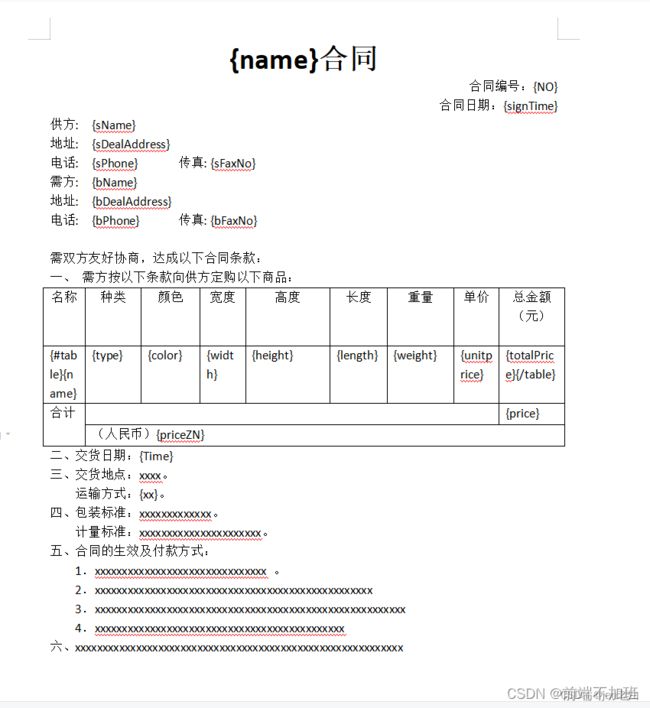
将word文件存入public文件夹中

5、页面调用
methods: {
...
generateWord() {
let data = {
name: '采购',
NO: this.sn,
signTime: moment(this.signTime).format('YYYY年MM月DD日'),
sName: 'xxx公司',
sAddress: '深圳市XXXX厂房',
sPhone: '0510-85311222',
sFaxNo: '0510-85310796',
bName: recorData.customName,
bDealAddress: recorData.dealAddress,
bPhone: recorData.saleCustomer.mobile,
bFaxNo: recorData.saleCustomer.fac,
table: [...this.dataSurce],
...
}
exportWord('/contract.docx', data, '购销合同')
},
...
}