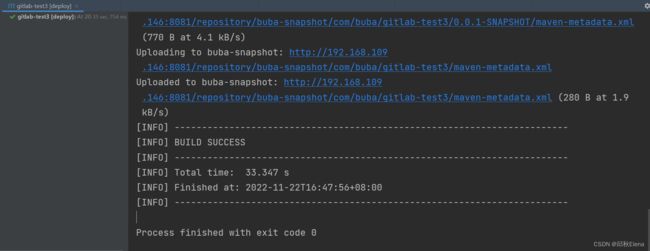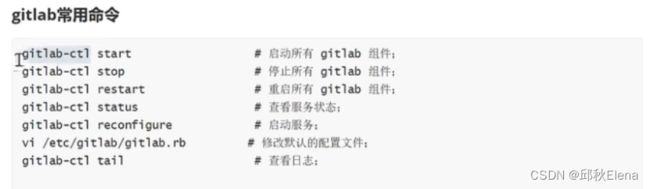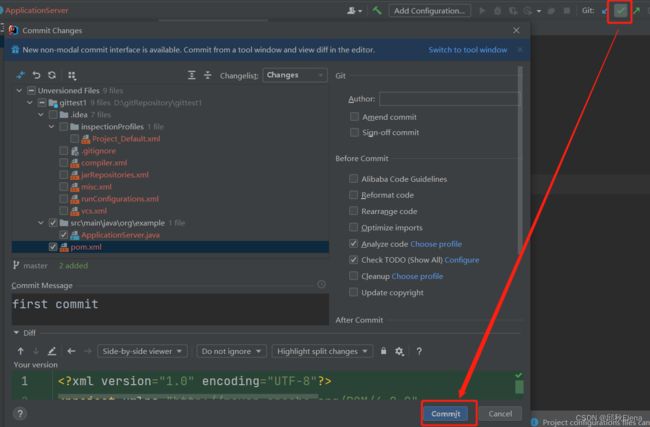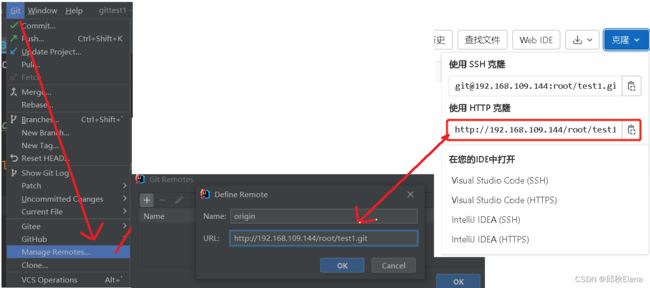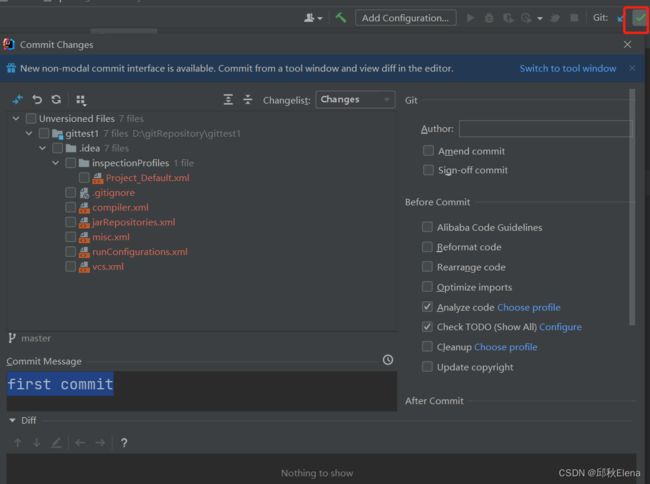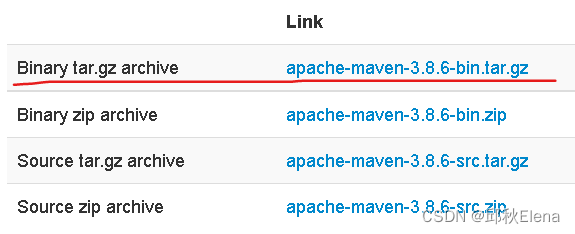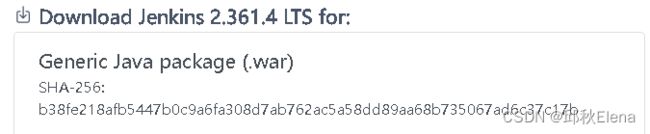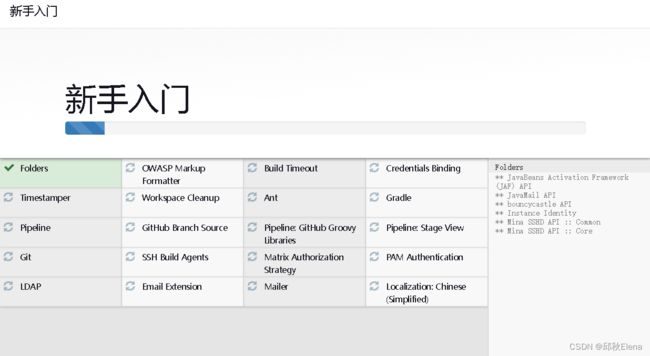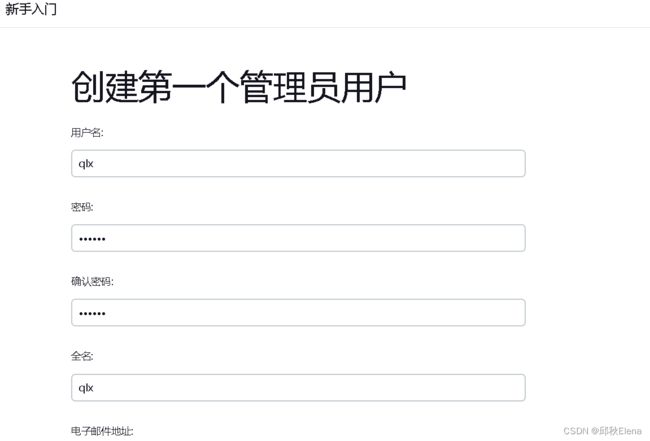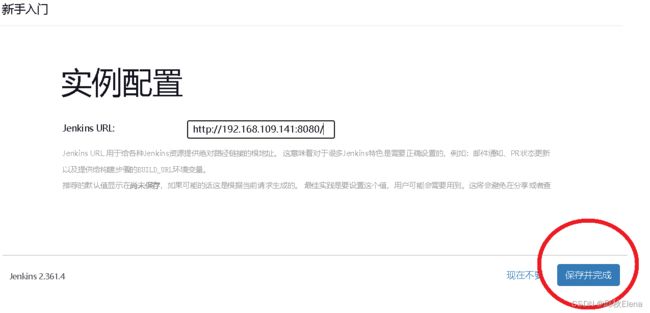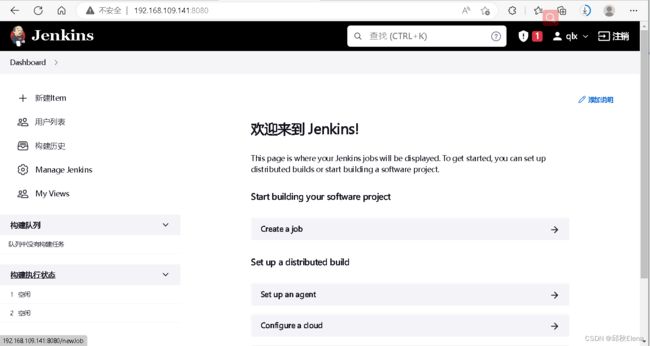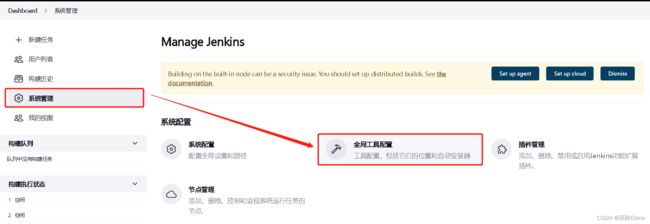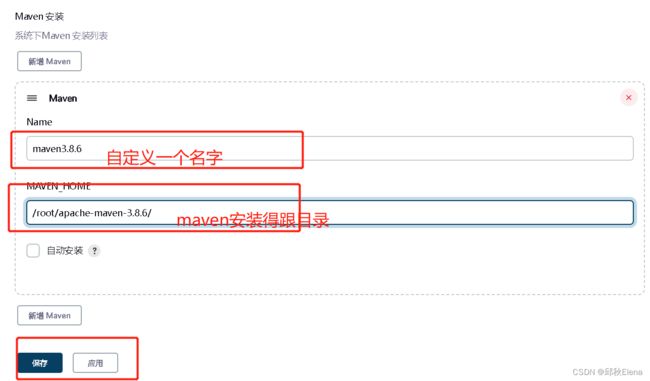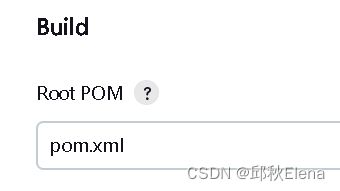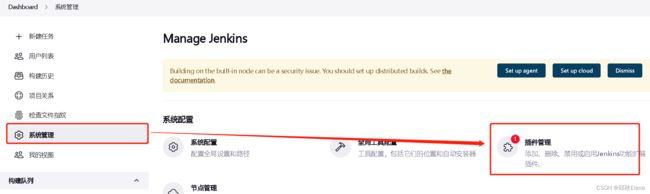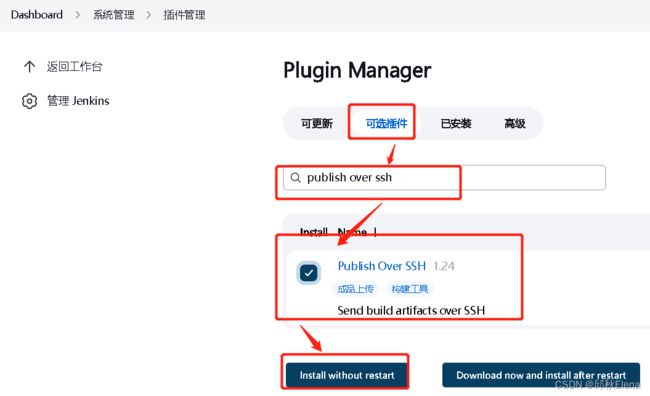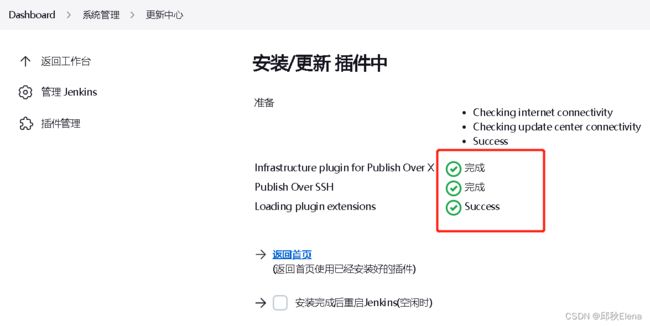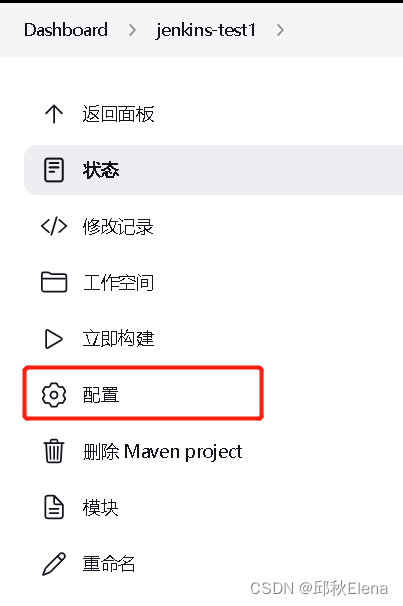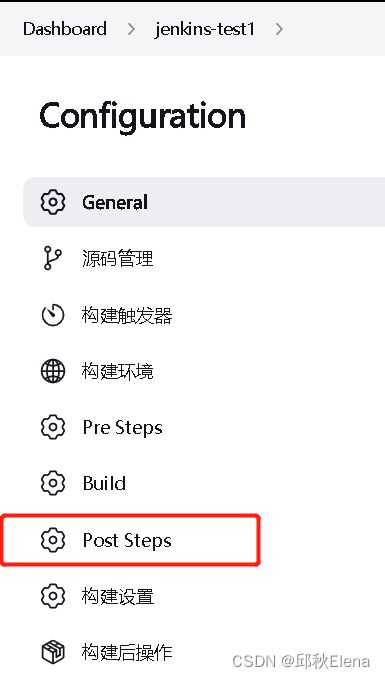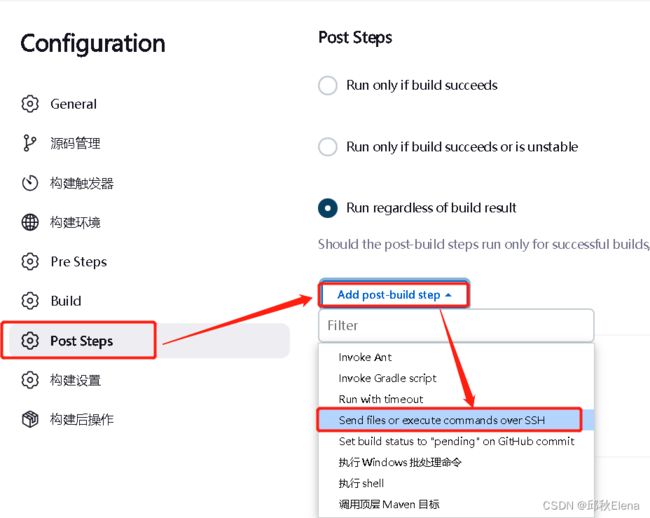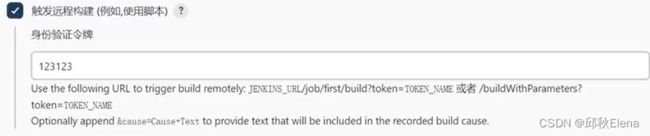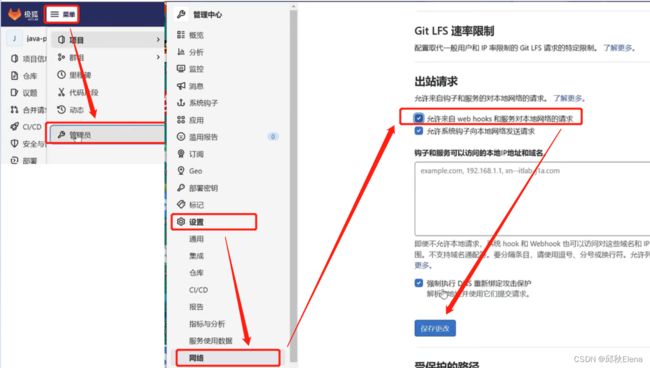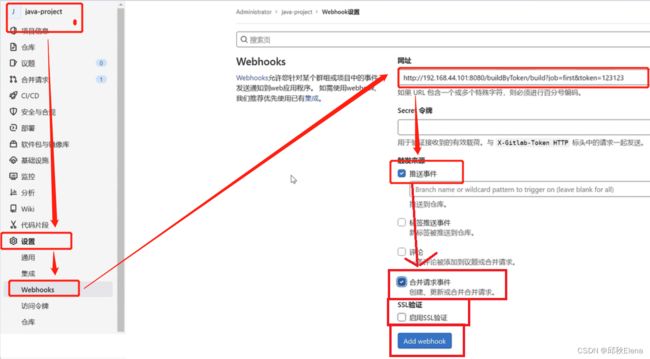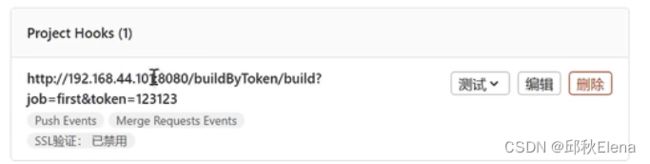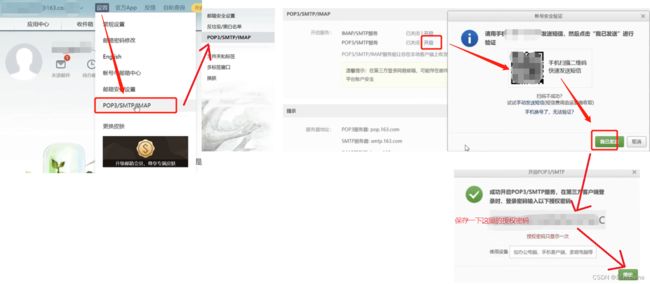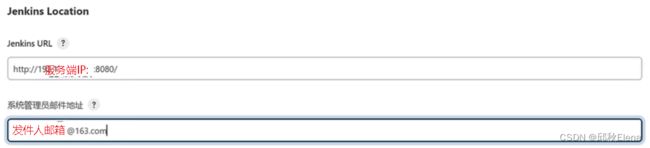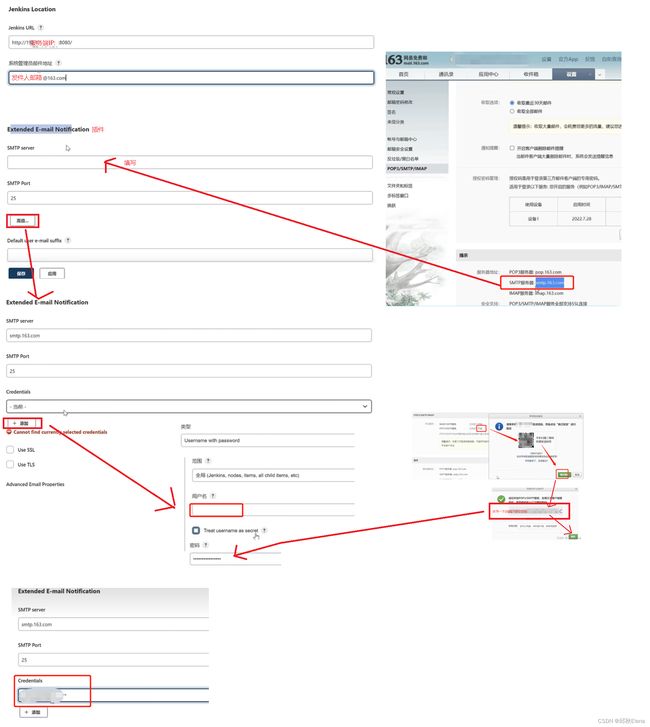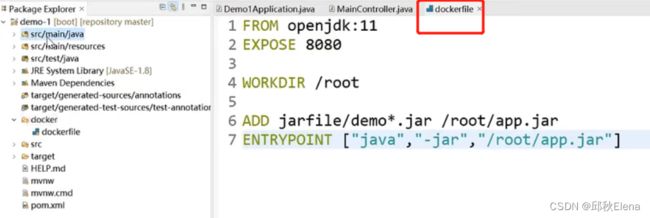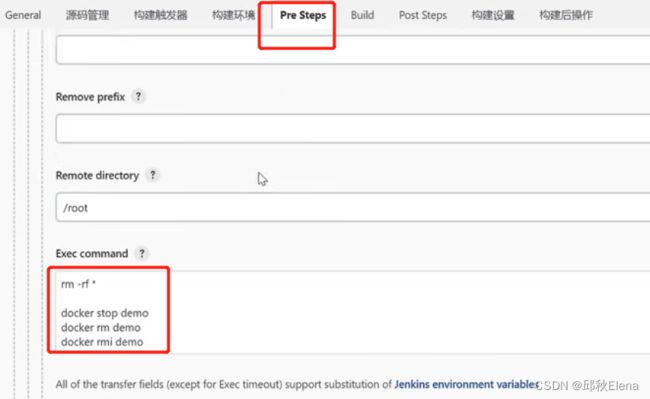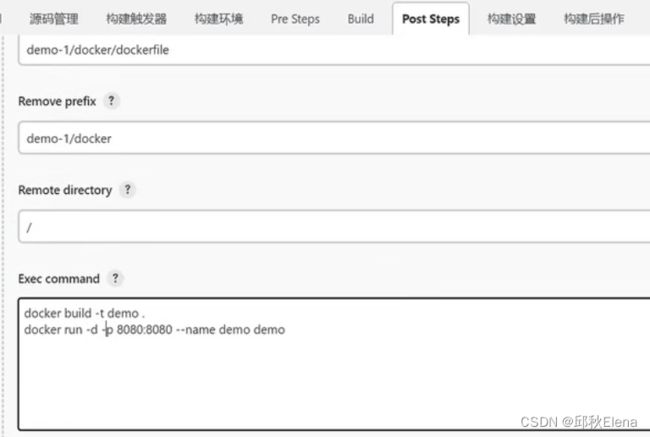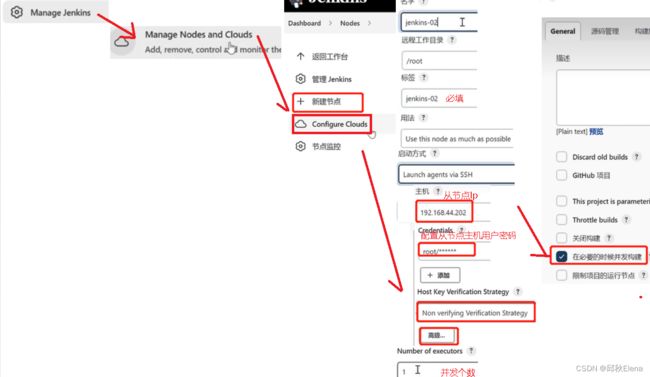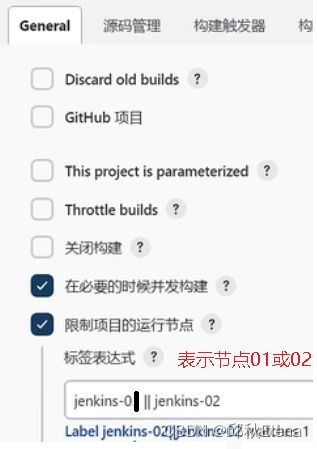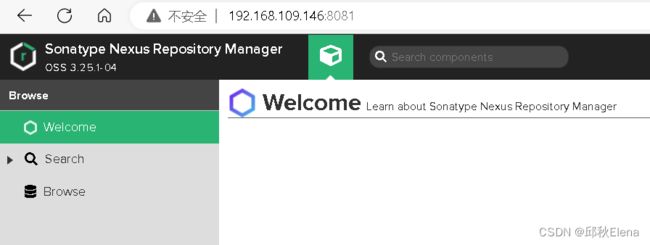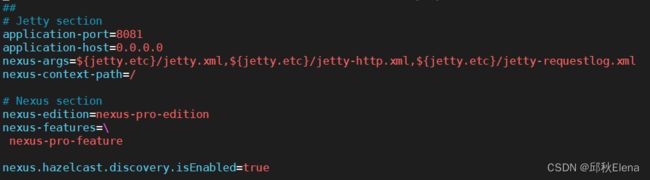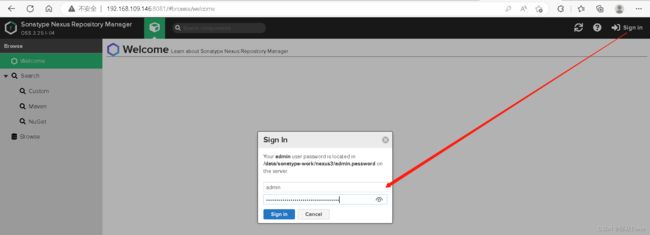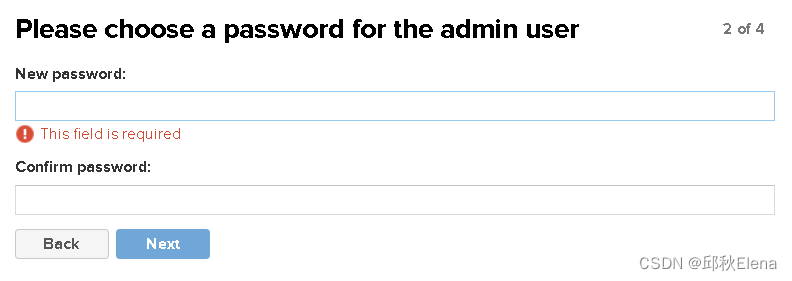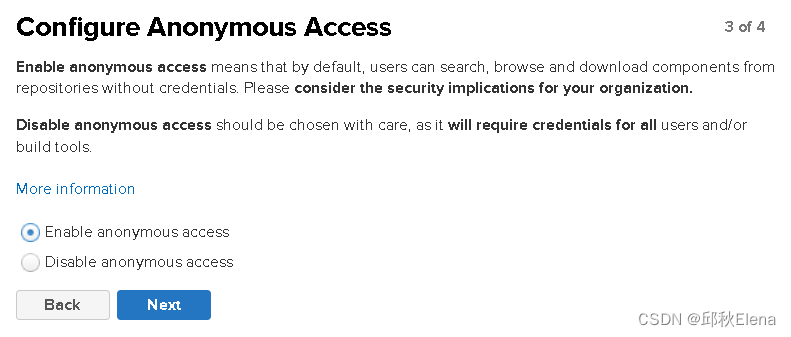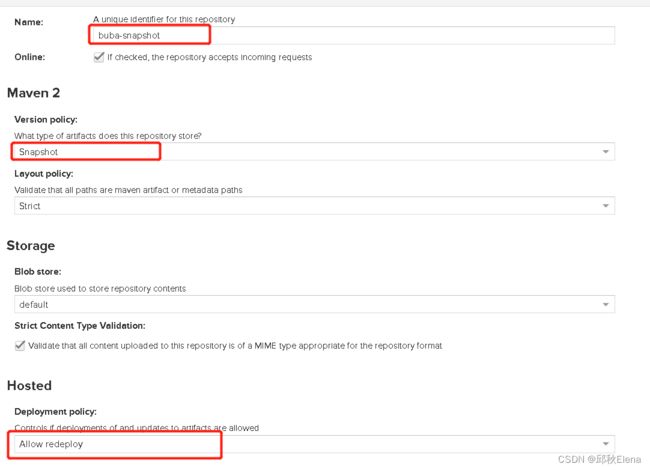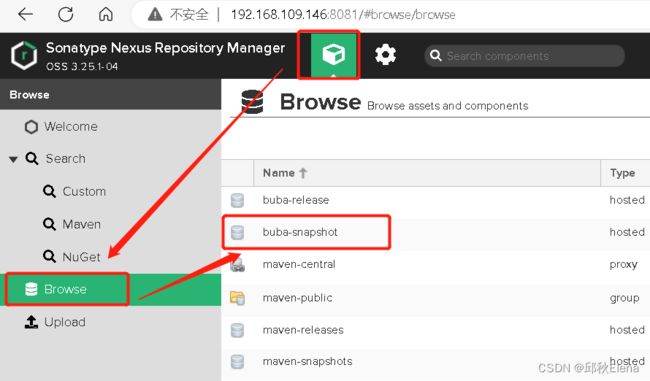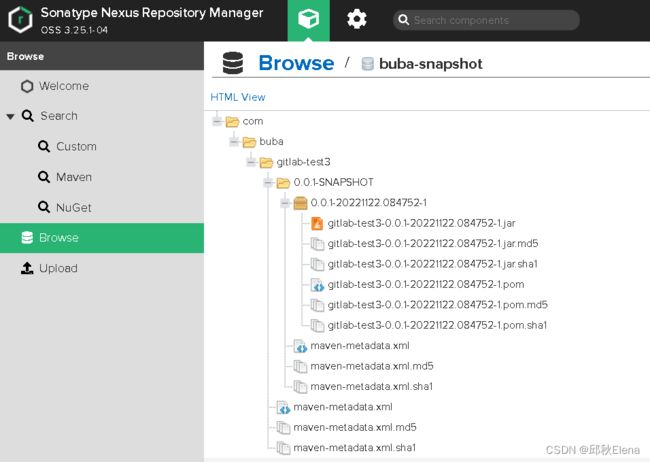GitLab+Jenkins 搭建
文章目录
- 前言
- 一、安装gitlab
-
- 1、手动安装gitlab
-
- 1)查看内存是否符合条件
- 2)安装依赖
- 3)配置镜像
- 4)安装gitlab
- 5)启动 访问
- 2、docker安装gitlab
-
- 1)安装gitlab
- 2)启动gitlab
- 3)查看容器,进入容器,查看密码
- 4)登录并修改密码
- 5)重新登录验证新密码是否生效
- 6)问题总结:
- 二、IDEA新建本地项目关联远程本地仓库和git仓库
-
- 1、创建本地项目,配置maven
- 2、创建本地Git仓库
- 3、将本地项目提交到本地仓库
- 4、连接远程仓库
- 5、推送代码push
- 总结:遇到的问题
-
- 1)关联远程仓库时遇到如下问题:
- 三、安装Jenkins
-
- 1、安装jdk
-
- 1)yum安装
- 2)自定义安装
- 2、安装maven
-
- 1)下载maven
- 2)压缩包上传至服务器
- 3)解压缩
- 4)修改maven配置文件镜像地址
- 5)配置环境变量
- 5)查看版本
- 3、安装Git
- 4、安装Jenkins
-
- 1)war包下载
- 2)安装运行Jenkins
- 3)访问Jenkins控制台
- 4)推荐插件安装
- 5)创建管理员账号
- 6)安装maven插件
- 7)配置当前服务器中安装的maven
- 8)配置当前服务器中安装的git
- 9)配置当前服务器中安装的java
- 四、jenkins配置maven+git自动构建jar包
-
-
- 1)新建任务
- 2)源码管理
-
- ① 添加git源码地址
- ② 配置分支
- 3)Build
- 4)构建jar包
- 5)自启动jar查看结果
- 6)问题总结:
-
- ① springboot应用程序pom有父工程,但是没有搭建私服,找不到父工程
- ②maven报错:不再支持源选项 5。请使用 6 或更高版本
- ③no main manifest attribute
- ④Cannot resolve plugin org.springframework.boot:spring-boot-maven-plugin
- ⑤Maven install报错To see the full stack trace of the errors, re-run Maven with the -e switch
-
- 五、Jenkins自动发布
-
- 1、安装SSH插件
- 2、配置服务器地址
- 3、Post Steps 构建后(自动发布并运行)
-
- ①点击项目进入
- ②然后点击配置
- ③点击发布步骤配置
- ④选择SSH方式连接发送执行
- ⑤填写部署步骤配置
- ⑥在目标服务器中编写通用启动脚本文件start.sh:
- 4、Pre Steps 构建前(执行目标服务器脚本)
- 六、Jenkins自动化构建
-
- 1、触发远程构建(钩子回调自动构建)
-
- 1)、安装插件
- 2)、配置项目构建触发器
- 3)、配置到gitlab
-
- ①配置允许webhooks
- ②配置钩子
- ③测试
- 2、定时构建Build periodically
-
- 1)cron表达式
- 2)触发测试
- 3、Poll SCM触发器
- 4、快照依赖构建/Build whenever a SNAPSHOT dependency is built
- 5、job依赖构建/Build after other projects are built
- 6、向GitHub提交代码时触发Jenkins自动构建/GitHub hook trigger for Gitscm polling
- 七、配置邮箱接收构建通知
-
- 1、开启163邮箱的POP3
- 2、qq邮箱
- 3、Jenkins系统配置邮件
- 4、安装插件配置自定义的邮件
- 八、Jenkins容器化构建
-
- 1、创建项目,添加Dockerfile
- 2、构建前配置
- 3、构建后配置
- 4、上传镜像到私服
- 九、Jenkins集群
-
- 1、新建节点
- 2、job构建节点配置
- 十、流水线
-
- 1、pipeline
-
- 1)pipeline简单使用
- 2)pipeline自动打包Docker镜像
- 2、插件Blue Ocean
- 3、多分支流水线
- 1、完整语法
- 十、Nexus3搭建maven私服
-
- 1、下载nexus3.x:
- 2、上传nexus压缩包并解压
- 3、启动
- 4、开启端口号
- 5、浏览器访问
- 6、设置开机自启动
- 7、运行用户为root (编辑nexus bin下的nexus.rc)
- 8、修改nexus3启动时要使用的jdk版本
- 9、修改nexus3默认端口
- 10、登录
- 十一、私服新建自定义的仓库
- 十二、添加角色和用户
-
- 1、添加角色
- 2、添加用户
- 十三、使用 Maven 私服
-
- 1、修改服务端配置文件
- 2、修改本地maven配置文件
- 3、修改idea中的POM文件
前言
本案例安装 gitlab、jenkins、并部署springboot应用程序,所以准备了3台服务器。
服务器1:安装gitlab
服务器2:安装jdk、maven、git、jenkins
因为jenkins需要jdk、maven、git
服务器3:安装jdk。
jenkins自动部署的springboot应用程序在服务器3
注意:以上springboot项目中用到的java版本与服务器2,服务器3中安装的一致
我虚拟机模拟搭建时版本如下:
- jdk : jdk-11.0.16.1
- maven : 3.8.6
- jenkins : Jenkins 2.361.4 LTS
- springboot : 2.7.1
一、安装gitlab
英文官网
中文gitlab官网
1、手动安装gitlab
官网安装
1)查看内存是否符合条件
内存大于4G
[root@VM-16-2-centos ~]# free -m
total used free shared buff/cache available
Mem: 7725 231 7262 0 231 7260
Swap: 0 0 0
2)安装依赖
yum install -y curl policycoreutils-python openssh-server perl
systemctl enable sshd
systemctl start sshd
3)配置镜像
curl -fsSL https://packages.gitlab.cn/repository/raw/scripts/setup.sh | /bin/bash
4)安装gitlab
EXTERNAL_URL="http://192.168.109.144" yum install -y gitlab-jh
5)启动 访问
gitlab-ctl start
2、docker安装gitlab
1)安装gitlab
restart aways:开机自启动
docker run --detach \
--hostname 192.168.109.144 \
--publish 443:443 --publish 80:80 \
--name gitlab \
--restart always \
--volume $GITLAB_HOME/config:/etc/gitlab:z \
--volume $GITLAB_HOME/logs:/var/log/gitlab:z \
--volume $GITLAB_HOME/data:/var/opt/gitlab:z \
--shm-size 256m \
registry.gitlab.cn/omnibus/gitlab-jh:latest
查看镜像
[root@localhost ~]# docker images
REPOSITORY TAG IMAGE ID CREATED SIZE
registry.gitlab.cn/omnibus/gitlab-jh latest ead385313244 2 days ago 3.03GB
2)启动gitlab
docker start gitlab
整体如下:
[root@localhost ~]# docker start gitlab
gitlab
3)查看容器,进入容器,查看密码
docker ps -a
docker exec -it gitlab /bin/bash
cat /etc/gitlab/initial_root_password
整体如下:
[root@localhost ~]# docker ps -a
CONTAINER ID IMAGE COMMAND CREATED STATUS PORTS NAMES
c2c7bd2c196a registry.gitlab.cn/omnibus/gitlab-jh:latest "/assets/wrapper" 6 minutes ago Up 6 minutes (unhealthy) 0.0.0.0:80->80/tcp, :::80->80/tcp, 22/tcp, 0.0.0.0:443->443/tcp, :::443->443/tcp gitlab
[root@localhost ~]# docker exec -it gitlab /bin/bash
root@192:/# cd /etc/gitlab/
root@192:/etc/gitlab# ll
total 184
drwxrwxr-x. 3 root root 268 Nov 16 09:28 ./
drwxr-xr-x. 1 root root 66 Nov 16 09:27 ../
-rw-------. 1 root root 19349 Nov 16 09:28 gitlab-secrets.json
-rw-------. 1 root root 138956 Nov 16 09:27 gitlab.rb
-rw-------. 1 root root 749 Nov 16 09:28 initial_root_password
-rw-------. 1 root root 513 Nov 16 09:27 ssh_host_ecdsa_key
-rw-r--r--. 1 root root 182 Nov 16 09:27 ssh_host_ecdsa_key.pub
-rw-------. 1 root root 411 Nov 16 09:27 ssh_host_ed25519_key
-rw-r--r--. 1 root root 102 Nov 16 09:27 ssh_host_ed25519_key.pub
-rw-------. 1 root root 2610 Nov 16 09:27 ssh_host_rsa_key
-rw-r--r--. 1 root root 574 Nov 16 09:27 ssh_host_rsa_key.pub
drwxr-xr-x. 2 root root 6 Nov 16 09:28 trusted-certs/
root@192:/etc/gitlab# cat initial_root_password
# WARNING: This value is valid only in the following conditions
# 1. If provided manually (either via `GITLAB_ROOT_PASSWORD` environment variable or via `gitlab_rails['initial_root_password']` setting in `gitlab.rb`, it was provided before database was seeded for the first time (usually, the first reconfigure run).
# 2. Password hasn't been changed manually, either via UI or via command line.
#
# If the password shown here doesn't work, you must reset the admin password following https://docs.gitlab.com/ee/security/reset_user_password.html#reset-your-root-password.
Password: bvWqJ2Dg+eOhI+E5Lu6695yoPfJoiwoBH+4aLsXnQM4=
# NOTE: This file will be automatically deleted in the first reconfigure run after 24 hours.
root@192:/etc/gitlab#
进入容器查看默认生成的密码密码存在/etc/gitlab/initail_root_password中
4)登录并修改密码
访问网址:http://192.168.109.144
用户名:root
密码:密码存在/etc/gitlab/initail_root_password中,24小时后会过期,所以登陆后需要修改密码。
开始访问可能会出现如下界面显示502,因为gitlab第一次响应时间有点慢,等候几分钟刷新即可
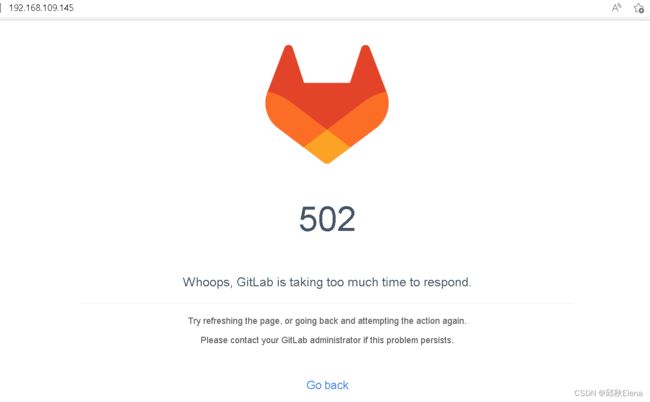
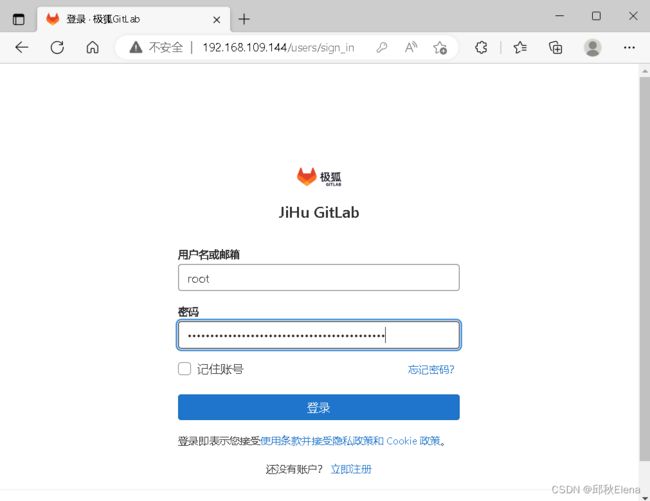
开始修改密码:主菜单——》管理员——》用户——》编辑密码——》保存更改
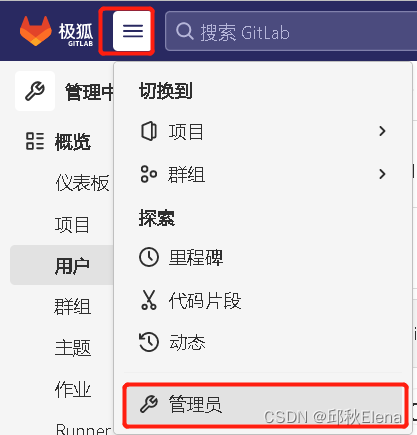
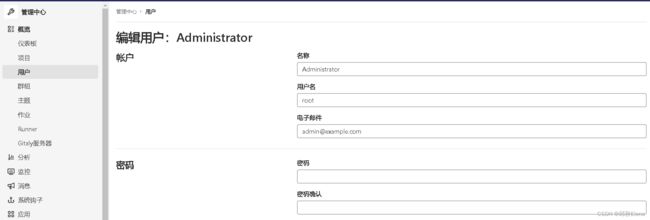
5)重新登录验证新密码是否生效
6)问题总结:
第一次登录时默认密码可能会登录失败
解决方案:
①进入容器
②重置密码gitlab-rake “gitlab:password:reset[root]”
输入两次密码即可,然后重新到浏览器页面登录
[root@localhost yum.repos.d]# docker ps -a
CONTAINER ID IMAGE COMMAND CREATED STATUS PORTS NAMES
66127064ebfa registry.gitlab.cn/omnibus/gitlab-jh:latest "/assets/wrapper" 24 seconds ago Up 23 seconds (health: starting) 0.0.0.0:80->80/tcp, :::80->80/tcp, 22/tcp, 0.0.0.0:443->443/tcp, :::443->443/tcp gitlab
[root@localhost yum.repos.d]# docker exec -it gitlab /bin/bash
root@192:/# gitlab-rake "gitlab:password:reset[root]"
Enter password:
Confirm password:
Password successfully updated for user with username root.
root@192:/#
二、IDEA新建本地项目关联远程本地仓库和git仓库
1、创建本地项目,配置maven
2、创建本地Git仓库
选择VCS——》Create Git Repository——》跳出弹框选择需要版本控制的项目,ok

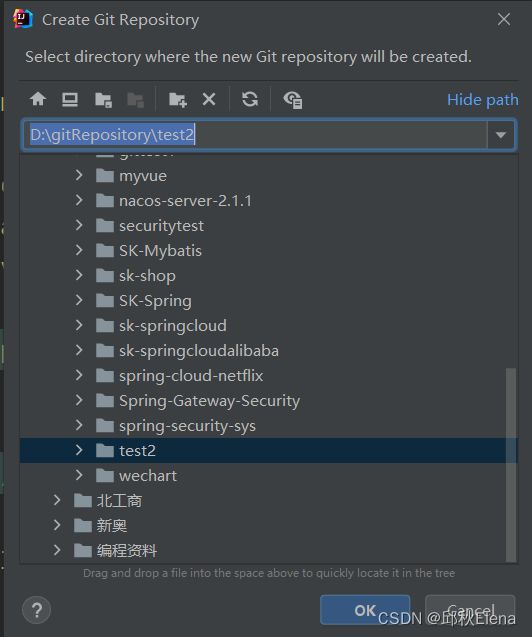
3、将本地项目提交到本地仓库
4、连接远程仓库
5、推送代码push
总结:遇到的问题
1)关联远程仓库时遇到如下问题:
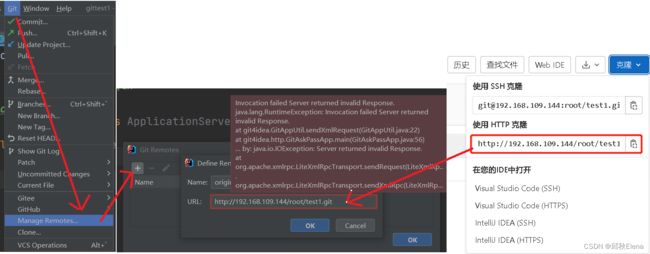
原因:
解决:
将当前用户加入到gitlab本项目仓库权限中
进入项目跟目录.git路径下编辑config文件
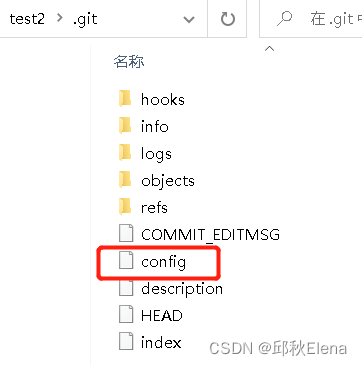
[core]
repositoryformatversion = 0
filemode = false
bare = false
logallrefupdates = true
symlinks = false
ignorecase = true
[remote "origin"]
url = http://zhangsan:[email protected]/zhangsan/gitlab-test2.git
fetch = +refs/heads/*:refs/remotes/origin/*
[branch "master"]
remote = origin
merge = refs/heads/master
三、安装Jenkins
Jenkins官网
1、安装jdk
1)yum安装
yum search java|grep jdk # yum查看jdk版本
yum install -y java-11-openjdk #安装jre
yum install -y java-devel #安装jdk
2)自定义安装
①下载java
②上传解压tar
③配置环境变量(此步骤省略即可)
export JAVA_HOME=/data/jdk-11.0.16.1
export PATH=$JAVA_HOME/bin:$PATH:$KE_HOME/bin
export CLASSPATH=.:$JAVA_HOME/lib/dt.jar:$JAVA_HOME/lib/tools.jar
2、安装maven
1)下载maven
2)压缩包上传至服务器
3)解压缩
tar -zxvf apache-maven-3.8.6-bin.tar.gz
4)修改maven配置文件镜像地址
cd /root/apache-maven-3.8.6/conf
vim settings.xml
<mirror>
<id>nexus-aliyunid>
<name>Nexus aliyunname>
<url>http://maven.aliyun.com/nexus/content/groups/public/url>
<mirrorOf>centralmirrorOf>
mirror>
5)配置环境变量
export MAVEN_HOME=/root/apache-maven-3.8.6/
export JAVA_HOME=/data/jdk-11.0.16.1
export PATH=$JAVA_HOME/bin:$PATH:$KE_HOME/bin
export CLASSPATH=.:$JAVA_HOME/lib/dt.jar:$JAVA_HOME/lib/tools.jar
export PATH=${PATH}:${MAVEN_HOME}/bin
5)查看版本
[root@localhost ~]# mvn -v
Apache Maven 3.8.6 (84538c9988a25aec085021c365c560670ad80f63)
Maven home: /root/apache-maven-3.8.6
Java version: 11.0.16.1, vendor: Oracle Corporation, runtime: /data/jdk-11.0.16.1
Default locale: en_US, platform encoding: UTF-8
OS name: "linux", version: "4.18.0-348.el8.x86_64", arch: "amd64", family: "unix"
3、安装Git
配置git地址时,jenkins会自动使用git命令,所以需要安装git
yum install git
4、安装Jenkins
1)war包下载
2)安装运行Jenkins
运行war包
java -jar jenkins.war
在运行的日志里面可以看见提示:运行过程中已经在/root/.jenkins路径下创建了Jenkins相关的文件,其中默认用户admin,密码在/root/.jenkins/secrets/initialAdminPassword文件里面,日志里面也打印了密码如下:
*************************************************************
*************************************************************
*************************************************************
Jenkins initial setup is required. An admin user has been created and a password generated.
Please use the following password to proceed to installation:
6394bc3ff49b476f8695b2d0233dd7ef
This may also be found at: /root/.jenkins/secrets/initialAdminPassword
*************************************************************
*************************************************************
*************************************************************
3)访问Jenkins控制台
http://192.168.109.141:8080
输入默认密码:这个文件中/root/.jenkins/secrets/initialAdminPassword
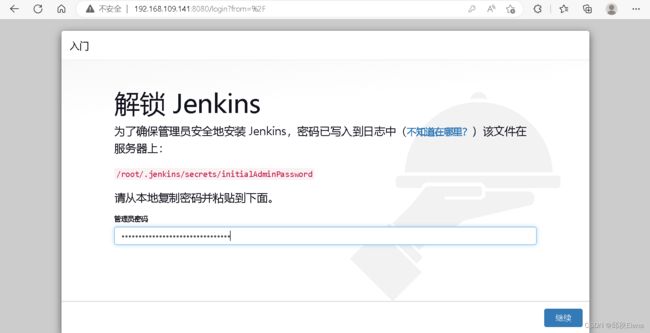
4)推荐插件安装
选择推荐插件安装——》等待插件安装完成——》创建管理员账号——进入Jenkins控制面板
5)创建管理员账号
6)安装maven插件
需要使用maven插件构建项目,所以安装maven插件
步骤如下图:
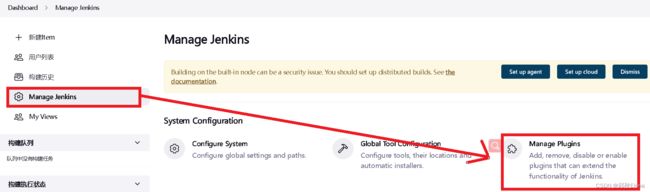
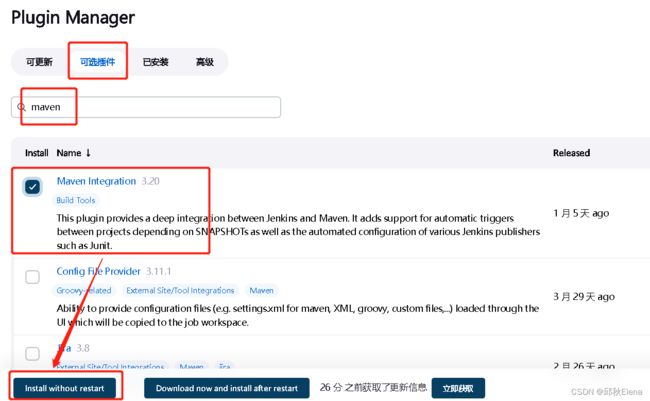
点击安装后跳转至安装页面,滑动至最下面,查看安装进度,等待在线安装完成即可
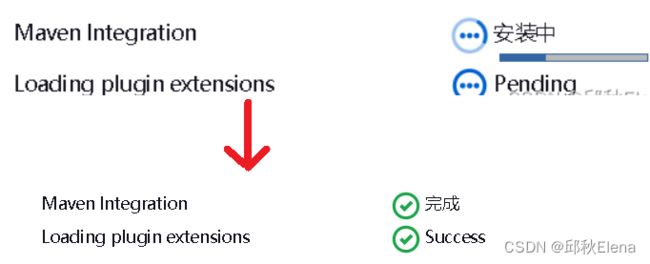
7)配置当前服务器中安装的maven
8)配置当前服务器中安装的git
首先确定下在Jenkins服务器上已经安装了Git。
可以通过
git --version
来确定是否已经成功安装。
然后再通过
which git
来查看git的目录,并将其复制出来
然后找到Jenkins下的系统管理-全局工具配置-Git
将上面复制的git的路径放在Path to Git executable中
保存
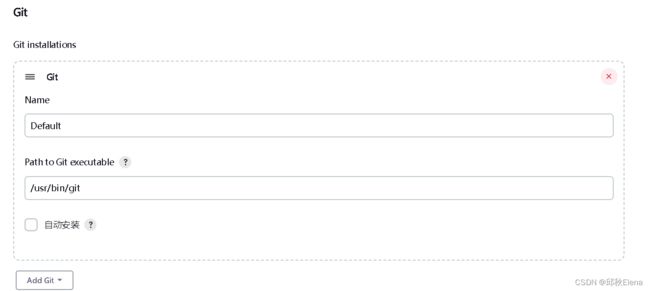
9)配置当前服务器中安装的java
此处配置的java_home与服务器中/etc/profile中配置的一致
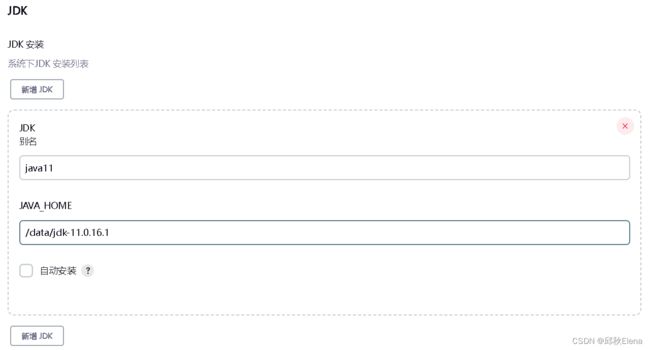
四、jenkins配置maven+git自动构建jar包
1)新建任务
2)源码管理
① 添加git源码地址
![]()
此步骤如果报错如下,则说明服务器没有安装git
![]()
如果报错如下,则说明该代码仓库为私有,需要修改为公有,或者在Credentials配置凭证
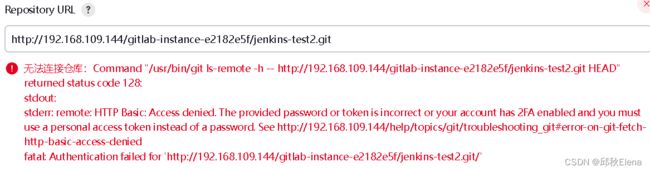
② 配置分支
3)Build
4)构建jar包

等待一段时间后前面时绿色的√代表成功,红色的×表示失败,具体情况查看控制台日志(可以点击名称进入,查看控制条打印的日志)
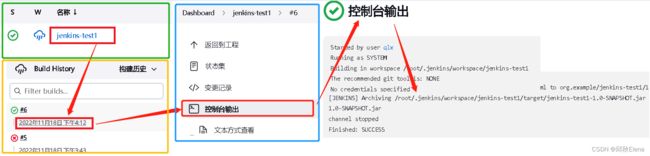
如果遇到如下问题有以下几点原因:
1)则maven仓库镜像配置问题
2)java版本问题
3)jenkins没有配置maven或java
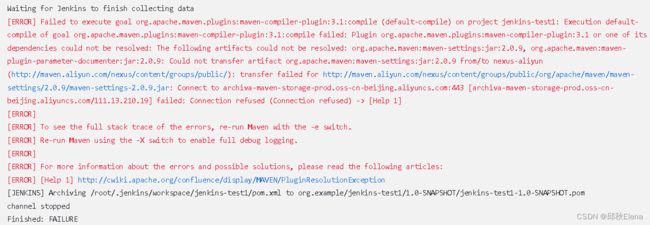
5)自启动jar查看结果
根据上一步的日志可以查看到打包好的jar在/root/.jenkins/workspace/jenkins-test1/target/jenkins-test1-1.0-SNAPSHOT.jar,所以进入该路径启动jar包,然后访问该工程接口测试。
[root@localhost jdk-11.0.16.1]# cd /root/.jenkins/workspace/jenkins-test1/target
[root@localhost target]# ll
total 4
drwxr-xr-x. 3 root root 40 Nov 18 16:13 classes
drwxr-xr-x. 3 root root 25 Nov 18 16:13 generated-sources
-rw-r--r--. 1 root root 3008 Nov 18 16:13 jenkins-test1-1.0-SNAPSHOT.jar
drwxr-xr-x. 2 root root 28 Nov 18 16:13 maven-archiver
drwxr-xr-x. 3 root root 35 Nov 18 16:13 maven-status
[root@localhost target]# java -jar jenkins-test1-1.0-SNAPSHOT.jar
. ____ _ __ _ _
/\\ / ___'_ __ _ _(_)_ __ __ _ \ \ \ \
( ( )\___ | '_ | '_| | '_ \/ _` | \ \ \ \
\\/ ___)| |_)| | | | | || (_| | ) ) ) )
' |____| .__|_| |_|_| |_\__, | / / / /
=========|_|==============|___/=/_/_/_/
:: Spring Boot :: (v2.7.1)
2022-11-18 16:34:09.355 INFO 40190 --- [ main] com.buba.Application : Starting Application using Java 11.0.16.1 on localhost.localdomain with PID 40190 (/root/.jenkins/workspace/jenkins-test1/target/jenkins-test1-1.0-SNAPSHOT.jar started by root in /root/.jenkins/workspace/jenkins-test1/target)
2022-11-18 16:34:09.358 INFO 40190 --- [ main] com.buba.Application : No active profile set, falling back to 1 default profile: "default"
2022-11-18 16:34:12.217 INFO 40190 --- [ main] o.s.b.w.embedded.tomcat.TomcatWebServer : Tomcat initialized with port(s): 8001 (http)
2022-11-18 16:34:12.258 INFO 40190 --- [ main] o.apache.catalina.core.StandardService : Starting service [Tomcat]
2022-11-18 16:34:12.258 INFO 40190 --- [ main] org.apache.catalina.core.StandardEngine : Starting Servlet engine: [Apache Tomcat/9.0.64]
2022-11-18 16:34:12.447 INFO 40190 --- [ main] o.a.c.c.C.[Tomcat].[localhost].[/] : Initializing Spring embedded WebApplicationContext
2022-11-18 16:34:12.447 INFO 40190 --- [ main] w.s.c.ServletWebServerApplicationContext : Root WebApplicationContext: initialization completed in 2935 ms
2022-11-18 16:34:14.383 INFO 40190 --- [ main] o.s.b.w.embedded.tomcat.TomcatWebServer : Tomcat started on port(s): 8001 (http) with context path ''
2022-11-18 16:34:14.413 INFO 40190 --- [ main] com.buba.Application : Started Application in 6.448 seconds (JVM running for 7.687)
如果遇到如下问题:则需要在工程的pom文件中指定maven插件,如下
no main manifest attribute, in jenkins-test1-1.0-SNAPSHOT.jar
解决方法:
<project xmlns="http://maven.apache.org/POM/4.0.0" xmlns:xsi="http://www.w3.org/2001/XMLSchema-instance"
xsi:schemaLocation="http://maven.apache.org/POM/4.0.0 https://maven.apache.org/xsd/maven-4.0.0.xsd">
<modelVersion>4.0.0modelVersion>
<groupId>com.bubagroupId>
<artifactId>gitlab-test3artifactId>
<version>0.0.1-SNAPSHOTversion>
<name>gitlab-test3name>
<packaging>jarpackaging>
<properties>
<project.build.sourceEncoding>UTF-8project.build.sourceEncoding>
<maven.compiler.encoding>UTF-8maven.compiler.encoding>
<java.version>11java.version>
<maven.compiler.source>11maven.compiler.source>
<maven.compiler.target>11maven.compiler.target>
properties>
<dependencies>
<dependency>
<groupId>org.springframework.bootgroupId>
<artifactId>spring-boot-starter-webartifactId>
<version>2.7.1version>
dependency>
<dependency>
<groupId>org.springframework.bootgroupId>
<artifactId>spring-boot-starter-testartifactId>
<version>2.7.1version>
<scope>testscope>
dependency>
<dependency>
<groupId>org.springframework.bootgroupId>
<artifactId>spring-boot-maven-pluginartifactId>
<version>2.7.1version>
dependency>
dependencies>
<build>
<plugins>
<plugin>
<groupId>org.springframework.bootgroupId>
<artifactId>spring-boot-maven-pluginartifactId>
<version>2.7.1version>
<configuration>
<mainClass>com.buba.GitlabTest3ApplicationmainClass>
<layout>ZIPlayout>
configuration>
<executions>
<execution>
<goals>
<goal>repackagegoal>
goals>
execution>
executions>
plugin>
plugins>
build>
project>
6)问题总结:
① springboot应用程序pom有父工程,但是没有搭建私服,找不到父工程
报错:
ERROR: Failed to parse POMs
org.apache.maven.project.ProjectBuildingException: Some problems were encountered while processing the POMs:
[FATAL] Non-resolvable parent POM for com.buba:gitlab-test3:0.0.1-SNAPSHOT: Could not find artifact org.springframework.boot:spring-boot-starter-parent:pom:2.7.2-SNAPSHOT and 'parent.relativePath' points at wrong local POM @ line 5, column 13
原本pom如下
<?xml version="1.0" encoding="UTF-8"?>
<project xmlns="http://maven.apache.org/POM/4.0.0" xmlns:xsi="http://www.w3.org/2001/XMLSchema-instance"
xsi:schemaLocation="http://maven.apache.org/POM/4.0.0 https://maven.apache.org/xsd/maven-4.0.0.xsd">
<modelVersion>4.0.0</modelVersion>
<parent>
<groupId>org.springframework.boot</groupId>
<artifactId>spring-boot-starter-parent</artifactId>
<version>2.7.2-SNAPSHOT</version>
<relativePath/>
</parent>
<groupId>com.buba</groupId>
<artifactId>gitlab-test3</artifactId>
<version>0.0.1-SNAPSHOT</version>
<name>gitlab-test3</name>
<properties>
<java.version>11</java.version>
</properties>
.......................省略
</project>
解决:将父工程去掉,再以来中添加版本
<?xml version="1.0" encoding="UTF-8"?>
<project xmlns="http://maven.apache.org/POM/4.0.0" xmlns:xsi="http://www.w3.org/2001/XMLSchema-instance"
xsi:schemaLocation="http://maven.apache.org/POM/4.0.0 https://maven.apache.org/xsd/maven-4.0.0.xsd">
<modelVersion>4.0.0</modelVersion>
<groupId>com.buba</groupId>
<artifactId>gitlab-test3</artifactId>
<version>0.0.1-SNAPSHOT</version>
<name>gitlab-test3</name>
<packaging>jar</packaging>
<properties>
<java.version>11</java.version>
</properties>
<dependencies>
<dependency>
<groupId>org.springframework.boot</groupId>
<artifactId>spring-boot-starter-web</artifactId>
<version>2.7.1</version>
</dependency>
</dependencies>
</project>
②maven报错:不再支持源选项 5。请使用 6 或更高版本
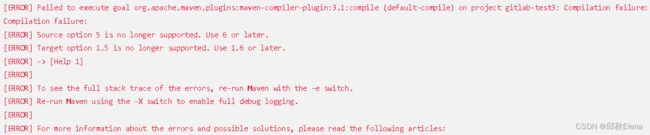
问题描述
在构建某个maven项目的时候发生了异常,遇到以下错误,理论上是由于没有指定JAVA版本导致的。
[ERROR] 不再支持源选项 5。请使用 6 或更高版本。
[ERROR] 不再支持目标选项 1.5。请使用 1.6 或更高版本。
解决方案
pom.xml文件中增加maven编译的java.version jdk版本设置,以及maven.compiler.source 资源编译jdk版本设置和maven.compiler.target 资源构建jdk版本设置
For JAVA6~8,一般都是1.6,1.7,1.8的写法。至于1.9用的人少,我也不知道写1.9还是9。
<properties>
<project.build.sourceEncoding>UTF-8</project.build.sourceEncoding>
<maven.compiler.encoding>UTF-8</maven.compiler.encoding>
<java.version>1.8</java.version>
<maven.compiler.source>1.8</maven.compiler.source>
<maven.compiler.target>1.8</maven.compiler.target>
</properties>
For JAVA≥10,例如10以上,都是直接写10,11,12,13,14的。
<properties>
<project.build.sourceEncoding>UTF-8</project.build.sourceEncoding>
<maven.compiler.encoding>UTF-8</maven.compiler.encoding>
<java.version>11</java.version>
<maven.compiler.source>11</maven.compiler.source>
<maven.compiler.target>11</maven.compiler.target>
</properties>
③no main manifest attribute
<build>
<plugins>
<plugin>
<groupId>org.springframework.boot</groupId>
<artifactId>spring-boot-maven-plugin</artifactId>
<version>2.7.1</version>
<configuration>
<!-- 指定该Main Class为全局的唯一入口 -->
<mainClass>com.buba.GitlabTest3Application</mainClass>
<layout>ZIP</layout>
</configuration>
<executions>
<execution>
<goals>
<!-- 可以把依赖的包都打包到生成的Jar包中 -->
<goal>repackage</goal>
</goals>
</execution>
</executions>
</plugin>
</plugins>
</build>
④Cannot resolve plugin org.springframework.boot:spring-boot-maven-plugin
<dependencies>
<dependency>
<groupId>org.springframework.boot</groupId>
<artifactId>spring-boot-maven-plugin</artifactId>
<version>2.7.1</version>
</dependency>
</dependencies>
<build>
<plugins>
<plugin>
<groupId>org.springframework.boot</groupId>
<artifactId>spring-boot-maven-plugin</artifactId>
<version>2.7.1</version>
<configuration>
<!-- 指定该Main Class为全局的唯一入口 -->
<mainClass>com.buba.GitlabTest3Application</mainClass>
<layout>ZIP</layout>
</configuration>
<executions>
<execution>
<goals>
<!-- 可以把依赖的包都打包到生成的Jar包中 -->
<goal>repackage</goal>
</goals>
</execution>
</executions>
</plugin>
</plugins>
</build>
⑤Maven install报错To see the full stack trace of the errors, re-run Maven with the -e switch
这个问题的原因尚未理解,但是碰巧我有上传了一部分代码,本地clean了一下。后面Jenkins构建就好了。
maven clean 一下将一下文件上传就好了
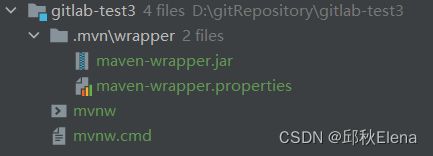
五、Jenkins自动发布
1、安装SSH插件
2、配置服务器地址
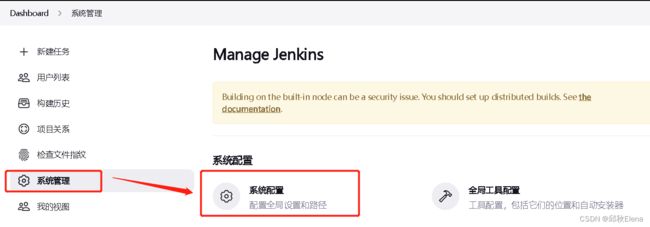
到系统配置页面后一直往下滑找到SSH配置,点击新增
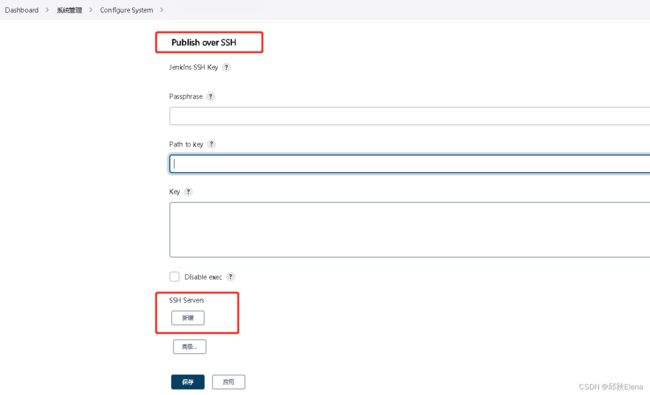
然后填写必填项
Name:给目标服务器定义名字
hostname:IP地址
username:登陆服务器的用户名
然后点击高级按钮
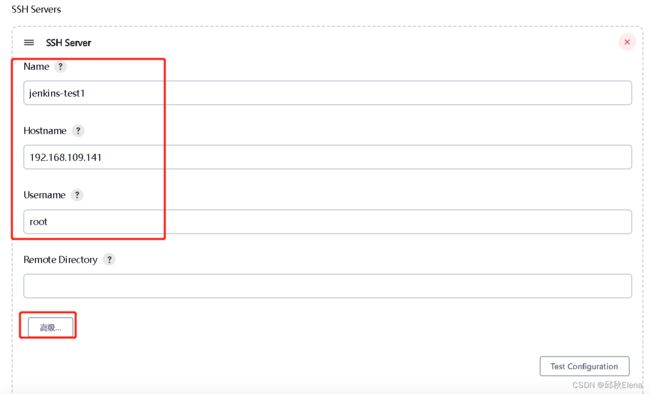
勾选使用密码,填写密码

然后测试是否能够连接成功,连接成功后点击保存,如下图:
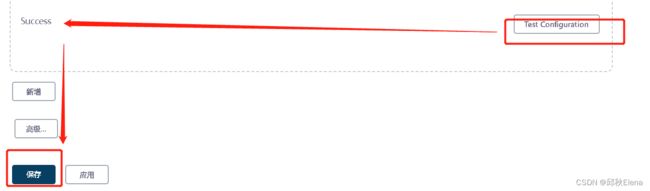
3、Post Steps 构建后(自动发布并运行)
①点击项目进入
②然后点击配置
③点击发布步骤配置
④选择SSH方式连接发送执行
⑤填写部署步骤配置
SSH Server Name:选择一个已经配置好的服务器
Transfer Set Source files:传输文件(此处**可以模糊匹配任意目录)
remote directory:目标文件夹
exec command:执行的命令(
nohup 在系统后台不挂断地运行命令,退出终端不会影响程序的运行
&:让命令在后台执行,终端退出后命令仍旧执行。)
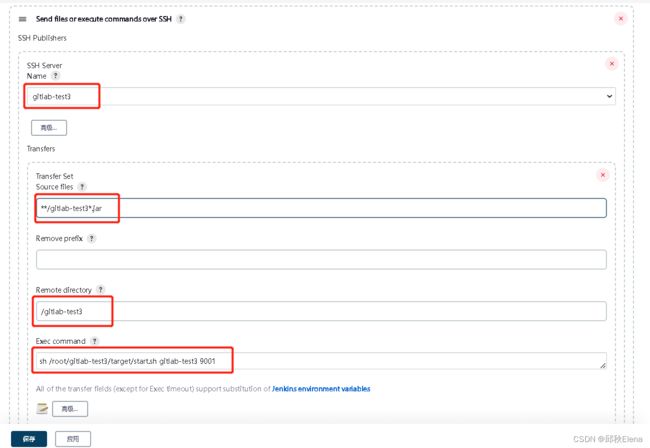
点击高级,选中Exec in pty:
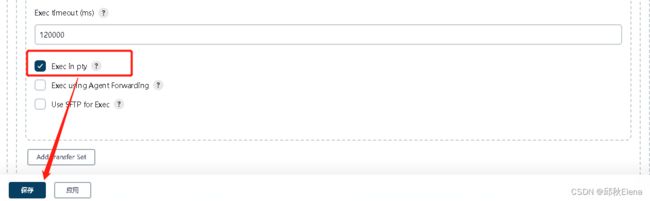
⑥在目标服务器中编写通用启动脚本文件start.sh:
#最后一个执行的脚本放到的位置是/projects/scripts
Project_name=$1
Port_no=$2
#echo $Project_name
#echo $Port_no
. /etc/profile
# 进入到项目
cd /root/gitlab-test3/target
#删除历史日志
#rm -rf /**/**
# 找到原进程,kill
pid=$(ps -ef | grep java| grep $Project_name|awk -F '[ ]+' '{print $2}')
kill -9 $pid
#命令优化 pid=$(ps -ef | grep 'java -jar' | grep $Project_name | awk '{print $2}')
#空值判断,非空再kill
#if [ -z $pid ];
# then
# echo "not started"
# else
# kill -9 $pid
# echo "stoping...."
#fi
#启动jar
nohup java -jar /root/gitlab-test3/target/$Project_name-0.0.1-SNAPSHOT.jar --server.port=$Port_no -server -Xmx1000m -Xms1000m -Xmn700m -XX:+UseParallelGC &
#命令优化:nohup java -jar /root/target/*.jar &>>log.log &
#或 nohup java -jar /root/target/*.jar >>log.log 2>&1 &
echo "starting service..."
sleep 20
#根据重启后是否有当前应用判断启动是否成功
pid=$(ps -ef | grep java| grep $Project_name|awk -F '[ ]+' '{print $2}')
#echo $pid
if [ -z $pid ];then
echo "启动失败"
exit 1
else
echo $Project_name : $pid "SUCCESS"
fi
4、Pre Steps 构建前(执行目标服务器脚本)
kill掉原来的进程
清理掉原来传输的文件
六、Jenkins自动化构建
1、触发远程构建(钩子回调自动构建)
远程调用本job的restapi时执行本job,即Jenkins对外提供一个restful风格的地址提供gitlab调用
1)、安装插件
插件名字:Build Authorization Token Root Plugin
默认访问触发自动构建的地址需要token才行,安装插件后允许匿名访问地址。
进插件详情可看到访问的路径格式有两种都可以用:
http://192.168.109.146:8080/job/gitlab-test3/build?token=aass
http://192.168.109.146:8080/buildByToken/build?job=gitlab-test3&token=aass
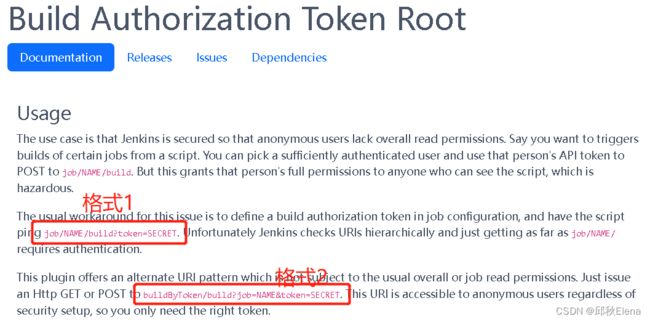
2)、配置项目构建触发器
3)、配置到gitlab
登入gitlab
①配置允许webhooks
②配置钩子
③测试
2、定时构建Build periodically
1)cron表达式
cron表达式在线工具
cron表达式共5位,从左到右分别是分钟、小时、天、月、一周的第几天
- *:表示任意
- num:表示第num执行一次
- */num :表示每隔num执行一次
- num1,num2,num3…:表示第num1,第num2第num3…执行
- num1-num6:表示范围,第num1到num6都执行
每五分钟执行一次: */5 * * * *
每小时的第五分钟执行一次: 5 * * * *
2)触发测试
3、Poll SCM触发器
定期检查打麻变更,使用cron表达式定时检查代码变更,变更后构建本job
4、快照依赖构建/Build whenever a SNAPSHOT dependency is built
当依赖的快照被构建时执行脚本job
5、job依赖构建/Build after other projects are built
当依赖的job被构建时执行本job
6、向GitHub提交代码时触发Jenkins自动构建/GitHub hook trigger for Gitscm polling
github-webhook触发时构建本job
七、配置邮箱接收构建通知
这里案例使用163邮箱向qq邮箱发送邮件
1、开启163邮箱的POP3
2、qq邮箱
3、Jenkins系统配置邮件
4、安装插件配置自定义的邮件
八、Jenkins容器化构建
1、创建项目,添加Dockerfile
2、构建前配置
3、构建后配置
4、上传镜像到私服
九、Jenkins集群
1、新建节点
2、job构建节点配置
十、流水线
1、pipeline
1)pipeline简单使用
流水线既能作为任务的本身,也能作为Jenkinsfile
使用流水线可以让我们的任务从ui手动操作,转换为代码化,像docker的dockerfile一样,从shell命令到配置文件,更适合大型项目,可以让团队其他开发者同时参与进来,同时也可以编辑开发|enkinswebui不能完成的更复杂的构建逻辑,作为开发者可读性也更好。
2)pipeline自动打包Docker镜像
2、插件Blue Ocean
3、多分支流水线
1、完整语法
5个必备的组成部分
pipeline:整条流水线 agent:指定执行器 stages:所有阶段
stage:某一阶段,可有多个
steps:阶段内的每一步,可执行命令
十、Nexus3搭建maven私服
Nexus是一个强大的Maven仓库管理器,它极大地简化了自己内部仓库的维护和外部仓库的访问,也就是我们常说的私服
1、下载nexus3.x:
Nexus官方下载地址
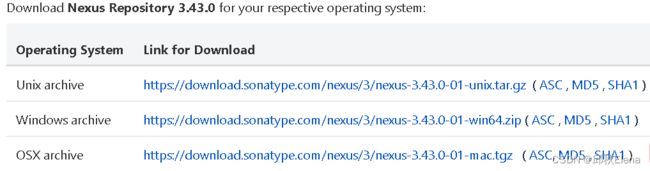
官方下载极其慢,这里提供网盘下载:
链接:https://pan.baidu.com/s/1nu7HYjqanv68HE7fHlZFIA?pwd=zdhw
提取码:zdhw
2、上传nexus压缩包并解压
cd /data
tar -zxvf nexus-3.25.1-04-unix.tar.gz
3、启动
cd /data/nexus-3.25.1-04/bin/
ls
./nexus run &
启动成功需要等待几分钟
4、开启端口号
firewall-cmd --zone=public --add-port=8081/tcp --permanent
firewall-cmd --reload
5、浏览器访问
6、设置开机自启动
1.创建服务
vim /usr/lib/systemd/system/nexus.service
2.按i将下面复制进去
[Unit]
Description=nexus service
[Service]
Type=forking LimitNOFILE=65536 #警告处理
ExecStart=/data/nexus-3.25.1-04/bin/nexus start
ExecReload=/data/nexus-3.25.1-04/bin/nexus restart
ExecStop=/data/nexus-3.25.1-04/bin/nexus stop
Restart=on-failure
[Install]
WantedBy=multi-user.target
3.将服务加入开机启动
systemctl enable nexus.service
4.重新加载配置文件
systemctl daemon-reload
7、运行用户为root (编辑nexus bin下的nexus.rc)
cd /data/nexus-3.25.1-04/bin/
vim nexus.rc
内容改为:
run_as_user="root"
8、修改nexus3启动时要使用的jdk版本
cd /data/nexus-3.25.1-04/bin/
vim nexus
按i将下面添加进去
INSTALL4J_JAVA_HOME_OVERRIDE=/data/jdk-11.0.16/
java_home地址可以用echo $JAVA_HOME 输出 (前提是/etc/profile有export)
![]()
9、修改nexus3默认端口
文件在/data/nexus-3.25.1-04/etc/nexus-default.properties
vim /data/nexus-3.25.1-04/etc/nexus-default.properties
10、登录
默认用户名:admin
密码:admin123,如果默认密码不正确就去服务器中查找admin.password文件,密码在里面就是一串字符串。
[root@localhost data]# find -name admin.password
./sonatype-work/nexus3/admin.password
[root@localhost data]# cat ./sonatype-work/nexus3/admin.password
a3dffe94-17b2-4aea-bcc3-95d1ba126442
[root@localhost data]#
十一、私服新建自定义的仓库
步骤1:
点击Create repository,然后选择类型为 maven2(hosted)
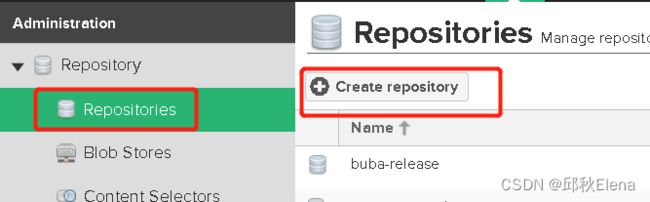
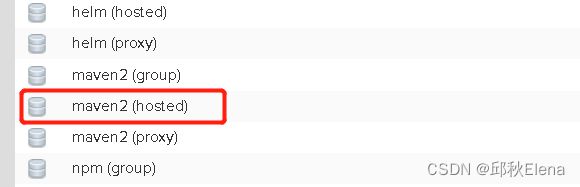
步骤2:
输入仓库名称 private-release(自定义),并在 Version policy 一栏中选择 Release,表示这个仓库的存储依赖为正式发布的组件,然后在 Deployment policy 一栏中选择 Allow redeploy,允许部署和更新私服上的组件。
点击Create repository 之后,就可以在仓库列表看到自定义的仓库了,我们再按照同样方式操作添加一个 snapshot 仓库,只需在 Version policy 一栏调整为 Snapshot 即可。
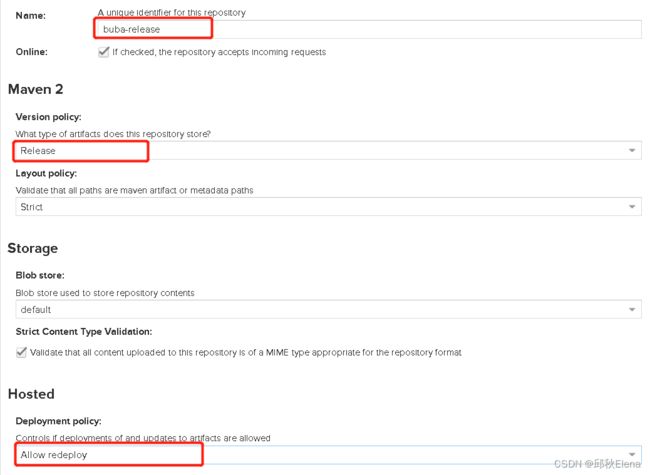
十二、添加角色和用户
1、添加角色
Nexus 默认只有两种角色:nx-anonymous 和 nx-admin,前者只有浏览的权限,后者为管理员权限,一般情况下,我们还需要正对开发人员创建个角色。
点击 Create Role,
Role ID:developer
Role name:developer
Privlieges:选择当前角色可以访问的仓库增|删|改|查|权限
最好只添加自定义仓库的使用权限,删除操作不添加
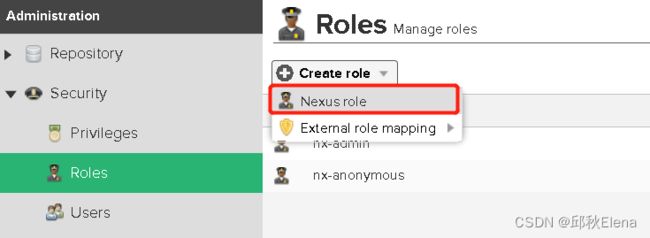
注意:这里添加的角色 Privlieges选择当前角色可以访问的仓库增|删|改|查|权限
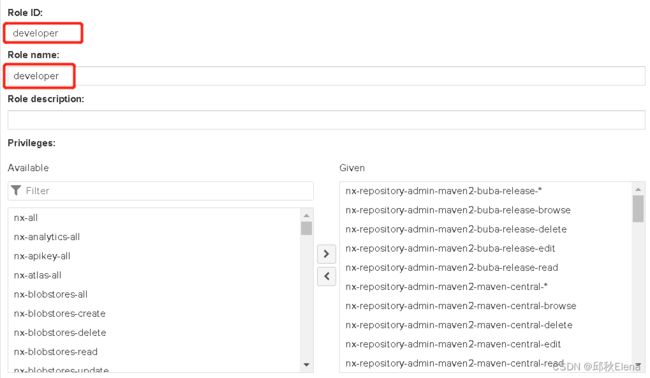
显示角色代表添加成功

2、添加用户
点击 Create local user,填入用户名,密码等必填信息之后,关联我们先前的创建的角色developer即可,点击Create local user保存,创建成功。
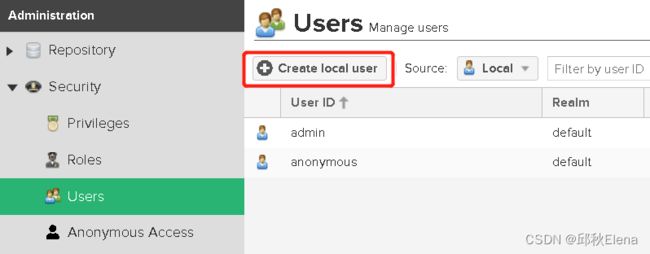
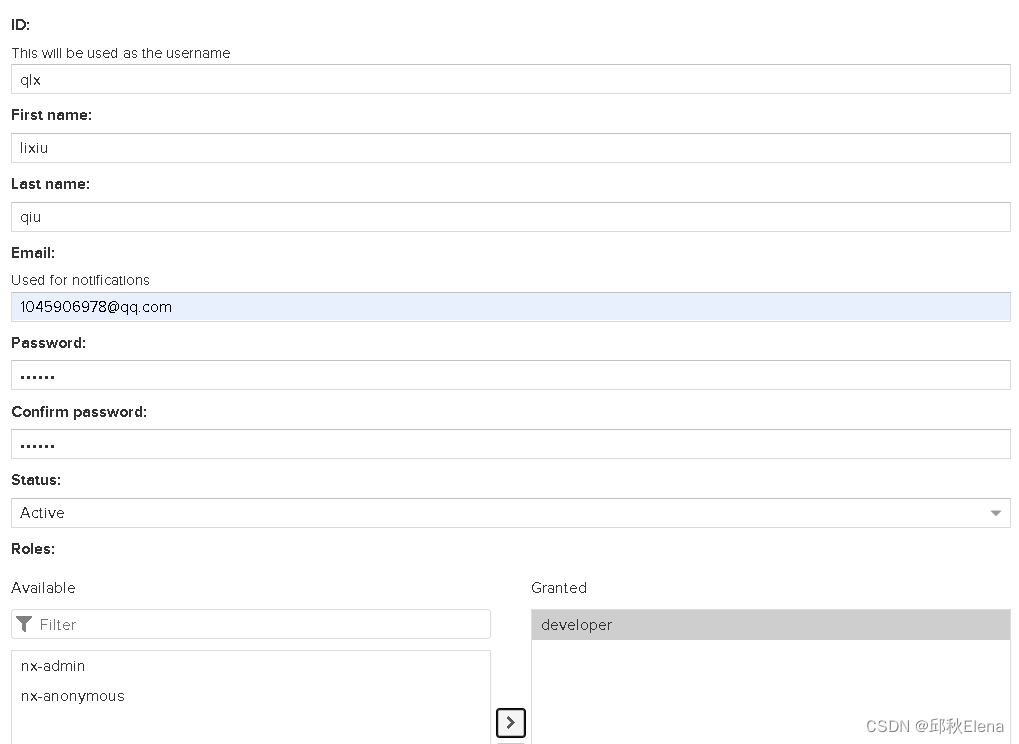
十三、使用 Maven 私服
搭建好了私服,创建完用户和角色之后,我们怎么使用呢?接着往下看。
1、修改服务端配置文件
在服务器上,打开 /data/nexus-3.25.1-04/system/setting.xml (vim setting.xml)
cd /data/nexus-3.25.1-04/system
vim settings.xml
注意:这里添加 true 可以上传带SHAPSHOT的版本,也就是说可以上传到snapshot类型的库中,不加的话在idea中只能把SHAPSHOT后缀去掉,否则会报错。
<settings>
<servers>
<server>
<id>buba-releaseid>
<username>qlxusername>
<password>123456password>
server>
<server>
<id>buba-snapshotid>
<username>qlxusername>
<password>123456password>
server>
servers>
<profiles>
<profile>
<id>developmentid>
<repositories>
<repository>
<id>buba-releaseid>
<url>http://192.168.109.146:8081/repository/buba-release/url>
<releases><enabled>trueenabled>releases>
<snapshots>falsesnapshots>
repository>
<repository>
<id>buba-snapshotid>
<url>http://192.168.109.146:8081/repository/buba-snapshot/url>
<releases><enabled>falseenabled>releases>
<snapshots><enabled>trueenabled>snapshots>
repository>
repositories>
profile>
profiles>
<activeProfiles>
<activeProfile>developmentactiveProfile>
activeProfiles>
settings>
2、修改本地maven配置文件
在本地maven的配置文件中的标签下 ,添加连接私服的账号密码和ID配置如下
<server>
<id>buba-releaseid>
<username>qlxusername>
<password>123456password>
server>
<server>
<id>buba-snapshotid>
<username>qlxusername>
<password>123456password>
server>
3、修改idea中的POM文件
在Idea中POM文件中添加如下配置(这里的url,可以通过 Nexus 后台上仓库页面的 cpoy 按钮自动复制得到):
<--
<version>0.0.1-SNAPSHOT</version>
或者
<version>0.0.1-release</version>
-->
<distributionManagement>
<repository>
<id>buba-release</id>
<name>buba-release</name>
<url>http://192.168.109.146:8081/repository/buba-release/</url>
</repository>
<snapshotRepository>
<id>buba-snapshot</id>
<name>buba-snapshot</name>
<url>http://192.168.109.146:8081/repository/buba-snapshot/</url>
</snapshotRepository>
</distributionManagement>
到现在我们基本都配置完成了,执行部署命令 mvn clean deploy 或者利用 IDE 的 部署插件进行发布,当控制台出现 BUILD SUCCESS ,说明发布成功。