MQTT通信在PyQt5中的应用
0 目的
- 网上质量差的水贴太多,对初学者很不友好。
- 系统性分享MQTT通信在PyQt5中的应用的博文很少。
- 作者非计算机类专业(电力系统专业),于2020年4月初学PyQt5以应对项目界面需求,历时1月已能系统性制作中大型界面。鉴于从网上的相关博文收获了一些知识,在此以回馈社会,与君共勉,今后在博士学业之余也会陆续更新博文。
1 功能概述
- 主界面以mqtt进行通信,实现收、发数据功能
- 主界面能实时更新并显示最新的数据
2 主界面可视化设计
在Qt Creator中进行主界面可视化设计,如下图所示:
 其中共包含3个label,主界面应将接收的x和y值实时显示于相应区域,x和y区域的变量名分别为:xLabel和yLabel。
其中共包含3个label,主界面应将接收的x和y值实时显示于相应区域,x和y区域的变量名分别为:xLabel和yLabel。
3 程序设计
主界面的py程序如下所示:
import sys
import time
import json
import paho.mqtt.client as mqtt
from PyQt5.QtWidgets import QWidget, QApplication
from PyQt5.QtCore import QTime, QTimer
from ui_mainApplication import Ui_Widget
x, y = 0, 0 # 初始化
mqttClient = mqtt.Client(protocol=3) # 定义mqtt对象
# noinspection PyUnusedLocal
def on_connect(client, userdata, flags, rc):
print("连接成功" + "Connected with result code " + str(rc))
# noinspection PyUnusedLocal
def on_message(client, userdata, msg): # 接收非图片数据
global x, y
inputData = json.loads(msg.payload) # 解压json格式的数据
x = inputData['x']
y = inputData['y']
# noinspection PyUnusedLocal
def on_subscribe(client, userdata, mid, granted_qos):
print("消息订阅成功")
class MyApplication(QWidget):
def __init__(self, _IP, _port, parent=None):
super().__init__(parent)
self.ui = Ui_Widget()
self.ui.setupUi(self)
# 创建定时器
self.timer = QTimer() # 创建定时器
self.timer.stop() # 定时器停止
self.timer.setInterval(20) # 设置2刷新界面的周期为20毫秒
self.counter = QTime() # 创建计时器
# mqtt配置初始化
mqttClient.username_pw_set("admin", "password")
mqttClient.on_connect = on_connect # 连接递归
mqttClient.on_subscribe = on_subscribe # 订阅递归
mqttClient.on_message = on_message # 消息递归
mqttClient.connect(host=_IP, port=_port, keepalive=60) # 订阅频道
time.sleep(0.02)
# 发布消息
outputData = {'topic': "refresh", 'value': 1}
mqttClient.publish(topic="eig/simple_01_", payload=json.dumps(outputData), qos=0) # 以json格式发布数据
self.setIni() # 初始化界面
def setIni(self):
self.timer.start() # 开始定时
self.counter.start() # 开始计时
self.timer.timeout.connect(self.do_timer_timeout) # 联接相应的回调函数
# 订阅消息
mqttClient.subscribe(topic="eig/simple_01", qos=0)
mqttClient.loop_start()
def do_timer_timeout(self): # 计时器递归调用函数
self.ui.xLabel.setText("x:"+str(x)) # 设置主界面IP标签
self.ui.yLabel.setText("y:"+str(y)) # 设置主界面端口标签
if __name__ == "__main__":
IP = "127.0.0.1" # IP
port = 61613 # 端口
application = QApplication(sys.argv)
myApplication = MyApplication(IP, port)
myApplication.showMaximized() # 最大化显示
sys.exit(application.exec_())
其中:在GUI类前定义mqtt对象及其附属函数,在类中进行mqtt初始化;程序逻辑为界面启动时发布消息,一直订阅消息;实时更新并显示数据是通过设置定时器来实现定时刷新界面。
4 结果
建立收信和发信的py文件模拟mqtt通信。
1)收信py程序如下所示:
import time
import paho.mqtt.client as mqtt
def on_connect(client, userdata, flags, rc):
print("Connected with result code " + str(rc))
def on_message(client, userdata, msg):
print(msg.topic + " " + str(msg.payload))
client = mqtt.Client(protocol=3)
client.username_pw_set("admin", "password") # 用户名和密码设置
client.on_connect = on_connect # 连接递归
client.on_message = on_message # 消息递归
client.connect(host="127.0.0.1", port=61613, keepalive=60) # 连接
time.sleep(1)
client.subscribe(topic="eig/simple_01_", qos=0) # 订阅主题
client.loop_forever()
发信py程序如下所示:(定时发布不同的x和y值)
import paho.mqtt.client as mqtt
import time
import sys
import json
def on_connect(client, userdata, flags, rc):
print("Connected with result code " + str(rc))
client = mqtt.Client(protocol=3)
client.username_pw_set("admin", "password")
client.on_connect = on_connect
client.connect(host="127.0.0.1", port=61613, keepalive=60) # 订阅频道
time.sleep(0.02)
i = 0
while True:
try:
outputData = {'x': i, 'y': i} # 发布MQTT信息
client.publish(topic="eig/simple_01", payload=json.dumps(outputData), qos=0)
i += 1
time.sleep(0.02)
except KeyboardInterrupt:
client.disconnect()
sys.exit(0)
同时运行主界面、收信和发信的py程序,可实现前述需求,具体效果如下所示。
1)主界面发信效果:
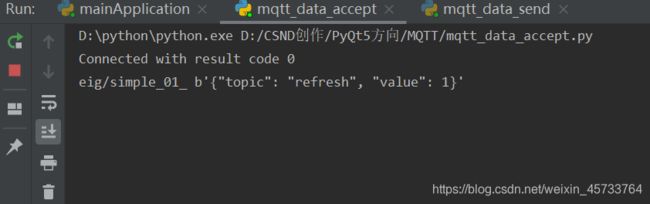 2)主界面收信效果:
2)主界面收信效果:
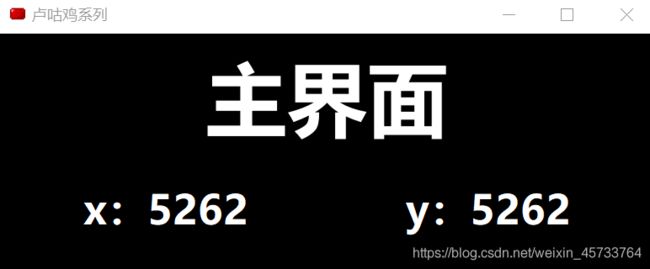 注:主界面一直在刷新x和y的值。
注:主界面一直在刷新x和y的值。
5 需特别注意的点
- mqtt配置时,需在连接后补充time.sleep(0.02),时间可自设定,以便mqtt连接上,否则通信失效。
- mqtt订阅时应用mqttClient.loop_start(),而不是mqttClient.loop_forever()。
- 因界面设计及其程序较为简单,未专设QSS文件,已在Qt Creator对各组件进行了QSS设置。
- 此系列代码和文件免费向有兴趣读者开放,可见https://download.csdn.net/download/weixin_45733764/12442384