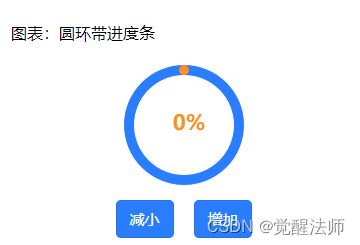uni-app中自定义图表(canvas实现chart图表)开发篇(1)-圆环带进度条
经常开发中,会遇到各种各样图表,这时大家普遍会想到去找插件。uniapp中常用的有uchart.js和echart.js,这对图表要求不高的项目来说,是很便捷的。但有时会遇到一些定制图表,加上UI的美化,这时就很难达到设计稿上的效果和客户要求了,在修改过程中也会消耗掉大量精力。俗话说:爹有娘有不如自己有,这种情况还不如通过canvas直接去实现,反而效率会快很多。这里先简单介绍实现一个“圆环带进度”的小案例,希望对大家有帮助。
一、uni-app中创建图表页面
1.1 vue页面
图表:圆环带进度条
1.2 scss样式文件
.wrap-box{ padding: 0 30rpx;
.echart-box{ padding: 15px 0; border-bottom: 1px solid #DDDDDD;
.title{ font-size: 32rpx; }
.content{ padding-top: 15rpx;
.chart{ width: 300rpx; height: 300rpx; margin: 0 auto; }
}
.btn-box{ text-align: center;
.btn{ display: inline-block; vertical-align: middle; margin: 0 20rpx; font-size: 30rpx; background-color: #297DFE; color: #fff; }
}
}
}1.3 创建chart.js文件
/**
* 图表 - 圆环带进度条
*/
export class CircleBox {
constructor(){}
}以上文件准备完成后,界面样式如下:
上图为现在样式
上图为实现后的样式。
二、实现chart图表绘制
2.1 chart.js中定义变量
在CircleBox类的构造函数中,初始化必须的变量,代码如下:
/**
* 构造函数
* @param {Object} _context
*/
constructor(_context){
this.ctx = _context;
//直径
this.radius = uni.upx2px(300);
//四周内填充
this.padding = uni.upx2px(20);
//圆环宽度
this.lineWidth = uni.upx2px(20);
//圆环颜色
this.lineColor = '#297DFE';
//当前百分比
this.percent = 0;
//进度条颜色
this.percentLineColor = '#FB8F23';
//字体大小
this.fontSize = uni.upx2px(42);
//字段颜色
this.fontColor = '#FB8F23';
}2.2 chart.js中定义绘图函数
每次绘制前,需要先清理画布,先执行canvas的clearRect()函数,绘制完成记得执行draw()函数,否则页面不会显示绘图内容。代码如下:
/**
* 绘制圆环
*/
drawCircle(){
//清空画面
this.ctx.clearRect(0, 0, this.radius, this.radius);
//计算实际半径
let _radius = this.radius/2-this.padding-this.lineWidth;
//开始绘制圆环
this.ctx.beginPath();
this.ctx.arc(this.radius/2,this.radius/2,_radius,0,Math.PI*2, false);
this.ctx.lineWidth = this.lineWidth;
this.ctx.strokeStyle = this.lineColor;
this.ctx.stroke();
//绘制进度条部分
this.ctx.beginPath();
this.ctx.lineCap = 'round';
this.ctx.arc(this.radius/2,this.radius/2,_radius,-(Math.PI / 2), ((Math.PI * 2) * this.percent) - Math.PI / 2, false);
this.ctx.strokeStyle = this.percentLineColor;
this.ctx.stroke();
//恢复之前保存的绘图上下文
this.ctx.restore();
//绘制文字
this.ctx.font = 'bold '+this.fontSize+'px sans-serif';
this.ctx.setFillStyle(this.fontColor);
this.ctx.setTextAlign('center');
this.ctx.fillText(parseInt((this.percent*100))+'%', this.radius/2+(this.lineWidth/2), this.radius/2+(this.lineWidth/2), this.radius);
//绘制图形
this.ctx.draw();
}2.3 vue页面中定义对应变量
CircleBox类定义完成后,先通过import引入CircleBox类,代码如下:
import { CircleBox } from './charts.js';在vue页面中,定义相应变量,以便实现交互功能。data中创建相应变量,代码如下:
data() {
return {
cbox1: null, //画布实例对象
percent: 0, //当前进度值
step: .1 //每次修改递增或递减值
}
}2.4 vue页面中定义初始化函数
这时,可以在methods中定义个初始化函数,来展示下图表,代码如下:
methods: {
initCircle1(){
//实例对象
this.cbox1 = new CircleBox(uni.createCanvasContext('chartBox1'));
//开始绘制
this.cbox1.drawCircle();
}
}图表需要在页面中渲染完成后,通过id获取canvas画布,所以咱们把初始函数放在mounted中执行,代码如下:
export default {
data() {
return {
cbox1: null, //画布实例对象
percent: 0, //当前进度值
step: .1 //每次修改递增或递减值
}
},
mounted() {
this.initCircle1();
},
methods: {
initCircle1(){
//实例对象
this.cbox1 = new CircleBox(uni.createCanvasContext('chartBox1'));
//开始绘制
this.cbox1.drawCircle();
}
}
}这里图表如下图所示:
2.5 vue页面中定义增加和减小函数
为了方便演示,这里添加了对percent值进行增加或减小功能,代码如下:
methods: {
initCircle1(){
//实例对象
this.cbox1 = new CircleBox(uni.createCanvasContext('chartBox1'));
//开始绘制
this.cbox1.drawCircle();
}
mulEvent(){
//递减
this.percent = this.percent - this.step <= 0 ? 0 : this.percent - this.step;
//修改进度值
this.cbox1.percent = this.percent;
//重新绘制
this.cbox1.drawCircle();
},
addEvent(){
//递增
this.percent = this.percent + this.step >= 1 ? 1 : this.percent + this.step;
//修改进度值
this.cbox1.percent = this.percent;
//重新绘制
this.cbox1.drawCircle();
}
}在按钮上添加点击事件,代码如下:
这时点击增加,进度条就会随之改变,比如点击2次后,显示为20%,如下图:
个人觉得,面对定制化功能,通过canvas原生去实现功能,不借助于插件,不仅可以更好实现定制化功能需求和减小不必要的精力消耗,对于后期积累也是至关重要的。后篇也会在此基础上,进行些复杂点图表改造,希望有助于大家。