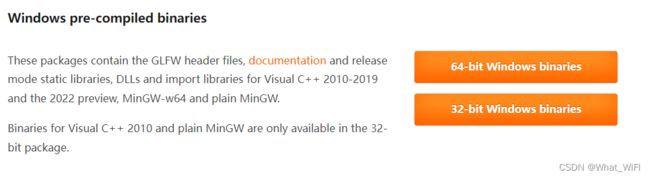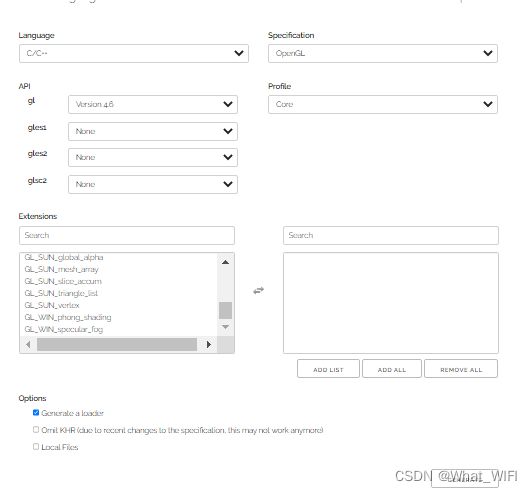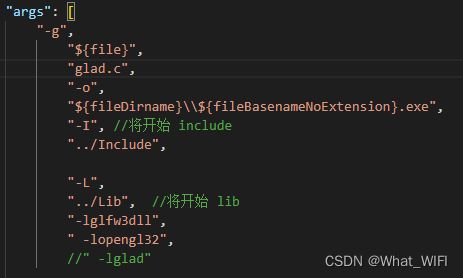有关VScode 配置MinGW32_9.2.0+OpenGL+GLFW+GLAD
为防止自己忘记,特此记录。
第一次写文章 若有侵权请联系删除,多多包涵。。。
首先你得先有个MinGW32_9.2.0
1.下载GLFW 官网: Download | GLFW
选择32-bit Windows binaries
2. 下载glad 官网:https://glad.dav1d.de/
选项如下
最后 Generate
选择glad.zip 下载
3.配置vscode C++(不详细教程)
4.
在工作目录下新建文件夹
5.根据这位大佬的教程VsCode下配置OpenGL开发环境_哔哩哔哩_bilibili
得到:
放入Lib文件夹下
6.配置Include文件夹
解压glad.zip 和 glfw的下载压缩文件
glad的头文件和glfw的include下的文件放入Include(之前新建的文件夹)
7.配置lunch.json 和 tasks.json
在"configurations": 下添加如下
{
"name": "C/C++ 9.2.0 x86 - OpenGL",
"type": "cppdbg",
"request": "launch",
"program": "${fileDirname}\\${fileBasenameNoExtension}.exe",
"args": [],
"stopAtEntry": false,
"cwd": "${fileDirname}",
"environment": [],
"externalConsole": true,
"MIMode": "gdb",
"miDebuggerPath": "D:/MinGW/MinGW/bin/gdb.exe",//此处填写本机的gdb.exe绝对位置
"setupCommands": [
{
"description": "为 gdb 启用整齐打印",
"text": "-enable-pretty-printing",
"ignoreFailures": true
},
{
"description": "将反汇编风格设置为 Intel",
"text": "-gdb-set disassembly-flavor intel",
"ignoreFailures": true
}
],
"preLaunchTask": "C/C++ 9.2.0 tasks -OpenGL"
}tasks.json:
在"tasks":下添加如下:
{
"type": "cppbuild",
"label": "C/C++ 9.2.0 tasks -OpenGL",
"command": "D:\\MinGW\\MinGW\\bin\\g++.exe",//此处填写本机g++.exe绝对路径
"args": [
"-g",
"${file}",
"-o",
"${fileDirname}\\${fileBasenameNoExtension}.exe",
"-I", //将开始 include
"../Include",
"-L",
"../Lib",
"-lglfw3dll",
" -lopengl32",
" -lglad"
],
"options": {
"cwd": "${fileDirname}"
},
"problemMatcher": [
//"$gcc"
],
"group": {
"kind": "build",
"isDefault": true
},
"detail": "调试器生成的任务。"
}8.新建Project文件夹,正式写代码了!!
在Project下新建一个main.cpp
添加如下代码:
#include
#include
#include
void framebuffer_size_callback(GLFWwindow* window, int width, int height);
void processInput(GLFWwindow *window);
// settings
const unsigned int SCR_WIDTH = 800;
const unsigned int SCR_HEIGHT = 600;
int main()
{
// glfw: initialize and configure
// ------------------------------
glfwInit();
glfwWindowHint(GLFW_CONTEXT_VERSION_MAJOR, 3);
glfwWindowHint(GLFW_CONTEXT_VERSION_MINOR, 3);
glfwWindowHint(GLFW_OPENGL_PROFILE, GLFW_OPENGL_CORE_PROFILE);
#ifdef __APPLE__
glfwWindowHint(GLFW_OPENGL_FORWARD_COMPAT, GL_TRUE);
#endif
// glfw window creation
// --------------------
GLFWwindow* window = glfwCreateWindow(SCR_WIDTH, SCR_HEIGHT, "LearnOpenGL", NULL, NULL);
if (window == NULL)
{
std::cout << "Failed to create GLFW window" << std::endl;
glfwTerminate();
return -1;
}
glfwMakeContextCurrent(window);
glfwSetFramebufferSizeCallback(window, framebuffer_size_callback);
// glad: load all OpenGL function pointers
// ---------------------------------------
if (!gladLoadGLLoader((GLADloadproc)glfwGetProcAddress))
{
std::cout << "Failed to initialize GLAD" << std::endl;
return -1;
}
// render loop
// -----------
while (!glfwWindowShouldClose(window))
{
// input
// -----
processInput(window);
// glfw: swap buffers and poll IO events (keys pressed/released, mouse moved etc.)
// -------------------------------------------------------------------------------
glfwSwapBuffers(window);
glfwPollEvents();
}
// glfw: terminate, clearing all previously allocated GLFW resources.
// ------------------------------------------------------------------
glfwTerminate();
return 0;
}
// process all input: query GLFW whether relevant keys are pressed/released this frame and react accordingly
// ---------------------------------------------------------------------------------------------------------
void processInput(GLFWwindow *window)
{
if(glfwGetKey(window, GLFW_KEY_ESCAPE) == GLFW_PRESS)
glfwSetWindowShouldClose(window, true);
}
// glfw: whenever the window size changed (by OS or user resize) this callback function executes
// ---------------------------------------------------------------------------------------------
void framebuffer_size_callback(GLFWwindow* window, int width, int height)
{
// make sure the viewport matches the new window dimensions; note that width and
// height will be significantly larger than specified on retina displays.
glViewport(0, 0, width, height);
} 最后选择
![]()
按下F5便可运行!
另外在提出一个新的glad.c的方法:
在源文件的同级目录下将glad.c粘贴,
添加#include"glad.c"
或者在tasks.json在配置如下
也可以通过F5运行!
还有:
VScode 读取相对路径文件失败的问题
将lunch.json的配置的"cwd"改为
成功解决!