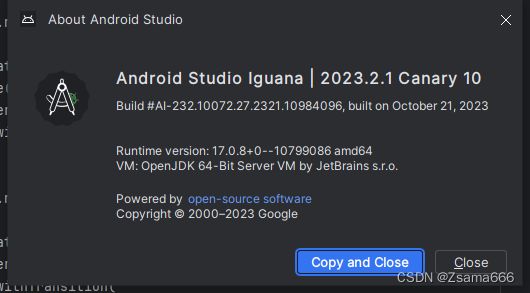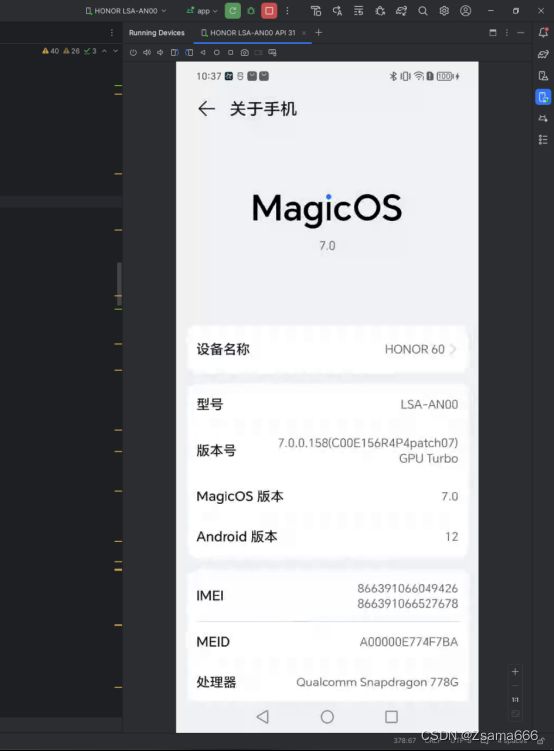- android:onClick 无法成功映射到对应Activity问题的解决过程记录
陈金鑫
android
在学习android静态绑定按钮点击事件时出现报错:08-1300:30:32.510:E/AndroidRuntime(2039):java.lang.IllegalStateException:Couldnotexecutemethodoftheactivity08-1300:30:32.510:E/AndroidRuntime(2039): atandroid.view.View$1.o
- 最通用的跨平台引擎:ShiVa 3D引擎
pizi0475
图形图像其它文章图形引擎游戏引擎引擎跨平台脚本服务器sslsoap
ShiVa3D引擎是最通用的跨平台引擎,可以在Web浏览器运行并且也支持Windows,Mac,Linux,Wii,iPhone,iPad,Android,WebOS和AirplaySDK。该引擎支持SSL–securized插件扩展,很像PhysX引擎,FMOD声音库,ARToolkit和ScaleformHUD引擎。ClassicGeometry经典的图形处理支持多边形网,其中包括:-静态网格
- Visual Studio插件大全推荐
ysdysyn
visualstudioide
给大家推荐一下VisualStudio插件,它们能够提升开发效率、改善代码质量,并增强开发体验:开发效率提升类Resharper一款强大的生产力工具,提供代码自动完成、重构、代码检查、导航等功能。能深入理解代码结构,给出更准确的补全建议和错误检查,帮助开发者编写高质量代码,但比较占用内存.CodeRush具有丰富的代码生成模板和快捷方式,可快速生成属性、方法、构造函数等代码结构,还提供智能代码导航
- 【GO】学习笔记
勤不了一点
GOgolang学习笔记go
目录学习链接开发环境开发工具GVM-GO多版本部署GOPATH与go.modgo常用命令环境初始化编译与运行GDB--GNU调试器基本语法与字符类型关键字与标识符格式化占位符基本语法初始值&零值&默认值变量声明与赋值_下划线的用法字符类型const常量字符串类型转换与判断指针值类型和引用类型复杂数据类型数组:一个由固定长度的特定类型元素组成的序列切片(Slice):动态序列链表(list):没有元
- OpenCV开源机器视觉软件
视觉人机器视觉
杂说opencv开源人工智能
OpenCV(OpenSourceComputerVisionLibrary)是一个开源的计算机视觉和机器学习软件库,广泛应用于实时图像处理、视频分析、物体检测、人脸识别等领域。它由英特尔实验室于1999年发起,现已成为计算机视觉领域最流行的工具之一,支持多种编程语言(如C++、Python、Java)和操作系统(Windows、Linux、macOS、Android、iOS)。核心功能图像处理基
- android——Livedata、StateFlow、ShareFlow和Channel的介绍和使用
wy313622821
kotlin-javaandroid
目录一、LiveData介绍二、StateFlow介绍三、ShareFlow介绍四、Channel介绍小结一、LiveData介绍LiveData是一种在Android开发中用于观察数据变化的组件。它可以被观察者注册并在数据变化时通知观察者,从而实现数据的实时更新。LiveData具有生命周期感知能力,它会自动管理观察者的生命周期,确保观察者只会在活动状态下接收数据更新。示例代码classMyVi
- HarmonyOS NEXT 原生应用/元服务调试概述
李洋-蛟龙腾飞公司
华为
一、概述DevEcoStudio提供了丰富的HarmonyOS应用/元服务调试能力,支持JS、ArkTS、C/C单语言调试和ArkTS/JS+C/C跨语言调试能力,并且支持三方库源码调试,帮助开发者更方便、高效地调试应用/元服务。HarmonyOS应用/元服务调试支持使用真机设备、模拟器、预览器调试。接下来以使用真机设备为例进行说明,详细的调试流程如下图所示:1.配置签名信息:使用真机设备进行调试
- 鸿蒙HarmonyOS应用开发 | 仓颉在 HarmonyOS 开发中的应用与创新实战
一键难忘
harmonyos华为分布式操作系统仓颉鸿蒙开发
鸿蒙HarmonyOS应用开发|仓颉在HarmonyOS开发中的应用与创新实战一、引言HarmonyOS作为一款面向全场景的分布式操作系统,为开发者提供了丰富的开发工具和技术。其中,仓颉作为HarmonyOS的自研编程语言,具有独特的优势和潜力。本文将深入探讨仓颉在HarmonyOS开发中的应用与创新。二、仓颉语言的特点(一)简洁高效的语法仓颉的语法简洁明了,易于学习和使用。它采用了现代化的编程风
- 技术教程 | 如何实现1v1音视频通话(含源码)
网易数智
WebRTC音视频ai人工智能实时音视频语音识别实时互动信息与通信
今天,给大家讲一下怎么实现1v1音视频通话,以下是教程内容:开发环境开发环境要求如下:环境要求说明JDK版本1.8.0及以上版本AndroidAPI版本API21、AndroidStudio5.0及以上版本CPU架构ARM64、ARMV7IDEAndroidStudio其他依赖Androidx,不支持support库。注意事项1对1娱乐社交场景方案的呼叫能力基于云信呼叫组件,技术原理一对一通话功能
- Android LiveData(一):介绍和简单使用
且听风吟9527
框架原理LiveData框架原理源码分析
传统的组件间的通信方式有Handler、BroadcastReceiver,Interface、EventBus等等方式实现,他们有自己适合的应用场景,也有各自的弊端。这里介绍新的组件通信同时LiveData,它是一个数据持有类,具有以下特点:数据可以被观察者订阅能够感知组件(Fragment、Activity、Service))的生命周期组件处于active状态时,会通知观察者有数据更新对于观察
- LiveData真的会被Flow替代吗?
Android-Developer
android
LiveData和Flow都是Android中用于响应式编程的工具,但它们有不同的使用场景和优缺点。先看一下LiveData和Flow的简单使用:LiveData是一种可观察的数据持有者,它可以感知生命周期并在数据发生变化时通知观察者。在Android中,LiveData通常用于将数据从ViewModel传递到UI层。以下是LiveData的使用步骤:1.创建LiveData对象可以通过继承Liv
- Android开发实战班 - 应用架构 - LiveData/Flow 数据流
老码小张
Android开发实战班android架构
在MVVM架构中,数据流是连接ViewModel和View的重要桥梁,用于实现数据的观察和响应。Jetpack提供了两种主要的数据流机制:LiveData和Flow。本章节将深入讲解LiveData和Flow的概念、使用方法、区别以及在实际开发中的应用场景,帮助学员掌握数据流的应用。数据流概述数据流的作用:数据流用于在ViewModel和View之间传递数据,实现数据的观察和响应。数据流可以感知生
- Vue.js 深入解析:从基础到进阶
sleepwalking450
vue.js前端javascript
Vue.js是一个渐进式JavaScript框架,专注于构建用户界面,尤其是单页面应用(SPA)。它的设计理念强调“渐进式框架”,即你可以从最基本的功能开始,逐步引入更多的功能以应对复杂的应用需求。Vue.js既可以作为一个简单的UI渲染引擎,也可以通过VueRouter和Vuex扩展为强大的全栈开发工具。本篇文章将对Vue.js的核心特性进行更加细致的分析,帮助你从基本的入门知识到更加复杂的高级
- DroidDissector本地部署
想做后端的小C
linux运维服务器
DroidDissector本地部署我启动的是MediumPhoneAPI30安卓虚拟机先决条件:把frida-server推送到虚拟机的/data/local/tmp/目录中cdH:\frida_serveradbpushH:\frida_server\frida-server-16.6.6-android-x86/data/local/tmp/
- 深入Android HandlerThread 使用及其源码完全解析
ThreadLocalForrest
androidjavaui
本篇我们将来给大家介绍HandlerThread这个类,以前我们在使用线程执行一个耗时任务时总会new一个Thread的线程去跑,当任务执行完后,线程就会自动被销毁掉,如果又由新的任务,我们又得新建线程.....我们假设这样的一个情景,我们通过listview去加载图文列表,当我们往下滑动时,这时需要不断去请求网络资源,也就是需要不断开线程去加载网络资源,如果每次都new一个Thread,这显然是
- sqlite 安装 可视化笔记
AI算法网奇
python宝典sqlite笔记数据库
目录免费可视化工具:python安装免费可视化工具:SQLiteStudio(免费)DBBrowserforSQLite(免费)实用的SQLite数据库可视化管理工具推荐_sqllite工具-CSDN博客python安装pipinstallpysqlite3,这个有的电脑报错,dll找不到。在网址SQLiteDownloadPage下载
- Android GLSurfaceView 覆盖其它控件问题 (RK平台)
ansondroider
androidandroidGLSurfaceViewSurfaceViewOverlay
平台涉及主控:RK3566Android:11/13问题在使用GLSurfaceView播放视频的过程中,增加了一个播放控制面板,覆盖在视频上方.默认隐藏setVisibility(View.INVISIBLE);点击屏幕再显示出来.然而,在RK3566上这个简单的功能却无法正常工作.通过缩小视频窗口可以看到,实际UI是已经展示,但是被GLSurfaceView覆盖了.在PixelAndroid1
- Android 调用系统服务接口获取屏幕投影(需要android.uid.system)
ansondroider
androidandroid投屏MediaProjection共享屏幕录屏
媒体投影借助Android5(API级别21)中引入的android.media.projectionAPI,您可以将设备屏幕中的内容截取为可播放、录制或投屏到其他设备(如电视)的媒体流。Android14(API级别34)引入了应用屏幕共享功能,让用户能够分享单个应用窗口(而非整个设备屏幕),无论窗口模式如何。应用屏幕共享功能会将状态栏、导航栏、通知和其他系统界面元素从共享显示屏中排除,即使应用
- Android渲染Latex公式的开源框架比较
sz_denny
开源
对比主流框架,介绍如下几款1、AndroidMath官网:GitHub-gregcockroft/AndroidMath:RenderbeautifulLaTeXMathEquationsinanAndroidView基于android原生view方式渲染优点:速度快,开源协议MITlicense缺点:不支持文字+公式混合渲染2、MathView官网:GitHub-jianzhongli/Math
- jlatexmath-android如何实现自定义渲染字符
sz_denny
android
使用jlatexmath-android的过程,如果出现个别字符渲染不了,会导致无法显示常用的做法是新增自定义字体+切换系统默认字体渲染,下面我们介绍第2种方法。修改流程:1、到jlatexmath-android的官网下载源码到本地,导入到IDE2、找到这个类JLatexMathDrawable3、在这个方法做替换操作publicBuilder(Stringlatex){//把latext里面不
- 【对比】远程桌面控制软件盘点(2025年)
T-I-M
零散笔记远程控制桌面控制
远程手机连接电脑的软件可以帮助用户实现远程控制、文件传输、屏幕共享等功能。这些软件通常适用于技术支持、远程办公、设备管理等场景。以下是一些好用且常用的远程连接工具:1.向日葵(Sunlogin)特点:国内知名远程控制软件,支持跨平台操作(Windows、Mac、Linux、Android、iOS)。提供免费版和付费版,功能强大且易于使用。支持远程桌面、文件传输、远程开机(需硬件支持)等功能。内网穿
- Android 包体积优化
鹭岛猥琐男
Android包体积优化优化
目前公司的智能家居项目是一个2017年开始的产品,属于祖传项目。去年又经历了一次AndroidX的升级,以及一次小范围的UI样式改版。因为是智能家居相关项目,涉及到的设备比较多,随着设备接入越来越多,且产品和UI对于不同设备之间的相关提示图片等做不到通用,导致图片资源也越来越多。以及一些冗余代码等也没有及时的优化等,导致包体积越来越大,对包体积的优化就越来越重要了。记录下包体积优化前的安装包大小:
- android中的CheckBox改变背景图片显示大小
辄也
android
在androidStudio的xml文件设置布局时,对于checkBox选中后,展示大小不同的背景图片1.首先需要一个选择器存放背景图片,设置选中和未选中状态2.在布局文件中设置对应的checkBox,如果对应选中的图片大小不一样的时候,使用一下布局方式可以展示出对应的大小;主要实现时布局中的android:background="@null"android:button="@drawable/s
- android 系统状态栏高度,关于Android状态栏高度为0仍显示的问题
weixin_40005330
android系统状态栏高度
前言这里有一个比较坑的事,系统将状态栏的高度已经设置为0,然后界面上确实已经看不到时间,WiFi等图标,也无法通过下拉,显示通知栏。但在某些应用的activity上,还是会出现activity的状态栏,这个一开始还以为是activity的标题栏,但到了后面,发现这是状态栏。应用层更改Activity的窗口风格而这里的状态栏可以在activity的onCreate方法中通过如下方法隐藏掉:prote
- Qt for Android下QMessageBox背景黑色、文字点击闪烁
子建莫敌
Qtqtandroidc++QMessageBox文字闪烁背景黑色
最近在基于Qt开发安卓应用的时候,在红米平板上默认QMessageBox出现之后,背景黑色,并且点击提示文字会出现闪烁,影响用户体验。问题分析1、设置QMessageBox样式,设置背景色、文字颜色,如下所示:QMessageBox{background:white;color:white;}尝试之后,问题仍存在2、继承QMessageBox,自定义MessageboxMessagebox:pub
- react-native入门之核心组件与原生组件
crayon-shin-chan
surprise#react-nativereactnativereact
文档:核心组件与原生组件·ReactNative中文网1.简介ReactNative是一个使用React和应用平台的原生功能来构建Android和iOS应用的开源框架。可以使用JavaScript来访问移动平台的API,使用React组件来描述UI的外观和行为2.视图在Android和iOS开发中,一个视图是UI的基本组成部分屏幕上的一个小矩形元素、可用于显示文本、图像或响应用户输入。甚至应用程序
- 【C语言实战项目】猜数字游戏
修修修也
游戏c语言学习算法笔记开发语言
个人主页:修修修也所属专栏:C语言⚙️操作环境:VisualStudio2022目录一.游戏功能描述二.对功能的实现的分析:三.完整程序代码总结一.游戏功能描述首先简介我们想实现的功能描述:1.程序为用户提供一个菜单,供其选择是否开始游戏2.开始游戏后程序生成一个1~100之间的随机数3.玩家猜数字:1>.猜小了,程序会告诉你猜小了,并且告诉你下次猜的范围2>.猜大了,程序会告诉你猜大了,并且告诉
- PyTorch模型安卓部署流程(NCNN)全流程实战(2)代码详细解析
咕咕学不会咋办
pytorchandroidpython
代码来源PyTorch模型安卓部署流程(NCNN)全流程实战(1)至于为什么要备注,因为我基础不好,就得一点一点来适合和我一样的慢羊羊学习项目整体结构1.布局文件不解析了比较简单最简单的线性布局main.xml2.资源文件string.xmlsqueezencnn在Android开发中,资源文件(通常以.xml结尾)用于定义静态内容,如字符串、颜色、尺寸等。res/values/strings.x
- 为什么选择Linux而放弃windows,比较Windows和Mac它出色的优势在哪儿?
MAX在码字
程序人生程序员LinuxWindowsMac
前言:MacOS全封闭,只支持自家硬件,设计风格和使用体验比较独特;Windows半封闭,虽然源码不开放,但适配市面上几乎所有的x86机器,Windows和各家硬件厂商总体是合作共建生态圈,从市场份额看,Windows是个人电脑桌面操作系统的霸主;Linux内核开放、开源,可以基于Linux内核开发一系列各种各样的操作系统(其中最著名的是Android系统),支持x86、ARM等各种硬件,是目前嵌
- android studio调用python_Android-Python混合开发 1 (java和python互相调用)
weixin_39630095
androidstudio调用python
众所周知,python的语法简洁,并且拥有丰富强大的开源库,如果能把python移植到Android系统,能够用Android和python混合开发一款app,那就太酷了。要想移植python,得需要下载源码并且交叉编译才行。这个过程太复杂。在这里,介绍一款第三方,复杂的过程交给它处理,我们只需要处理逻辑相关的python代码即可。Chaquopy0x01集成1)打开项目根目录下的build.gr
- 统一思想认识
永夜-极光
思想
1.统一思想认识的基础,才能有的放矢
原因:
总有一种描述事物的方式最贴近本质,最容易让人理解.
如何让教育更轻松,在于找到最适合学生的方式.
难点在于,如何模拟对方的思维基础选择合适的方式. &
- Joda Time使用笔记
bylijinnan
javajoda time
Joda Time的介绍可以参考这篇文章:
http://www.ibm.com/developerworks/cn/java/j-jodatime.html
工作中也常常用到Joda Time,为了避免每次使用都查API,记录一下常用的用法:
/**
* DateTime变化(增减)
*/
@Tes
- FileUtils API
eksliang
FileUtilsFileUtils API
转载请出自出处:http://eksliang.iteye.com/blog/2217374 一、概述
这是一个Java操作文件的常用库,是Apache对java的IO包的封装,这里面有两个非常核心的类FilenameUtils跟FileUtils,其中FilenameUtils是对文件名操作的封装;FileUtils是文件封装,开发中对文件的操作,几乎都可以在这个框架里面找到。 非常的好用。
- 各种新兴技术
不懂事的小屁孩
技术
1:gradle Gradle 是以 Groovy 语言为基础,面向Java应用为主。基于DSL(领域特定语言)语法的自动化构建工具。
现在构建系统常用到maven工具,现在有更容易上手的gradle,
搭建java环境:
http://www.ibm.com/developerworks/cn/opensource/os-cn-gradle/
搭建android环境:
http://m
- tomcat6的https双向认证
酷的飞上天空
tomcat6
1.生成服务器端证书
keytool -genkey -keyalg RSA -dname "cn=localhost,ou=sango,o=none,l=china,st=beijing,c=cn" -alias server -keypass password -keystore server.jks -storepass password -validity 36
- 托管虚拟桌面市场势不可挡
蓝儿唯美
用户还需要冗余的数据中心,dinCloud的高级副总裁兼首席营销官Ali Din指出。该公司转售一个MSP可以让用户登录并管理和提供服务的用于DaaS的云自动化控制台,提供服务或者MSP也可以自己来控制。
在某些情况下,MSP会在dinCloud的云服务上进行服务分层,如监控和补丁管理。
MSP的利润空间将根据其参与的程度而有所不同,Din说。
“我们有一些合作伙伴负责将我们推荐给客户作为个
- spring学习——xml文件的配置
a-john
spring
在Spring的学习中,对于其xml文件的配置是必不可少的。在Spring的多种装配Bean的方式中,采用XML配置也是最常见的。以下是一个简单的XML配置文件:
<?xml version="1.0" encoding="UTF-8"?>
<beans xmlns="http://www.springframework.or
- HDU 4342 History repeat itself 模拟
aijuans
模拟
来源:http://acm.hdu.edu.cn/showproblem.php?pid=4342
题意:首先让求第几个非平方数,然后求从1到该数之间的每个sqrt(i)的下取整的和。
思路:一个简单的模拟题目,但是由于数据范围大,需要用__int64。我们可以首先把平方数筛选出来,假如让求第n个非平方数的话,看n前面有多少个平方数,假设有x个,则第n个非平方数就是n+x。注意两种特殊情况,即
- java中最常用jar包的用途
asia007
java
java中最常用jar包的用途
jar包用途axis.jarSOAP引擎包commons-discovery-0.2.jar用来发现、查找和实现可插入式接口,提供一些一般类实例化、单件的生命周期管理的常用方法.jaxrpc.jarAxis运行所需要的组件包saaj.jar创建到端点的点到点连接的方法、创建并处理SOAP消息和附件的方法,以及接收和处理SOAP错误的方法. w
- ajax获取Struts框架中的json编码异常和Struts中的主控制器异常的解决办法
百合不是茶
jsjson编码返回异常
一:ajax获取自定义Struts框架中的json编码 出现以下 问题:
1,强制flush输出 json编码打印在首页
2, 不强制flush js会解析json 打印出来的是错误的jsp页面 却没有跳转到错误页面
3, ajax中的dataType的json 改为text 会
- JUnit使用的设计模式
bijian1013
java设计模式JUnit
JUnit源代码涉及使用了大量设计模式
1、模板方法模式(Template Method)
定义一个操作中的算法骨架,而将一些步骤延伸到子类中去,使得子类可以不改变一个算法的结构,即可重新定义该算法的某些特定步骤。这里需要复用的是算法的结构,也就是步骤,而步骤的实现可以在子类中完成。
- Linux常用命令(摘录)
sunjing
crondchkconfig
chkconfig --list 查看linux所有服务
chkconfig --add servicename 添加linux服务
netstat -apn | grep 8080 查看端口占用
env 查看所有环境变量
echo $JAVA_HOME 查看JAVA_HOME环境变量
安装编译器
yum install -y gcc
- 【Hadoop一】Hadoop伪集群环境搭建
bit1129
hadoop
结合网上多份文档,不断反复的修正hadoop启动和运行过程中出现的问题,终于把Hadoop2.5.2伪分布式安装起来,跑通了wordcount例子。Hadoop的安装复杂性的体现之一是,Hadoop的安装文档非常多,但是能一个文档走下来的少之又少,尤其是Hadoop不同版本的配置差异非常的大。Hadoop2.5.2于前两天发布,但是它的配置跟2.5.0,2.5.1没有分别。 &nb
- Anychart图表系列五之事件监听
白糖_
chart
创建图表事件监听非常简单:首先是通过addEventListener('监听类型',js监听方法)添加事件监听,然后在js监听方法中定义具体监听逻辑。
以钻取操作为例,当用户点击图表某一个point的时候弹出point的name和value,代码如下:
<script>
//创建AnyChart
var chart = new AnyChart();
//添加钻取操作&quo
- Web前端相关段子
braveCS
web前端
Web标准:结构、样式和行为分离
使用语义化标签
0)标签的语义:使用有良好语义的标签,能够很好地实现自我解释,方便搜索引擎理解网页结构,抓取重要内容。去样式后也会根据浏览器的默认样式很好的组织网页内容,具有很好的可读性,从而实现对特殊终端的兼容。
1)div和span是没有语义的:只是分别用作块级元素和行内元素的区域分隔符。当页面内标签无法满足设计需求时,才会适当添加div
- 编程之美-24点游戏
bylijinnan
编程之美
import java.util.ArrayList;
import java.util.Arrays;
import java.util.HashSet;
import java.util.List;
import java.util.Random;
import java.util.Set;
public class PointGame {
/**编程之美
- 主页面子页面传值总结
chengxuyuancsdn
总结
1、showModalDialog
returnValue是javascript中html的window对象的属性,目的是返回窗口值,当用window.showModalDialog函数打开一个IE的模式窗口时,用于返回窗口的值
主界面
var sonValue=window.showModalDialog("son.jsp");
子界面
window.retu
- [网络与经济]互联网+的含义
comsci
互联网+
互联网+后面是一个人的名字 = 网络控制系统
互联网+你的名字 = 网络个人数据库
每日提示:如果人觉得不舒服,千万不要外出到处走动,就呆在床上,玩玩手游,更不能够去开车,现在交通状况不
- oracle 创建视图 with check option
daizj
视图vieworalce
我们来看下面的例子:
create or replace view testview
as
select empno,ename from emp where ename like ‘M%’
with check option;
这里我们创建了一个视图,并使用了with check option来限制了视图。 然后我们来看一下视图包含的结果:
select * from testv
- ToastPlugin插件在cordova3.3下使用
dibov
Cordova
自己开发的Todos应用,想实现“
再按一次返回键退出程序 ”的功能,采用网上的ToastPlugins插件,发现代码或文章基本都是老版本,运行问题比较多。折腾了好久才弄好。下面吧基于cordova3.3下的ToastPlugins相关代码共享。
ToastPlugin.java
package&nbs
- C语言22个系统函数
dcj3sjt126com
cfunction
C语言系统函数一、数学函数下列函数存放在math.h头文件中Double floor(double num) 求出不大于num的最大数。Double fmod(x, y) 求整数x/y的余数。Double frexp(num, exp); double num; int *exp; 将num分为数字部分(尾数)x和 以2位的指数部分n,即num=x*2n,指数n存放在exp指向的变量中,返回x。D
- 开发一个类的流程
dcj3sjt126com
开发
本人近日根据自己的开发经验总结了一个类的开发流程。这个流程适用于单独开发的构件,并不适用于对一个项目中的系统对象开发。开发出的类可以存入私人类库,供以后复用。
以下是开发流程:
1. 明确类的功能,抽象出类的大概结构
2. 初步设想类的接口
3. 类名设计(驼峰式命名)
4. 属性设置(权限设置)
判断某些变量是否有必要作为成员属
- java 并发
shuizhaosi888
java 并发
能够写出高伸缩性的并发是一门艺术
在JAVA SE5中新增了3个包
java.util.concurrent
java.util.concurrent.atomic
java.util.concurrent.locks
在java的内存模型中,类的实例字段、静态字段和构成数组的对象元素都会被多个线程所共享,局部变量与方法参数都是线程私有的,不会被共享。
- Spring Security(11)——匿名认证
234390216
Spring SecurityROLE_ANNOYMOUS匿名
匿名认证
目录
1.1 配置
1.2 AuthenticationTrustResolver
对于匿名访问的用户,Spring Security支持为其建立一个匿名的AnonymousAuthenticat
- NODEJS项目实践0.2[ express,ajax通信...]
逐行分析JS源代码
Ajaxnodejsexpress
一、前言
通过上节学习,我们已经 ubuntu系统搭建了一个可以访问的nodejs系统,并做了nginx转发。本节原要做web端服务 及 mongodb的存取,但写着写着,web端就
- 在Struts2 的Action中怎样获取表单提交上来的多个checkbox的值
lhbthanks
javahtmlstrutscheckbox
第一种方法:获取结果String类型
在 Action 中获得的是一个 String 型数据,每一个被选中的 checkbox 的 value 被拼接在一起,每个值之间以逗号隔开(,)。
所以在 Action 中定义一个跟 checkbox 的 name 同名的属性来接收这些被选中的 checkbox 的 value 即可。
以下是实现的代码:
前台 HTML 代码:
- 003.Kafka基本概念
nweiren
hadoopkafka
Kafka基本概念:Topic、Partition、Message、Producer、Broker、Consumer。 Topic: 消息源(Message)的分类。 Partition: Topic物理上的分组,一
- Linux环境下安装JDK
roadrunners
jdklinux
1、准备工作
创建JDK的安装目录:
mkdir -p /usr/java/
下载JDK,找到适合自己系统的JDK版本进行下载:
http://www.oracle.com/technetwork/java/javase/downloads/index.html
把JDK安装包下载到/usr/java/目录,然后进行解压:
tar -zxvf jre-7
- Linux忘记root密码的解决思路
tomcat_oracle
linux
1:使用同版本的linux启动系统,chroot到忘记密码的根分区passwd改密码 2:grub启动菜单中加入init=/bin/bash进入系统,不过这时挂载的是只读分区。根据系统的分区情况进一步判断. 3: grub启动菜单中加入 single以单用户进入系统. 4:用以上方法mount到根分区把/etc/passwd中的root密码去除 例如: ro
- 跨浏览器 HTML5 postMessage 方法以及 message 事件模拟实现
xueyou
jsonpjquery框架UIhtml5
postMessage 是 HTML5 新方法,它可以实现跨域窗口之间通讯。到目前为止,只有 IE8+, Firefox 3, Opera 9, Chrome 3和 Safari 4 支持,而本篇文章主要讲述 postMessage 方法与 message 事件跨浏览器实现。postMessage 方法 JSONP 技术不一样,前者是前端擅长跨域文档数据即时通讯,后者擅长针对跨域服务端数据通讯,p