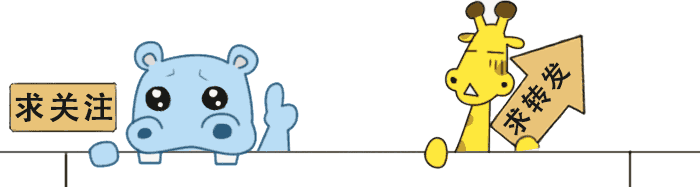- QT学习笔记(常用控件)
四代目 水门
QT学习笔记qt学习笔记
QT学习笔记一、QTGUI类继承体系QObject(基类)└──QWidget(所有可视化控件基类)├──QAbstractButton(按钮类基类)│├──QPushButton│├──QRadioButton│└──QCheckBox├──QFrame(带边框控件基类)│└──QLabel├──QLayout(布局管理器基类)└──其他控件类...核心类说明:QObject:所有QT对象的基类
- 在*.pro 文件中 添加 QT += xxx 的作用是什么?
weixin_44799641
QT学习专栏qt开发语言
下面以打印为例在Qt项目的.pro文件里添加QT+=printsupport这一语句,其作用是把printsupport模块添加到项目里。下面为你详细阐述该模块的用途以及添加这一语句的意义。printsupport模块的用途printsupport模块为Qt应用程序提供了打印和打印预览的功能支持。借助该模块,你可以在应用程序中实现以下功能:打印文档:能够把应用程序里的内容,像文本、图像、表格等,打
- ubuntu设置开机自动运行应用
李某学编程
李某学ubuntuubuntu服务器运维
系统版本:Ubuntu24.04.1LTS桌面版按招网上的资料显示,当前版本主要的实现方式有以下两种,方式1:通过图形界面的【启动应用程序】设置开机自启动;方式2:配置为服务实现开机自启动。但是在我的电脑上方式2总是报Qt相关的错误,所以只能使用方式1,配置方法如下:拿截图软件snipaste来举例,在文件夹/usr/share/applications下配置文件snipaste.desktop,
- TDengine 入坑
xijieyu
tdenginedockerlinux
的最近想折腾一个时序数据库,所以入坑了TDengine我的环境是WIN10+虚拟机ubuntu,开发语言是C#。在虚拟机里一开始使用docker来拉取TDengine镜像,后来发现docker的网络配置不熟,所以干脆直接在宿主机上安装TDengine直接使用。安装完了后,taos怎么都连接不上,显示"Unabletoestablishconnection",根据官方教程中的解释,一步一步排除各类连
- Qt插件之自定义插件构建和使用
码农飞飞
QT+QMLqt开发语言ui插件代码复用
文章目录定义插件的SDK编写自定义插件动态加载自定义插件分发SDK上一篇文章介绍了如何构建QtDesigner插件。其实插件化的这套机制QT是对外开放的,这里就介绍一下如何使用QT开发自定义插件。在开发自定义插件之前我们先定义插件的SDK。插件的SDK就是插件的接口描述,任何开发者开发的插件都应该实现对应的接口。同时只要实现了对应的接口的插件,就可以被集成到系统当中,这其实就是给自定义插件提供了一
- QtQML Series - Qt中文乱码解决方案
稳定的菜着
#&QT开发数据库qt
目录系列文章目录前言1.main函数入口设置中文编码2.VisualStudio插件3.如果使用预编译头4.开启UTF-8支持4.1.pro文件4.2MSVC4.3GCC&Clang5.总结系列文章目录系列文章ReadMe前言中文乱码是Qt开发中的常态问题1.main函数入口设置中文编码intmain(){#includeQApplicationa(argc,argv);//设置中文字体a.set
- 【CXX-Qt】2.5 继承
Source.Liu
CXX-Qtqtrustc++
某些QtAPI要求你从抽象基类中重写某些方法,例如QAbstractItemModel。为了支持直接从Rust中创建这样的子类,CXX-Qt提供了多种辅助工具。某些基类可能需要特殊的构造参数。这可以通过使用自定义构造函数来实现。访问基类方法要在Rust中访问基类的方法,请使用#[inherit]宏。它可以放在#[cxx_qt::bridge]中的extern“RustQt”块中的函数前面。exte
- QT字体显示
走路打滑
QTqt字体显示大小
环境:QT5.63字体显示大小问题现象在不同分辨率的LCD屏幕上进行字体的显示时,会出现大小不一的情况。通常在高分辨率的屏幕上正常大小的字体放到低分辨率屏幕上显示就会看着很小。解决方法记录:无论是QLable控件,各种button控件等等,所显示的字体都可以通过setFont函数去指定设置好的QFont对象。从而去改变所显示文本的属性Qt中的字体QFont定义字体大小是有两种方式,一种是Point
- qt读书笔记
mmmcu2004
QTqt读书translation工作action
QWidget::setToolTip()用于为Widget设置相应的tip文本。同样,QAction::setToolTip()为Action设置相应的tip文本;若没有显式的为Action设置tip文本,Action会自动的使用actiontext。setStatusTip(),该函数为Widget和Action添加statustip。QWidget::setWhatsThis()QWhats
- Qt学习之路学习笔记3
delphi863
1,文件对方框创建file对象,选择打开方式,打开后传递给QTextStream,读取,赋给QText显示,关闭文件。(QTextStream::readAll()直接读取文件所有内容,如果这个文件有100M,程序会立刻死掉)实际应用中,分段读入怎么处理?2、事件中的继承自QLabel的鼠标事件label->setMouseTracking(true);设置后才能允许就跟踪,否则需要点击一次,才跟
- 开发语言漫谈-groovy
大道不孤,众行致远
技术杂谈开发语言
groovy是一门脚本语言,在前期的脚本语言中简单介绍了下。现在再深入介绍下,因为它是本平台上选用的脚本语言。所谓脚本语言就是不用编译,直接执行。这种特色非常适合做嵌入编程,即编即用。我们知道平台后台的业务开发语言是Java,开发人员都熟悉Java。那么使用groovy就是自然而然的事情,因为groovy最大特点就是和Java兼容。然后做了最有意义的改造:1、可以解释执行;2、增加动态类型。发明人
- 解决mqtt有时候收不到消息
技术需要沉淀gogo
mqtt前端
项目场景:mqtt订阅之后有时候收不到消息使用测试工具发订阅消息问题描述mqtt订阅之后有时候收不到消息原因分析:cleanSession:true每次客户端连接到MQTTBroker时,都会创建一个新的会话,原来的订阅、未完成的QoS1、QoS2消息会全部丢弃。解决方案:cleanSession:false持久化会话,当客户端断开后,Broker仍然会保留客户端的订阅关系和QoS1/QoS2等未
- 基于NanoDet的无人机交通违规监控系统设计与实现
深度学习&目标检测实战项目
NanoDet无人机目标检测人工智能计算机视觉深度学习
1.引言随着无人机技术的发展,无人机在交通监控领域的应用逐渐增多。无人机能够提供空中视角,具有更高的视野覆盖范围,能够帮助交通管理部门实时监控交通违规行为。本博客将介绍如何使用NanoDet模型实现无人机交通违规监控系统,并结合PyQt5设计一个UI界面来实时展示检测结果。通过该系统,能够检测交通违规行为并做出实时预警,确保交通安全。本博客详细介绍了数据集的构建、模型的训练与推理、碰撞检测算法的实
- 基于Python PYQT5 的相机定时采集图像程序,GUI打包独立运行
夏时summer time
pythonqt数码相机相机
基于PythonPYQT5编写相机定时采集图像及手动采集版本介绍Python3.6pyqt55.15.4pyqt5-tools5.15.4.3.2另外就是常用的cv2和numpy包fromPyQt5importQtCore,QtGui,QtWidgetsfromPyQt5importQtCore,QtGui,QtWidgetsimportcv2importnumpyasnpfromdatetime
- 基于Qt开发:实现对海康威视网络摄像头视频画面实时预览
鱼弦
Qt学习与实践音视频开发系列实践Linux系统编程与驱动开发arm开发
鱼弦:公众号【红尘灯塔】,CSDN博客专家、内容合伙人、新星导师、全栈领域优质创作者、51CTO(Top红人+专家博主)、github开源爱好者(go-zero源码二次开发、游戏后端架构https://github.com/Peakchen)介绍:本文将介绍如何基于Qt开发框架,实现对海康威视网络摄像头的二次开发应用程序。该应用程序可以实时预览摄像头视频画面,并支持控制云台的水平和垂直移动。这种二
- 程序代码篇---Pyqt的密码界面
Ronin-Lotus
程序代码篇上位机知识篇pyqt数据库pythonubuntu
文章目录前言一、代码二、代码解释2.1用户数据库定义2.2窗口初始化2.3认证逻辑2.5角色处理2.6错误处理优化2.7功能扩展说明2.7.1用户类型区分管理员普通用户其他用户2.7.2安全增强建议三、运行效果四、运行命令五、界面改进建议5.1密码显示5.2用户头像显示5.3输入框动画效果5.4加载进度显示5.5键盘快捷键前言本文简单介绍了在Ubuntu系统上使用Python的Pyqt创建密码登录
- 开发语言漫谈-脚本语言
大道不孤,众行致远
技术杂谈开发语言
前面讲的都称之为编程语言,就是做系统用的。还有一大类称之为脚本语言的语言,这类语言数量极多,大部分程序员用不上,也不关心,这是系统维护人员专用的邻域。这个定义其实也很不准确,不必较真。更准确的来讲,能直接运行的文本都可以称之为脚本语言,按这个标准,python也是。但是python同样用于做系统。我们今天讲的脚本语言纯粹用于系统维护邻域。我们重点将编程语言,对这些脚本语言就打包一起介绍了bash:
- python Qt
Solkatt's
最近帮朋友做了一个将文本文件按条件导出到excel里面的小程序。使用了PyQT,发现Python真是一门强大的脚本语言,开发效率极高。首先需要引用fromPyQt4importQtGui,uic,QtCore很多控件像QPushButton是从QtGui的空间中得来的,下面def__init__(self,parent=None)中定义了界面的设计及与控件相互联系的方法。classAddressB
- PyQt和PySide的区别和比较
PgosOcaml
pyqtmfcc++
PyQt和PySide的区别和比较PyQt和PySide是两个用于创建图形用户界面(GUI)的Python库。它们都是基于Qt框架,Qt是一个跨平台的应用程序和UI开发框架。本文将介绍PyQt和PySide之间的区别和比较,并提供相应的源代码示例。开发者许可证:PyQt的开发者许可证是商业许可证,因此如果您想在商业项目中业项目中使用PyQt,您需要购买相应的许可证。而Py业项目中使用PyQt,您需
- 【Python Qt 基本概念】深入探讨 PySide6 与 PyQt6:选择、共存与最佳实践
泡沫o0
Qt应用开发-探索Qt的魅力与实践Python基础教程mfcc++qt开发语言python嵌入式linux
目录标题第一章:Python绑定的Qt库——PySide6与PyQt6的比较1.1PySide6与PyQt6的基本介绍1.1.1PySide6:Qt官方推荐的Python绑定1.1.2PyQt6:成熟的第三方Python绑定1.1.3主要差异:许可证1.2两者的相似性与差异性1.2.1功能和性能差异1.2.2API差异与兼容性1.3总结:选择的自由与责任第二章:在VSCode中使用PySide6与
- 浅谈VB.NET为何还没有被时代淘汰
练习AI两年半
.net
最近在做一个旧项目的更新和维护,比较头疼的是这个项目是08年写的,当时编写编写语言为c++、环境为vc6.0+MFC(嘶~,这玩意儿年纪比我还大),需要将环境改为VS2022、.NET框架,为配合项目组其他同事,新语言改用VB.NET。我之前一直在用C++和QT写项目,一时间让我换一种语言和框架,还要在c++和vb.net之间反复横跳确实让我很崩溃。但打工人再难的项目也要硬着头皮上呀,好在VB.N
- AWS CLI with MinIO Server
库海无涯
aws云计算
1、InstallMinIOServerhttps://min.io/docs/minio/linux/index.htmlCreateAKandSKandrecordinformation.AK:ZYYMPcLi6dSPsDfr5QeWSK:Am3m2qtpkUk2wAgT5dPbpE4hGD2tX7a6RpjsbeEdAndcreateabucketnamedaswtest.2、Install
- LabVIEW实现LoRa通信
不脱发的程序猿
LabVIEW物联网开发实战labview
目录1、LoRa通信原理2、硬件环境部署3、程序架构4、前面板设计5、程序框图设计6、测试验证本专栏以LabVIEW为开发平台,讲解物联网通信组网原理与开发方法,覆盖RS232、TCP、MQTT、蓝牙、Wi-Fi、NB-IoT等协议。结合实际案例,展示如何利用LabVIEW和常用模块实现物联网系统的快速开发与原型设计,助你从基础到实战,全面掌握物联网开发技能。开源免费LabVIEW学习专栏分享:L
- Java后端开发技术详解
小二爱编程·
java开发语言
Java作为一门成熟的编程语言,已广泛应用于后端开发领域。其强大的生态系统和广泛的支持库使得Java成为许多企业和开发者的首选后端开发语言。随着云计算、微服务架构和大数据技术的兴起,Java后端开发的技术栈也不断演进。本文将详细介绍Java后端开发的核心技术,包括Java基础、常见框架、数据库操作、缓存技术、异步编程等。1.Java基础:理解面向对象的编程Java是一种面向对象的编程语言,面向对象
- 【QT入门】 Qt槽函数五种常用写法介绍
不吃~香菜
QT入门qt开发语言槽函数信号槽
声明:该专栏为本人学习Qt知识点时候的笔记汇总,希望能给初学的朋友们一点帮助(加油!)往期回顾:【QT入门】实现一个简单的图片查看软件-CSDN博客【QT入门】图片查看软件(优化)-CSDN博客【QT入门】lambda表达式(函数)详解-CSDN博客【QT入门】Qt槽函数五种常用写法介绍一、信号槽基本概念Qt的信号槽是一种用于处理事件和通信的机制,是Qt框架中的一个重要特性。信号槽机制使得对象之间
- 【QT入门】qmake和cmake的简单区别
不吃~香菜
QT入门qt开发语言学习qmakecmake
声明:该专栏为本人学习Qt知识点时候的笔记汇总,希望能给初学的朋友们一点帮助(加油!)往期回顾:【QT入门】Windows平台下QT的编译过程-CSDN博客【QT入门】VS2019+QT的开发环境配置-CSDN博客【QT入门】VS2019和QTCreator如何添加第三方模块-CSDN博客【QT入门】qmake和cmake的简单区别qmake和cmake是两种常用的构建工具,用于自动化构建C++项
- 编译QT5.15.2 qtwebengine模块以支持mp4
m0_74822999
qt开发语言
由于版权限制,Qt官方无法在其二进制包中提供某些解码器,这导致QtWebEngine无法支持一些常见的视频格式(如MP4)。为了解决这一问题,我们可以通过重新编译QtWebEngine来集成所需的解码器一、编译准备1.获取源码qtwebengine-everywhere-src-5.15.2.zip2.编译环境Python2.7.5:Python2.7.5Perl:StrawberryPerlfo
- 探索未来桌面应用的极限:QtWebEngine深度剖析与推荐
张姿桃Erwin
探索未来桌面应用的极限:QtWebEngine深度剖析与推荐去发现同类优质开源项目:https://gitcode.com/在追求极致用户体验和无缝互联网集成的时代,QtWebEngine犹如一座桥梁,将Chromium的强大力量与Qt框架的灵活性完美融合,为开发者打开了无限可能的大门。本文将深入解析这一开源宝藏,探讨其技术内核,应用场景,并揭示它的独特魅力。项目介绍QtWebEngine——是一
- 龙芯架构适配:Qt 5.15.2 QWebEngine源码包推荐
曹勇宁
龙芯架构适配:Qt5.15.2QWebEngine源码包推荐【下载地址】Qt5.15.2QWebEngine适配龙芯LoongArch架构源码包本仓库提供了一个针对龙芯(LoongArch)架构的Qt5.15.2QWebEngine源码包,适用于UOS系统。由于标准的QWebEngine源码不支持LoongArch架构,因此需要进行适配才能在该架构的UOS系统上进行编译项目地址:https://g
- Pyhton安装PyQT6
三口一个桃
pythonpyqt
Windows系统使用CMD命令安装,对于系统中有多个版本python的,在安装pyqt6/pyqt5时需要针对每个python版本单独安装。安装准备过程:①Win+R打开CMD命令行窗口②输入命令:python--version查看当前python版本是否是自己需要安装pyqt6/5的的版本,若是则执行第③步,若不是则执行下述操作:打开电脑环境变量设置(自行百度)--点击系统变量中的Path项-
- mondb入手
木zi_鸣
mongodb
windows 启动mongodb 编写bat文件,
mongod --dbpath D:\software\MongoDBDATA
mongod --help 查询各种配置
配置在mongob
打开批处理,即可启动,27017原生端口,shell操作监控端口 扩展28017,web端操作端口
启动配置文件配置,
数据更灵活
- 大型高并发高负载网站的系统架构
bijian1013
高并发负载均衡
扩展Web应用程序
一.概念
简单的来说,如果一个系统可扩展,那么你可以通过扩展来提供系统的性能。这代表着系统能够容纳更高的负载、更大的数据集,并且系统是可维护的。扩展和语言、某项具体的技术都是无关的。扩展可以分为两种:
1.
- DISPLAY变量和xhost(原创)
czmmiao
display
DISPLAY
在Linux/Unix类操作系统上, DISPLAY用来设置将图形显示到何处. 直接登陆图形界面或者登陆命令行界面后使用startx启动图形, DISPLAY环境变量将自动设置为:0:0, 此时可以打开终端, 输出图形程序的名称(比如xclock)来启动程序, 图形将显示在本地窗口上, 在终端上输入printenv查看当前环境变量, 输出结果中有如下内容:DISPLAY=:0.0
- 获取B/S客户端IP
周凡杨
java编程jspWeb浏览器
最近想写个B/S架构的聊天系统,因为以前做过C/S架构的QQ聊天系统,所以对于Socket通信编程只是一个巩固。对于C/S架构的聊天系统,由于存在客户端Java应用,所以直接在代码中获取客户端的IP,应用的方法为:
String ip = InetAddress.getLocalHost().getHostAddress();
然而对于WEB
- 浅谈类和对象
朱辉辉33
编程
类是对一类事物的总称,对象是描述一个物体的特征,类是对象的抽象。简单来说,类是抽象的,不占用内存,对象是具体的,
占用存储空间。
类是由属性和方法构成的,基本格式是public class 类名{
//定义属性
private/public 数据类型 属性名;
//定义方法
publ
- android activity与viewpager+fragment的生命周期问题
肆无忌惮_
viewpager
有一个Activity里面是ViewPager,ViewPager里面放了两个Fragment。
第一次进入这个Activity。开启了服务,并在onResume方法中绑定服务后,对Service进行了一定的初始化,其中调用了Fragment中的一个属性。
super.onResume();
bindService(intent, conn, BIND_AUTO_CREATE);
- base64Encode对图片进行编码
843977358
base64图片encoder
/**
* 对图片进行base64encoder编码
*
* @author mrZhang
* @param path
* @return
*/
public static String encodeImage(String path) {
BASE64Encoder encoder = null;
byte[] b = null;
I
- Request Header简介
aigo
servlet
当一个客户端(通常是浏览器)向Web服务器发送一个请求是,它要发送一个请求的命令行,一般是GET或POST命令,当发送POST命令时,它还必须向服务器发送一个叫“Content-Length”的请求头(Request Header) 用以指明请求数据的长度,除了Content-Length之外,它还可以向服务器发送其它一些Headers,如:
- HttpClient4.3 创建SSL协议的HttpClient对象
alleni123
httpclient爬虫ssl
public class HttpClientUtils
{
public static CloseableHttpClient createSSLClientDefault(CookieStore cookies){
SSLContext sslContext=null;
try
{
sslContext=new SSLContextBuilder().l
- java取反 -右移-左移-无符号右移的探讨
百合不是茶
位运算符 位移
取反:
在二进制中第一位,1表示符数,0表示正数
byte a = -1;
原码:10000001
反码:11111110
补码:11111111
//异或: 00000000
byte b = -2;
原码:10000010
反码:11111101
补码:11111110
//异或: 00000001
- java多线程join的作用与用法
bijian1013
java多线程
对于JAVA的join,JDK 是这样说的:join public final void join (long millis )throws InterruptedException Waits at most millis milliseconds for this thread to die. A timeout of 0 means t
- Java发送http请求(get 与post方法请求)
bijian1013
javaspring
PostRequest.java
package com.bijian.study;
import java.io.BufferedReader;
import java.io.DataOutputStream;
import java.io.IOException;
import java.io.InputStreamReader;
import java.net.HttpURL
- 【Struts2二】struts.xml中package下的action配置项默认值
bit1129
struts.xml
在第一部份,定义了struts.xml文件,如下所示:
<!DOCTYPE struts PUBLIC
"-//Apache Software Foundation//DTD Struts Configuration 2.3//EN"
"http://struts.apache.org/dtds/struts
- 【Kafka十三】Kafka Simple Consumer
bit1129
simple
代码中关于Host和Port是割裂开的,这会导致单机环境下的伪分布式Kafka集群环境下,这个例子没法运行。
实际情况是需要将host和port绑定到一起,
package kafka.examples.lowlevel;
import kafka.api.FetchRequest;
import kafka.api.FetchRequestBuilder;
impo
- nodejs学习api
ronin47
nodejs api
NodeJS基础 什么是NodeJS
JS是脚本语言,脚本语言都需要一个解析器才能运行。对于写在HTML页面里的JS,浏览器充当了解析器的角色。而对于需要独立运行的JS,NodeJS就是一个解析器。
每一种解析器都是一个运行环境,不但允许JS定义各种数据结构,进行各种计算,还允许JS使用运行环境提供的内置对象和方法做一些事情。例如运行在浏览器中的JS的用途是操作DOM,浏览器就提供了docum
- java-64.寻找第N个丑数
bylijinnan
java
public class UglyNumber {
/**
* 64.查找第N个丑数
具体思路可参考 [url] http://zhedahht.blog.163.com/blog/static/2541117420094245366965/[/url]
*
题目:我们把只包含因子
2、3和5的数称作丑数(Ugly Number)。例如6、8都是丑数,但14
- 二维数组(矩阵)对角线输出
bylijinnan
二维数组
/**
二维数组 对角线输出 两个方向
例如对于数组:
{ 1, 2, 3, 4 },
{ 5, 6, 7, 8 },
{ 9, 10, 11, 12 },
{ 13, 14, 15, 16 },
slash方向输出:
1
5 2
9 6 3
13 10 7 4
14 11 8
15 12
16
backslash输出:
4
3
- [JWFD开源工作流设计]工作流跳跃模式开发关键点(今日更新)
comsci
工作流
既然是做开源软件的,我们的宗旨就是给大家分享设计和代码,那么现在我就用很简单扼要的语言来透露这个跳跃模式的设计原理
大家如果用过JWFD的ARC-自动运行控制器,或者看过代码,应该知道在ARC算法模块中有一个函数叫做SAN(),这个函数就是ARC的核心控制器,要实现跳跃模式,在SAN函数中一定要对LN链表数据结构进行操作,首先写一段代码,把
- redis常见使用
cuityang
redis常见使用
redis 通常被认为是一个数据结构服务器,主要是因为其有着丰富的数据结构 strings、map、 list、sets、 sorted sets
引入jar包 jedis-2.1.0.jar (本文下方提供下载)
package redistest;
import redis.clients.jedis.Jedis;
public class Listtest
- 配置多个redis
dalan_123
redis
配置多个redis客户端
<?xml version="1.0" encoding="UTF-8"?><beans xmlns="http://www.springframework.org/schema/beans" xmlns:xsi=&quo
- attrib命令
dcj3sjt126com
attr
attrib指令用于修改文件的属性.文件的常见属性有:只读.存档.隐藏和系统.
只读属性是指文件只可以做读的操作.不能对文件进行写的操作.就是文件的写保护.
存档属性是用来标记文件改动的.即在上一次备份后文件有所改动.一些备份软件在备份的时候会只去备份带有存档属性的文件.
- Yii使用公共函数
dcj3sjt126com
yii
在网站项目中,没必要把公用的函数写成一个工具类,有时候面向过程其实更方便。 在入口文件index.php里添加 require_once('protected/function.php'); 即可对其引用,成为公用的函数集合。 function.php如下:
<?php /** * This is the shortcut to D
- linux 系统资源的查看(free、uname、uptime、netstat)
eksliang
netstatlinux unamelinux uptimelinux free
linux 系统资源的查看
转载请出自出处:http://eksliang.iteye.com/blog/2167081
http://eksliang.iteye.com 一、free查看内存的使用情况
语法如下:
free [-b][-k][-m][-g] [-t]
参数含义
-b:直接输入free时,显示的单位是kb我们可以使用b(bytes),m
- JAVA的位操作符
greemranqq
位运算JAVA位移<<>>>
最近几种进制,加上各种位操作符,发现都比较模糊,不能完全掌握,这里就再熟悉熟悉。
1.按位操作符 :
按位操作符是用来操作基本数据类型中的单个bit,即二进制位,会对两个参数执行布尔代数运算,获得结果。
与(&)运算:
1&1 = 1, 1&0 = 0, 0&0 &
- Web前段学习网站
ihuning
Web
Web前段学习网站
菜鸟学习:http://www.w3cschool.cc/
JQuery中文网:http://www.jquerycn.cn/
内存溢出:http://outofmemory.cn/#csdn.blog
http://www.icoolxue.com/
http://www.jikexue
- 强强联合:FluxBB 作者加盟 Flarum
justjavac
r
原文:FluxBB Joins Forces With Flarum作者:Toby Zerner译文:强强联合:FluxBB 作者加盟 Flarum译者:justjavac
FluxBB 是一个快速、轻量级论坛软件,它的开发者是一名德国的 PHP 天才 Franz Liedke。FluxBB 的下一个版本(2.0)将被完全重写,并已经开发了一段时间。FluxBB 看起来非常有前途的,
- java统计在线人数(session存储信息的)
macroli
javaWeb
这篇日志是我写的第三次了 前两次都发布失败!郁闷极了!
由于在web开发中常常用到这一部分所以在此记录一下,呵呵,就到备忘录了!
我对于登录信息时使用session存储的,所以我这里是通过实现HttpSessionAttributeListener这个接口完成的。
1、实现接口类,在web.xml文件中配置监听类,从而可以使该类完成其工作。
public class Ses
- bootstrp carousel初体验 快速构建图片播放
qiaolevip
每天进步一点点学习永无止境bootstrap纵观千象
img{
border: 1px solid white;
box-shadow: 2px 2px 12px #333;
_width: expression(this.width > 600 ? "600px" : this.width + "px");
_height: expression(this.width &
- SparkSQL读取HBase数据,通过自定义外部数据源
superlxw1234
sparksparksqlsparksql读取hbasesparksql外部数据源
关键字:SparkSQL读取HBase、SparkSQL自定义外部数据源
前面文章介绍了SparSQL通过Hive操作HBase表。
SparkSQL从1.2开始支持自定义外部数据源(External DataSource),这样就可以通过API接口来实现自己的外部数据源。这里基于Spark1.4.0,简单介绍SparkSQL自定义外部数据源,访
- Spring Boot 1.3.0.M1发布
wiselyman
spring boot
Spring Boot 1.3.0.M1于6.12日发布,现在可以从Spring milestone repository下载。这个版本是基于Spring Framework 4.2.0.RC1,并在Spring Boot 1.2之上提供了大量的新特性improvements and new features。主要包含以下:
1.提供一个新的sprin