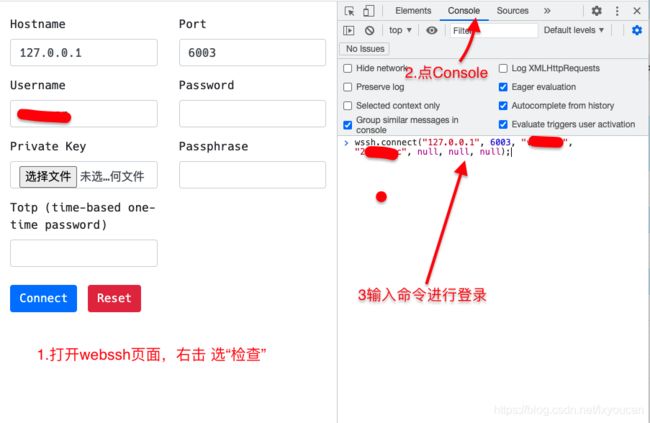神器webssh学习笔记
简介
项目主页:https://github.com/huashengdun/webssh
一个简单的 Web 应用程序,用作 ssh 客户端以连接到您的 ssh 服务器。它是用 Python 编写的,基于 tornado、paramiko 和 xterm.js。
特征:
- 支持SSH密码认证,包括空密码。
- 支持 SSH 公钥认证,包括 DSA RSA ECDSA Ed25519 密钥。
- 支持加密密钥。
- 支持两因素身份验证(基于时间的一次性密码)。
- 支持全屏终端。
- 终端窗口可调整大小。
- 自动检测 ssh 服务器的默认编码。
- 支持现代浏览器,包括 Chrome、Firefox、Safari、Edge、Opera。
安装与使用
要求
Python 2.7/3.4+
快速开始
安装这个应用程序,运行命令 pip3 install webssh
启动一个网络服务器,运行命令 wssh
打开浏览器,导航到 127.0.0.1:8888
输入您的数据,提交表格。
自定义字体
要使用自定义字体,请将您的字体文件放在目录中webssh/static/css/fonts/并重新启动服务器。
然而这个webssh/static/css/fonts/目录我找了半天才找到。
有个小技巧。安装完成以后在次运行 pip3 install webssh 即可看到安装目录了。
如下:
$ pip3 install webssh [23:22:21]
Requirement already satisfied: webssh in /usr/local/lib/python3.9/site-packages (1.5.3)
Requirement already satisfied: paramiko>=2.3.1 in /usr/local/lib/python3.9/site-packages (from webssh) (2.7.2)
Requirement already satisfied: tornado>=4.5.0 in /usr/local/lib/python3.9/site-packages (from webssh) (6.1)
Requirement already satisfied: pynacl>=1.0.1 in /usr/local/lib/python3.9/site-packages (from paramiko>=2.3.1->webssh) (1.4.0)
Requirement already satisfied: bcrypt>=3.1.3 in /usr/local/lib/python3.9/site-packages (from paramiko>=2.3.1->webssh) (3.2.0)
Requirement already satisfied: cryptography>=2.5 in /usr/local/lib/python3.9/site-packages (from paramiko>=2.3.1->webssh) (3.4.7)
Requirement already satisfied: six>=1.4.1 in /usr/local/lib/python3.9/site-packages (from bcrypt>=3.1.3->paramiko>=2.3.1->webssh) (1.16.0)
Requirement already satisfied: cffi>=1.1 in /usr/local/lib/python3.9/site-packages (from bcrypt>=3.1.3->paramiko>=2.3.1->webssh) (1.14.5)
Requirement already satisfied: pycparser in /usr/local/lib/python3.9/site-packages (from cffi>=1.1->bcrypt>=3.1.3->paramiko>=2.3.1->webssh) (2.20)
那么我就到这个目录去找就行了。/usr/local/lib/python3.9/site-packages
我的电脑上最终找到存放字体的目录是:/usr/local/lib/python3.9/site-packages/webssh/static/css/fonts
因为我在vim中使用Hack Nerd Font字体,所以我把字体放进来。
单独的字体文件可以到这下载:
https://download.csdn.net/download/lxyoucan/15407613
我的路径如下:
itkey@ycmit: /usr/local/lib/python3.9/site-packages/webssh/static/css/fonts $ ls
font.ttf
然后重启wssh,然而在我的电脑上字体并没有变。我直接把电脑重启后,发现我的字体终于生效了。
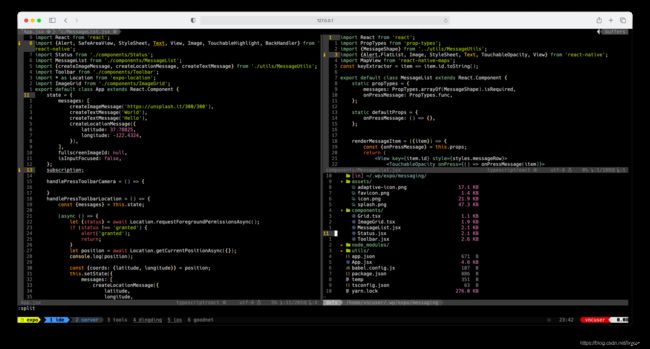
服务后台运行
nohup wssh --address='127.0.0.1' --port=8888 --policy=reject > webssh.out 2>&1 &
tail -f webssh.out
参数–policy=reject拒绝未知的服务器。按我的理解就是连接一个新的服务器时,ssh会提示你是否允许连接,这个参数就是直接拒绝新的连接。这样比较安全。
类似与下面的选择直接选no
RSA key fingerprint is SHA256:emsKYigxkpR1CUTyuEJIyXUkHpIuG/fQ8wPiM1IOlp0.
RSA key fingerprint is MD5:43:dd:8d:c2:1c:29:f2:bd:68:c2:d8:f0:3b:b6:60:af.
Are you sure you want to continue connecting (yes/no)?
因为我把webssh当作一个跨平台的ssh工具使用的,所以我喜欢默认允许(yes),这样的安全性会降低,但是使用起来方便。--policy=autoadd
nohup wssh --address='127.0.0.1' --port=8888 --policy=autoadd > webssh.out 2>&1 &
tail -f webssh.out
插件冲突提醒
如果你的浏览器安装了一些vim类的插件,比如:cvim
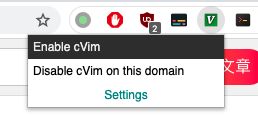
一定要对当前页面进行禁用,不然你会发现经常按一些按键无效。
nginx中食用
直接映射到根目录
我的配置如下:
server {
listen 80;
server_name ssh.xxxx.cn;
# Nginx config example
location / {
proxy_pass http://127.0.0.1:8888;
proxy_http_version 1.1;
proxy_read_timeout 300;
proxy_set_header Upgrade $http_upgrade;
proxy_set_header Connection "upgrade";
proxy_set_header Host $http_host;
proxy_set_header X-Real-IP $remote_addr;
proxy_set_header X-Real-PORT $remote_port;
}
error_page 404 /404.html;
location = /404.html {
}
error_page 500 502 503 504 /50x.html;
location = /50x.html {
}
}
映射虚拟目录
这样可以不配置域名的情况下,就可使用了。比如:http://www.xxx.cn/ssh/。
我在配置这个的时候遇到点小坑,老是显示404.
最终可用配置如下:
location /ssh/ {
proxy_pass http://127.0.0.1:8888/;
proxy_http_version 1.1;
proxy_read_timeout 300;
proxy_set_header Upgrade $http_upgrade;
proxy_set_header Connection "upgrade";
proxy_set_header Host $http_host;
proxy_set_header X-Real-IP $remote_addr;
proxy_set_header X-Real-PORT $remote_port;
}
特别提醒:proxy_pass http://127.0.0.1:8888/; 这个端口后面的/斜杠不要少,否则会显示404.
查看了大量的文章后才找到解决办法。
最终对我有用的文章是:
https://github.com/quaggalinux/linux_webssh
浏览器console登录
每次都输入用户名密码登录,会显的比较麻烦。还有一种登录方式,就是在浏览器的console执行命令登录。写法如下:
// connect to your ssh server
wssh.connect(hostname, port, username, password, privatekey, passphrase, totp);
// pass an object to wssh.connect
var opts = {
hostname: 'hostname',
port: 'port',
username: 'username',
password: 'password',
privatekey: 'the private key text',
passphrase: 'passphrase',
totp: 'totp'
};
wssh.connect(opts);
// without an argument, wssh will use the form data to connect
wssh.connect();
// set a new encoding for client to use
wssh.set_encoding(encoding);
// reset encoding to use the default one
wssh.reset_encoding();
// send a command to the server
wssh.send('ls -l');
示例:
用户名密码登录
wssh.connect("127.0.0.1", 6003, "username", "password", null, null, null);
这样就不用,每次都输入用户名密码了,一条命令搞定。
URL 传参登录
有的朋友觉得上面的登录方式还是比较难受,操作起来比较麻烦,能不能有更快捷的方式呢?是的!
可以创建个url地址,添加到收藏夹中。这样可以实现不输入用户密码。当然这种方式相对来说不安全,如果被别人得到这个url地址,就麻烦了。在私有网络和私人电脑这可以这样用。
http://localhost:8888/?hostname=xx&username=yy&password=str_base64_encoded
这里的密码必须是base64加密后的。
可以使用在线加密工具http://tool.chinaz.com/Tools/Base64.aspx?jdfwkey=np1b4获取加密后的内容。
实例如下:
http://ssh.xxx.cn/?hostname=127.0.0.1&port=6003&username=用户名&password=base64加密后的
ModuleNotFoundError: No module named ‘setuptools_rust‘
解决办法见:
https://blog.csdn.net/lxyoucan/article/details/118784551
使用一段时间后体验
- 非常强大,兼容性好,跨平台。有浏览器的地方就可以ssh,有ssh就可以为所欲为。
- 字体支持很好,Hack Nerd Font完美支持,我在windows中找了很久可以完美支持Hack Nerd Font的ssh客户端软件至今没有找到。因为我在vim中大量使用这个字体,所以我现在在windows中甚至使用的就是webssh
- 操作流畅度仅够用,在一些场景下会卡顿,比如:vim中多窗格时,窗格大写调整时会卡顿。快速移动光标时偶尔也会卡顿。流畅度比起传统的终端模拟器还是有非常明显的差距的。
总体来说还是很强的。我在云服务器上部署了一个,以后可以随时随地,只要是一个可以上网的设备,我就可以使用vim编程开发了。一个web 链接就是我的云电脑了。
总结
强!太强了!web版本的ssh竟然可以如此之强。远远超出我的想像!!!
美中不足的是,有一些我定义的快捷键无法正常使用,比如:Alt + Space 之类的。估计是浏览器不识别这种奇葩的快捷键吧。
Ctrl + b 之类的都是正常的。Ctrl + C也不行,这个快捷键我一般用作vim中Esc使用的。还是有一些遗憾的。但是不影响他的强大!!!