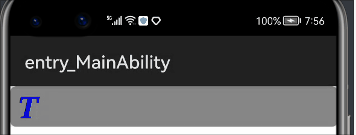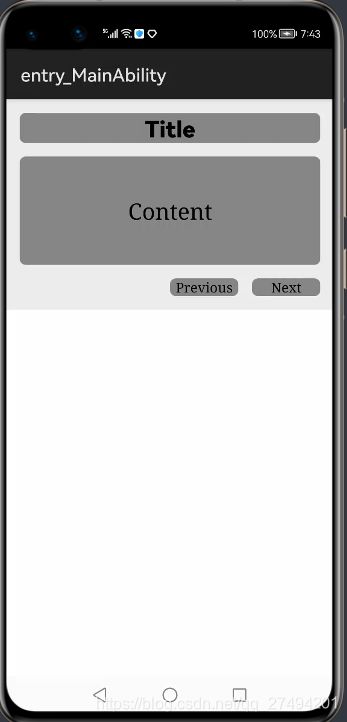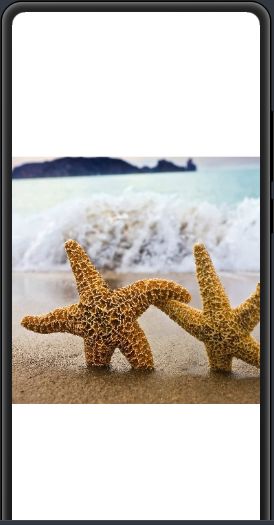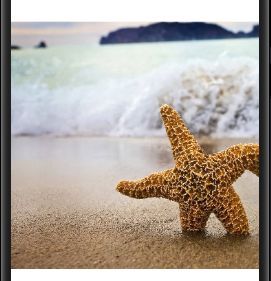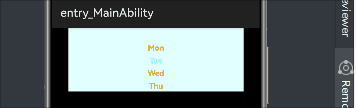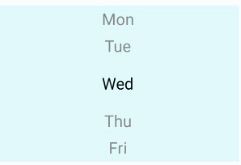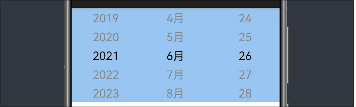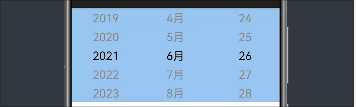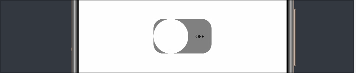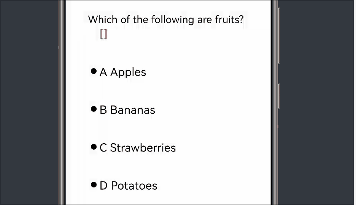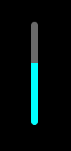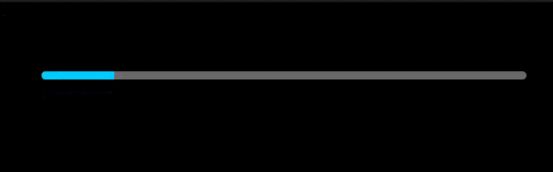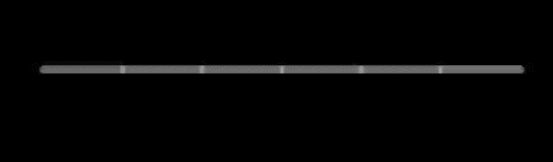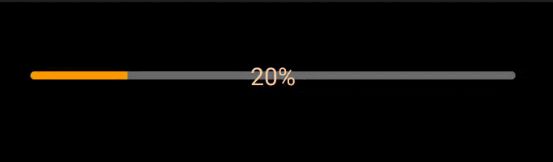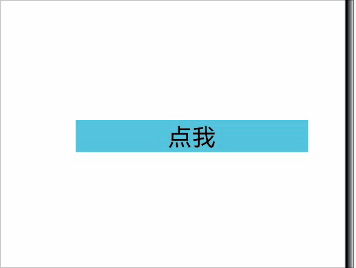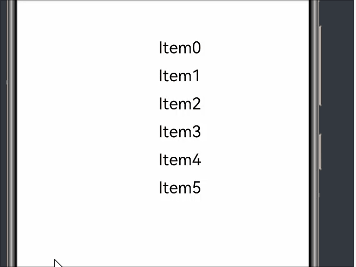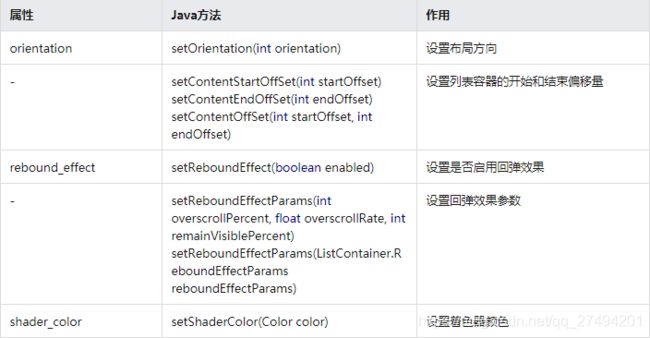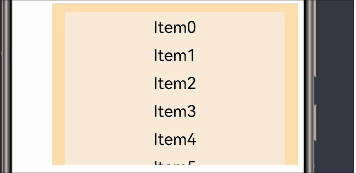HarmonyOS 组件篇
文章目录
-
- 1、Text【文本框】
-
- 1.1、Text 是什么?
- 1.2、点击时:自动调节字体大小+动态增加文字
- 1.3、跑马灯效果
- 1.4、实战:一个标题栏和详细内容的界面
- 2、Button【按钮】
-
- 2.1、Button 是什么?
- 2.2、普通按钮
- 2.3、椭圆按钮
- 2.4、实战:拨号盘的UI界面
- 3、TextField【输入框】
-
- 3.1、TextField 是什么?
- 3.2、创建文本框、设置基线、设置气泡
- 3.3、实战:点击登录按钮,将会出现提示用户名错误,同时将会改变TextField的状态
- 3.4、常用属性(xml 和 Java)
- 4、Image【图片】
-
- 4.1、Image 是什么?
- 4.2、创建Image的两种方式:
- 4.3、常用属性
- 5、TabList和Tab【分页栏】
-
- 5.1、TabList 是什么?
- 5.2、TabList 常用属性
- 5.3、Tab 常用属性
- 5.4、实战:三个页签栏切换
- 6、Picker【滑动选择器】
-
- 6.1、Picker 是什么?
- 6.2、简单实现
- 6.3、实战1:简单样式
- 6.4、实战2:更多样式
- 7、DatePicker【日期选择器】
-
- 7.1、DatePicker 是什么?
- 7.2、简单实现
- 7.3、实战事件
- 7.4、常用属性
- 7.5、实战样式
- 8、TimePicker【时间选择器】
-
- 8.1、TimePicker 是什么?
- 8.2、简单实现
- 8.3、实战:显示样式
- 8.4、常用属性
- 9、Switch【开关状态】
-
- 9.1、Switch 是什么?
- 9.2、简单使用
- 9.3、常用属性
- 9.4、实战:自定义Switch
- 10、RadioButton【单选按钮】
-
- 10.1、RadioButton 是什么?
- 10.2、简单使用
- 10.3、设置 RadioButton 样式
- 11、RadioContainer【单选按钮组】
-
- 11.1、RadioContainer 是什么?
- 11.2、简单使用
- 11.3、常用属性
- 11.4、实战:实现单选题的选择效果
- 12、Checkbox【多选框】
-
- 12.1、Checkbox 是什么?
- 12.2、简单实现
- 12.3、设置 Checkbox
- 12.4、实战:实现多选题的选择效果
- 12.5、了解更多
- 13、ProgressBar【垂直、水平进度条】
-
- 13.1、ProgressBar 是什么?
- 13.2、简单使用
- 13.3、设置 ProgressBar
- 13.4、了解更多
- 14、RoundProgressBar【圆形进度条】
-
- 14.1、RoundProgressBar 是什么?
- 14.2、简单使用
- 14.3、设置 RoundProgressBar样式
- 14.4、了解更多
- 15、ToastDialog【提示对话框】
-
- 15.1、ToastDialog 是什么?
- 15.2、简单实用
- 15.3、设置 ToastDialog
- 15.4、自定义ToastDialog的Component
- 15.5、实战:自定义添加多个视图的场景
- 15.6、更多
- 16、ScrollView【滑动视图】
-
- 16.1、ScrollView 是什么?
- 16.2、简单实用
- 16.3、设置 ScrollView
- 16.4、了解更多
- 17、ListContainer【列表】
-
- 17.1、ListContainer 是什么?
- 17.2、简单使用
- 17.3、ListContainer 常用接口
- 17.4、ListContainer 样式设置
- 17.5、ListContainer 性能优化
- 17.6、更多
- 18、PageSliderIndicator【滑动页面指示器】
-
- 18.1、PageSliderIndicator 是什么?
- 18.2、简单使用
- 18.3、常用方法
- 18.4、更多
喜欢记得点个赞哟,我是王睿,很高兴认识大家!
1、Text【文本框】
1.1、Text 是什么?
简单:文本框组件
官方:Text是用来显示字符串的组件,在界面上显示为一块文本区域。
1.2、点击时:自动调节字体大小+动态增加文字
Text text = (Text) findComponentById(ResourceTable.Id_text);
// 设置自动调整规则
text.setAutoFontSizeRule(30, 100, 1);
// 设置点击一次增多一个"T"
text.setClickedListener(new Component.ClickedListener() {
@Override
public void onClick(Component component) {
text.setText(text.getText() + "T");
}
});
ability_main.xml
<DependentLayout
xmlns:ohos="http://schemas.huawei.com/res/ohos"
ohos:width="match_parent"
ohos:height="match_content">
<Text
ohos:id="$+id:text"
ohos:width="match_parent"
ohos:height="match_content"
ohos:text="TextTextTextTextTextTextTextTextTextTextTextTextTextTextTextTextTextText"
ohos:text_size="50fp"
ohos:text_color="#0000FF"
ohos:italic="true"
ohos:text_alignment="vertical_center"
ohos:text_weight="700"
ohos:text_font="serif"
ohos:background_element="$graphic:background_text"/>
DependentLayout>
1.3、跑马灯效果
MainAbilitySlice.java
Text text = (Text) findComponentById(ResourceTable.Id_text);
// 跑马灯效果
text.setTruncationMode(Text.TruncationMode.AUTO_SCROLLING);
// 始终处于自动滚动状态
text.setAutoScrollingCount(Text.AUTO_SCROLLING_FOREVER);
// 启动跑马灯效果
text.startAutoScrolling();
ability_main.xml
<DependentLayoHut
xmlns:ohos="http://schemas.huawei.com/res/ohos"
ohos:width="match_parent"
ohos:height="match_content"
ohos:background_element="$graphic:color_light_gray_element">
<Text
ohos:id="$+id:text"
ohos:width="75vp"
ohos:height="match_content"
ohos:text="TextText"
ohos:text_size="28fp"
ohos:text_color="#0000FF"
ohos:italic="true"
ohos:text_alignment="vertical_center"
ohos:text_weight="700"
ohos:text_font="serif"
ohos:background_element="$graphic:background_text"/>
DependentLayoHut>
1.4、实战:一个标题栏和详细内容的界面
ability_main.xml
<DependentLayout
xmlns:ohos="http://schemas.huawei.com/res/ohos"
ohos:width="match_parent"
ohos:height="match_content"
ohos:background_element="$graphic:color_light_gray_element">
<Text
ohos:id="$+id:text1"
ohos:width="match_parent"
ohos:height="match_content"
ohos:text_size="25fp"
ohos:top_margin="15vp"
ohos:left_margin="15vp"
ohos:right_margin="15vp"
ohos:background_element="$graphic:background_text"
ohos:text="Title"
ohos:text_weight="1000"
ohos:text_alignment="horizontal_center"/>
<Text
ohos:id="$+id:text2"
ohos:width="match_parent"
ohos:height="120vp"
ohos:text_size="25fp"
ohos:background_element="$graphic:background_text"
ohos:text="Content"
ohos:top_margin="15vp"
ohos:left_margin="15vp"
ohos:right_margin="15vp"
ohos:bottom_margin="15vp"
ohos:text_alignment="center"
ohos:below="$id:text1"
ohos:text_font="serif"/>
<Button
ohos:id="$+id:button1"
ohos:width="75vp"
ohos:height="match_content"
ohos:text_size="15fp"
ohos:background_element="$graphic:background_text"
ohos:text="Previous"
ohos:right_margin="15vp"
ohos:bottom_margin="15vp"
ohos:left_padding="5vp"
ohos:right_padding="5vp"
ohos:below="$id:text2"
ohos:left_of="$id:button2"
ohos:text_font="serif"/>
<Button
ohos:id="$+id:button2"
ohos:width="75vp"
ohos:height="match_content"
ohos:text_size="15fp"
ohos:background_element="$graphic:background_text"
ohos:text="Next"
ohos:right_margin="15vp"
ohos:bottom_margin="15vp"
ohos:left_padding="5vp"
ohos:right_padding="5vp"
ohos:align_parent_end="true"
ohos:below="$id:text2"
ohos:text_font="serif"/>
DependentLayout>
下面这两个是自定义样式文件,需要放在 resources/base/graphic目录下,新建background_text.xml 与 color_light_gray_element.xml文件
background_text.xml:
<shape xmlns:ohos="http://schemas.huawei.com/res/ohos"
ohos:shape="rectangle">
<corners
ohos:radius="20"/>
<solid
ohos:color="#878787"/>
shape>
color_light_gray_element.xml:
<shape xmlns:ohos="http://schemas.huawei.com/res/ohos"
ohos:shape="rectangle">
<solid
ohos:color="#EDEDED"/>
shape>
Text更多详情
2、Button【按钮】
2.1、Button 是什么?
简单:按钮组件
官方:Button是一种常见的组件,点击可以触发对应的操作,通常由文本或图标组成,也可以由图标和文本共同组成。
2.2、普通按钮
![]()
<Button
ohos:width="150vp"
ohos:height="50vp"
ohos:text_size="27fp"
ohos:text="button"
ohos:background_element="$graphic:color_blue_element"
ohos:left_margin="15vp"
ohos:bottom_margin="15vp"
ohos:right_padding="8vp"
ohos:left_padding="8vp"
/>
color_blue_element.xml
<shape xmlns:ohos="http://schemas.huawei.com/res/ohos"
ohos:shape="rectangle">
<solid
ohos:color="#007CFD"/>
shape>
2.3、椭圆按钮
![]()
<Button
ohos:width="150vp"
ohos:height="50vp"
ohos:text_size="27fp"
ohos:text="button"
ohos:background_element="$graphic:oval_button_element"
ohos:left_margin="15vp"
ohos:bottom_margin="15vp"
ohos:right_padding="8vp"
ohos:left_padding="8vp"
ohos:element_left="$media:ic_btn_reload"
/>
oval_button_element.xml:
<shape xmlns:ohos="http://schemas.huawei.com/res/ohos"
ohos:shape="oval">
<solid
ohos:color="#007CFD"/>
shape>
2.4、实战:拨号盘的UI界面
<DirectionalLayout
xmlns:ohos="http://schemas.huawei.com/res/ohos"
ohos:width="match_parent"
ohos:height="match_parent"
ohos:background_element="$graphic:color_light_gray_element"
ohos:orientation="vertical">
<Text
ohos:width="match_content"
ohos:height="match_content"
ohos:text_size="20fp"
ohos:text="0123456789"
ohos:background_element="$graphic:green_text_element"
ohos:text_alignment="center"
ohos:layout_alignment="horizontal_center"
/>
<DirectionalLayout
ohos:width="match_parent"
ohos:height="match_content"
ohos:alignment="horizontal_center"
ohos:orientation="horizontal"
ohos:top_margin="5vp"
ohos:bottom_margin="5vp">
<Button
ohos:width="40vp"
ohos:height="40vp"
ohos:text_size="15fp"
ohos:background_element="$graphic:green_circle_button_element"
ohos:text="1"
ohos:text_alignment="center"
/>
<Button
ohos:width="40vp"
ohos:height="40vp"
ohos:text_size="15fp"
ohos:background_element="$graphic:green_circle_button_element"
ohos:text="2"
ohos:left_margin="5vp"
ohos:right_margin="5vp"
ohos:text_alignment="center"
/>
<Button
ohos:width="40vp"
ohos:height="40vp"
ohos:text_size="15fp"
ohos:background_element="$graphic:green_circle_button_element"
ohos:text="3"
ohos:text_alignment="center"
/>
DirectionalLayout>
<DirectionalLayout
ohos:width="match_parent"
ohos:height="match_content"
ohos:alignment="horizontal_center"
ohos:orientation="horizontal"
ohos:bottom_margin="5vp">
<Button
ohos:width="40vp"
ohos:height="40vp"
ohos:text_size="15fp"
ohos:background_element="$graphic:green_circle_button_element"
ohos:text="4"
ohos:text_alignment="center"
/>
<Button
ohos:width="40vp"
ohos:height="40vp"
ohos:text_size="15fp"
ohos:left_margin="5vp"
ohos:right_margin="5vp"
ohos:background_element="$graphic:green_circle_button_element"
ohos:text="5"
ohos:text_alignment="center"
/>
<Button
ohos:width="40vp"
ohos:height="40vp"
ohos:text_size="15fp"
ohos:background_element="$graphic:green_circle_button_element"
ohos:text="6"
ohos:text_alignment="center"
/>
DirectionalLayout>
<DirectionalLayout
ohos:width="match_parent"
ohos:height="match_content"
ohos:alignment="horizontal_center"
ohos:orientation="horizontal"
ohos:bottom_margin="5vp">
<Button
ohos:width="40vp"
ohos:height="40vp"
ohos:text_size="15fp"
ohos:background_element="$graphic:green_circle_button_element"
ohos:text="7"
ohos:text_alignment="center"
/>
<Button
ohos:width="40vp"
ohos:height="40vp"
ohos:text_size="15fp"
ohos:left_margin="5vp"
ohos:right_margin="5vp"
ohos:background_element="$graphic:green_circle_button_element"
ohos:text="8"
ohos:text_alignment="center"
/>
<Button
ohos:width="40vp"
ohos:height="40vp"
ohos:text_size="15fp"
ohos:background_element="$graphic:green_circle_button_element"
ohos:text="9"
ohos:text_alignment="center"
/>
DirectionalLayout>
<DirectionalLayout
ohos:width="match_parent"
ohos:height="match_content"
ohos:alignment="horizontal_center"
ohos:orientation="horizontal"
ohos:bottom_margin="5vp">
<Button
ohos:width="40vp"
ohos:height="40vp"
ohos:text_size="15fp"
ohos:background_element="$graphic:green_circle_button_element"
ohos:text="*"
ohos:text_alignment="center"
/>
<Button
ohos:width="40vp"
ohos:height="40vp"
ohos:text_size="15fp"
ohos:left_margin="5vp"
ohos:right_margin="5vp"
ohos:background_element="$graphic:green_circle_button_element"
ohos:text="0"
ohos:text_alignment="center"
/>
<Button
ohos:width="40vp"
ohos:height="40vp"
ohos:text_size="15fp"
ohos:background_element="$graphic:green_circle_button_element"
ohos:text="#"
ohos:text_alignment="center"
/>
DirectionalLayout>
<Button
ohos:width="match_content"
ohos:height="match_content"
ohos:text_size="15fp"
ohos:text="CALL"
ohos:background_element="$graphic:green_capsule_button_element"
ohos:bottom_margin="5vp"
ohos:text_alignment="center"
ohos:layout_alignment="horizontal_center"
ohos:left_padding="10vp"
ohos:right_padding="10vp"
ohos:top_padding="2vp"
ohos:bottom_padding="2vp"
/>
DirectionalLayout>
color_light_gray_element.xml:
<shape xmlns:ohos="http://schemas.huawei.com/res/ohos"
ohos:shape="rectangle">
<solid
ohos:color="#EDEDED"/>
shape>
<shape xmlns:ohos="http://schemas.huawei.com/res/ohos"
ohos:shape="rectangle">
<corners
ohos:radius="20"/>
<stroke
ohos:width="2"
ohos:color="#006E00"/>
<solid
ohos:color="#EDEDED"/>
shape>
<shape xmlns:ohos="http://schemas.huawei.com/res/ohos"
ohos:shape="oval">
<stroke
ohos:width="5"
ohos:color="#006E00"/>
<solid
ohos:color="#EDEDED"/>
shape>
<shape xmlns:ohos="http://schemas.huawei.com/res/ohos"
ohos:shape="rectangle">
<corners
ohos:radius="100"/>
<solid
ohos:color="#006E00"/>
shape>
Button 更多详情
3、TextField【输入框】
3.1、TextField 是什么?
简单:文本输入框组件。
官方:TextField 提供了一种文本输入框组件。
3.2、创建文本框、设置基线、设置气泡
<DirectionalLayout
xmlns:ohos="http://schemas.huawei.com/res/ohos"
ohos:width="match_parent"
ohos:height="match_parent"
ohos:orientation="vertical">
<TextField
ohos:id="$+id:text_field"
ohos:height="40vp"
ohos:width="200vp"
ohos:background_element="$graphic:background_text_field"
ohos:left_padding="20vp"
ohos:hint="Enter phone number or email"
ohos:layout_alignment="horizontal_center"
ohos:top_margin="60fp"
ohos:element_cursor_bubble="$graphic:ele_cursor_bubble"
ohos:basement="#000099"
ohos:text_alignment="vertical_center"/>
DirectionalLayout>
background_text_field.xml
<shape xmlns:ohos="http://schemas.huawei.com/res/ohos"
ohos:shape="rectangle">
<corners
ohos:radius="40"/>
<solid
ohos:color="#FFFFFF"/>
shape>
ele_cursor_bubble.xml
<shape xmlns:ohos="http://schemas.huawei.com/res/ohos"
ohos:shape="rectangle">
<corners
ohos:radius="40"/>
<solid
ohos:color="#6699FF"/>
<stroke
ohos:color="#0066FF"
ohos:width="10"/>
shape>
3.3、实战:点击登录按钮,将会出现提示用户名错误,同时将会改变TextField的状态
MainAbilitySlice.java
// 当点击登录,改变相应组件的样式
Button button = (Button) findComponentById(ResourceTable.Id_ensure_button);
button.setClickedListener((component -> {
Text text = (Text) findComponentById(ResourceTable.Id_error_tip_text);
// 显示错误提示的Text
text.setVisibility(Component.VISIBLE);
TextField textField = (TextField) findComponentById(ResourceTable.Id_name_textField);
// 显示TextField错误状态下的样式
ShapeElement errorElement = new ShapeElement(this, ResourceTable.Graphic_background_text_field_error);
textField.setBackground(errorElement);
// TextField失去焦点
textField.clearFocus();
}));
ability_main.xml
<DirectionalLayout
xmlns:ohos="http://schemas.huawei.com/res/ohos"
ohos:width="match_parent"
ohos:height="match_parent"
ohos:background_element="#FF000000"
ohos:orientation="vertical">
<StackLayout
ohos:top_margin="60vp"
ohos:width="match_parent"
ohos:height="match_content"
ohos:layout_alignment="center">
<TextField
ohos:id="$+id:name_textField"
ohos:width="match_parent"
ohos:height="match_content"
ohos:multiple_lines="false"
ohos:left_padding="24vp"
ohos:right_padding="24vp"
ohos:top_padding="8vp"
ohos:bottom_padding="8vp"
ohos:min_height="44vp"
ohos:text_size="18fp"
ohos:layout_alignment="center"
ohos:text_alignment="vertical_center"
ohos:background_element="$graphic:background_text_field"
ohos:hint="Enter phone number or email" />
<Text
ohos:visibility="hide"
ohos:id="$+id:error_tip_text"
ohos:width="match_content"
ohos:height="match_content"
ohos:top_padding="8vp"
ohos:bottom_padding="8vp"
ohos:right_margin="20vp"
ohos:text="Incorrect account or password"
ohos:text_size="18fp"
ohos:text_color="red"
ohos:layout_alignment="right"/>
StackLayout>
<TextField
ohos:top_margin="40vp"
ohos:id="$+id:password_text_field"
ohos:width="match_parent"
ohos:height="match_content"
ohos:multiple_lines="false"
ohos:left_padding="24vp"
ohos:right_padding="24vp"
ohos:top_padding="8vp"
ohos:bottom_padding="8vp"
ohos:min_height="44vp"
ohos:text_size="18fp"
ohos:layout_alignment="center"
ohos:text_alignment="vertical_center"
ohos:background_element="$graphic:background_text_field"
ohos:hint="Enter password" />
<Button
ohos:top_margin="40vp"
ohos:id="$+id:ensure_button"
ohos:width="120vp"
ohos:height="35vp"
ohos:background_element="$graphic:background_btn"
ohos:text="Log in"
ohos:text_size="20fp"
ohos:layout_alignment="horizontal_center"/>
DirectionalLayout>
background_text_field.xml
<shape xmlns:ohos="http://schemas.huawei.com/res/ohos"
ohos:shape="rectangle">
<corners
ohos:radius="40"/>
<solid
ohos:color="white"/>
<stroke
ohos:color="black"
ohos:width="6"/>
shape>
background_btn.xml
<shape xmlns:ohos="http://schemas.huawei.com/res/ohos"
ohos:shape="rectangle">
<corners
ohos:radius="35"/>
<solid
ohos:color="white"/>
shape>
3.4、常用属性(xml 和 Java)
xml属性
background_element 背景样式
hint 提示文字
element_cursor_bubble 气泡
multiple_lines 多行显示
basement 设置基线(底边线)
java
TextField textField = (TextField) findComponentById(ResourceTable.Id_text_field);
//获取输入框的内容
String content = textField.getText();
//设置TextField不可用状态
textField.setEnabled(false);
//响应焦点变化
textField.setFocusChangedListener((component, isFocused) -> {
if (isFocused) {
// 获取到焦点
...
} else {
// 失去焦点
...
}
});
TextField 更多详情
4、Image【图片】
4.1、Image 是什么?
Image是用来显示图片的组件
4.2、创建Image的两种方式:
(1)准备工作 将图片放入 resources/media/
(2)方式一:在XML中创建Image
<Image
ohos:id="$+id:image"
ohos:width="match_content"
ohos:height="match_content"
ohos:layout_alignment="center"
ohos:image_src="$media:haixing"/>
(3)方式二:在Java代码中创建Image
//创建Image 对象
Image image = new Image(getContext());
//设置图片(参数:资源路径)
image.setPixelMap(ResourceTable.Media_plant);
4.3、常用属性
ohos:image_src="$media:plant"
ohos:scale_x="0.5"
ohos:scale_y="0.5"
ohos:scale_mode="zoom_center"
ohos:clip_alignment="left"
Image更多详情
5、TabList和Tab【分页栏】
5.1、TabList 是什么?
简单:页签栏组件
官方:Tablist可以实现多个页签栏的切换,Tab为某个页签。子页签通常放在内容区上方,展示不同的分类。页签名称应该简洁明了,清晰描述分类的内容。
5.2、TabList 常用属性
(1)设置默认状态和选中状态的字体颜色和indicator的颜色
<TabList
...
ohos:normal_text_color="#999999"
ohos:selected_text_color="#FFFFFF"
ohos:selected_tab_indicator_color="#FFFFFF"
ohos:selected_tab_indicator_height="2vp"/>
(2)设置Tab的布局
tabList.setTabLength(140 * 3); // 设置Tab的宽度
tabList.setTabMargin(24 * 3); // 设置两个Tab之间的间距
(3)设置固定模式
默认为false,该模式下TabList的总宽度是各Tab宽度的总和,若固定了TabList的宽度,当超出可视区域,则可以通过滑动TabList来显示。如果设置为true,TabList的总宽度将与可视区域相同,各个Tab的宽度也会根据TabList的宽度而平均分配,该模式适用于Tab较少的情况。
tabList.setFixedMode(true);
tabList.setFixedMode(false);
(4)在某个位置新增Tab
TabList.Tab tab = tabList.new Tab(getContext());
tab.setText("News");
tab.setMinWidth(64);
tab.setPadding(12, 0, 12, 0);
tabList.addTab(tab, 1); // 1表示位置
(5)响应焦点变化
tabList.addTabSelectedListener(new TabList.TabSelectedListener() {
@Override
public void onSelected(TabList.Tab tab) {
// 当某个Tab从未选中状态变为选中状态时的回调
...
}
@Override
public void onUnselected(TabList.Tab tab) {
// 当某个Tab从选中状态变为未选中状态时的回调
...
}
@Override
public void onReselected(TabList.Tab tab) {
// 当某个Tab已处于选中状态,再次被点击时的状态回调
...
}
});
5.3、Tab 常用属性
(1)设置Tab属性
tab.setMinWidth(64);
tab.setPadding(12, 0, 12, 0);
(2)选中某个Tab
tab.select();
(3)获取Tab在TabList中的位置索引
tab.getPosition();
5.4、实战:三个页签栏切换
MainAbilitySlice.java
TabList tabList = (TabList) findComponentById(ResourceTable.Id_tab_list);
tabList.setTabLength(140*3); // 设置Tab的宽度
tabList.setTabMargin(24*3); // 设置两个Tab之间的间距
//添加标签
TabList.Tab tab1 = tabList.new Tab(getContext());
tab1.setText("Image");
tabList.addTab(tab1);
TabList.Tab tab2 = tabList.new Tab(getContext());
tab2.setText("Video");
tabList.addTab(tab2);
TabList.Tab tab3= tabList.new Tab(getContext());
tab3.setText("Audio");
tabList.addTab(tab3);
tabList.setFixedMode(true); //设置固定模式
ability_main.xml
<DirectionalLayout
xmlns:ohos="http://schemas.huawei.com/res/ohos"
ohos:height="match_parent"
ohos:width="match_parent"
ohos:background_element="black"
ohos:orientation="vertical">
<TabList
ohos:id="$+id:tab_list"
ohos:top_margin="40vp"
ohos:tab_margin="24vp"
ohos:tab_length="140vp"
ohos:text_size="20fp"
ohos:height="36vp"
ohos:width="match_parent"
ohos:layout_alignment="center"
ohos:orientation="horizontal"
ohos:text_alignment="center"
ohos:normal_text_color="#999999"
ohos:selected_text_color="#FFFFFF"
ohos:selected_tab_indicator_color="#FFFFFF"
ohos:selected_tab_indicator_height="2vp"/>
DirectionalLayout>
TabList和Tab 更多详情
6、Picker【滑动选择器】
6.1、Picker 是什么?
Picker提供了滑动选择器,允许用户从预定义范围中进行选择。
6.2、简单实现
- 在XML中创建Picker
<Picker
ohos:id="$+id:test_picker"
ohos:height="match_content"
ohos:width="300vp"
ohos:background_element="#E1FFFF"
ohos:layout_alignment="horizontal_center"
ohos:normal_text_size="16fp"
ohos:selected_text_size="16fp"/>
- 设置Picker的取值范围
Picker picker = (Picker) findComponentById(ResourceTable.Id_test_picker);
picker.setMinValue(0); // 设置选择器中的最小值
picker.setMaxValue(6); // 设置选择器中的最大值
6.3、实战1:简单样式
- 响应选择器变化
picker.setValueChangedListener((picker1, oldVal, newVal) -> {
// oldVal:上一次选择的值; newVal:最新选择的值
});
picker.setFormatter(i -> {
String value;
switch (i) {
case 0:
value = "Mon";
break;
case 1:
value = "Tue";
break;
case 2:
value = "Wed";
break;
case 3:
value = "Thu";
break;
case 4:
value = "Fri";
break;
case 5:
value = "Sat";
break;
case 6:
value = "Sun";
break;
default:
value = "" + i;
}
return value;
});
- 设置要显示的字符串数组
对于不直接显示数字的组件,该方法可以设置字符串与数字一一对应。字符串数组长度必须等于取值范围内的值总数。用户在使用时需要注意,该方法会覆盖picker.setFormatter(Formatter formatter)方法。
picker.setDisplayedData(new String[]{"Mon", "Tue", "Wed", "Thu", "Fri", "Sat", "Sun"});
6.4、实战2:更多样式
(1)设置文本样式
<DirectionalLayout
xmlns:ohos="http://schemas.huawei.com/res/ohos"
ohos:height="match_parent"
ohos:width="match_parent"
ohos:background_element="black"
ohos:orientation="vertical">
<Picker
ohos:id="$+id:test_picker"
ohos:height="match_content"
ohos:width="300vp"
ohos:background_element="#E1FFFF"
ohos:layout_alignment="horizontal_center"
ohos:normal_text_size="16fp"
ohos:normal_text_color="#FFA500"
ohos:selected_text_size="16fp"
ohos:selected_text_color="#00FFFF"
/>
DirectionalLayout>
Picker picker = (Picker) findComponentById(ResourceTable.Id_test_picker);
picker.setDisplayedData(new String[]{"Mon", "Tue", "Wed", "Thu", "Fri", "Sat", "Sun"});
//设置文本样式
picker.setNormalTextFont(Font.DEFAULT_BOLD);
picker.setNormalTextSize(40);
picker.setNormalTextColor(new Color(Color.getIntColor("#FFA500")));
picker.setSelectedTextFont(Font.DEFAULT_BOLD);
picker.setSelectedTextSize(40);
picker.setSelectedTextColor(new Color(Color.getIntColor("#00FFFF")));
(2) 设置所选文本的上下边框
<Picker
...
ohos:bottom_line_element="#40E0D0"
ohos:top_line_element="#40E0D0"/>
//创建 shape 对象
ShapeElement shape = new ShapeElement();
//设置矩形
shape.setShape(ShapeElement.RECTANGLE);
//设置颜色
shape.setRgbColor(RgbColor.fromArgbInt(0xFF40E0D0));
// 单独设置上边框
// picker.setDisplayedLinesTopElement(shape);
// 单独设置下边框
// picker.setDisplayedLinesBottomElement(shape);
// 同时设置上下边框
picker.setDisplayedLinesElements(shape, shape);
(3)设置Picker的着色器颜色
<Picker
...
ohos:shader_color="#1E90FF"/>
picker.setShaderColor(new Color(Color.getIntColor("#1E90FF")));
(4)设置Picker中所选文本边距与普通文本边距的比例
<Picker
...
ohos:selected_normal_text_margin_ratio="5.0">
Picker>
picker.setSelectedNormalTextMarginRatio(5.0f);
(5)设置选择轮模式
该模式是来决定Picker是否是循环显示数据的。
<Picker
...
ohos:wheel_mode_enabled="true"/>
picker.setWheelModeEnabled(true);
Picker 更多详情
7、DatePicker【日期选择器】
7.1、DatePicker 是什么?
日期选择器
7.2、简单实现
<DatePicker
ohos:id="$+id:date_pick"
ohos:height="match_content"
ohos:width="match_parent"
ohos:text_size="20vp"
ohos:background_element="#FF98C6F1">
DatePicker>
7.3、实战事件
(1)响应日期改变事件:
- 在XML中添加Text显示选择日期:
<Text
ohos:id="$+id:text_date"
ohos:height="match_content"
ohos:width="match_parent"
ohos:hint="date"
ohos:margin="8vp"
ohos:padding="4vp"
ohos:text_size="14fp">
Text>
- 在Java代码中响应日期改变事件:
DatePicker datePicker = (DatePicker) findComponentById(ResourceTable.Id_date_pick);
Text selectedDate = (Text) findComponentById(ResourceTable.Id_text_date);
datePicker.setValueChangedListener(
new DatePicker.ValueChangedListener() {
@Override //参数依次为:实例、年、月、日
public void onValueChanged(DatePicker datePicker, int year, int monthOfYear, int dayOfMonth) {
selectedDate.setText(String.format("%02d/%02d/%4d", dayOfMonth, monthOfYear, year));
}
}
);
- 获取当前选择日期,日/月/年,DatePicker默认选择当前日期。
DatePicker datePicker = (DatePicker) findComponentById(ResourceTable.Id_date_pick);
int day = datePicker.getDayOfMonth();
int month = datePicker.getMonth();
int year = datePicker.getYear();
7.4、常用属性
(1)设置当前日期
datePicker.updateDate(2021, 8, 8);
(2)设置日期的范围
如需对DatePicker的日期选择范围有要求,可以设置属性min_date和max_date。设置的值为日期对应的Unix时间戳。
- 设置最小日期
<DatePicker
...
ohos:min_date="1627747200">
DatePicker>
datePicker.setMinDate(1627747200);
- 设置最大日期
<DatePicker
...
ohos:max_date="1630339200">
DatePicker>
datePicker.setMaxDate(1630339200);
(3)固定年/月/日
xml与java选任意一种既可
<DatePicker
...
ohos:year_fixed="true">
DatePicker>
datePicker.setYearFixed(true);
7.5、实战样式
<DatePicker
...
ohos:normal_text_color="#00FFFF"
ohos:normal_text_size="20fp">
DatePicker>
<DatePicker
...
ohos:selected_text_color="#00FFFF"
ohos:selected_text_size="20fp">
DatePicker>
datePicker.setSelectedTextSize(40);
datePicker.setSelectedTextColor(new Color(Color.getIntColor("#FFA500")));
(3)设置操作项的字体颜色
<DatePicker
...
ohos:operated_text_color="#00FFFF">
DatePicker>
datePicker.setOperatedTextColor(new Color(Color.getIntColor("#00FFFF")));
(4)设置DatePicker中所选文本边距与普通文本边距的比例
<DatePicker
...
ohos:selected_normal_text_margin_ratio="10">
DatePicker>
datePicker.setSelectedNormalTextMarginRatio(10.0f)
(5)设置滚轮绕行(数据循环)
<DatePicker
...
ohos:wheel_mode_enabled="true">
DatePicker>
datePicker.setWheelModeEnabled(true);
(6)设置选中日期的上下边框
<DatePicker
...
ohos:top_line_element="#9370DB"
ohos:bottom_line_element="#9370DB">
DatePicker>
ShapeElement shape = new ShapeElement();
shape.setShape(ShapeElement.RECTANGLE);
shape.setRgbColor(RgbColor.fromArgbInt(0xFF9370DB));
datePicker.setDisplayedLinesElements(shape,shape);
<DatePicker
...
ohos:shader_color="gray">
DatePicker>
datePicker.setShaderColor(new Color(Color.getIntColor("#00CED1")));
DatePicker 了解更多
8、TimePicker【时间选择器】
8.1、TimePicker 是什么?
时间选择器
8.2、简单实现
<TimePicker
ohos:id="$+id:time_picker"
ohos:height="match_content"
ohos:width="match_parent"
ohos:normal_text_size="18fp"
ohos:selected_text_size="26fp"/>
8.3、实战:显示样式
(1)设置字体属性
<TimePicker
...
ohos:normal_text_color="#007DFF"
ohos:normal_text_size="20fp"
/>
<TimePicker
...
ohos:selected_text_color="#007DFF"
ohos:selected_text_size="20fp"
/>
- c. 设置选中字体的颜色和大小效果
<TimePicker
...
ohos:operated_text_color="#FF9912"
/>
(2)设置TimePicker中所选文本边距与普通文本边距的比例
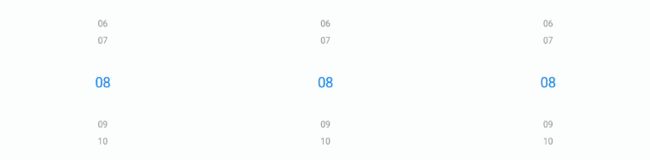
<TimePicker
...
ohos:selected_normal_text_margin_ratio="10"
/>
<TimePicker
...
ohos:shader_color="#00BFFF"
/>
(4)设置选中时间的上下边框
![]()
<TimePicker
...
ohos:bottom_line_element="#00BFFF"
/>
(5)设置12小时制下显示样式
AM/PM默认置于左侧,如需位于右边:

<TimePicker
...
ohos:am_pm_order="1"
/>
8.4、常用属性
获取时间
TimePicker timePicker = (TimePicker) findComponentById(ResourceTable.Id_time_picker);
int hour = timePicker.getHour();
int minute = timePicker.getMinute();
int second = timePicker.getSecond();
设置时间
timePicker.setHour(19);
timePicker.setMinute(18);
timePicker.setSecond(12);
响应时间改变事件
timePicker.setTimeChangedListener(new TimePicker.TimeChangedListener() {
@Override
public void onTimeChanged(TimePicker timePicker, int hour, int minute, int second) {
...
}
});
范围选择设置及更多详情
9、Switch【开关状态】
9.1、Switch 是什么?
简单:状态组件
官方:Switch是切换单个设置开/关两种状态的组件
9.2、简单使用
<Switch
ohos:id="$+id:btn_switch"
ohos:height="60vp"
ohos:width="100vp"
ohos:top_margin="50fp"
ohos:layout_alignment="center"
ohos:text_state_off="OFF"
ohos:text_state_on="ON"
/>
9.3、常用属性
(1)设置Switch在开启和关闭时的文本
<Switch
...
ohos:text_state_off="OFF"
ohos:text_state_on="ON"/>
Switch btnSwitch = (Switch) findComponentById(ResourceTable.Id_btn_switch);
btnSwitch.setStateOffText("OFF");
btnSwitch.setStateOnText("ON");
(2)设置响应Switch状态改变的事件
btnSwitch.setCheckedStateChangedListener(new AbsButton.CheckedStateChangedListener() {
// 回调处理Switch状态改变事件
@Override
public void onCheckedChanged(AbsButton button, boolean isChecked) {
}
});
9.4、实战:自定义Switch
<Switch
ohos:id="$+id:btn_switch"
ohos:height="60vp"
ohos:width="100vp"
ohos:top_margin="50fp"
ohos:layout_alignment="center"
ohos:text_state_off="OFF"
ohos:text_state_on="ON"
/>
public void onStart(Intent intent) {
super.onStart(intent);
super.setUIContent(ResourceTable.Layout_ability_main);
//创建shape实例,并设置样式
// 开启状态下滑块的样式
ShapeElement elementThumbOn = new ShapeElement();
elementThumbOn.setShape(ShapeElement.OVAL);
elementThumbOn.setRgbColor(RgbColor.fromArgbInt(0xFF1E90FF));
elementThumbOn.setCornerRadius(50);
// 关闭状态下滑块的样式
ShapeElement elementThumbOff = new ShapeElement();
elementThumbOff.setShape(ShapeElement.OVAL);
elementThumbOff.setRgbColor(RgbColor.fromArgbInt(0xFFFFFFFF));
elementThumbOff.setCornerRadius(50);
// 开启状态下轨迹样式
ShapeElement elementTrackOn = new ShapeElement();
elementTrackOn.setShape(ShapeElement.RECTANGLE);
elementTrackOn.setRgbColor(RgbColor.fromArgbInt(0xFF87CEFA));
elementTrackOn.setCornerRadius(50);
// 关闭状态下轨迹样式
ShapeElement elementTrackOff = new ShapeElement();
elementTrackOff.setShape(ShapeElement.RECTANGLE);
elementTrackOff.setRgbColor(RgbColor.fromArgbInt(0xFF808080));
elementTrackOff.setCornerRadius(50);
Switch btnSwitch = (Switch) findComponentById(ResourceTable.Id_btn_switch);
btnSwitch.setTrackElement(trackElementInit(elementTrackOn, elementTrackOff));
btnSwitch.setThumbElement(thumbElementInit(elementThumbOn, elementThumbOff));
}
//设置轨迹样式
private StateElement trackElementInit(ShapeElement on, ShapeElement off){
StateElement trackElement = new StateElement();
trackElement.addState(new int[]{ComponentState.COMPONENT_STATE_CHECKED}, on);
trackElement.addState(new int[]{ComponentState.COMPONENT_STATE_EMPTY}, off);
return trackElement;
}
//设置滑块样式
private StateElement thumbElementInit(ShapeElement on, ShapeElement off) {
StateElement thumbElement = new StateElement();
thumbElement.addState(new int[]{ComponentState.COMPONENT_STATE_CHECKED}, on);
thumbElement.addState(new int[]{ComponentState.COMPONENT_STATE_EMPTY}, off);
return thumbElement;
}
Switch 了解更多
10、RadioButton【单选按钮】
10.1、RadioButton 是什么?
简单:单选按钮
官方:RadioButton用于多选一的操作,需要搭配RadioContainer使用,实现单选效果。
10.2、简单使用
<RadioButton
ohos:id="$+id:rb_1"
ohos:height="40vp"
ohos:width="match_content"
ohos:text="A.Learning"
ohos:margin="30fp"
ohos:text_size="20fp"/>
10.3、设置 RadioButton 样式
<RadioButton
...
ohos:text_color_on="#00BFFF"
ohos:text_color_off="#808080"/>
rBtn.setTextColorOn(new Color(Color.getIntColor("#0066FF")));
rBtn.setTextColorOff(new Color(Color.getIntColor("#505050")));
了解更多
11、RadioContainer【单选按钮组】
11.1、RadioContainer 是什么?
简单:单选按钮租
官方:RadioContainer是RadioButton的容器,在其包裹下的RadioButton保证只有一个被选项。
11.2、简单使用
<RadioContainer
ohos:id="$+id:radio_container"
ohos:height="match_content"
ohos:width="match_content"
ohos:top_margin="32vp"
ohos:layout_alignment="horizontal_center">
<RadioButton
ohos:id="$+id:radio_button_1"
ohos:height="40vp"
ohos:width="match_content"
ohos:text="A.Learning"
ohos:text_color_on="#00BFFF"
ohos:text_color_off="#808080"
ohos:text_size="20fp"/>
<RadioButton
ohos:id="$+id:radio_button_2"
ohos:height="40vp"
ohos:width="match_content"
ohos:text_color_on="#00BFFF"
ohos:text_color_off="#808080"
ohos:text="A.Innovation"
ohos:text_size="20fp"/>
<RadioButton
ohos:id="$+id:radio_button_3"
ohos:height="40vp"
ohos:width="match_content"
ohos:text_color_on="#00BFFF"
ohos:text_color_off="#808080"
ohos:text="A.Benefit"
ohos:text_size="20fp"/>
<RadioButton
ohos:id="$+id:radio_button_4"
ohos:height="40vp"
ohos:width="match_content"
ohos:text="A.Unity"
ohos:text_color_on="#00BFFF"
ohos:text_color_off="#808080"
ohos:text_size="20fp"/>
RadioContainer>
11.3、常用属性
(1)设置响应RadioContainer状态改变的事件
RadioContainer container = (RadioContainer) findComponentById(ResourceTable.Id_radio_container);
container.setMarkChangedListener(new RadioContainer.CheckedStateChangedListener() {
@Override
public void onCheckedChanged(RadioContainer radioContainer, int index) {
// 可参考下方场景实例代码,自行实现
...
}
});
(2)根据索引值设置指定RadioButton为选定状态
container.mark(0);
(3)清除RadioContainer中所有RadioButton的选定状态
container.cancelMarks();
(4)设置RadioButton的布局方向:orientation设置为“horizontal”,表示横向布局;orientation设置为“vertical”,表示纵向布局。默认为纵向布局。
<RadioContainer
...
ohos:orientation="horizontal">
...
RadioContainer>
container.setOrientation(Component.HORIZONTAL);
11.4、实战:实现单选题的选择效果
RadioContainer radioContainer = (RadioContainer) findComponentById(ResourceTable.Id_radio_container);
int count = radioContainer.getChildCount();
//给每个RadioButton 设置背景
for (int i = 0; i < count; i++){
((RadioButton) radioContainer.getComponentAt(i)).setButtonElement(createStateElement());
}
Text answer = (Text) findComponentById(ResourceTable.Id_text_checked);
radioContainer.setMarkChangedListener((radioContainer1, index) -> {
//参数一:格式符,参数二:ASCLL码值 + 坐标 = 选择的值
answer.setText(String.format("[%c]",(char)('A'+index)));
});
<DirectionalLayout
xmlns:ohos="http://schemas.huawei.com/res/ohos"
ohos:height="match_parent"
ohos:width="match_parent"
ohos:alignment="horizontal_center"
ohos:orientation="vertical"
ohos:left_padding="32vp">
<Text
ohos:height="match_content"
ohos:width="300vp"
ohos:top_margin="32vp"
ohos:text="Question:Which of the following options belong to fruit?"
ohos:text_size="20fp"
ohos:layout_alignment="left"
ohos:multiple_lines="true"/>
<DirectionalLayout
ohos:height="match_content"
ohos:width="match_parent"
ohos:orientation="horizontal"
ohos:top_margin="8vp">
<Text
ohos:height="match_content"
ohos:width="match_content"
ohos:text="Your Answer:"
ohos:text_size="20fp"/>
<Text
ohos:id="$+id:text_checked"
ohos:height="match_content"
ohos:width="match_content"
ohos:text_size="20fp"
ohos:left_margin="18vp"
ohos:text="[]"
ohos:text_color="#FF3333"/>
DirectionalLayout>
<RadioContainer
ohos:id="$+id:radio_container"
ohos:height="match_content"
ohos:width="200vp"
ohos:layout_alignment="left"
ohos:orientation="vertical"
ohos:top_margin="16vp"
ohos:left_margin="4vp">
<RadioButton
ohos:id="$+id:radio_button_1"
ohos:height="40vp"
ohos:width="match_content"
ohos:text="A.Apple"
ohos:text_size="20fp"
ohos:text_color_on="#FF3333"/>
<RadioButton
ohos:id="$+id:radio_button_2"
ohos:height="40vp"
ohos:width="match_content"
ohos:text="B.Potato"
ohos:text_size="20fp"
ohos:text_color_on="#FF3333"/>
<RadioButton
ohos:id="$+id:radio_button_3"
ohos:height="40vp"
ohos:width="match_content"
ohos:text="C.Pumpkin"
ohos:text_size="20fp"
ohos:text_color_on="#FF3333"/>
<RadioButton
ohos:id="$+id:radio_button_4"
ohos:height="40vp"
ohos:width="match_content"
ohos:text="D.Vegetables"
ohos:text_size="20fp"
ohos:text_color_on="#FF3333"/>
RadioContainer>
DirectionalLayout>
了解更多
12、Checkbox【多选框】
12.1、Checkbox 是什么?
简单:多选框
官方:可以实现选中和取消选中的功能。
12.2、简单实现
<Checkbox
ohos:id="$+id:check_box"
ohos:height="match_content"
ohos:width="match_content"
ohos:text="This is a checkbox"
ohos:text_size="20fp" />
12.3、设置 Checkbox
<Checkbox
...
ohos:check_element="$graphic:checkbox_check_element" />
-
graphic目录下创建checkbox_check_element.xml、background_checkbox_checked.xml和background_checkbox_empty.xml三个文件。
-
checkbox_check_element.xml
<state-container xmlns:ohos="http://schemas.huawei.com/res/ohos">
<item ohos:state="component_state_checked" ohos:element="$graphic:background_checkbox_checked"/>
<item ohos:state="component_state_empty" ohos:element="$graphic:background_checkbox_empty"/>
state-container>
- background_checkbox_checked.xml
<shape xmlns:ohos="http://schemas.huawei.com/res/ohos"
ohos:shape="rectangle">
<solid
ohos:color="#00BFC9"/>
shape>
background_checkbox_empty.xml
<shape xmlns:ohos="http://schemas.huawei.com/res/ohos"
ohos:shape="rectangle">
<solid
ohos:color="#000000"/>
shape>
- 设置Checkbox的文字在选中和取消选中时的颜色
<Checkbox
...
ohos:text_color_on="#00AAEE"
ohos:text_color_off="#000000" />
(3)设置Checkbox的选中状态
checkbox.setChecked(true);
(4)设置不同状态之间的切换:如果当前为选中状态,那么将变为未选中;如果当前是未选中状态,将变为选中状态
checkbox.toggle();
(5) 设置响应Checkbox状态变更的事件
// state表示是否被选中
checkbox.setCheckedStateChangedListener((component, state) -> {
// 状态改变的逻辑
...
});
12.4、实战:实现多选题的选择效果
public class MainAbilitySlice extends AbilitySlice {
// 保存最终选中的结果
private Set<String> selectedSet = new HashSet<>();
@Override
public void onStart(Intent intent) {
super.onStart(intent);
super.setUIContent(ResourceTable.Layout_ability_main);
initCheckbox();
}
// 初始化Checkbox
private void initCheckbox() {
Checkbox checkbox1 = (Checkbox) findComponentById(ResourceTable.Id_check_box_1);
checkbox1.setButtonElement(elementButtonInit());
checkbox1.setCheckedStateChangedListener((component, state) -> {
if (state) {
selectedSet.add("A");
} else {
selectedSet.remove("A");
}
showAnswer();
});
Checkbox checkbox2 = (Checkbox) findComponentById(ResourceTable.Id_check_box_2);
checkbox2.setButtonElement(elementButtonInit());
checkbox2.setCheckedStateChangedListener((component, state) -> {
if (state) {
selectedSet.add("B");
} else {
selectedSet.remove("B");
}
showAnswer();
});
Checkbox checkbox3 = (Checkbox) findComponentById(ResourceTable.Id_check_box_3);
checkbox3.setButtonElement(elementButtonInit());
checkbox3.setCheckedStateChangedListener((component, state) -> {
if (state) {
selectedSet.add("C");
} else {
selectedSet.remove("C");
}
showAnswer();
});
Checkbox checkbox4 = (Checkbox) findComponentById(ResourceTable.Id_check_box_4);
checkbox4.setButtonElement(elementButtonInit());
checkbox4.setCheckedStateChangedListener((component, state) -> {
if (state) {
selectedSet.add("D");
} else {
selectedSet.remove("D");
}
showAnswer();
});
}
// 设置Checkbox背景
private StateElement elementButtonInit() {
ShapeElement elementButtonOn = new ShapeElement();
elementButtonOn.setRgbColor(RgbPalette.RED);
elementButtonOn.setShape(ShapeElement.OVAL);
ShapeElement elementButtonOff = new ShapeElement();
elementButtonOff.setRgbColor(RgbPalette.BLACK);
elementButtonOff.setShape(ShapeElement.OVAL);
StateElement checkElement = new StateElement();
checkElement.addState(new int[]{ComponentState.COMPONENT_STATE_CHECKED}, elementButtonOn);
checkElement.addState(new int[]{ComponentState.COMPONENT_STATE_EMPTY}, elementButtonOff);
return checkElement;
}
// 显示结果
private void showAnswer() {
Text answerText = (Text) findComponentById(ResourceTable.Id_text_answer);
String answer = selectedSet.toString();
answerText.setText(answer);
}
}
<DirectionalLayout
xmlns:ohos="http://schemas.huawei.com/res/ohos"
ohos:height="match_parent"
ohos:width="match_parent"
ohos:orientation="vertical"
ohos:left_padding="40vp"
ohos:top_padding="40vp">
<DirectionalLayout
ohos:height="match_content"
ohos:width="match_parent"
ohos:orientation="horizontal">
<Text
ohos:height="match_content"
ohos:width="match_content"
ohos:text_size="18fp"
ohos:text="Which of the following are fruits?"/>
<Text
ohos:id="$+id:text_answer"
ohos:height="match_content"
ohos:width="match_content"
ohos:left_margin="20vp"
ohos:text_size="20fp"
ohos:text_color="#FF3333"
ohos:text="[]" />
DirectionalLayout>
<Checkbox
ohos:id="$+id:check_box_1"
ohos:top_margin="40vp"
ohos:height="match_content"
ohos:width="match_content"
ohos:text="A Apples"
ohos:text_size="20fp"
ohos:text_color_on="#FF3333"
ohos:text_color_off="#000000"/>
<Checkbox
ohos:id="$+id:check_box_2"
ohos:top_margin="40vp"
ohos:height="match_content"
ohos:width="match_content"
ohos:text="B Bananas"
ohos:text_size="20fp"
ohos:text_color_on="#FF3333"
ohos:text_color_off="#000000"/>
<Checkbox
ohos:id="$+id:check_box_3"
ohos:top_margin="40vp"
ohos:height="match_content"
ohos:width="match_content"
ohos:text="C Strawberries"
ohos:text_size="20fp"
ohos:text_color_on="#FF3333"
ohos:text_color_off="#000000" />
<Checkbox
ohos:id="$+id:check_box_4"
ohos:top_margin="40vp"
ohos:height="match_content"
ohos:width="match_content"
ohos:text="D Potatoes"
ohos:text_size="20fp"
ohos:text_color_on="#FF3333"
ohos:text_color_off="black" />
DirectionalLayout>
12.5、了解更多
Checkbox 了解更多
13、ProgressBar【垂直、水平进度条】
13.1、ProgressBar 是什么?
简单:水平或垂直进度条
官方:ProgressBar用于显示内容或操作的进度。
13.2、简单使用
<ProgressBar
ohos:progress_width="10vp"
ohos:height="60vp"
ohos:width="200fp"
ohos:max="100"
ohos:min="0"
ohos:progress="60"/>
13.3、设置 ProgressBar
<ProgressBar
ohos:progress_width="10vp"
ohos:height="150vp"
ohos:width="200fp"
ohos:max="100"
ohos:orientation="vertical"
ohos:min="0"
ohos:progress="60"/>
(2)设置当前进度
<ProgressBar
...
ohos:progress="60"/>
progressBar.setProgressValue(60);
<ProgressBar
...
ohos:max="400"
ohos:min="0"/>
progressBar.setMaxValue(400);
progressBar.setMinValue(0);
(4)设置ProgressBar进度颜色
<ProgressBar
...
ohos:progress_element="#FF9900" />
(5)设置底色颜色效果
<ProgressBar
...
ohos:background_instruct_element="#FFFFFF" />
(6)设置ProgressBar分割线
<ProgressBar
...
ohos:divider_lines_enabled="true"
ohos:divider_lines_number="5" />
progressBar.enableDividerLines(true);
progressBar.setDividerLinesNumber(5);
progressBar.setDividerLineColor(Color.MAGENTA);
<ProgressBar
...
ohos:progress_hint_text="20%"
ohos:progress_hint_text_color="#FFCC99" />
13.4、了解更多
ProgressBar 了解更多
14、RoundProgressBar【圆形进度条】
14.1、RoundProgressBar 是什么?
简单:圆形进度条
官方:RoundProgressBar继承自ProgressBar,拥有ProgressBar的属性,在设置同样的属性时用法和ProgressBar一致,用于显示环形进度。
14.2、简单使用
<RoundProgressBar
ohos:id="$+id:round_progress_bar"
ohos:height="200vp"
ohos:width="200vp"
ohos:progress_width="10vp"
ohos:progress="20"
ohos:progress_color="#47CC47"/>
14.3、设置 RoundProgressBar样式
<RoundProgressBar
ohos:id="$+id:round_progress_bar"
ohos:height="200vp"
ohos:width="200vp"
ohos:progress_width="10vp"
ohos:start_angle="45"
ohos:max_angle="270"
ohos:progress="20"
ohos:progress_hint_text="Round"
ohos:progress_hint_text_color="#007DFF"
ohos:progress_color="#47CC47"/>
14.4、了解更多
RoundProgressBar 更多
15、ToastDialog【提示对话框】
15.1、ToastDialog 是什么?
简单:提示对话框
官方:ToastDialog是在窗口上方弹出的对话框,是通知操作的简单反馈。ToastDialog会在一段时间后消失,在此期间,用户还可以操作当前窗口的其他组件。
15.2、简单实用
Button button = (Button) findComponentById(ResourceTable.Id_btn_dianwo);
button.setClickedListener(new Component.ClickedListener() {
@Override
public void onClick(Component component) {
//创建一个ToastDialog
new ToastDialog(getContext())
.setText("This is a ToastDialog")
.show();
}
});
<Button
ohos:id="$+id:btn_dianwo"
ohos:height="match_content"
ohos:width="match_parent"
ohos:layout_alignment="center"
ohos:text="点我"
ohos:margin="40fp"
ohos:text_size="25fp"
ohos:background_element="#FF53C3DE"/>
15.3、设置 ToastDialog
(1)设置位置
new ToastDialog(getContext())
.setText("This is a ToastDialog displayed in the middle")
.setAlignment(LayoutAlignment.CENTER)
.show();
15.4、自定义ToastDialog的Component
新建:layout_toast.xml
<DirectionalLayout
xmlns:ohos="http://schemas.huawei.com/res/ohos"
ohos:height="match_content"
ohos:width="match_content"
ohos:orientation="vertical">
<Text
ohos:id="$+id:msg_toast"
ohos:height="match_content"
ohos:width="match_content"
ohos:left_padding="16vp"
ohos:right_padding="16vp"
ohos:top_padding="4vp"
ohos:bottom_padding="4vp"
ohos:layout_alignment="center"
ohos:text_size="16fp"
ohos:text="This is a ToastDialog for the customized component"
ohos:background_element="$graphic:background_toast_element"/>
DirectionalLayout>
background_toast_element.xml
<shape xmlns:ohos="http://schemas.huawei.com/res/ohos"
ohos:shape="rectangle">
<corners
ohos:radius="30vp"/>
<solid
ohos:color="#66808080"/>
shape>
Button button = (Button) findComponentById(ResourceTable.Id_btn_dianwo);
button.setClickedListener(new Component.ClickedListener() {
@Override
public void onClick(Component component) {
//自定义ToastDialog的Component
DirectionalLayout toastLayout = (DirectionalLayout) LayoutScatter.getInstance(MainAbilitySlice.this)
.parse(ResourceTable.Layout_layout_toast, null, false);
new ToastDialog(getContext())
.setContentCustomComponent(toastLayout)
.setSize(DirectionalLayout.LayoutConfig.MATCH_CONTENT, DirectionalLayout.LayoutConfig.MATCH_CONTENT)
.setAlignment(LayoutAlignment.CENTER)
.show();
}
});
15.5、实战:自定义添加多个视图的场景
新建:layout_toast_and_image.xml
<DirectionalLayout
xmlns:ohos="http://schemas.huawei.com/res/ohos"
ohos:height="match_content"
ohos:width="match_content"
ohos:orientation="horizontal">
<Image
ohos:width="30vp"
ohos:height="30vp"
ohos:scale_mode="inside"
ohos:image_src="$media:icon"/>
<Text
ohos:id="$+id:msg_toast"
ohos:height="match_content"
ohos:width="match_content"
ohos:background_element="$graphic:background_toast_element"
ohos:bottom_padding="4vp"
ohos:layout_alignment="vertical_center"
ohos:left_padding="16vp"
ohos:right_padding="16vp"
ohos:text="This is a ToastDialog with An Image"
ohos:text_size="16fp"
ohos:top_padding="4vp"/>
DirectionalLayout>
background_toast_element.xml
<shape xmlns:ohos="http://schemas.huawei.com/res/ohos"
ohos:shape="rectangle">
<corners
ohos:radius="30vp"/>
<solid
ohos:color="#66808080"/>
shape>
Button button = (Button) findComponentById(ResourceTable.Id_btn_dianwo);
button.setClickedListener(new Component.ClickedListener() {
@Override
public void onClick(Component component) {
DirectionalLayout layout = (DirectionalLayout) LayoutScatter.getInstance(MainAbilitySlice.this)
.parse(ResourceTable.Layout_layout_toast_and_image, null, false);
new ToastDialog(getContext())
.setContentCustomComponent(layout)
.setSize(DirectionalLayout.LayoutConfig.MATCH_CONTENT, DirectionalLayout.LayoutConfig.MATCH_CONTENT)
.setAlignment(LayoutAlignment.CENTER)
.show();
}
});
15.6、更多
ToastDialog 更多
16、ScrollView【滑动视图】
16.1、ScrollView 是什么?
简单:滑动视图
官方:ScrollView是一种带滚动功能的组件,它采用滑动的方式在有限的区域内显示更多的内容。
16.2、简单实用
<ScrollView
ohos:id="$+id:scrollview"
ohos:height="300vp"
ohos:width="300vp"
ohos:background_element="#FFDEAD"
ohos:top_margin="32vp"
ohos:bottom_padding="16vp"
ohos:layout_alignment="horizontal_center">
<DirectionalLayout
ohos:height="match_content"
ohos:width="match_content">
<Image
ohos:width="300vp"
ohos:height="match_content"
ohos:top_margin="16vp"
ohos:image_src="$media:Android"/>
<Image
ohos:width="300vp"
ohos:height="match_content"
ohos:top_margin="16vp"
ohos:image_src="$media:AI"/>
<Image
ohos:width="300vp"
ohos:height="match_content"
ohos:top_margin="16vp"
ohos:image_src="$media:AIOT"/>
<Image
ohos:width="300vp"
ohos:height="match_content"
ohos:top_margin="16vp"
ohos:image_src="$media:HarmonyOS"/>
DirectionalLayout>
ScrollView>
16.3、设置 ScrollView
(1)点击按钮,根据像素数平滑滚动。
ScrollView scrollView = (ScrollView) findComponentById(ResourceTable.Id_scrollview);
Button btnScroll= (Button) findComponentById(ResourceTable.Id_btnScroll);
//根据像素数平滑滚动
btnScroll.setClickedListener(component -> {
scrollView.fluentScrollByY(300);
});
<DirectionalLayout
xmlns:ohos="http://schemas.huawei.com/res/ohos"
ohos:height="match_parent"
ohos:width="match_parent"
ohos:orientation="vertical"
ohos:left_padding="40vp"
ohos:top_padding="40vp">
<ScrollView
ohos:id="$+id:scrollview"
ohos:height="300vp"
ohos:width="300vp"
ohos:background_element="#FFDEAD"
ohos:top_margin="32vp"
ohos:bottom_padding="16vp"
ohos:layout_alignment="horizontal_center">
<DirectionalLayout
ohos:height="match_content"
ohos:width="match_content">
<Image
ohos:width="300vp"
ohos:height="match_content"
ohos:top_margin="16vp"
ohos:image_src="$media:Android"/>
<Image
ohos:width="300vp"
ohos:height="match_content"
ohos:top_margin="16vp"
ohos:image_src="$media:AI"/>
<Image
ohos:width="300vp"
ohos:height="match_content"
ohos:top_margin="16vp"
ohos:image_src="$media:AIOT"/>
<Image
ohos:width="300vp"
ohos:height="match_content"
ohos:top_margin="16vp"
ohos:image_src="$media:HarmonyOS"/>
DirectionalLayout>
ScrollView>
<Button
ohos:id="$+id:btnScroll"
ohos:height="match_content"
ohos:width="match_parent"
ohos:background_element="#FFF10B0B"
ohos:text_size="20vp"
ohos:text_color="#FFFAF6F6"
ohos:top_margin="15fp"
ohos:text="Scroll By Y:300"/>
DirectionalLayout>
(2)点击按钮,平滑滚动到指定位置
scrollView.fluentScrollYTo(500);
(3)设置水平方向
<ScrollView
...
ohos:rebound_effect="true">
...
ScrollView>
(4)设置回弹效果
<ScrollView
...
ohos:rebound_effect="true">
...
ScrollView>
scrollView.setReboundEffect(true);
(5)设置缩放匹配效果
<ScrollView
...
ohos:match_viewport="true">
...
ScrollView>
scrollView.setMatchViewportEnabled(true);
16.4、了解更多
ScrollView 更多
17、ListContainer【列表】
17.1、ListContainer 是什么?
简单:列表
官方:ListContainer是用来呈现连续、多行数据的组件,包含一系列相同类型的列表项。
17.2、简单使用
- ability_main.xml
<DirectionalLayout
xmlns:ohos="http://schemas.huawei.com/res/ohos"
ohos:height="match_parent"
ohos:width="match_parent"
ohos:orientation="vertical"
ohos:left_padding="40vp"
ohos:top_padding="40vp">
<ListContainer
ohos:id="$+id:list_container"
ohos:height="200vp"
ohos:width="300vp"
ohos:layout_alignment="horizontal_center"/>
DirectionalLayout>
- 在layout目录下新建xml文件(例:item_sample.xml),作为ListContainer的子布局。
<DirectionalLayout
xmlns:ohos="http://schemas.huawei.com/res/ohos"
ohos:height="match_content"
ohos:width="match_parent"
ohos:left_margin="16vp"
ohos:right_margin="16vp"
ohos:orientation="vertical">
<Text
ohos:id="$+id:item_index"
ohos:height="match_content"
ohos:width="match_content"
ohos:padding="4vp"
ohos:text="Item0"
ohos:text_size="20fp"
ohos:layout_alignment="center"/>
DirectionalLayout>
- 创建SampleItem.java,作为ListContainer的数据包装类。
public class SampleItem {
private String name;
public SampleItem(String name) {
this.name = name;
}
public String getName() {
return name;
}
public void setName(String name) {
this.name = name;
}
}
- ListContainer每一行可以为不同的数据,因此需要适配不同的数据结构,使其都能添加到ListContainer上。
创建SampleItemProvider.java,继承自BaseItemProvider。必须重写的方法如下:
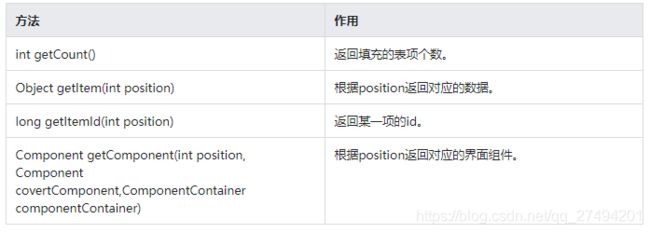
代码示例如下:
import ohos.aafwk.ability.AbilitySlice;
import ohos.agp.components.*;
import java.util.List;
public class SampleItemProvider extends BaseItemProvider {
private List<SampleItem> list;
private AbilitySlice slice;
public SampleItemProvider(List<SampleItem> list, AbilitySlice slice) {
this.list = list;
this.slice = slice;
}
@Override
public int getCount() {
return list == null ? 0 : list.size();
}
@Override
public Object getItem(int position) {
if (list != null && position >= 0 && position < list.size()){
return list.get(position);
}
return null;
}
@Override
public long getItemId(int position) {
return position;
}
@Override
public Component getComponent(int position, Component convertComponent, ComponentContainer componentContainer) {
final Component cpt;
if (convertComponent == null) {
cpt = LayoutScatter.getInstance(slice).parse(ResourceTable.Layout_item_sample, null, false);
} else {
cpt = convertComponent;
}
SampleItem sampleItem = list.get(position);
Text text = (Text) cpt.findComponentById(ResourceTable.Id_item_index);
text.setText(sampleItem.getName());
return cpt;
}
}
- 在Java代码中添加ListContainer的数据,并适配其数据结构
public class MainAbilitySlice extends AbilitySlice {
@Override
public void onStart(Intent intent) {
super.onStart(intent);
super.setUIContent(ResourceTable.Layout_ability_main);
initListContainer();
}
//初始化数据
private void initListContainer() {
ListContainer listContainer = (ListContainer) findComponentById(ResourceTable.Id_list_container);
List<SampleItem> list = getData();
SampleItemProvider sampleItemProvider = new SampleItemProvider(list, this);
listContainer.setItemProvider(sampleItemProvider);
}
private ArrayList<SampleItem> getData() {
ArrayList<SampleItem> list = new ArrayList<>();
for (int i = 0; i <= 30; i++) {
list.add(new SampleItem("Item" + i));
}
return list;
}
@Override
public void onActive() {
super.onActive();
}
@Override
public void onForeground(Intent intent) {
super.onForeground(intent);
}
}
17.3、ListContainer 常用接口
listContainer.setItemClickedListener((container, component, position, id) -> {
SampleItem item = (SampleItem) listContainer.getItemProvider().getItem(position);
new ToastDialog(this)
.setText("you clicked:" + item.getName())
// Toast显示在界面中间
.setAlignment(LayoutAlignment.CENTER)
.show();
});
(2)设置响应长按事件
listContainer.setItemLongClickedListener((container, component, position, id) -> {
SampleItem item = (SampleItem) listContainer.getItemProvider().getItem(position);
new ToastDialog(this)
.setText("you long clicked:" + item.getName())
.setAlignment(LayoutAlignment.CENTER)
.show();
return false;
});
17.4、ListContainer 样式设置
(1)设置水平布局
<ListContainer
...
ohos:orientation="horizontal"/>
listContainer.setOrientation(Component.HORIZONTAL);
(2)自定义样式
实现:在子布局和ListContainer布局中添加背景色
- 设置ListContainer的开始和结束偏移量
listContainer.setContentOffSet(32, 16);
- 在item_sample.xml的根布局中添加背景色
<DirectionalLayout
...
ohos:background_element="#FAEBD7">
...
DirectionalLayout>
- 在ListContainer布局文件中添加背景色
<ListContainer
...
ohos:background_element="#FFDEAD"/>
(3)设置回弹效果
<ListContainer
...
ohos:rebound_effect="true"/>
listContainer.setReboundEffect(true);
- 在开启回弹效果后,可以调用setReboundEffectParams()方法调整回弹效果。
listContainer.setReboundEffectParams(40, 0.6f, 20);
<ListContainer
...
ohos:shader_color="#90EE90"/>
listContainer.setShaderColor(new Color(Color.getIntColor("#90EE90")));
17.5、ListContainer 性能优化
17.6、更多
ListContainer 更多
18、PageSliderIndicator【滑动页面指示器】
18.1、PageSliderIndicator 是什么?
简单:滑动页面指示器
官方:PageSliderIndicator,需配合PageSlider使用,指示在PageSlider中展示哪个界面。
18.2、简单使用
这里是在之前的 PageSlider组件上新增代码进行实现,学习或源码可参考:
Harmony OS — PageSlider滑动页面
<PageSliderIndicator
ohos:id="$+id:indicator"
ohos:height="match_content"
ohos:width="match_content"
ohos:padding="8vp"
ohos:layout_alignment="horizontal_center"
ohos:top_margin="16vp"
ohos:background_element="#55FFC0CB"/>
PageSliderIndicator indicator = (PageSliderIndicator)findComponentById(ResourceTable.Id_indicator);
ShapeElement normalElement = new ShapeElement();
normalElement.setRgbColor(RgbColor.fromArgbInt(0xADD8E6));
normalElement.setAlpha(168);
normalElement.setShape(ShapeElement.OVAL);
normalElement.setBounds(0, 0, 32, 32);
ShapeElement selectedElement = new ShapeElement();
selectedElement.setRgbColor(RgbColor.fromArgbInt(0x00BFFF));
selectedElement.setAlpha(168);
selectedElement.setShape(ShapeElement.OVAL);
selectedElement.setBounds(0, 0, 48, 48);
indicator.setItemElement(normalElement, selectedElement);
indicator.setItemOffset(60);
indicator.setPageSlider(pageSlider);
18.3、常用方法
(1)关联PageSlider
indicator.setPageSlider(pageSlider);
(2)响应页面更改事件
indicator.addOnSelectionChangedListener(new PageSlider.PageChangedListener() {
@Override
public void onPageSliding(int i, float v, int i1) {
}
@Override
public void onPageSlideStateChanged(int i) {
}
@Override
public void onPageChosen(int i) {
}
});
(3)设置所选指导航点的位置
indicator.setSelected(2);
此方法也会改变关联的PageSlider对象中的页面。
(4)自定义导航点的背景
除了上述使用Java创建背景外,也可以使用XML方式创建。
- a.在graphic文件夹下创建selected_page_bg_element.xml。
<shape xmlns:ohos="http://schemas.huawei.com/res/ohos"
ohos:shape="rectangle">
<corners
ohos:radius="16px"/>
<bounds
ohos:top="0"
ohos:left="0"
ohos:right="64px"
ohos:bottom="32px"/>
<solid
ohos:color="#00BFFF"/>
shape>
- b.在graphic文件夹下创建unselected_page_bg_element.xml。
<shape xmlns:ohos="http://schemas.huawei.com/res/ohos"
ohos:shape="oval">
<bounds
ohos:top="0"
ohos:left="0"
ohos:right="32px"
ohos:bottom="32px"/>
<solid
ohos:color="#ADD8E6"/>
shape>
- c.在Java代码中调用,设置导航点背景。
ShapeElement normalElement = new ShapeElement(this, ResourceTable.Graphic_unselected_page_bg_element);
ShapeElement selectedElement = new ShapeElement(this, ResourceTable.Graphic_selected_page_bg_element);
indicator.setItemElement(normalElement, selectedElement);
(5)设置导航点之间的偏移量
indicator.setItemOffset(60);
18.4、更多
PageSliderIndicator 更多
喜欢记得点个赞哟,我是王睿,很高兴认识大家!