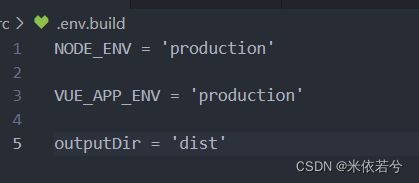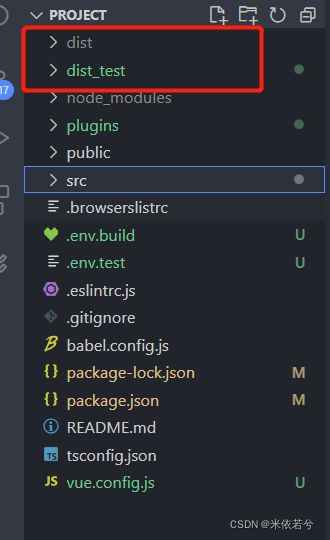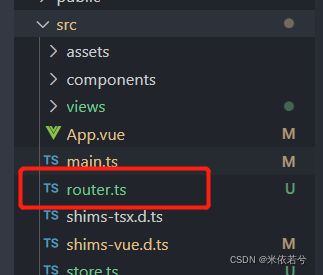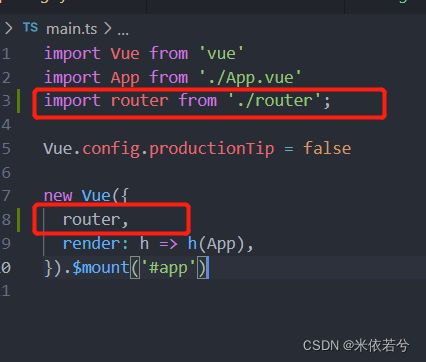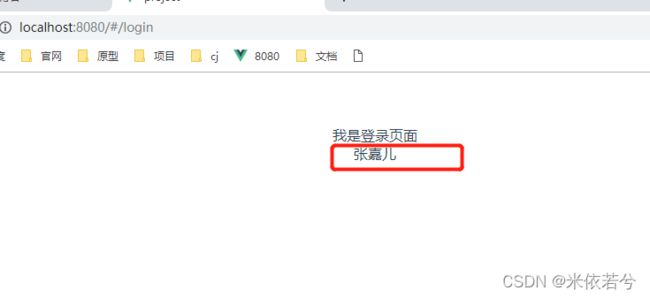- #TypeScript高频面试题总结(2025版)
沈大大520
typescript前端面试
本文将分享TypeScript高频面试题的一些面试点以及相应的示列作者:沈大大更新时间:2025-03-11前言TypeScript作为JavaScript的超集,已经成为前端开发中不可或缺的技术。本文整理了最常见的TypeScript面试题,从基础到高级,帮助你全面准备技术面试。基础概念篇1.TypeScript与JavaScript的区别是什么?TypeScript是JavaScript的超集
- 用Vue Flow绘制一个完美流程图
itanly
vue.js流程图前端
VueFlow简介VueFlow是一个基于Vue.js的流程图库,专为构建交互式流程图设计。它支持节点拖拽、连线、缩放、撤销/重做等功能,适用于工作流、系统架构图等场景。以下内容将演示如何用VueFlow绘制一个完整的流程图,并提供代码示例。安装与基础配置确保项目已安装Vue3,使用以下命令安装VueFlow:npminstall@vue-flow/core基础配置示例:import{VueFlo
- Vue入门
LUO-CHEn
Java温馨Talkvue
vue1、vue概述(1)概念vue.js(读音/vjuː/,类似于view)是一套构建用户界面的渐进式框架。Vue只关注视图层,采用自底向上增量开发的设计。随着项目业务场景的复杂,传统模式(html+jquery)已无法满足需求,就出现了Angular/React/Vue等框架(2)特点1、Vue的目标是通过尽可能简单的API实现响应的数据绑定和组合的视图组件。2、Vue.JS是优秀的前端Jav
- Vue3-尚硅谷笔记
八月份的天气
Vue3-笔记笔记
1.Vue3简介2020年9月18日,Vue.js发布版3.0版本,代号:OnePiece(n经历了:4800+次提交、40+个RFC、600+次PR、300+贡献者官方发版地址:Releasev3.0.0OnePiece·vuejs/core截止2023年10月,最新的公开版本为:3.3.41.1.【性能的提升】打包大小减少41%。初次渲染快55%,更新渲染快133%。内存减少54%。1.2.【
- js手撕代码3:树形结构和列表结构相互转化(.ts)
LuLu学前端
js手撕代码汇总javascript前端typescript
下面分为两个部分:listToTree.ts和treeToList.ts参考:集锦大厂面试常考的前端手写题和leetcode算法题如何直接运行.ts文件第一步:npminstall-gtypescript第二步(编译TS→JS):tscyourfile.ts第三步(运行生成的.js文件):nodeyourfile.js1.列表和树形结构数据//列表结构constlistData=[{id:1,te
- 2024三掌柜赠书活动第十二期:Nuxt.js Web开发实战
目录前言Nuxt.js的特性Nuxt.js的实战应用关于《Nuxt.jsWeb开发实战》编辑推荐内容简介作者简介图书目录书中前言/序言《Nuxt.jsWeb开发实战》全书速览结束语前言作为前端开发的小伙伴想必对Nuxt.js并不陌生,Nuxt.js是基于Vue.js的一款用于构建服务端渲染的应用程序的框架。它能够帮助开发者快速搭建高性能的单页面应用(SPA)和多页面应用(MPA)。Nuxt.js在
- vue-cropper实现图片裁剪
鸡吃丸子
vue.js前端javascript
一、什么是vue-cropper?Vue-Cropper是一个基于Vue.js的图片裁剪组件库,专为Web应用设计。当你在网上搜索的时候发现还有一个叫cropper的库,下面是他们的区别:特性cropper.jsvue-cropper框架依赖纯JavaScript,无框架依赖专为Vue.js设计包体积~200KB(含样式)~45KB(压缩后)API调用方式原生DOM操作Vue组件式API响应式支持
- Session:在多个请求之间跟踪用户状态
前端开发工程师、技术日更博主、已过CET6阿珊和她的猫_CSDN博客专家、23年度博客之星前端领域TOP1牛客高级专题作者、打造专栏《前端面试必备》、《2024面试高频手撕题》、《前端求职突破计划》蓝桥云课签约作者、上架课程《Vue.js和Egg.js开发企业级健康管理项目》、《带你从入门到实战全面掌握uni-app》文章目录一、Session的基本概念1.SessionID2.Session数据
- CORS(跨域资源共享):跨域请求的解决方案
阿珊和她的猫
javascript前端
前端开发工程师、技术日更博主、已过CET6阿珊和她的猫_CSDN博客专家、23年度博客之星前端领域TOP1牛客高级专题作者、打造专栏《前端面试必备》、《2024面试高频手撕题》、《前端求职突破计划》蓝桥云课签约作者、上架课程《Vue.js和Egg.js开发企业级健康管理项目》、《带你从入门到实战全面掌握uni-app》文章目录一、CORS的基本概念1.简单请求2.预检请求二、设置CORS使用Nod
- AntDesignPro动态路由配置全攻略
bemyrunningdog
前后端
目录AntDesignPro前后端动态路由配置指南(TypeScript+Java)一、整体架构二、Java后端实现1.数据库设计(MySQL)2.实体类定义3.DTO对象4.服务层实现5.控制器三、前端实现(TypeScript)1.定义路由类型2.路由转换器3.应用配置(app.tsx)4.路由加载优化四、权限控制整合1.Java端权限检查2.前端权限整合五、部署优化方案六、生产环境建议七、完
- SpringBoot3+Vue3+AntDesign无人机场台管理系统 | 小蚂蚁云
小蚂蚁开源
后端vue架构低代码
项目介绍基于SpringBoot3、SpringSecurity、MybatisPlus、Vue3、TypeScript、Vite、AntDesign、MySQL等技术栈实现的单体前后端分离后台管理系统;后端基于Java语言采用SpringBoot3、SpringSecurity、MybatisPlus、MySQL等主流技术栈,前端基于Vue3、TypeScript、Vite等技术栈实现,采用An
- Vue.js 中跨域请求未配置 CORS 的问题及解决方案
JJCTO袁龙
Vuevue.js前端javascript
Vue.js中跨域请求未配置CORS的问题及解决方案在Vue.js开发中,跨域请求(CORS)是一个常见的问题。当你的前端应用尝试从不同的源访问后端API时,浏览器会出于安全考虑阻止这些请求,除非后端服务器明确允许。本文将探讨这些问题的常见原因,并提供相应的解决方案。一、Vue.js中跨域请求未配置CORS的常见原因(一)浏览器的同源策略限制浏览器的同源策略限制了从一个源加载的文档或脚本与来自另一
- UniApp的学习
xuzhihuan焕
uni-app学习
一.Vue.js基础基本概念:总之,Vue.js是一个简洁、灵活、高效的前端JavaScript框架,具有响应式数据绑定、组件化开发、虚拟DOM等特点,适用于构建各种类型的Web应用。Vue.js介绍:了解Vue.js的起源、特点以及基本概念。特点:简洁易用:Vue.js的API简洁明了,学习曲线较为平缓,使得开发者能够快速上手。响应式数据绑定:Vue.js提供了响应式的数据绑定机制,当数据发生变
- web渗透之指纹识别1
合作小小程序员小小店
网络安全物联网网络安全网络攻击模型计算机网络
web渗透之指纹识别1前端技术:前端中我们需要掌握一些基础html,javascrip,jquery,bootstrap,前端框架vue.js,vue,angular,React等,在前端中可以利用的东西还是很多的,我们可使用xss配合csrf以及一些攻击漏洞进行弹框,获取cookie,劫持,绕过,跳转,跨域,重定向,重放,控制节点,挂暗链接,甚至隐藏我们的请求等。如果要说怎么在识别中使用,我们可
- 从0到1:Vue.js与D3.js搭建AI大数据动态看板
一、引言在当今AI和大数据盛行的时代,数据如同企业的“石油”,蕴含着巨大的价值。随着数据量呈指数级增长,如何从海量数据中快速提取有价值的信息,并以直观、易懂的方式呈现出来,成为了数据分析领域的关键挑战。数据看板作为一种强大的数据可视化工具,能够将复杂的数据转化为直观的图表、图形和指标,帮助用户快速理解数据背后的含义,做出更明智的决策。无论是企业的管理层、业务分析师还是数据科学家,都可以通过数据看板
- Github 2024-05-07 开源项目日报 Tp10
老孙正经胡说
github开源Github趋势分析开源项目PythonGolang
根据GithubTrendings的统计,今日(2024-05-07统计)共有10个项目上榜。根据开发语言中项目的数量,汇总情况如下:开发语言项目数量TypeScript项目4JupyterNotebook项目2Python项目1Batchfile项目1非开发语言项目1Java项目1HTML项目1C#项目1从零开始构建你喜爱的技术创建周期:2156天Star数量:253338个Fork数量:240
- 深入理解 JavaScript/TypeScript 中的展开运算符(...)
ttod_qzstudio
TypeScriptJavaScriptjavascripttypescript开发语言
在JavaScript和TypeScript中,...运算符(称为展开运算符,英文SpreadOperator)是一个非常强大且常用的语法。它可以让代码更简洁、更灵活,适用于数组、对象、函数参数等多种场景。本文将详细介绍它的用法,并通过示例帮助你彻底掌握它。1.什么是展开运算符(...)?展开运算符...允许将一个可迭代对象(如数组、字符串、Set、Map等)“展开”成独立的元素。它的核心作用是解
- React中高级开发工程师岗位要求统计
爱吃土豆的马铃薯ㅤㅤㅤㅤㅤㅤㅤㅤㅤ
react.js前端前端框架
React中高级开发工程师岗位要求统计一、核心技能要求技能/框架出现频率具体要求ReactHooks85%熟练使用useState、useEffect、自定义Hooks,理解闭包陷阱和依赖数组原理。状态管理78%Redux(含Toolkit)、MobX、Recoil等,要求理解单向数据流和异步处理。函数式组件72%完全使用函数式组件开发,避免class组件。TypeScript68%项目级Type
- typescript 错误码大全
转载于https://www.easemob.com/question/6196/1002错误Unterminatedstringliteral.未终止的字符串文本。1003错误Identifierexpected.应为标识符。1005错误'{0}'expected.应为“{0}”。1006错误Afilecannothaveareferencetoitself.文件不能引用自身。1009错误Tra
- Vue.js前端开发实战-----常用UI组件
1.进入命令行界面,执行yarncreatevite命令,输入项目名称,选择Vue框架,选择JavaScript,完成vue项目创建。2.在完成创建之后在其目录下通过yarn安装ElementPius,具体命令如下:
[email protected].在VSCode中创建一个新的vue文件,文件名称命名分别为MyInfo.vue,RoommateDetail.vue
- Github 2025-07-05 Rust开源项目日报Top10
老孙正经胡说
githubrust开源Github趋势分析开源项目PythonGolang
根据GithubTrendings的统计,今日(2025-07-05统计)共有10个项目上榜。根据开发语言中项目的数量,汇总情况如下:开发语言项目数量Rust项目10TypeScript项目1uv:极快的Python软件包安装程序和解析器创建周期:147天开发语言:Rust协议类型:ApacheLicense2.0Star数量:7066个Fork数量:200次关注人数:7066人贡献人数:45人O
- 基于esbuild封装类似tsup工具
aiguangyuan
前端架构前端开发系统架构
在现代前端开发中,构建工具的选择直接影响着项目的开发效率和最终产物的性能。随着TypeScript的普及,开发者对高效、快速的TypeScript构建工具的需求日益增长。esbuild作为一款新兴的JavaScript打包器,以其惊人的构建速度引起了广泛关注,而tsup则是基于esbuild的一个优秀封装,专门为TypeScript库开发提供了零配置的便捷体验。本文将探讨如何基于esbuild核心
- Vue动态绑定Class与Style
一、动态绑定Class1.1对象语法v-bind:class指令是Vue.js中用于动态绑定CSS类的指令。它可以根据Vue实例中的数据来动态添加或移除HTML元素的类。这样可以根据数据的变化来动态改变元素的样式,实现更灵活的样式控制。语法class-name:要绑定的CSS类名condition:一个表达式,当为true时,class-name会被添加;当为false时,class-name会被
- vue+typeScript 中 webpack.ProvidePlugin的使用
随便放个文字在这里
vue.jswebpacktypescript
用vue+ts写新项目,想偷懒,少写一些代码,研究了一下providePlugin,之前写js的有用到,但是在ts里面用还是有些区别的,特意在这里记录一下。有疑问的朋友可以留言,共同学习进步。webpack.providePlugin官方文档介绍vue.config.js文件配置项constwebpack=require('webpack')constpath=require('path')mod
- 一、react18+项目初始化(vite)
小白变怪兽
react前端react.js
react19使用antd兼容问题npminstall@ant-design/v5-patch-for-react-19--save//入口处引用import‘@ant-design/v5-patch-for-react-19’npmcreatevite@latest项目名称根据需要选择用vue还是react,是否使用typescript等等配置antddesign//安装npminstall--
- TypeScript-webpack
難釋懷
typescriptwebpackjavascript
一、前言随着前端工程化的不断演进,使用TypeScript编写更加健壮、可维护的代码已成为主流趋势。而Webpack则是目前最流行的模块打包工具之一,它可以帮助我们将多个模块、资源文件进行打包压缩,适用于大型项目开发。本文将带你一步步搭建一个基于TypeScript+Webpack的开发环境,涵盖基础配置、编译流程、开发服务器设置等内容,适合初学者和中级开发者学习参考。二、什么是TypeScrip
- Vue3+Vite+TypeScript+Element Plus开发-22.客制Table组件
秋之猫
Plus开发vue.js按钮组件表组件vue3viteelementplus
系列文档目录Vue3+Vite+TypeScript安装ElementPlus安装与配置主页设计与router配置静态菜单设计Pinia引入Header响应式菜单缩展Mockjs引用与Axios封装登录设计登录成功跳转主页多用户动态加载菜单Pinia持久化动态路由-动态增加路由动态路由-动态删除路由路由守卫-无路由跳转404路由守卫-未登录跳转登录界面登录退出Tags-组件构建Tags-与菜单联动
- 探索 Vue.js 前端开发中的插件系统
大厂前端小白菜
vue.js前端javascriptai
探索Vue.js前端开发中的插件系统关键词:Vue.js、插件系统、install方法、全局功能、代码复用、生命周期、模块化开发摘要:本文通过乐高积木的比喻,深入浅出地讲解Vue.js插件系统的核心原理。从install方法的工作原理到实战开发全局加载提示插件,揭秘如何通过插件机制实现功能扩展与代码复用,并探讨其在现代前端工程中的最佳实践。背景介绍目的和范围本文旨在帮助开发者理解Vue.js插件系
- UniApp Vue3 模式下实现页面跳转的全面指南
1.引言1.1UniApp与Vue3的结合优势UniApp是一个使用Vue.js开发所有前端应用的框架,支持编译到iOS、Android、H5、以及各种小程序平台。Vue3提供了更高效的响应式系统和CompositionAPI,使开发体验更加现代化和灵活。1.2页面跳转在应用开发中的重要性页面跳转是用户交互的核心功能之一,良好的跳转逻辑可以提升用户体验并增强应用结构的清晰度。2.UniApp原生导
- 实战篇:(十三)新手指南:搭建 Vue 3 项目,完美结合 Element Plus 的使用技巧!
新手指南:搭建Vue3项目,完美结合ElementPlus的使用技巧!本篇文章将带你一步一步地学习如何使用Vite创建一个Vue3+TypeScript项目,并轻松集成ElementPlus组件库,让你的应用界面更加优雅和实用。无论你是刚接触前端开发的新手,还是希望提升开发效率的开发者,这篇指南都将为你提供清晰的步骤和实用的技巧,帮助你快速上手。在文章中,我们将详细介绍项目的创建过程、按需加载El
- 算法 单链的创建与删除
换个号韩国红果果
c算法
先创建结构体
struct student {
int data;
//int tag;//标记这是第几个
struct student *next;
};
// addone 用于将一个数插入已从小到大排好序的链中
struct student *addone(struct student *h,int x){
if(h==NULL) //??????
- 《大型网站系统与Java中间件实践》第2章读后感
白糖_
java中间件
断断续续花了两天时间试读了《大型网站系统与Java中间件实践》的第2章,这章总述了从一个小型单机构建的网站发展到大型网站的演化过程---整个过程会遇到很多困难,但每一个屏障都会有解决方案,最终就是依靠这些个解决方案汇聚到一起组成了一个健壮稳定高效的大型系统。
看完整章内容,
- zeus持久层spring事务单元测试
deng520159
javaDAOspringjdbc
今天把zeus事务单元测试放出来,让大家指出他的毛病,
1.ZeusTransactionTest.java 单元测试
package com.dengliang.zeus.webdemo.test;
import java.util.ArrayList;
import java.util.List;
import org.junit.Test;
import
- Rss 订阅 开发
周凡杨
htmlxml订阅rss规范
RSS是 Really Simple Syndication的缩写(对rss2.0而言,是这三个词的缩写,对rss1.0而言则是RDF Site Summary的缩写,1.0与2.0走的是两个体系)。
RSS
- 分页查询实现
g21121
分页查询
在查询列表时我们常常会用到分页,分页的好处就是减少数据交换,每次查询一定数量减少数据库压力等等。
按实现形式分前台分页和服务器分页:
前台分页就是一次查询出所有记录,在页面中用js进行虚拟分页,这种形式在数据量较小时优势比较明显,一次加载就不必再访问服务器了,但当数据量较大时会对页面造成压力,传输速度也会大幅下降。
服务器分页就是每次请求相同数量记录,按一定规则排序,每次取一定序号直接的数据
- spring jms异步消息处理
510888780
jms
spring JMS对于异步消息处理基本上只需配置下就能进行高效的处理。其核心就是消息侦听器容器,常用的类就是DefaultMessageListenerContainer。该容器可配置侦听器的并发数量,以及配合MessageListenerAdapter使用消息驱动POJO进行消息处理。且消息驱动POJO是放入TaskExecutor中进行处理,进一步提高性能,减少侦听器的阻塞。具体配置如下:
- highCharts柱状图
布衣凌宇
hightCharts柱图
第一步:导入 exporting.js,grid.js,highcharts.js;第二步:写controller
@Controller@RequestMapping(value="${adminPath}/statistick")public class StatistickController { private UserServi
- 我的spring学习笔记2-IoC(反向控制 依赖注入)
aijuans
springmvcSpring 教程spring3 教程Spring 入门
IoC(反向控制 依赖注入)这是Spring提出来了,这也是Spring一大特色。这里我不用多说,我们看Spring教程就可以了解。当然我们不用Spring也可以用IoC,下面我将介绍不用Spring的IoC。
IoC不是框架,她是java的技术,如今大多数轻量级的容器都会用到IoC技术。这里我就用一个例子来说明:
如:程序中有 Mysql.calss 、Oracle.class 、SqlSe
- TLS java简单实现
antlove
javasslkeystoretlssecure
1. SSLServer.java
package ssl;
import java.io.FileInputStream;
import java.io.InputStream;
import java.net.ServerSocket;
import java.net.Socket;
import java.security.KeyStore;
import
- Zip解压压缩文件
百合不是茶
Zip格式解压Zip流的使用文件解压
ZIP文件的解压缩实质上就是从输入流中读取数据。Java.util.zip包提供了类ZipInputStream来读取ZIP文件,下面的代码段创建了一个输入流来读取ZIP格式的文件;
ZipInputStream in = new ZipInputStream(new FileInputStream(zipFileName));
&n
- underscore.js 学习(一)
bijian1013
JavaScriptunderscore
工作中需要用到underscore.js,发现这是一个包括了很多基本功能函数的js库,里面有很多实用的函数。而且它没有扩展 javascript的原生对象。主要涉及对Collection、Object、Array、Function的操作。 学
- java jvm常用命令工具——jstatd命令(Java Statistics Monitoring Daemon)
bijian1013
javajvmjstatd
1.介绍
jstatd是一个基于RMI(Remove Method Invocation)的服务程序,它用于监控基于HotSpot的JVM中资源的创建及销毁,并且提供了一个远程接口允许远程的监控工具连接到本地的JVM执行命令。
jstatd是基于RMI的,所以在运行jstatd的服务
- 【Spring框架三】Spring常用注解之Transactional
bit1129
transactional
Spring可以通过注解@Transactional来为业务逻辑层的方法(调用DAO完成持久化动作)添加事务能力,如下是@Transactional注解的定义:
/*
* Copyright 2002-2010 the original author or authors.
*
* Licensed under the Apache License, Version
- 我(程序员)的前进方向
bitray
程序员
作为一个普通的程序员,我一直游走在java语言中,java也确实让我有了很多的体会.不过随着学习的深入,java语言的新技术产生的越来越多,从最初期的javase,我逐渐开始转变到ssh,ssi,这种主流的码农,.过了几天为了解决新问题,webservice的大旗也被我祭出来了,又过了些日子jms架构的activemq也开始必须学习了.再后来开始了一系列技术学习,osgi,restful.....
- nginx lua开发经验总结
ronin47
使用nginx lua已经两三个月了,项目接开发完毕了,这几天准备上线并且跟高德地图对接。回顾下来lua在项目中占得必中还是比较大的,跟PHP的占比差不多持平了,因此在开发中遇到一些问题备忘一下 1:content_by_lua中代码容量有限制,一般不要写太多代码,正常编写代码一般在100行左右(具体容量没有细心测哈哈,在4kb左右),如果超出了则重启nginx的时候会报 too long pa
- java-66-用递归颠倒一个栈。例如输入栈{1,2,3,4,5},1在栈顶。颠倒之后的栈为{5,4,3,2,1},5处在栈顶
bylijinnan
java
import java.util.Stack;
public class ReverseStackRecursive {
/**
* Q 66.颠倒栈。
* 题目:用递归颠倒一个栈。例如输入栈{1,2,3,4,5},1在栈顶。
* 颠倒之后的栈为{5,4,3,2,1},5处在栈顶。
*1. Pop the top element
*2. Revers
- 正确理解Linux内存占用过高的问题
cfyme
linux
Linux开机后,使用top命令查看,4G物理内存发现已使用的多大3.2G,占用率高达80%以上:
Mem: 3889836k total, 3341868k used, 547968k free, 286044k buffers
Swap: 6127608k total,&nb
- [JWFD开源工作流]当前流程引擎设计的一个急需解决的问题
comsci
工作流
当我们的流程引擎进入IRC阶段的时候,当循环反馈模型出现之后,每次循环都会导致一大堆节点内存数据残留在系统内存中,循环的次数越多,这些残留数据将导致系统内存溢出,并使得引擎崩溃。。。。。。
而解决办法就是利用汇编语言或者其它系统编程语言,在引擎运行时,把这些残留数据清除掉。
- 自定义类的equals函数
dai_lm
equals
仅作笔记使用
public class VectorQueue {
private final Vector<VectorItem> queue;
private class VectorItem {
private final Object item;
private final int quantity;
public VectorI
- Linux下安装R语言
datageek
R语言 linux
命令如下:sudo gedit /etc/apt/sources.list1、deb http://mirrors.ustc.edu.cn/CRAN/bin/linux/ubuntu/ precise/ 2、deb http://dk.archive.ubuntu.com/ubuntu hardy universesudo apt-key adv --keyserver ke
- 如何修改mysql 并发数(连接数)最大值
dcj3sjt126com
mysql
MySQL的连接数最大值跟MySQL没关系,主要看系统和业务逻辑了
方法一:进入MYSQL安装目录 打开MYSQL配置文件 my.ini 或 my.cnf查找 max_connections=100 修改为 max_connections=1000 服务里重起MYSQL即可
方法二:MySQL的最大连接数默认是100客户端登录:mysql -uusername -ppass
- 单一功能原则
dcj3sjt126com
面向对象的程序设计软件设计编程原则
单一功能原则[
编辑]
SOLID 原则
单一功能原则
开闭原则
Liskov代换原则
接口隔离原则
依赖反转原则
查
论
编
在面向对象编程领域中,单一功能原则(Single responsibility principle)规定每个类都应该有
- POJO、VO和JavaBean区别和联系
fanmingxing
VOPOJOjavabean
POJO和JavaBean是我们常见的两个关键字,一般容易混淆,POJO全称是Plain Ordinary Java Object / Plain Old Java Object,中文可以翻译成:普通Java类,具有一部分getter/setter方法的那种类就可以称作POJO,但是JavaBean则比POJO复杂很多,JavaBean是一种组件技术,就好像你做了一个扳子,而这个扳子会在很多地方被
- SpringSecurity3.X--LDAP:AD配置
hanqunfeng
SpringSecurity
前面介绍过基于本地数据库验证的方式,参考http://hanqunfeng.iteye.com/blog/1155226,这里说一下如何修改为使用AD进行身份验证【只对用户名和密码进行验证,权限依旧存储在本地数据库中】。
将配置文件中的如下部分删除:
<!-- 认证管理器,使用自定义的UserDetailsService,并对密码采用md5加密-->
- mac mysql 修改密码
IXHONG
mysql
$ sudo /usr/local/mysql/bin/mysqld_safe –user=root & //启动MySQL(也可以通过偏好设置面板来启动)$ sudo /usr/local/mysql/bin/mysqladmin -uroot password yourpassword //设置MySQL密码(注意,这是第一次MySQL密码为空的时候的设置命令,如果是修改密码,还需在-
- 设计模式--抽象工厂模式
kerryg
设计模式
抽象工厂模式:
工厂模式有一个问题就是,类的创建依赖于工厂类,也就是说,如果想要拓展程序,必须对工厂类进行修改,这违背了闭包原则。我们采用抽象工厂模式,创建多个工厂类,这样一旦需要增加新的功能,直接增加新的工厂类就可以了,不需要修改之前的代码。
总结:这个模式的好处就是,如果想增加一个功能,就需要做一个实现类,
- 评"高中女生军训期跳楼”
nannan408
首先,先抛出我的观点,各位看官少点砖头。那就是,中国的差异化教育必须做起来。
孔圣人有云:有教无类。不同类型的人,都应该有对应的教育方法。目前中国的一体化教育,不知道已经扼杀了多少创造性人才。我们出不了爱迪生,出不了爱因斯坦,很大原因,是我们的培养思路错了,我们是第一要“顺从”。如果不顺从,我们的学校,就会用各种方法,罚站,罚写作业,各种罚。军
- scala如何读取和写入文件内容?
qindongliang1922
javajvmscala
直接看如下代码:
package file
import java.io.RandomAccessFile
import java.nio.charset.Charset
import scala.io.Source
import scala.reflect.io.{File, Path}
/**
* Created by qindongliang on 2015/
- C语言算法之百元买百鸡
qiufeihu
c算法
中国古代数学家张丘建在他的《算经》中提出了一个著名的“百钱买百鸡问题”,鸡翁一,值钱五,鸡母一,值钱三,鸡雏三,值钱一,百钱买百鸡,问翁,母,雏各几何?
代码如下:
#include <stdio.h>
int main()
{
int cock,hen,chick; /*定义变量为基本整型*/
for(coc
- Hadoop集群安全性:Hadoop中Namenode单点故障的解决方案及详细介绍AvatarNode
wyz2009107220
NameNode
正如大家所知,NameNode在Hadoop系统中存在单点故障问题,这个对于标榜高可用性的Hadoop来说一直是个软肋。本文讨论一下为了解决这个问题而存在的几个solution。
1. Secondary NameNode
原理:Secondary NN会定期的从NN中读取editlog,与自己存储的Image进行合并形成新的metadata image
优点:Hadoop较早的版本都自带,