Qt/QML开发支持下载的简单浏览器
之前有篇文章介绍过开发简易浏览器(文章标题: QML开发简单浏览器(加载H5)),当时主要介绍了如何使用QML的WebEngineView开发一个可以进行简单浏览网页的应用(仅仅是进行网页的浏览哦^_^),所以没有涉及到网页中下载的情况,这篇文章主要介绍如何利用QML开发出可以进行下载的浏览器,实现将网上的图片和文件下载到本地。
话不多说,先奉上【干货代码】,再奉上【效果图】,最后有【深度解析】。
【干货代码】如下:
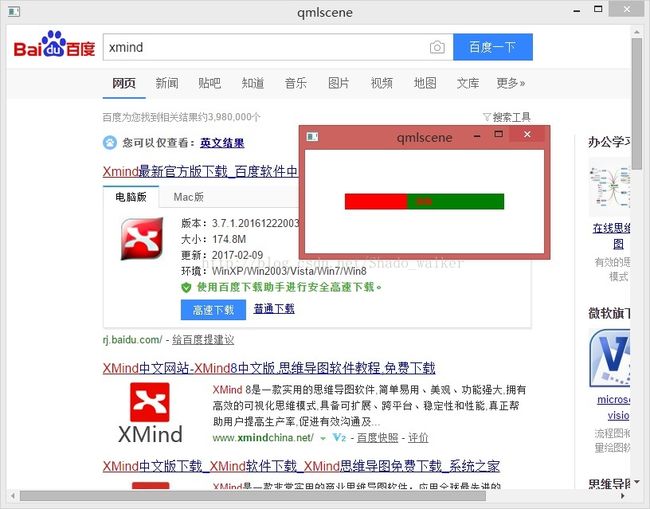
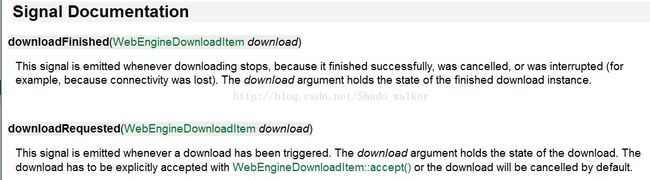
所以,当给WebEngineView设置了profile属性后,当WebEngineProfile发送downloadRequested信号时,我们就可以转入到我们自己的函数中,涉及到信号与槽,就必须对信号槽进行连接,因此,在打开新页面初次,我们添加了如下代码:
if (windowParent.isInit) {
profile.downloadRequested.connect(newWindow.onDownloadRequested)
profile.downloadFinished.connect(newWindow.onDownloadFinished)
windowParent.isInit = false;
}
将发送下载请求信号和下载完成信号与对应的槽函数进行连接。至于为什么要用windowParent.isInit进行控制,大家都知道,Qt中如果信号和槽连接多次,那么当信号发出时,就会多次调用连接的槽函数,为了保证只调一次,这里做一控制。
这里需要注意:Qt的帮助有说:
| downloadRequested(WebEngineDownloadItem download)
| This signal is emitted whenever a download has been triggered. The download argument holds |the state of the download. The download has to be explicitly accepted with |WebEngineDownloadItem::accept() or the download will be cancelled by default.
即:在下载请求转让我们对应的槽函数onDownloadRequested中后,必须设置download.accept();才表示我们接受下载请求,否则表示我们拒绝下载。
做完以上工作后,我们就可以将网上的图片和文件下载到本地了(默认下载路径为用户的系统下载目录)。
var name = arr[arr.length-1];
download.path = "E:/Qt_Test/"+name;
这样,就将默认的下载路径改变为我们自己的"E:/Qt_Test/"目录下了。
(2)我们想要获取下载的进度,怎么办?对downloadRequested信号所对应的槽函数onDownloadRequested所带的参数WebEngineDownloadItem进行查看帮助,我们能发现其有两个属性 receivedBytes:int 和 totalBytes:int 属性,通过这两个属性,我们就能够计算出下载进度了^_^。但是问题来了,我们怎样才能够实时的去接收这两个属性的变化值呢?由于信号只连接一次,因此不能够让信号多次连接来更新这两个属性值,经过搜索资料以及查看Qt帮助,我们发现,当接收到downloadRequested信号转入对应槽onDownloadRequested以后,只要我们记住这个槽携带的参数,实时读取这个参数的值,就可以更新进度了(个人猜测这个传入的参数是引用或指针,Qt在帮助中应该告诉开发者的,否则很难想通的,如果不查看他的demo和帮助,也很少有人想到这里的),因此设置了一个全局属性property var downloads;来记住这个值,然后启用定时器通过downloads对界面进行更新,这样,就达到了对下载进度的显示^_^。
话不多说,先奉上【干货代码】,再奉上【效果图】,最后有【深度解析】。
【干货代码】如下:
import QtQuick 2.4
import QtQuick.Layouts 1.2
import QtQuick.Controls 1.4
import QtQuick.Controls.Styles 1.4
import QtQuick.Window 2.2
import QtWebEngine 1.2
QtObject {
id: windowParent
property bool isInit: true
// Create the initial browsing windows and open the startup page.
Component.onCompleted: {
var firstWindow = windowComponent.createObject(windowParent)
firstWindow.webView.url = "https://www.baidu.com"
}
property Component windowComponent: Window {
// Destroy on close to release the Window's QML resources.
// Because it was created with a parent, it won't be garbage-collected.
id: wnd
onClosing: destroy();
visible: true
width: 800
height: 600
property var downloads;
property QtObject defaultProfile: WebEngineProfile {
storageName: "Default"
}
property WebEngineView webView: webView_
WebEngineView {
id: webView_
anchors.fill: parent
// Handle the signal. Dynamically create the window and
// use its WebEngineView as the destination of our request.
onNewViewRequested: {
var newWindow = windowComponent.createObject(windowParent)
request.openIn(newWindow.webView)
if (windowParent.isInit) {
profile.downloadRequested.connect(newWindow.onDownloadRequested)
profile.downloadFinished.connect(newWindow.onDownloadFinished)
windowParent.isInit = false;
}
}
}
Rectangle {
id: downloadView
visible: false
width: parent.width - 100
height: 20
color: "green"
anchors.horizontalCenter: parent.horizontalCenter
anchors.verticalCenter: parent.verticalCenter
property real progress_val;
Rectangle {
id: progress_complete
color: "red"
anchors.left: parent.left
width: parent.width*downloadView.progress_val
height: parent.height
}
Label {
anchors.left: progress_complete.right
anchors.leftMargin: 10
anchors.verticalCenter: progress_complete.verticalCenter
text:parseInt(downloadView.progress_val*100) + "%"
font.bold: true
color: "red"
}
}
Timer {
id: reloadTimer
interval: 10
running: false
repeat: true
onTriggered: {
downloadView.progress_val = downloads.receivedBytes / downloads.totalBytes
}
}
function onDownloadRequested(download) {
downloadView.visible = true
downloadView.progress_val = download.receivedBytes / download.totalBytes
var arr = download.path.split('/');
var name = arr[arr.length-1];
download.path = "E:/Qt_Test/"+name;
downloads = download;
console.log("download->path=", download.path);
reloadTimer.start();
reloadTimer.running = true;
wnd.width = 300;
wnd.height = 130;
download.accept();
}
function onDownloadFinished(download){
console.log("onDownloadFinished")
reloadTimer.stop();
reloadTimer.running = false;
if (download.state === 2)
{
downloadView.progress_val = 1.0;
}
downloadView.visible = false;
wnd.close();
}
}
}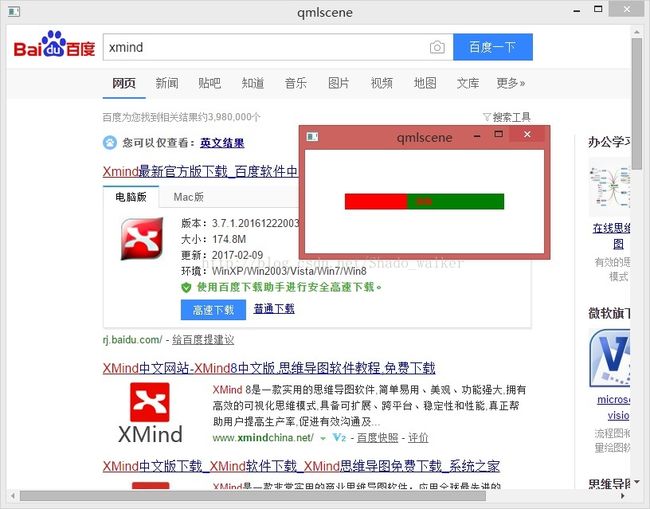
【深度解析】:
相比开发简单浏览器,要支持下载,必须要给WebEngineView设置profile属性,而profile属性即为WebEngineProfile,查看Qt帮助,对WebEngineView有如下两个信号
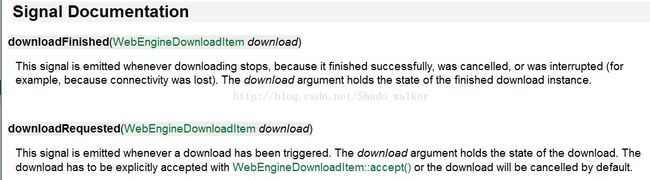
所以,当给WebEngineView设置了profile属性后,当WebEngineProfile发送downloadRequested信号时,我们就可以转入到我们自己的函数中,涉及到信号与槽,就必须对信号槽进行连接,因此,在打开新页面初次,我们添加了如下代码:
if (windowParent.isInit) {
profile.downloadRequested.connect(newWindow.onDownloadRequested)
profile.downloadFinished.connect(newWindow.onDownloadFinished)
windowParent.isInit = false;
}
将发送下载请求信号和下载完成信号与对应的槽函数进行连接。至于为什么要用windowParent.isInit进行控制,大家都知道,Qt中如果信号和槽连接多次,那么当信号发出时,就会多次调用连接的槽函数,为了保证只调一次,这里做一控制。
这里需要注意:Qt的帮助有说:
| downloadRequested(WebEngineDownloadItem download)
| This signal is emitted whenever a download has been triggered. The download argument holds |the state of the download. The download has to be explicitly accepted with |WebEngineDownloadItem::accept() or the download will be cancelled by default.
即:在下载请求转让我们对应的槽函数onDownloadRequested中后,必须设置download.accept();才表示我们接受下载请求,否则表示我们拒绝下载。
做完以上工作后,我们就可以将网上的图片和文件下载到本地了(默认下载路径为用户的系统下载目录)。
接下来介绍一些优化项:
(1)下载的图片只能下载到用户的系统下载目录吗?不,我们要自己设置自己的下载路径,因此,这里就需要对downloadRequested信号所对应的槽函数onDownloadRequested所带的参数WebEngineDownloadItem进行设置,如下:
var arr = download.path.split('/');var name = arr[arr.length-1];
download.path = "E:/Qt_Test/"+name;
这样,就将默认的下载路径改变为我们自己的"E:/Qt_Test/"目录下了。
(2)我们想要获取下载的进度,怎么办?对downloadRequested信号所对应的槽函数onDownloadRequested所带的参数WebEngineDownloadItem进行查看帮助,我们能发现其有两个属性 receivedBytes:int 和 totalBytes:int 属性,通过这两个属性,我们就能够计算出下载进度了^_^。但是问题来了,我们怎样才能够实时的去接收这两个属性的变化值呢?由于信号只连接一次,因此不能够让信号多次连接来更新这两个属性值,经过搜索资料以及查看Qt帮助,我们发现,当接收到downloadRequested信号转入对应槽onDownloadRequested以后,只要我们记住这个槽携带的参数,实时读取这个参数的值,就可以更新进度了(个人猜测这个传入的参数是引用或指针,Qt在帮助中应该告诉开发者的,否则很难想通的,如果不查看他的demo和帮助,也很少有人想到这里的),因此设置了一个全局属性property var downloads;来记住这个值,然后启用定时器通过downloads对界面进行更新,这样,就达到了对下载进度的显示^_^。
至此,QML开发浏览并器支持下载功能基本实现了,接下来就是美化和优化界面的事了,这里就不一一细细道来。