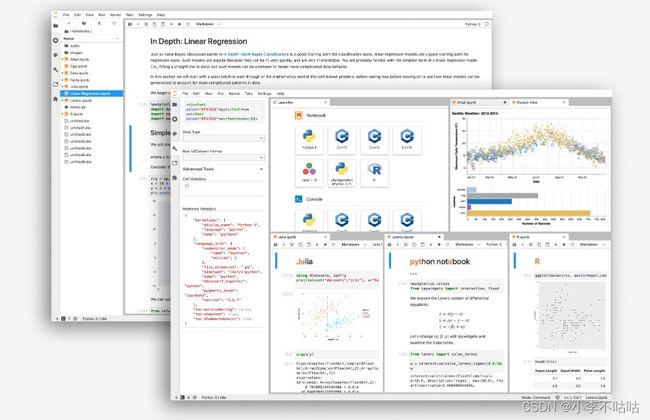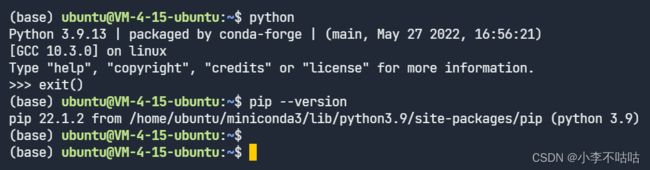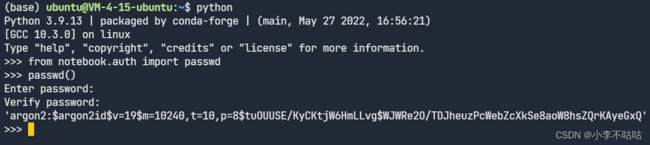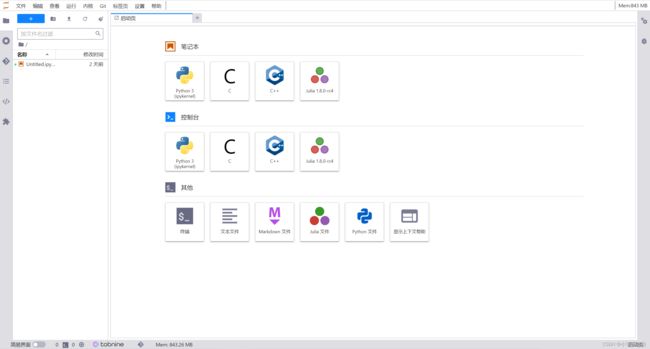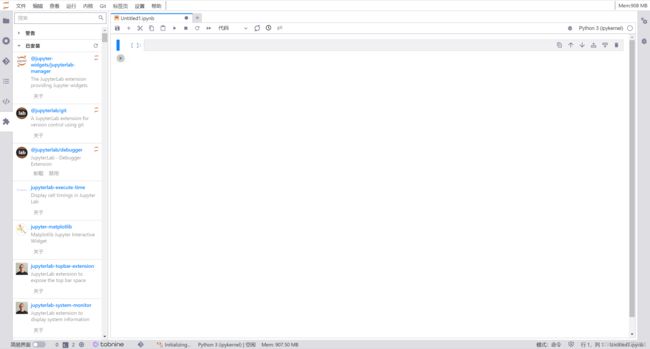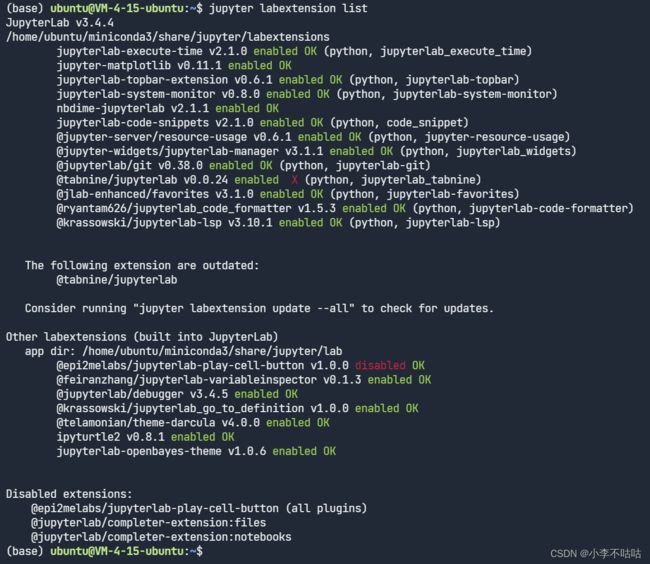Ubuntu20.04云服务器安装配置Jupyter Lab
❚ 前言
Jupyter Lab 是 Jupyter 主打的最新数据科学生产工具,是基于Web的交互式开发环境。某种意义上,它的出现是为了取代 Jupyter Notebook,但它也包含了 Jupyter Notebook 的所有功能,非常方便研究和教学。 Jupyter Lab 的用途非常灵活,可支持数据清理和转换、统计建模、数据科学、科学计算和机器学习领域的广泛工作。
❚ 安装 Jupyter Lab
1. 云服务器环境
▸ CPU:2核 内存:2GB
▸ 系统盘:40GB SSD云硬盘
▸ 操作系统:Ubuntu Server 20.04 LTS 64bit
▸ Python版本: 3.9.13 pip版本:22.1.2
❚ 注:安装 Jupyter Lab 前需要安装Python(3.3版本及以上,或2.7版本)和pip
2. 安装 Miniconda
❚ 更新升级已安装的软件包至最新版本
su // 切换到 root 用户
apt update && apt upgrade
❚ 以下操作不推荐使用 root 用户
su ubuntu // 切换到 ubuntu 用户
cd // 切换到 /home/ubuntu/
❚ 安装 Miniconda(清华源)
wget https://mirrors.tuna.tsinghua.edu.cn/anaconda/miniconda/Miniconda3-py39_4.12.0-Linux-x86_64.sh
bash Miniconda3-py39_4.12.0-Linux-x86_64.sh
source ~/.bashrc
conda --v
❚ 切换 conda 源为清华源(可选)
vim ~/.condarc
向 condarc 文件中添加以下内容
channels:
- defaults
show_channel_urls: true
channel_alias: https://mirrors.tuna.tsinghua.edu.cn/anaconda
default_channels:
- https://mirrors.tuna.tsinghua.edu.cn/anaconda/pkgs/main
- https://mirrors.tuna.tsinghua.edu.cn/anaconda/pkgs/free
- https://mirrors.tuna.tsinghua.edu.cn/anaconda/pkgs/r
- https://mirrors.tuna.tsinghua.edu.cn/anaconda/pkgs/pro
- https://mirrors.tuna.tsinghua.edu.cn/anaconda/pkgs/msys2
custom_channels:
conda-forge: https://mirrors.tuna.tsinghua.edu.cn/anaconda/cloud
msys2: https://mirrors.tuna.tsinghua.edu.cn/anaconda/cloud
bioconda: https://mirrors.tuna.tsinghua.edu.cn/anaconda/cloud
menpo: https://mirrors.tuna.tsinghua.edu.cn/anaconda/cloud
pytorch: https://mirrors.tuna.tsinghua.edu.cn/anaconda/cloud
simpleitk: https://mirrors.tuna.tsinghua.edu.cn/anaconda/cloud
❚ 清除索引缓存
conda clean -i
3. 安装 Jupyter Lab
conda install jupyterlab
❚ 准备 Jupyter Lab 密码
python // 进入 Python 环境
> from notebook.auth import passwd
> passwd() # 输入自己想要设置的密码(重复)得到类似 'argon2:...'的加密串,保存备用
'argon2:$argon2id$v=19$m=10240,t=10,p=8$tuOUUSE/KyCKtjW6HmLLvg$WJWRe2O/TDJheuzPcWebZcXkSe8aoW8hsZQrKAyeGxQ'
> quit() # 退出 Python 环境
4. 配置 Jupyter Lab 端口访问
jupyter lab --generate-config // 创建配置文件
cd ~/.jupyter
vim jupyter_lab_config.py // 编辑配置文件
根据自己需求更新以下内容
c.ServerApp.allow_origin = '*' // 约 576 行
c.ServerApp.allow_remote_access = True // 约 614 行
c.ServerApp.ip = '0.0.0.0' // 默认是 localhost 约 775 行
c.ServerApp.notebook_dir = '/home/ubuntu/workspace' // 项目文件夹 约 868 行
c.ServerApp.password = 'xxxxxx' // 刚生成的类似 'argon2:...' 的加密串 约 887 行
c.ServerApp.open_browser = False // 禁止浏览器打开 约 876 行
c.ServerApp.port = 8080 // 端口 随自己选择即可 约 900 行
❚ 注:部署在云服务器需要检查是否在防火墙(安全组)开放你配置的端口
5. 运行 Jupyter Lab
jupyter lab
❚ 注:若选择 IP 直连,且已在防火墙开放对应端口,即可使用 IP:8888(端口) 访问
6. 开启插件管理器
conda install -c conda-forge jupyter_contrib_nbextensions
❚ 注:安装完成后再次运行 Jupyter Lab 将会有 GUI,此处不再赘述
7. 设置中文(简体)语言
pip install jupyterlab-language-pack-zh-CN
❚ 注:安装完成后再次运行 Jupyter Lab 需要在菜单栏选择 【设置】→ 【语言】→ 【中文(简体,中国)】 ,将会自动重载页面,配置完成!
8. 安装 Nodejs(安装插件需要)
conda install -c conda-forge/label/cf202003 nodejs
9. 添加 Julia 编程语言(可选)
❚ 获取 Julia 编程语言压缩包并解压
wget https://mirrors.tuna.tsinghua.edu.cn/julia-releases/bin/linux/x64/1.8/julia-1.8-latest-linux-x86_64.tar.gz
tar -xzvf julia-1.8-latest-linux-x86_64.tar.gz
❚ 配置 Julia 环境
vim ~/.bashrc
在文件末尾添加以下内容
export PATH=$PATH:/home/ubuntu/julia-1.8.0-rc4/bin // 添加环境变量
export JULIA_PKG_SERVER=https://mirrors.tuna.tsinghua.edu.cn/julia // 添加清华源为 Julia 包源
❚ 立刻加载更新后的设置,使之生效
source ~/.bashrc
❚ 配置 Jupyter 内核
julia // 进入 Julia 环境
julia> using Pkg
julia> Pkg.add("IJulia")
julia> exit() // 退出 Julia 环境
10. 配置 C/C++ 内核(可选)
❚ 安装 C++ 内核
mamba install xeus-cling -c conda-forge
❚ 安装 C 内核
pip install jupyter-c-kernel
install_c_kernel --user
11. 安装 Python 数据科学/机器学习常用库
conda install pytorch torchvision torchaudio cpuonly -c pytorch
pip install numpy conda pandas scipy matplotlib
pip install joblib
pip install -U scikit-learn
pip install simplejson
pip install networks networkx
pip install opencv-python
pip install opencv-contrib-python opencv-python-headless
pip install Seaborn
pip install Keras
12. 配置 Jupyter Lab 开机自启动(方法1 可选)
❚ 新建 jupyter.service 文件并编辑
sudo vim /etc/systemd/system/jupyter.service
添加以下内容(以自己的配置为准)
[Unit]
Description=Jupyterlab
After=network.target
[Service]
Type=simple
ExecStart=/home/ubuntu/miniconda3/bin/jupyter-lab --config=/home/ubuntu/.jupyter/jupyter_lab_config.py --no-browser
User=ubuntu
Group=ubuntu
WorkingDirectory=/home/ubuntu/workspace
Restart=always
RestartSec=10
[Install]
WantedBy=multi-user.target
❚ 设置开机自启动
sudo systemctl enable jupyter
❚ 其他相关控制命令
sudo systemctl start jupyter (启动)
sudo systemctl stop jupyter (停止)
sudo systemctl restart jupyter (重启)
❚ 该方法存在启动后扩展管理器错误问题(如下所示):
与服务器扩展通信出错。请参考文档 以确保它已启用。
原因: Error: 500 (Internal Server Error)
❚ 注:该错误 仅对 插件管理器的网络连接有影响,不影响 Jupyter Lab 的正常使用!
13. 配置 Jupyter Lab 后台启动不挂断(方法2 可选)
❚ 新建 jupyter-start.sh 文件并编辑
vim jupyter-start.sh
添加以下内容(以自己的配置为准)
#!/bin/sh
/bin/echo $(/bin/date +%F_%T) >> /home/ubuntu/startup.log
nohup /home/ubuntu/miniconda3/bin/jupyter-lab --allow-root > jupyter.log 2>&1 &
ps -le | grep jupyter
exit 0
❚ 启动 Jupyter Lab (关闭终端不挂断)
bash jupyter-start.sh
❚ 注:该方法尚 无法 实现服务器重启后自动运行,需要手动启动!
❚ 运行效果展示
❚ 注:本教程尚未讲解插件安装过程 ,以下为我已安装的插件,仅供参考!