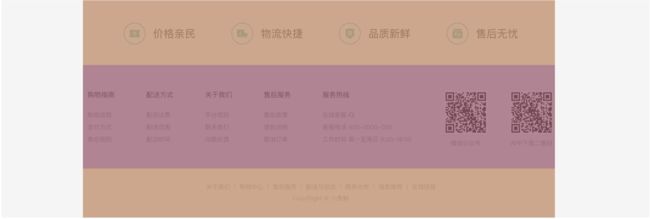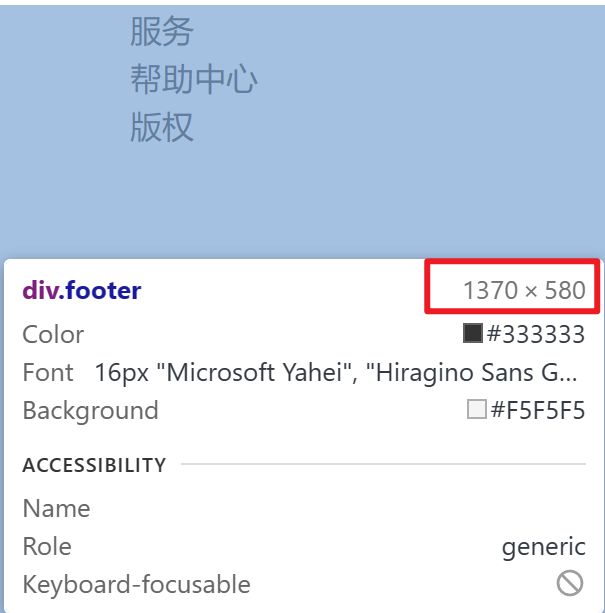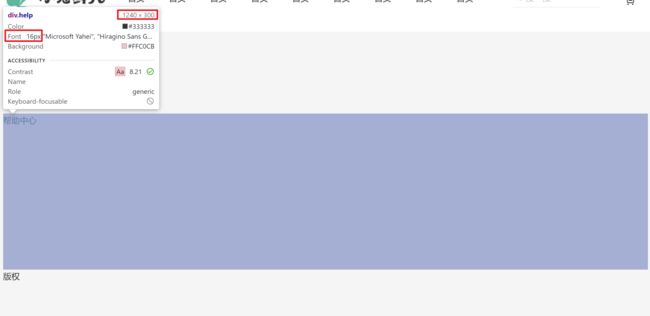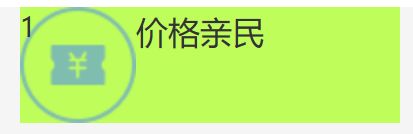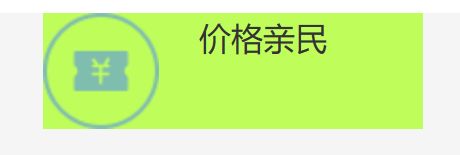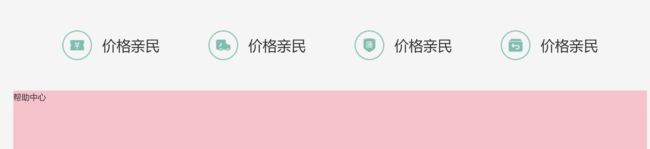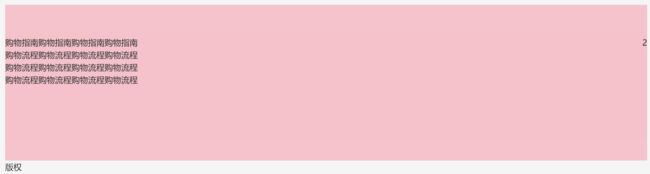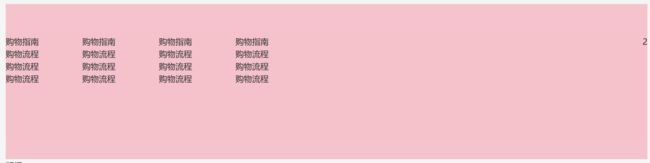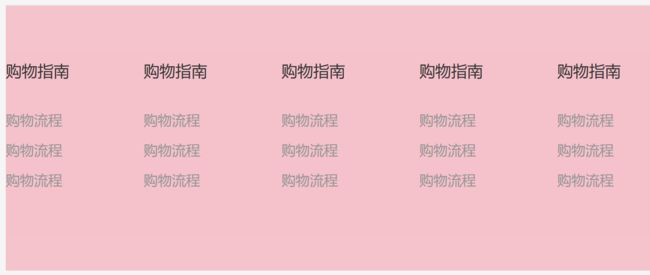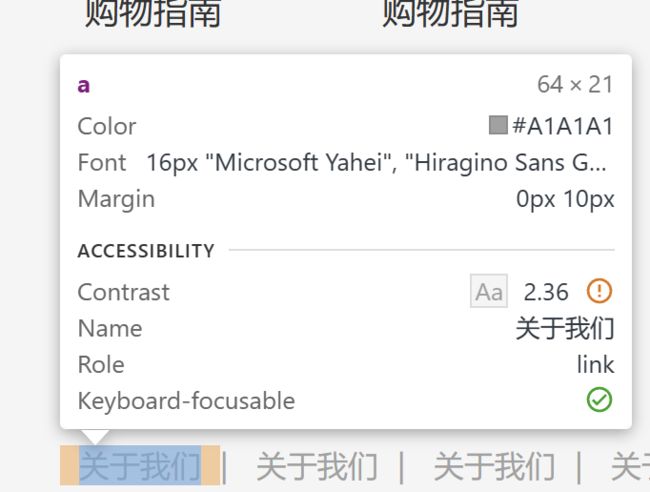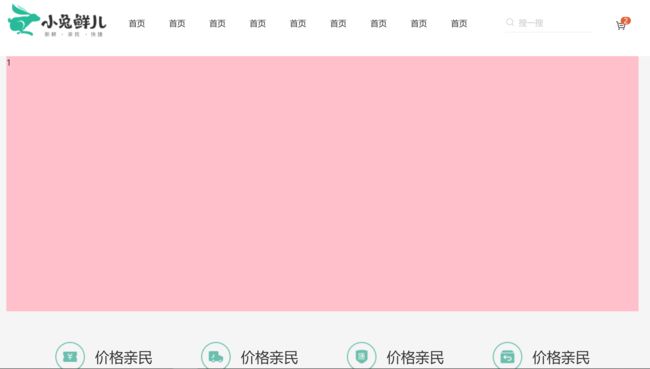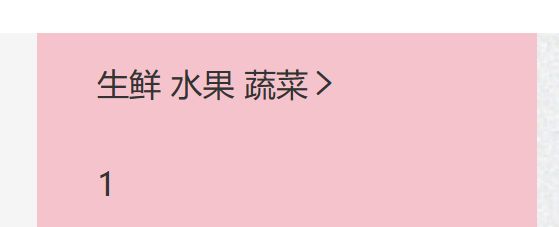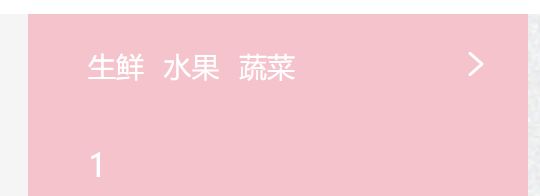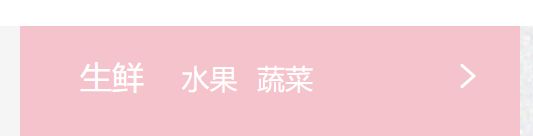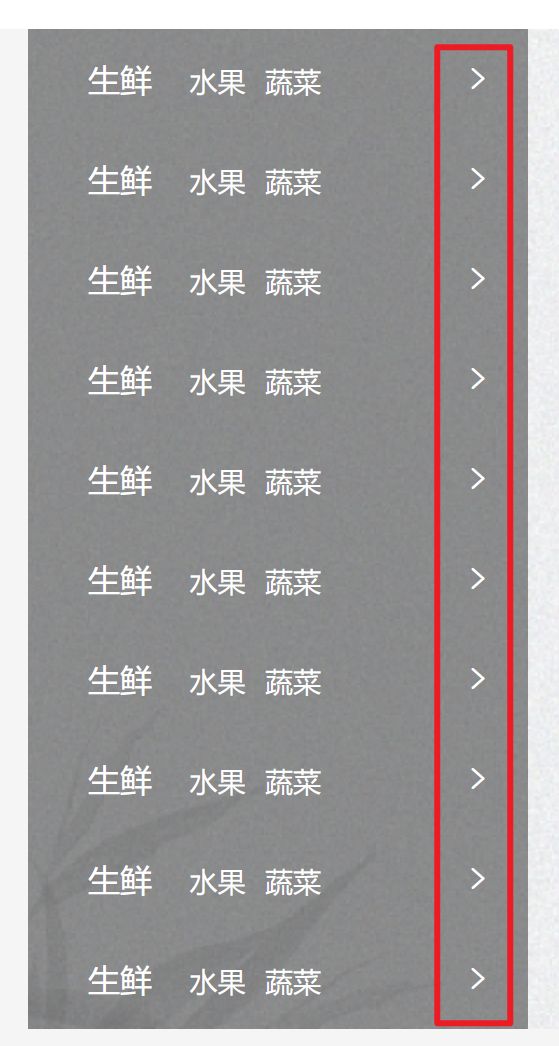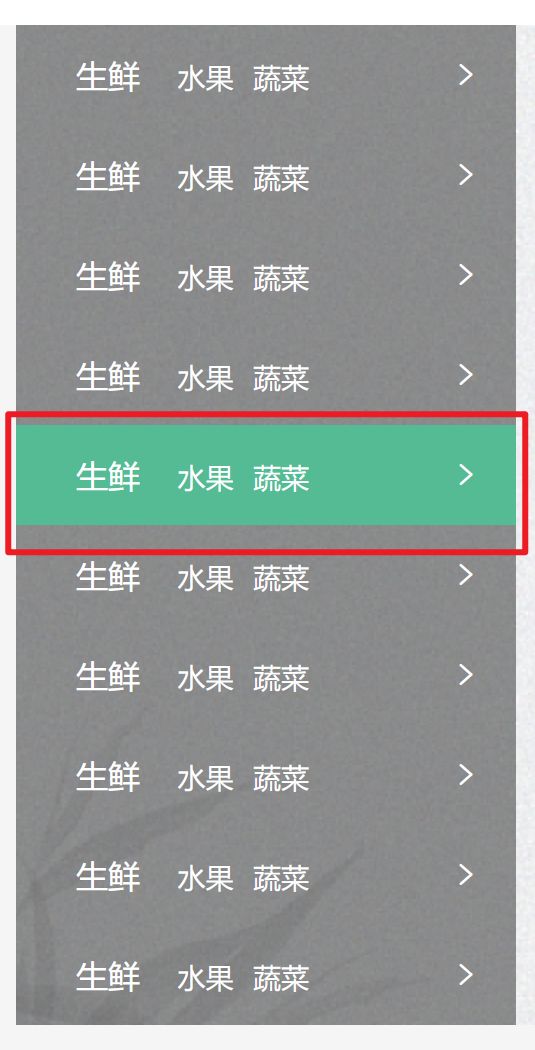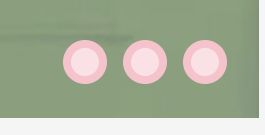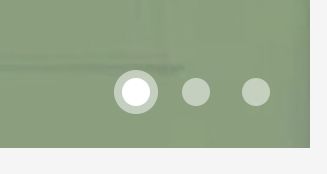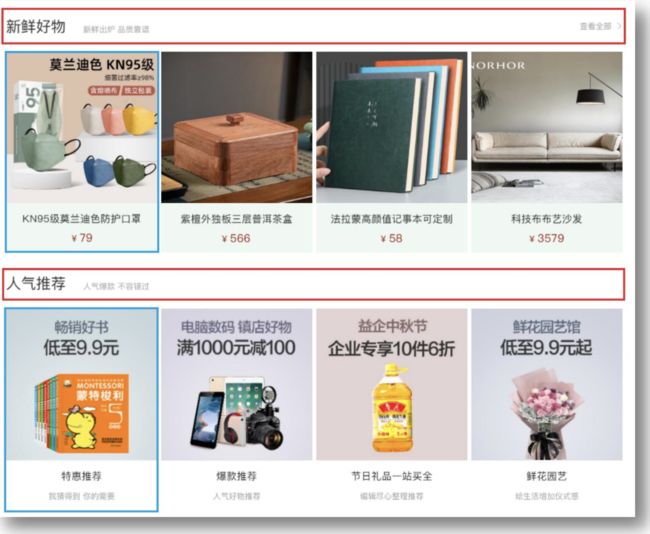Web前端—小兔鲜儿电商网站底部设计及网站中间过渡部分设计
版本说明
当前版本号[20231116]。
| 版本 | 修改说明 |
|---|---|
| 20231116 | 初版 |
目录
文章目录
- 版本说明
- 目录
-
- 底部(footer)
-
- 服务
- 帮助中心
- 版权
- banner
-
- 侧边栏
- 圆点
- 新鲜好物(goods)
-
- 标题
底部(footer)
结构:通栏 > 版心 > 服务(service)+ 帮助中心(help)+ 版权(copyright)
服务
1、将所需文字填入。
2、画出底部的框.
/* 底部 */
.footer{
height: 580px;
background-color: #f5f5f5;
}
3、为“服务”添加边框线。
/* 服务 */
.service{
height: 158px;
border-bottom: 1px solid #e8e8e8;
}
4、布局“帮助中心”,而余下的空间分配给“版权”区域.
/* 帮助中心 */
.help{
height: 300px;
background-color: pink;
}
5、设置宽、高。
.service li{
width: 190px;
height: 58px;
background-color: greenyellow;
}
6、修改成flex布局,并且进行居中对齐。
.service ul{
display: flex;
justify-content: space-evenly;
}
7、使用精灵图将图标取出,再对应不同的选项提供不同的选择。
.service li{
display: flex;
width: 190px;
height: 58px;
background-color: greenyellow;
}
.service li h5{
width: 58px;
height: 58px;
background-image: url(../images/sprite.png);
}
8、调整位置。
margin-right: 20px;
9、调整位置,把精灵图中的四个不同图标拿出来。
.service li:nth-child(2) h5{
background-position: 0 -58px;
}
.service li:nth-child(3) h5{
background-position: 0 -116px;
}
.service li:nth-child(4) h5{
background-position: 0 -174px;
}
10、为其增加内边距、高度和底部边框。
.service{
padding: 60px 0;
height: 178px;
border-bottom: 1px solid #e8e8e8;
}
帮助中心
1、设置左顶点与右顶点,并使用主轴对齐方式。
1
2
/* 帮助中心 */
.help{
display: flex;
justify-content: space-between;
height: 300px;
background-color: pink;
}
2、留出“购物指南”的位置。
2
.help .left{
display: flex;
}
3、增加元素的右边距。
.help .left dl{
margin-right: 84px;
}
4、最后一个不需要右边距。
.help .left dl:last-child {
margin-right: 0;
}
5、增加元素的下边距,拉开与下面文字间的距离。
.help .left dt{
margin-bottom: 30px;
font-size: 18px;
}
6、因为a有默认样式,如果不在a上面精确地修改字号,就会优先去使用默认的样式。
.help .left dd{
margin-bottom: 10px;
}
.help .left a{
color: #969696;
}
7、增加字节图标。
8、来设置 right 内容。
- 1
- 2
/* right */
.help .right ul{
display: flex;
}
9、给第一个 li 增加右边距。
.help .right ul li:first-child{
margin-right: 55px;
}
10、把右边的图片及文字的样式修改好。
.help .right .pic{
margin-bottom: 10px;
width: 120px;
height: 120px;
}
.help .right p{
color: #969696;
text-align: center;
}
版权
1、初步设置。
2、使文本内容在元素中居中对齐。
/* 版权 */
.copyright{
text-align: center;
}
3、“关于我们” 与“版权区域”分开。
.copyright p{
margin-bottom: 10px;
color: #a1a1a1;
}
4、使元素的外边距为0像素,左边距和右边距均为10像素。
.copyright p a{
margin: 0 10px;
color: #a1a1a1;
}
banner
结构:通栏 > 版心 > 轮播图(ul.pic)+ 侧导航(subnav > ul)+ 圆点指示器(ol) 布局:定位(子绝父相)
1、初步设置。
/* 首页内容的样式 */
/* banner */
.banner{
height: 500px;
background-color: #f5f5f5;
}
.banner .wrapper{
height: 500px;
background-color: pink;
}
2、添加图片进去。
.banner .wrapper{
height: 500px;
background-color: pink;
overflow: hidden;
}
/* banner 图片 */
.banner .pic{
display: flex;
/* flex布局 ,父级宽度不够,
子级被挤小,不想挤小就增大父级尺寸*/
width: 3720px;
}
3、注:如果不增大父级尺寸,以及不隐藏多出的图片,会出现无法占据整页的现象:
侧边栏
1、记住要遵守“子绝父相”的原则。
.banner .wrapper{
position: relative;
height: 500px;
background-color: pink;
overflow: hidden;
}
/* 侧导航 */
.subnav{
position: absolute;
left: 0;
top: 0;
width: 250px;
height: 500px;
background-color: rgb(0, 0, 0,0.42);
}
2、开始建立侧边栏。
- 1
- 1
- 1
- 1
- 1
- 1
- 1
- 1
- 1
- 1
.subnav li{
height: 50px;
background-color: pink;
line-height: 50px;
}
3、给第一个栏进行设置。
.subnav li{
display: flex;
padding-left: 30px;
padding-right: 18px;
height: 50px;
background-color: pink;
line-height: 50px;
}
4、进行对齐,并且修改字体颜色。
.subnav li{
display: flex;
padding-left: 30px;
padding-right: 18px;
height: 50px;
justify-content: space-between;
background-color: pink;
line-height: 50px;
color: #fff;
}
/* 默认所有a都是小字,分类就是大字 */
.subnav li a{
margin-right: 5px;
font-size: 14px;
color: #fff;
}
5、给首个词修改样式,比如增加字体大小。
生鲜
.subnav li .classify{
margin-right: 14px;
font-size: 16px;
}
6、添加好10个li后,再把背景色给去掉。
7、对字体图标进行修改样式。
.subnav li .iconfont{
font-size: 14px;
}
8、鼠标悬停,变换颜色。
.subnav li:hover{
background-color: #00be92;
}
圆点
结构:ol > li > i(li 是大圆,i 是小圆
1、初步建立。
- 1
- 1
- 1
/* 圆点指示器 */
.banner ol{
position: absolute;
bottom: 17px;
right: 16px;
}
2、画出圆点。
.banner ol li{
margin-left: 8px;
width: 22px;
height: 22px;
background-color: pink;
border-radius: 50%;
}
3.设置透明度,形成一种大圆套小圆的现象。
.banner ol i{
display: block;
margin: 4px;
width: 14px;
height: 14px;
background-color: rgb(255, 255, 255,0.5);
border-radius: 50%;
}
4、换好底色,并且给第一个设置特别的样式。
/* 圆点指示器 */
.banner ol{
position: absolute;
bottom: 17px;
right: 16px;
display: flex;
}
.banner ol li{
margin-left: 8px;
width: 22px;
height: 22px;
/* background-color: pink; */
border-radius: 50%;
}
.banner ol i{
display: block;
margin: 4px;
width: 14px;
height: 14px;
background-color: rgba(255, 255, 255,0.5);
border-radius: 50%;
}
/* 透明:li半透明,i白色 */
.banner ol .current{
background-color: rgba(255,255,255,0.5);
}
.banner ol .current i{
background-color: #fff;
}
新鲜好物(goods)
标题
结构:标题(title) + 内容(bd)
提示:多区域样式共用
1、初步设置。
1
/* 标题(公共) */
.title{
margin-top: 40px;
margin-bottom: 30px;
height: 42px;
background-color: pink;
}
2、标题的左、右部分都分出来。
.title{
display: flex;
justify-content: space-between;
margin-top: 40px;
margin-bottom: 30px;
height: 42px;
background-color: pink;
}
3、套进文字后,把首个词的字体大小及样式进行改变。
.title .left h3{
margin-right: 35px;
font-size: 30px;
}
.title .left p{
align-self: flex-end;
color: #a1a1a1;
}
4、设置右边的样式。
5、居中。
/* 查看全部 */
.title .right .more{
line-height: 42px;
}
6、把字体改成了浅色,并且在文字及字体图标中增加了间距。
/* 查看全部 */
.title .right .more{
line-height: 42px;
color: #a1a1a1;
}
.title .right .more .iconfont{
margin-left: 10px;
}