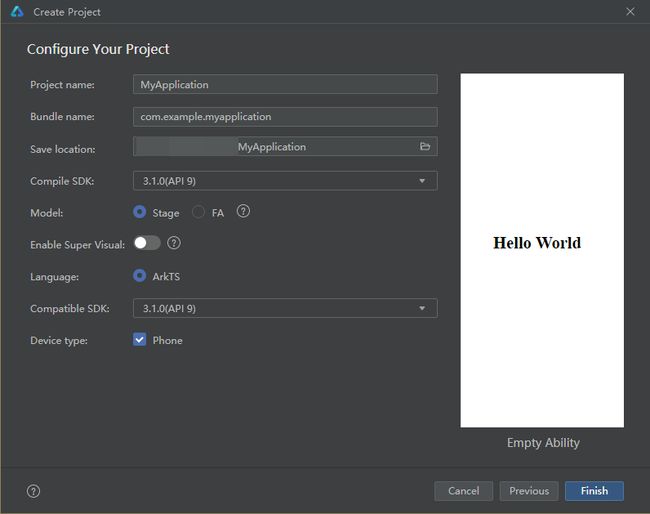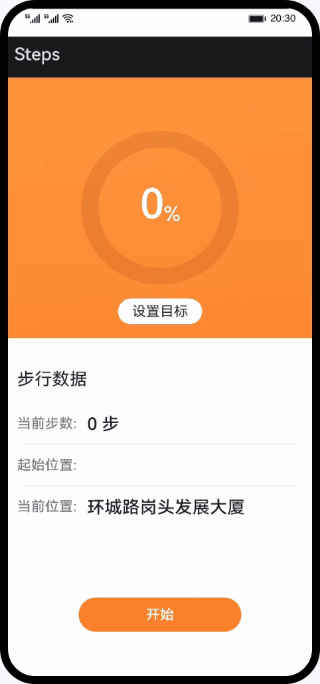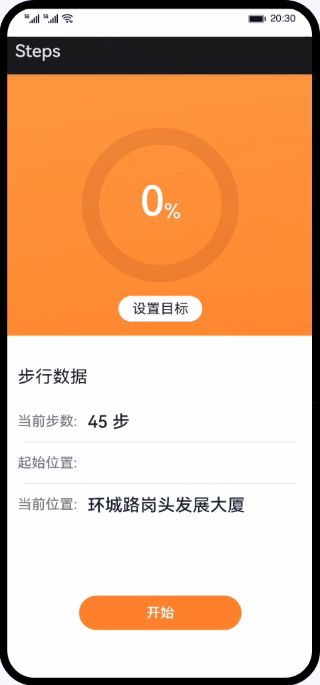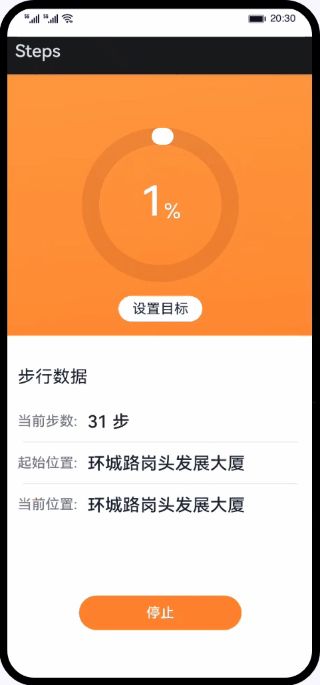在 HarmonyOS 上使用 ArkUI 实现计步器应用
介绍
本篇 Codelab 使用 ArkTS 语言实现计步器应用,应用主要包括计步传感器、定位服务和后台任务功能:
1. 通过订阅计步器传感器获取计步器数据,处理后显示。
2. 通过订阅位置服务获取位置数据,处理后显示。
3. 通过服务开发实现后台任务功能。
相关概念
计步传感器:订阅计步器传感器数据,系统返回相关数据。
后台任务管理:应用中存在用户能够直观感受到的且需要一直在后台运行的业务时(如,后台播放音乐),可以使用长时任务机制。
位置服务:位置服务提供 GNSS 定位、网络定位、地理编码、逆地理编码、国家码和地理围栏等基本功能。
相关权限
本篇 Codelab 用到了计步传感器、后台任务及位置服务功能,需要在配置文件 module.json5 里添加权限:
● ohos.permission.ACTIVITY_MOTION
● ohos.permission.KEEP_BACKGROUND_RUNNING
● ohos.permission.APPROXIMATELY_LOCATION
● ohos.permission.LOCATION
● ohos.permission.LOCATION_IN_BACKGROUND
完整示例
gitee源码地址
源码下载
计步器应用(ArkTS).zip
环境搭建
我们首先需要完成 HarmonyOS 开发环境搭建,可参照如下步骤进行。
软件要求
DevEco Studio版本:DevEco Studio 3.1 Release。
HarmonyOS SDK版本:API version 9。
硬件要求
设备类型:华为手机或运行在 DevEco Studio 上的华为手机设备模拟器。
HarmonyOS 系统:3.1.0 Developer Release。
环境搭建
安装 DevEco Studio,详情请参考下载和安装软件。
设置 DevEco Studio 开发环境,DevEco Studio 开发环境需要依赖于网络环境,需要连接上网络才能确保工具的正常使用,可以根据如下两种情况来配置开发环境:如果可以直接访问 Internet,只需进行下载HarmonyOS SDK操作。
如果网络不能直接访问 Internet,需要通过代理服务器才可以访问,请参考配置开发环境。
开发者可以参考以下链接,完成设备调试的相关配置:使用真机进行调试
使用模拟器进行调试
代码结构解读
本篇 Codelab 只对核心代码进行讲解,对于完整代码,我们会在源码下载或 gitee 中提供。
├──entry/src/main/ets // 代码区│ ├──common│ │ ├──constants│ │ │ └──CommonConstants.ets // 公共常量│ │ └──utils // 日志类│ │ ├──BackgroundUtil.ets // 后台任务工具类│ │ ├──GlobalContext.ets // 首选项工具类│ │ ├──LocationUtil.ets // 位置服务工具类│ │ ├──Logger.ets // 日志工具类│ │ ├──NumberUtil.ets // 数字处理工具类│ │ └──StepsUtil.ets // 计步器工具类│ ├──entryability│ │ └──EntryAbility.ets // 程序入口类│ ├──pages│ │ └──HomePage.ets // 应用首页│ └──view│ ├──CompletionStatus.ets // 目标设置页│ ├──CurrentSituation.ets // 计步信息页│ └──InputDialog.ets // 自定义弹窗└──entry/src/main/resources // 资源文件夹
构建应用界面
计步器页面主要由 Stack 堆叠容器组件、Component 自定义组件和 CustomDialog 自定义弹窗组件完成页面布局,效果如图所示:
// HomePage.etsbuild() {Stack({ alignContent: Alignment.TopStart }) {CompletionStatus({progressValue: $progressValue})CurrentSituation({currentSteps: this.currentSteps,startPosition: this.startPosition,currentLocation: this.currentLocation})Row() {Button(this.isStart ? $r('app.string.stop') : $r('app.string.start'))...}...}...}
计步传感器
应用启动后申请计步传感器权限,获取权限后订阅计步器传感器。通过订阅获取到计步传感器数据,解析处理后在页面显示。效果如图所示:
// HomePage.ets
requestPermissions(): void {
let atManager = abilityAccessCtrl.createAtManager();
try {
atManager.requestPermissionsFromUser(this.context, CommonConstants.REQUEST_PERMISSIONS).then((data) => {
if (data.authResults[0] !== 0 || data.authResults[1] !== 0) {
return;
}
const that = this;
try {
sensor.on(sensor.SensorId.PEDOMETER, (data) => {
try {
if (that.isStart) {
if (StepsUtil.checkStrIsEmpty(that.oldSteps)) {
that.oldSteps = data.steps.toString();
StepsUtil.putStorageValue(CommonConstants.OLD_STEPS, that.oldSteps);
} else {
that.currentSteps = (data.steps - NumberUtil._parseInt(that.oldSteps, 10)).toString();
}
} else {
that.currentSteps = data.steps.toString();
}
if (StepsUtil.checkStrIsEmpty(that.stepGoal) || !that.isStart) {
return;
}
StepsUtil.putStorageValue(CommonConstants.CURRENT_STEPS, that.currentSteps);
that.progressValue = StepsUtil.getProgressValue(NumberUtil._parseInt(that.stepGoal, 10),
NumberUtil._parseInt(that.currentSteps, 10));
StepsUtil.putStorageValue(CommonConstants.PROGRESS_VALUE_TAG, String(that.progressValue));
} catch (err) {
Logger.error(TAG, 'Sensor on err' + JSON.stringify(err));
}
}, { interval: CommonConstants.SENSOR_INTERVAL });
...
}
位置服务
应用启动后申请位置服务权限,获取权限后启动服务,启动服务后订阅位置服务。通过订阅获取到位置服务数据,解析处理后在页面显示。效果如图所示:
// HomePage.ets
requestPermissions(): void {
...
LocationUtil.geolocationOn((location: geoLocationManager.Location) => {
if (this.latitude === location.latitude && this.longitude === location.longitude) {
return;
}
this.latitude = location.latitude;
this.longitude = location.longitude;
let reverseGeocodeRequest: geoLocationManager.ReverseGeoCodeRequest = {
'latitude': this.latitude,
'longitude': this.longitude
};
geoLocationManager.getAddressesFromLocation(reverseGeocodeRequest).then(data => {
if (data[0].placeName) {
this.currentLocation = data[0].placeName;
}
}).catch((err: Error) => {
Logger.error(TAG, 'GetAddressesFromLocation err ' + JSON.stringify(err));
});
});
...
}
将位置服务相关的函数封装到工具类中。
// LocationUtil.ets
class LocationUtil {
geolocationOn(locationChange: (location: geoLocationManager.Location) => void): void {
let requestInfo: geoLocationManager.LocationRequest = {
'priority': 0x203,
'scenario': 0x300,
'timeInterval': 0,
'distanceInterval': 0,
'maxAccuracy': 0
}
try {
geoLocationManager.on('locationChange', requestInfo, locationChange);
} catch (err) {
console.error("locationChange error:" + JSON.stringify(err));
}
}
geolocationOff(): void {
geoLocationManager.off('locationChange');
}
}
后台任务
点击开始按钮开启后台任务,通过后台任务管理方法配置申请的后台模式等参数启动后台任务。
// HomePage.ets
build() {
Stack({ alignContent: Alignment.TopStart }) {
...
Row() {
Button(this.isStart ? $r('app.string.stop') : $r('app.string.start'))
...
.onClick(() => {
if (this.isStart) {
...
BackgroundUtil.stopContinuousTask(this.context);
} else {
if (this.stepGoal === '' || this.currentLocation === '') {
promptAction.showToast({ message: CommonConstants.WAIT });
} else {
...
BackgroundUtil.startContinuousTask(this.context);
}
}
StepsUtil.putStorageValue(CommonConstants.IS_START, String(this.isStart));
})
}
...
}
// BackgroundUtil.ets
export class BackgroundUtil {
public static startContinuousTask(context: common.UIAbilityContext): void {
let wantAgentInfo: wantAgent.WantAgentInfo = {
wants: [
{
bundleName: context.abilityInfo.bundleName,
abilityName: context.abilityInfo.name
}
],
operationType: wantAgent.OperationType.START_ABILITY,
requestCode: 0,
wantAgentFlags: [wantAgent.WantAgentFlags.UPDATE_PRESENT_FLAG]
};
wantAgent.getWantAgent(wantAgentInfo).then((wantAgentObj) => {
try {
backgroundTaskManager.startBackgroundRunning(context,
backgroundTaskManager.BackgroundMode.LOCATION, wantAgentObj).then(() => {
Logger.info(TAG, 'startBackgroundRunning succeeded');
}).catch((err: Error) => {
Logger.error(TAG, `startBackgroundRunning failed Cause: ${JSON.stringify(err)}`);
});
} catch (error) {
Logger.error(TAG, `stopBackgroundRunning failed. error: ${JSON.stringify(error)} `);
}
});
}
public static stopContinuousTask(context: common.UIAbilityContext): void {
try {
backgroundTaskManager.stopBackgroundRunning(context).then(() => {
Logger.info(TAG, 'stopBackgroundRunning succeeded');
}).catch((err: Error) => {
Logger.error(TAG, `stopBackgroundRunning failed Cause: ${JSON.stringify(err)}`);
});
} catch (error) {
Logger.error(TAG, `stopBackgroundRunning failed. error: ${JSON.stringify(error)} `);
}
}
}
总结
您已经完成了本次 Codelab 的学习,并了解到以下知识点:
1. 计步器传感器的功能实现。
2. 位置服务的功能实现。
3. 后台任务的功能实现。