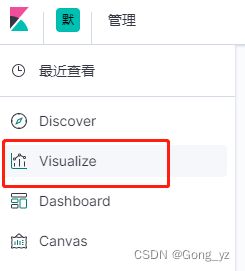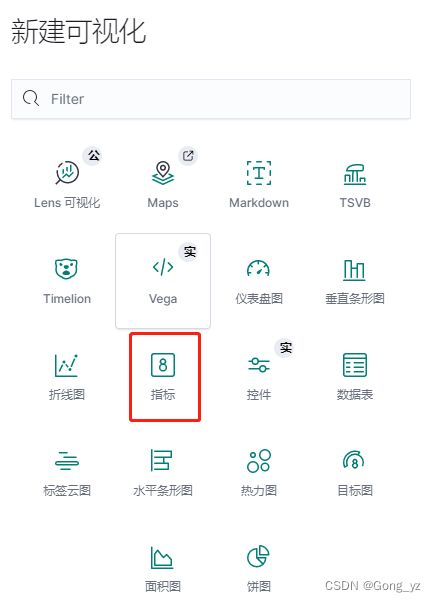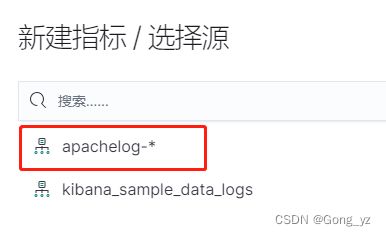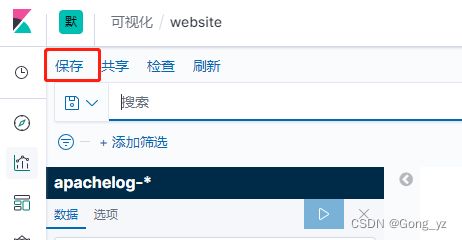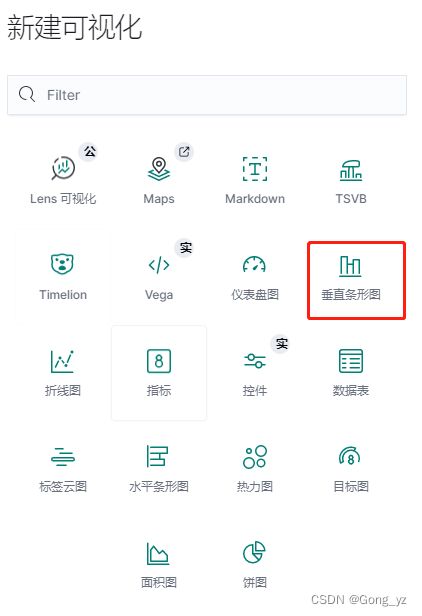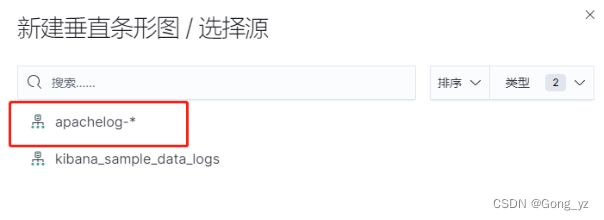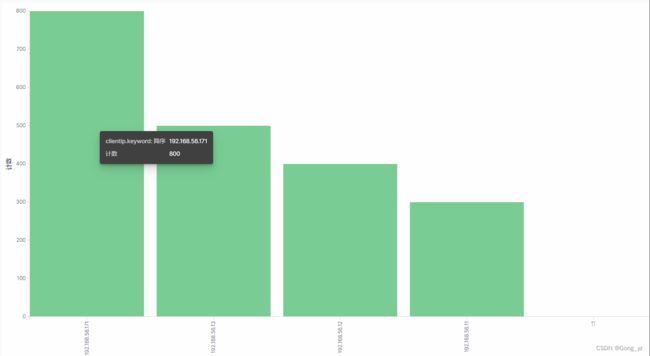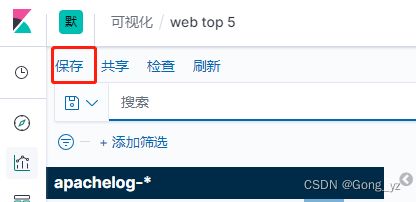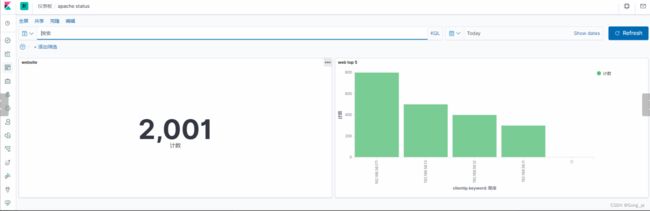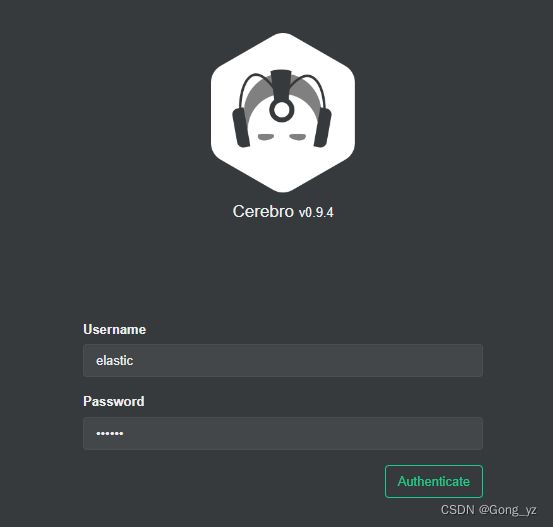ELK企业级日志分析平台(二)
文章目录
- 一、kibana数据可视化
-
- 1.部署
- 2.定制数据可视化
-
- (1)网站访问量
- (2)访问量排行榜
- (3)创建dashboard,大屏展示
- 二、ES集群监控
-
- 1.启用xpack认证
- 2.metricbeat监控
- 3.filebeat日志采集
一、kibana数据可视化
ELK中,E最核心,其余均可替代
1.部署
新建虚拟机server5,部署kibana
[root@server5 ~]# rpm -ivh kibana-7.6.1-x86_64.rpm
[root@server5 ~]# cd /etc/kibana/
[root@server5 kibana]# vim kibana.yml
server.host: "0.0.0.0" ##所有端口
elasticsearch.hosts: ["http://192.168.56.11:9200"] ##elasticsearch主机
i18n.locale: "zh-CN" ##字体:中文
[root@server5 kibana]# systemctl enable --now kibana
[root@server5 kibana]# netstat -antlp |grep :5601
tcp 0 0 192.168.56.15:5601 0.0.0.0:* LISTEN 25385/node
访问web页面: http://192.168.56.15:5601
2.定制数据可视化
L监听文件的变更,格式化后,写入到ES中,最后通过kibana做数据可视化
(1)网站访问量
(2)访问量排行榜
(3)创建dashboard,大屏展示
二、ES集群监控
1.启用xpack认证
官网:https://www.elastic.co/guide/en/elasticsearch/reference/7.6/configuring-tls.html#node-certificates
在server1上生成证书
[root@server1 ~]# cd /usr/share/elasticsearch/
[root@server1 elasticsearch]# bin/elasticsearch-certutil ca ##生成ca.p12
[root@server1 elasticsearch]# bin/elasticsearch-certutil cert --ca elastic-stack-ca.p12
[root@server1 elasticsearch]# cp elastic-certificates.p12 /etc/elasticsearch ##
[root@server1 elasticsearch]# cd /etc/elasticsearch/
[root@server1 elasticsearch]# chown elasticsearch elastic-certificates.p12 ##该权限
[root@server1 elasticsearch]# vim elasticsearch.yml ##加到最后即可;及的内容为官方文档得来
...
http.cors.allow-headers: Authorization,X-Requested-With,Content-Length,Content-Type ##认证;交到Node处
xpack.security.enabled: true
xpack.security.transport.ssl.enabled: true
xpack.security.transport.ssl.verification_mode: certificate
xpack.security.transport.ssl.keystore.path: /etc/elasticsearch/elastic-certificates.p12
xpack.security.transport.ssl.truststore.path: /etc/elasticsearch/elastic-certificates.p12
[root@server1 elasticsearch]# systemctl restart elasticsearch.service
拷贝证书到其它集群节点
[root@server1 elasticsearch]# scp elastic-certificates.p12 server2:/etc/elasticsearch/
[root@server1 elasticsearch]# scp elastic-certificates.p12 server3:/etc/elasticsearch/
server2配置
[root@server2 ~]# chown elasticsearch /etc/elasticsearch/elastic-certificates.p12
[root@server2 ~]# vim /etc/elasticsearch/elasticsearch.yml
...
xpack.security.enabled: true
xpack.security.transport.ssl.enabled: true
xpack.security.transport.ssl.verification_mode: certificate
xpack.security.transport.ssl.keystore.path: /etc/elasticsearch/elastic-certificates.p12
xpack.security.transport.ssl.truststore.path: /etc/elasticsearch/elastic-certificates.p12
[root@server2 ~]# systemctl restart elasticsearch.service
server3配置
[root@server3 ~]# chown elasticsearch /etc/elasticsearch/elastic-certificates.p12
[root@server3 ~]# vim /etc/elasticsearch/elasticsearch.yml
...
xpack.security.enabled: true
xpack.security.transport.ssl.enabled: true
xpack.security.transport.ssl.verification_mode: certificate
xpack.security.transport.ssl.keystore.path: /etc/elasticsearch/elastic-certificates.p12
xpack.security.transport.ssl.truststore.path: /etc/elasticsearch/elastic-certificates.p12
[root@server3 ~]# systemctl restart elasticsearch.service
等待所有集群节点重启成功后,设置认证账户密码
[root@server1 elasticsearch]# cd /usr/share/elasticsearch/
[root@server1 elasticsearch]# bin/elasticsearch-setup-passwords interactive
交互式输入密码

ES启用xpack之后,其它服务都需要配置认证
head插件在访问时,需要在url中输入用户和密码
[root@k8s1 ~]# cd elasticsearch-head-master/
[root@k8s1 elasticsearch-head-master]# npm run start &
访问web1:http://192.168.56.171:9100/?auth_user=elastic&auth_password=westos
cerebro访问:
[root@k8s1 ~]# docker start cerebro ##启动容器
访问web2:http://192.168.56.171:9000/
并连接ES集群,弹出认证
logstash访问
[root@server4 ~]# vim /etc/logstash/conf.d/grok.conf
input {
file {
path => "/var/log/httpd/access_log"
start_position => "beginning"
}
}
filter {
grok {
match => { "message" => "%{HTTPD_COMBINEDLOG}" }
}
}
output {
stdout {}
elasticsearch {
hosts => "192.168.56.11:9200"
index => "apachelog-%{+YYYY.MM.dd}"
user => "elastic" ####用户
password => "westos" ###密码
}
}
查看是否启动成功:若失败会直接退出
[root@server4 conf.d]# /usr/share/logstash/bin/logstash -f /etc/logstash/conf.d/grok.conf
kibana访问
[root@server5 kibana]# vim kibana.yml
...
elasticsearch.username: "kibana" ##用户认证选项,打开并修改密码
elasticsearch.password: "westos"
[root@server5 kibana]# systemctl restart kibana.service
[root@server5 kibana]# netstat -antlp|grep :5601
tcp 1 0 0.0.0.0:5601 0.0.0.0:* LISTEN 35945/node
访问web3:http://192.168.56.15:5601

2.metricbeat监控
官网:https://www.elastic.co/guide/en/elasticsearch/reference/7.6/configuring-metricbeat.html
首先使用内部检测,然后进入设置模式

选择启动metricbeat的节点,然后根据提示步骤操作
安装软件
[root@server1 ~]# rpm -ivh metricbeat-7.6.1-x86_64.rpm
[root@server1 ~]# cd /etc/metricbeat/modules.d
[root@server1 modules.d]# metricbeat modules enable elasticsearch-xpack
[root@server1 modules.d]# vim elasticsearch-xpack.yml ##监控谁
- module: elasticsearch
metricsets:
- ccr
- cluster_stats
- enrich
- index
- index_recovery
- index_summary
- ml_job
- node_stats
- shard
period: 10s
hosts: ["http://localhost:9200"] ##localhost=192.168.56.11
username: "remote_monitoring_user" ##认证的用户
password: "westos" ##密码
xpack.enabled: true
[root@server1 modules.d]# cd ..
[root@server1 metricbeat]# vim metricbeat.yml ##往哪里输出
...
output.elasticsearch: ##监控集群
hosts: ["http://192.168.56.11:9200"]
username: "elastic"
password: "westos"
[root@server1 metricbeat]# systemctl enable --now metricbeat.service
 其它节点依次类推即可,最终效果如下:
其它节点依次类推即可,最终效果如下:
完成下图配置后,最后退出设置模式
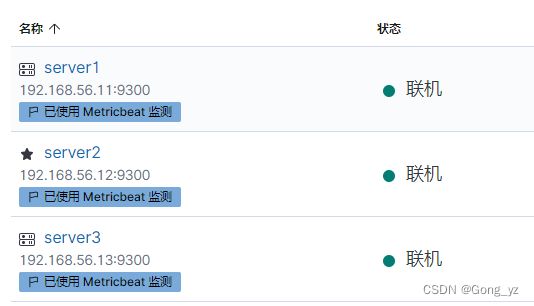
3.filebeat日志采集
文档:https://www.elastic.co/guide/en/beats/filebeat/7.6/filebeat-module-elasticsearch.html
[root@server1 ~]# rpm -ivh filebeat-7.6.1-x86_64.rpm
[root@server1 ~]# cd /etc/filebeat/modules.d
[root@server1 modules.d]# filebeat modules enable elasticsearch
[root@server1 modules.d]# vim elasticsearch.yml
- module: elasticsearch
# Server log
server:
enabled: true
# Set custom paths for the log files. If left empty,
# Filebeat will choose the paths depending on your OS.
var.paths:
- /var/log/elasticsearch/*.log # Plain text logs
- /var/log/elasticsearch/*_server.json # JSON logs
gc:
enabled: true
# Set custom paths for the log files. If left empty,
# Filebeat will choose the paths depending on your OS.
var.paths:
- /var/log/elasticsearch/gc.log.[0-9]*
- /var/log/elasticsearch/gc.log
audit:
enabled: true
# Set custom paths for the log files. If left empty,
# Filebeat will choose the paths depending on your OS.
var.paths:
- /var/log/elasticsearch/*_access.log # Plain text logs
- /var/log/elasticsearch/*_audit.json # JSON logs
slowlog:
enabled: true
# Set custom paths for the log files. If left empty,
# Filebeat will choose the paths depending on your OS.
var.paths:
- /var/log/elasticsearch/*_index_search_slowlog.log # Plain text logs
- /var/log/elasticsearch/*_index_indexing_slowlog.log # Plain text logs
- /var/log/elasticsearch/*_index_search_slowlog.json # JSON logs
- /var/log/elasticsearch/*_index_indexing_slowlog.json # JSON logs
deprecation:
enabled: true
# Set custom paths for the log files. If left empty,
# Filebeat will choose the paths depending on your OS.
var.paths:
- /var/log/elasticsearch/*_deprecation.log # Plain text logs
- /var/log/elasticsearch/*_deprecation.json # JSON logs
[root@server1 modules.d]# cd ..
[root@server1 filebeat]# vim filebeat.yml
...
output.elasticsearch:
hosts: ["http://192.168.56.11:9200"]
username: "elastic"
password: "westos"
[root@server1 filebeat]# systemctl enable --now filebeat.service
注意:若偶遇节点在配置后,web页面不显示,可以尝试重启elasticsearch节点服务

其它节点依次类推即可