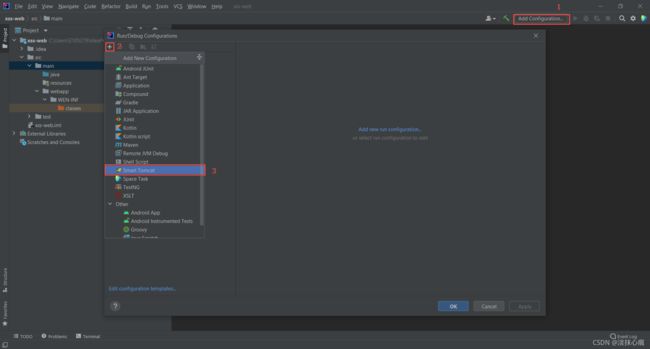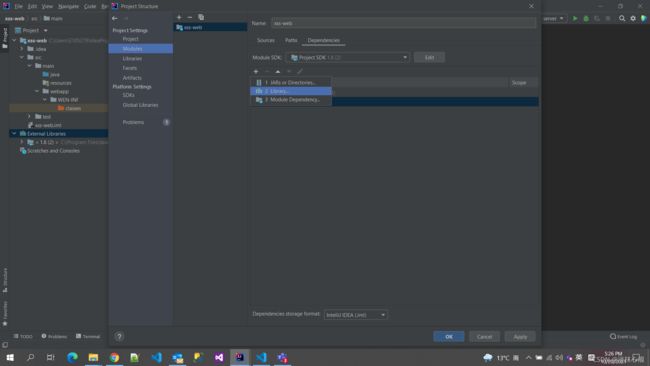- javaweb将上传的图片保存在项目文件webapp下的upload文件夹下
yuren_xia
后端技术前端技术webappjavatomcateclipse
前端HTML表单(upload.html)首先,创建一个HTML页面,允许用户选择并上传图片。图片上传上传图片注意:表单的method设置为"post",enctype需设置成"multipart/form-data"2.后端Servlet(UploadServlet.java)接下来,创建一个Servlet来处理文件上传请求,并将上传的图片保存到webapp/load目录下。packagecom
- javaweb文件上传:@MultipartConfig注解与Apache Commons FileUpload对比
yuren_xia
后端技术apachejavatomcat
在JavaWeb应用中处理文件上传时,可以选择使用@MultipartConfig注解或第三方库如ApacheCommonsFileUpload(通常简称为fileupload)。以下是两者的比较和建议:使用@MultipartConfig注解简介:@MultipartConfig是JavaServlet规范中用于处理multipart/form-data请求(通常是文件上传)的注解。它简化了在S
- 技术教程 | 如何实现1v1音视频通话(含源码)
网易数智
WebRTC音视频ai人工智能实时音视频语音识别实时互动信息与通信
今天,给大家讲一下怎么实现1v1音视频通话,以下是教程内容:开发环境开发环境要求如下:环境要求说明JDK版本1.8.0及以上版本AndroidAPI版本API21、AndroidStudio5.0及以上版本CPU架构ARM64、ARMV7IDEAndroidStudio其他依赖Androidx,不支持support库。注意事项1对1娱乐社交场景方案的呼叫能力基于云信呼叫组件,技术原理一对一通话功能
- Spring 学习笔记(一)Spring两大核心技术IOC控制反转/DI依赖注入和AOP面向切面 案例 | 优化传统的Web开发 | MVC架构DAO层与Service层之间的解耦
「已注销」
#SSMSpring
文章目录参考资料运行环境一、Spring概述1.1Spring产生背景1.2两大核心技术IOC/DI+AOP二、Spring核心技术2.1IOC/DI2.1.1案例:IOC实现解耦2.1.2IOC/DI使用总结2.2AOP2.2.1案例:AOP实现日志打印2.2.2AOP使用总结:三、总结参考资料SPOC运行环境windows10IDEA2021.1专业版JDK8Spring-5.0.5一、Spr
- Web开发架构--常见web后端框架介绍(python、java)
土豆尼尼酱
前端架构python
文章目录※Web开发介绍一、什么是Web框架?1.1核心流程1.2Web框架功能1.3Web框架的作用二、Python中的Web框架1.Django2.Flask3.FastAPI三、Java中的Web框架1.SpringBoot2.SpringMVC3.Struts24.PlayFramework四、Python与JavaWeb框架对比五、如何选择Web框架?※Web开发介绍Web开发流程需求分
- 欧几里得算法
王嘉俊925
算法算法c++
欧几里得算法(辗转相除法)欧几里得算法(EuclideanAlgorithm)是一种高效计算两个非负整数最大公约数(GCD)的方法。它不仅简单易懂,而且在数学和计算机科学中有着广泛的应用。以下是对该算法的深入讲解,包括其原理、扩展、时间复杂度分析以及实际应用。1.算法原理欧几里得算法的核心思想基于以下数学原理:辗转相除法:对于两个整数a和b(a≥b)(a\geqb)(a≥b),它们的最大公约数gc
- IDEA撤销commit
亚林瓜子
intellij-ideajavaide
问题有时候,提交commit的时候,提交错了分支。这个时候需要撤销commit提交。怎么处理。IDEA找到Commit日志提交记录:然后右键选择撤销commit即可:总结新版IDEA进行git撤销更加简单了。
- NestJS Console指南:强大的CLI工具集成方案
童霆腾Sorrowful
NestJSConsole指南:强大的CLI工具集成方案nestjs-consoleAnestjsmodulethatprovideaclitoyourapplication.项目地址:https://gitcode.com/gh_mirrors/ne/nestjs-console项目介绍NestJSConsole是一个专门为NestJS应用设计的CLI(命令行界面)扩展库,它旨在简化和增强开发者
- 基于springboot的在线小说阅读平台设计与实现-计算机毕业设计源码+LW文档
qq_375279829
计算机毕业设计程序源码javaspringbootjava数据库
开发语言:Java框架:springbootJDK版本:JDK1.8服务器:tomcat7数据库:mysql5.7(一定要5.7版本)数据库工具:Navicat11开发软件:eclipse/myeclipse/ideaMaven包:Maven3.3.9浏览器:谷歌浏览器数据库代码:DROPTABLEIFEXISTS`discussxiaoshuoxinxi`;/*!40101SET@saved_c
- idea集成maven导入spring框架失败
言什
mavenspring
在命令行中输入mvnhelp:system显示错误这时,可以在命令行中再键入mvnhelp:describe-Dplugin=help-e-X查看具体的错误信息。如果镜像配置没有错误,可能是在添加镜像出现复制粘贴多或者少东西。可以通过键入mvnhelp:describe-Dplugin=help-e-X查看具体报错地方,修改过来,在idea中重新runmaven即可。
- Idea 打Could not find artifact com.sun:tools:jar:1.8.0 at specified path D:\soft\jdk/../lib/tools.jar
松岛的枫叶
javaintellij-ideajar
Couldnotfindartifactcom.sun:tools:jar:1.8.0atspecifiedpathD:\soft\jdk/…/lib/tools.jar->报错如下错,原因可能有很多,我也尝试了多种,比如注释父项目pom文件的modulesCouldnotfindartifactcom.sun:tools:jar:1.8.0atspecifiedpathD:\soft\jdk/.
- 通义灵码 - 你的 AI 智能编码小助手
甘蓝聊Java
【更新中...】项目中的那些事人工智能AI通义灵码Java编码助手
文章目录核心功能快速安装版本选择安装插件登录通义灵码相关配置体验功能基础功能研发智能问答AI程序员体验有感参考官网:https://lingma.aliyun.com/⭐版本:2.0.3【截至2025/02/05】❓简介:通义灵码,一款基于通义大模型的智能编码辅助工具。支持多种编程语言,比如Java、Go、Python、JavaScript、TypeScript等支持多种IDE,比如IDEA、VS
- JSP基础实践项目:创建交互式网站案例
DIY飞跃计划
本文还有配套的精品资源,点击获取简介:JSP(JavaServerPages)是一种动态网页技术,通过将HTML与Java代码结合,简化了JavaWeb应用的开发。本案例面向初学者,包含多个JSP页面,演示了数据展示、用户输入处理等功能。页面由静态和动态内容组成,展示了JSP生命周期的三个阶段、内置对象、动作标签等核心概念。还包括JavaBean的使用和MVC设计模式的基础。案例包含JSP文件、J
- Spring Boot整合MyBatis
BugAndWarning
SpringBoot的学习springbootmybatistomcatintellijideajava服务器后端
SpringBoot整合MyBatis在SpringBoot项目中,使用MyBatis是一种十分流行的数据访问方式。相对于Javaweb通过原生JDBC访问数据库,MyBatis的操作会非常的简单。原生JDBC访问数据库使用原生JDBC进行数据库操作如下:加载数据库驱动程序。获取数据库连接。创建Statement/PreparedStatement对象。执行SQL语句。处理查询结果。关闭资源。使用
- IntelliJ IDEA 2024.3.X最新版补丁,亲测全系可用 !!!
彼岸的包子
javajavaideaintellijideaide
●本教程适用于JetBrains全系列产品,包括IDEA、Pycharm、WebStorm、Phpstorm、Datagrip、RubyMine、CLion、AppCode等。●本教程适用Windows/Mac/Linux系统,文中以Windows系统为例做讲解,其他系统同样参考着本教程来就行。申明:本教程IntelliJIDEA工具均收集于网络,请勿商用,仅供个人学习使用,如有侵权,请联系作者删
- 解决Android SDK / Android Studio(IntelliJ IDEA)更新不了(被墙)的问题
coder_jo
脚本linuxandroidsdk
昨天更新androidsdk时,发现developer.android.com被墙了,手上也没有代理,再者androidsdkmanager更新有个不太好的地方是,只有一台机更新还好,但如果有多台机要更新,每台机都要重新下载一遍,那效率.....1)先说AndroidSDK单独更新的问题观察了一下日志发现Fetchinghttp://dl-ssl.google.com/android/reposi
- setup_early_printk()函数分析
小黑屋关门了
Linux内核内核
关于setup_early_printk()函数,主要用来注册用于启动阶段显示的控制台。内核中声明了一个全局变量early_console,并将定义的全局变量early_console_prom赋值给它,随后开始注册early_console_prom所抽象的终端。上述原型如下:structconsole*early_console;staticvoidearly_console_write(st
- 全面掌握Spring MVC+MyBatis+Maven框架实战指南
Hsmiau
本文还有配套的精品资源,点击获取简介:SpringMVC、MyBatis和Maven结合形成了一套强大的JavaWeb开发框架,适用于中大型企业级应用开发。本课程将详细介绍如何利用这套框架组合进行项目构建和数据操作,包括SpringMVC的请求处理流程、MyBatis的SQL解耦和数据库交互,以及Maven的项目管理和依赖管理。通过实例解析,学生将学会如何搭建项目环境、配置依赖、编写代码并实现企业
- 当我的同事先用了通义灵码DeepSeek-R1模型……
云原生
当你发现同事的代码生成速度比你快,注释比你多,甚至还能智能问答时,别慌,他可能只是比你先用了通义灵码的DeepSeek-R1模型。近日,通义灵码上线DeepSeek-R1模型选择功能,为开发者们提供更懂中文,更擅复杂场景的AI编码助手,安装只需30秒,在IDEA插件市场搜索“通义”,认准排名第一的插件——最新2.1.0版本已支持多个模型,具备实时续写、自然语言生成、智能问答等多项能力。我们选择阿里
- 搭建Java集成开发环境IntelliJIDEA
愿时光不负.
intellijideajava
阶段1:安装Java开发工具包(JDK)下载JDK:访问OracleJDK或者OpenJDK官方网站,下载适合你操作系统的JDK版本。通常建议下载LTS(长期支持)版本,如JDK11或JDK17。安装JDK:运行下载的安装包,并按照提示完成安装。记下安装路径,稍后需要在IntelliJIDEA中配置。配置环境变量(Windows用户):右键点击“此电脑”>“属性”>“高级系统设置”>“环境变量”。
- 关于Activiti工作流框架的多种使用维度
奕辰杰
springjava工作流Activiti
activiti是个开源免费的工作流程框架,遵循BPMN2(BusinessProcessModelingNotation-BPMN业务流程模型注解)的规范,其简约思想的设计使得activiti非常轻量级,数据库层使用MyBatis,并且能与Spring完美的集成。在笔者遇到的公司实际运用项目中,对Activiti工作流框架的使用方式,总共有三种:(1)常规的使用。通过Ideal、Eclipse等
- 【SpringBoot】——如何在Spring Boot中使用ThreadLocal来存储和获取用户详情信息以及实体类参数验证
Y小夜
Springbootspringboot后端java
个人主页:【Y小夜】作者简介:一位双非学校的大二学生,编程爱好者,专注于基础和实战分享,欢迎私信咨询!入门专栏:【MySQL,Java基础,Rust】热门专栏:【Python,Javaweb,Vue框架】感谢您的点赞、关注、评论、收藏、是对我最大的认可和支持!❤️目录ThreadLocal如何在SpringBoot中使用ThreadLocal来存储和获取用户详情信息创建用户详情类使用拦截器或过滤器
- idea创建第一个springboot程序
勘察加熊人
springbootintellij-ideaspringbootjava
说明:我计划用idea,创建第一个springboot程序,但是作为新手完全不会弄,今天我就亲自尝试一边,并且出一期详细,完美的教程,亲测可以运行step1.点击file,选new,选择projectstep2.选择左侧的springboot,右侧language勾选java,type选择maven,jdk选择18,java选择17,packaging选择jarstep3.点击nextdevelo
- 鸿蒙ArkTs如何实现pdf预览功能?
前言在开发鸿蒙App时,你是否做过pdf预览功能。是否也和我一样碰壁了,来看看我遇到的问题,以及我是如何实现的吧。PDFKit运行示例代码报错therequestedmodule'@hms:officeservice.PdfView'doesnotprovideanexportname'pdfViewManager'whichimportedby'xxxx'真机运行本来以为用真机就能运行了,没想到
- springboot毕设项目自驾旅游网站的设计与实现gah85(java+VUE+Mybatis+Maven+Mysql)
计算机程序设计源哥
javaspringboot旅游
springboot毕设项目自驾旅游网站的设计与实现gah85(java+VUE+Mybatis+Maven+Mysql)项目运行环境配置:Jdk1.8+Tomcat8.5+Mysql+HBuilderX(Webstorm也行)+Eclispe(IntelliJIDEA,Eclispe,MyEclispe,Sts都支持)。项目技术:Springboot+mybatis+Maven+Vue等等组成,
- 解决IDEA使用Ctrl + / 注释不规范问题
Louie_min
IDEA操作intellij-ideajavaide
问题描述:ctrl+/时,注释缩进和代码规范不一致问题解决方式设置->编辑器->代码样式->java->代码生成->注释代码
- 使用Java爬虫获取淘宝商品详情API返回值说明案例指南
数据小小爬虫
java爬虫开发语言
在电商数据分析和运营中,获取淘宝商品详情是常见的需求。淘宝开放平台提供了丰富的API接口,允许开发者通过合法的方式获取商品信息。本文将详细介绍如何使用Java编写爬虫,通过淘宝API获取商品详情,并解析API返回值的含义和结构。一、准备工作在开始编写爬虫之前,需要准备以下工具和库:Java开发环境:推荐使用IDEA或Eclipse。HttpClient库:用于发送HTTP请求。Jsoup库:用于解
- Qt——Qt控件之输入窗口-QTextEdit文本编辑框控件的使用总结(例程:文本编辑输入)
Winter_world
QT开发实战qt开发语言QTextEdit控件Qt文本编辑控件的使用
【系列专栏】:博主结合工作实践输出的,解决实际问题的专栏,朋友们看过来!《项目案例分享》《极客DIY开源分享》《嵌入式通用开发实战》《C++语言开发基础总结》《从0到1学习嵌入式Linux开发》《QT开发实战》《Android开发实战》《实用硬件方案设计》《结构建模设计》《数据库开发总结》《JAVA入门基础》《JavaWeb开发实战》长期持续带来更多案例与技术文章分享;欢迎商业项目咨询,10年+软
- IntelliJ IDEA的快捷键不生效
山高自有客行路
IntelliJIDEAjava
当你遇到IntelliJIDEA的快捷键不生效的问题时,可以按照以下步骤逐一排查和解决问题。检查冲突的快捷键查找冲突源:首先,你需要找出是哪个软件与IDEA的快捷键发生了冲突。常见的冲突源包括输入法(特别是Windows自带的输入法)、聊天软件(如QQ或微信)等。你可以尝试关闭这些软件,看看IDEA的快捷键是否恢复正常。修改快捷键:如果找到了冲突的软件,你可以在那个软件中禁用冲突的快捷键,或者在I
- 完全免费的 GPT-4 你还不来白嫖?开源 AI 聊天、绘图软件 AIdea 1.0.6 发布啦
限时活动即日起至2023年10月22日,GPT-4和GPT-3.5完全免费,没有任何套路,快来下载使用吧!(每日GPT-4免费100次,GPT-3.51000次)后续还将推出更多优惠活动,详情请关注我的新浪微博https://weibo.com/code404。如果你还不知道这款APP,那么可以简单看看这篇文章花了小半年开发了一个AI套壳APP,然而大势已过,直接开源了。AIdea最新版本的1.0
- 怎么样才能成为专业的程序员?
cocos2d-x小菜
编程PHP
如何要想成为一名专业的程序员?仅仅会写代码是不够的。从团队合作去解决问题到版本控制,你还得具备其他关键技能的工具包。当我们询问相关的专业开发人员,那些必备的关键技能都是什么的时候,下面是我们了解到的情况。
关于如何学习代码,各种声音很多,然后很多人就被误导为成为专业开发人员懂得一门编程语言就够了?!呵呵,就像其他工作一样,光会一个技能那是远远不够的。如果你想要成为
- java web开发 高并发处理
BreakingBad
javaWeb并发开发处理高
java处理高并发高负载类网站中数据库的设计方法(java教程,java处理大量数据,java高负载数据) 一:高并发高负载类网站关注点之数据库 没错,首先是数据库,这是大多数应用所面临的首个SPOF。尤其是Web2.0的应用,数据库的响应是首先要解决的。 一般来说MySQL是最常用的,可能最初是一个mysql主机,当数据增加到100万以上,那么,MySQL的效能急剧下降。常用的优化措施是M-S(
- mysql批量更新
ekian
mysql
mysql更新优化:
一版的更新的话都是采用update set的方式,但是如果需要批量更新的话,只能for循环的执行更新。或者采用executeBatch的方式,执行更新。无论哪种方式,性能都不见得多好。
三千多条的更新,需要3分多钟。
查询了批量更新的优化,有说replace into的方式,即:
replace into tableName(id,status) values
- 微软BI(3)
18289753290
微软BI SSIS
1)
Q:该列违反了完整性约束错误;已获得 OLE DB 记录。源:“Microsoft SQL Server Native Client 11.0” Hresult: 0x80004005 说明:“不能将值 NULL 插入列 'FZCHID',表 'JRB_EnterpriseCredit.dbo.QYFZCH';列不允许有 Null 值。INSERT 失败。”。
A:一般这类问题的存在是
- Java中的List
g21121
java
List是一个有序的 collection(也称为序列)。此接口的用户可以对列表中每个元素的插入位置进行精确地控制。用户可以根据元素的整数索引(在列表中的位置)访问元素,并搜索列表中的元素。
与 set 不同,列表通常允许重复
- 读书笔记
永夜-极光
读书笔记
1. K是一家加工厂,需要采购原材料,有A,B,C,D 4家供应商,其中A给出的价格最低,性价比最高,那么假如你是这家企业的采购经理,你会如何决策?
传统决策: A:100%订单 B,C,D:0%
&nbs
- centos 安装 Codeblocks
随便小屋
codeblocks
1.安装gcc,需要c和c++两部分,默认安装下,CentOS不安装编译器的,在终端输入以下命令即可yum install gccyum install gcc-c++
2.安装gtk2-devel,因为默认已经安装了正式产品需要的支持库,但是没有安装开发所需要的文档.yum install gtk2*
3. 安装wxGTK
yum search w
- 23种设计模式的形象比喻
aijuans
设计模式
1、ABSTRACT FACTORY—追MM少不了请吃饭了,麦当劳的鸡翅和肯德基的鸡翅都是MM爱吃的东西,虽然口味有所不同,但不管你带MM去麦当劳或肯德基,只管向服务员说“来四个鸡翅”就行了。麦当劳和肯德基就是生产鸡翅的Factory 工厂模式:客户类和工厂类分开。消费者任何时候需要某种产品,只需向工厂请求即可。消费者无须修改就可以接纳新产品。缺点是当产品修改时,工厂类也要做相应的修改。如:
- 开发管理 CheckLists
aoyouzi
开发管理 CheckLists
开发管理 CheckLists(23) -使项目组度过完整的生命周期
开发管理 CheckLists(22) -组织项目资源
开发管理 CheckLists(21) -控制项目的范围开发管理 CheckLists(20) -项目利益相关者责任开发管理 CheckLists(19) -选择合适的团队成员开发管理 CheckLists(18) -敏捷开发 Scrum Master 工作开发管理 C
- js实现切换
百合不是茶
JavaScript栏目切换
js主要功能之一就是实现页面的特效,窗体的切换可以减少页面的大小,被门户网站大量应用思路:
1,先将要显示的设置为display:bisible 否则设为none
2,设置栏目的id ,js获取栏目的id,如果id为Null就设置为显示
3,判断js获取的id名字;再设置是否显示
代码实现:
html代码:
<di
- 周鸿祎在360新员工入职培训上的讲话
bijian1013
感悟项目管理人生职场
这篇文章也是最近偶尔看到的,考虑到原博客发布者可能将其删除等原因,也更方便个人查找,特将原文拷贝再发布的。“学东西是为自己的,不要整天以混的姿态来跟公司博弈,就算是混,我觉得你要是能在混的时间里,收获一些别的有利于人生发展的东西,也是不错的,看你怎么把握了”,看了之后,对这句话记忆犹新。 &
- 前端Web开发的页面效果
Bill_chen
htmlWebMicrosoft
1.IE6下png图片的透明显示:
<img src="图片地址" border="0" style="Filter.Alpha(Opacity)=数值(100),style=数值(3)"/>
或在<head></head>间加一段JS代码让透明png图片正常显示。
2.<li>标
- 【JVM五】老年代垃圾回收:并发标记清理GC(CMS GC)
bit1129
垃圾回收
CMS概述
并发标记清理垃圾回收(Concurrent Mark and Sweep GC)算法的主要目标是在GC过程中,减少暂停用户线程的次数以及在不得不暂停用户线程的请夸功能,尽可能短的暂停用户线程的时间。这对于交互式应用,比如web应用来说,是非常重要的。
CMS垃圾回收针对新生代和老年代采用不同的策略。相比同吞吐量垃圾回收,它要复杂的多。吞吐量垃圾回收在执
- Struts2技术总结
白糖_
struts2
必备jar文件
早在struts2.0.*的时候,struts2的必备jar包需要如下几个:
commons-logging-*.jar Apache旗下commons项目的log日志包
freemarker-*.jar
- Jquery easyui layout应用注意事项
bozch
jquery浏览器easyuilayout
在jquery easyui中提供了easyui-layout布局,他的布局比较局限,类似java中GUI的border布局。下面对其使用注意事项作简要介绍:
如果在现有的工程中前台界面均应用了jquery easyui,那么在布局的时候最好应用jquery eaysui的layout布局,否则在表单页面(编辑、查看、添加等等)在不同的浏览器会出
- java-拷贝特殊链表:有一个特殊的链表,其中每个节点不但有指向下一个节点的指针pNext,还有一个指向链表中任意节点的指针pRand,如何拷贝这个特殊链表?
bylijinnan
java
public class CopySpecialLinkedList {
/**
* 题目:有一个特殊的链表,其中每个节点不但有指向下一个节点的指针pNext,还有一个指向链表中任意节点的指针pRand,如何拷贝这个特殊链表?
拷贝pNext指针非常容易,所以题目的难点是如何拷贝pRand指针。
假设原来链表为A1 -> A2 ->... -> An,新拷贝
- color
Chen.H
JavaScripthtmlcss
<!DOCTYPE HTML PUBLIC "-//W3C//DTD HTML 4.01 Transitional//EN" "http://www.w3.org/TR/html4/loose.dtd"> <HTML> <HEAD>&nbs
- [信息与战争]移动通讯与网络
comsci
网络
两个坚持:手机的电池必须可以取下来
光纤不能够入户,只能够到楼宇
建议大家找这本书看看:<&
- oracle flashback query(闪回查询)
daizj
oracleflashback queryflashback table
在Oracle 10g中,Flash back家族分为以下成员:
Flashback Database
Flashback Drop
Flashback Table
Flashback Query(分Flashback Query,Flashback Version Query,Flashback Transaction Query)
下面介绍一下Flashback Drop 和Flas
- zeus持久层DAO单元测试
deng520159
单元测试
zeus代码测试正紧张进行中,但由于工作比较忙,但速度比较慢.现在已经完成读写分离单元测试了,现在把几种情况单元测试的例子发出来,希望有人能进出意见,让它走下去.
本文是zeus的dao单元测试:
1.单元测试直接上代码
package com.dengliang.zeus.webdemo.test;
import org.junit.Test;
import o
- C语言学习三printf函数和scanf函数学习
dcj3sjt126com
cprintfscanflanguage
printf函数
/*
2013年3月10日20:42:32
地点:北京潘家园
功能:
目的:
测试%x %X %#x %#X的用法
*/
# include <stdio.h>
int main(void)
{
printf("哈哈!\n"); // \n表示换行
int i = 10;
printf
- 那你为什么小时候不好好读书?
dcj3sjt126com
life
dady, 我今天捡到了十块钱, 不过我还给那个人了
good girl! 那个人有没有和你讲thank you啊
没有啦....他拉我的耳朵我才把钱还给他的, 他哪里会和我讲thank you
爸爸, 如果地上有一张5块一张10块你拿哪一张呢....
当然是拿十块的咯...
爸爸你很笨的, 你不会两张都拿
爸爸为什么上个月那个人来跟你讨钱, 你告诉他没
- iptables开放端口
Fanyucai
linuxiptables端口
1,找到配置文件
vi /etc/sysconfig/iptables
2,添加端口开放,增加一行,开放18081端口
-A INPUT -m state --state NEW -m tcp -p tcp --dport 18081 -j ACCEPT
3,保存
ESC
:wq!
4,重启服务
service iptables
- Ehcache(05)——缓存的查询
234390216
排序ehcache统计query
缓存的查询
目录
1. 使Cache可查询
1.1 基于Xml配置
1.2 基于代码的配置
2 指定可搜索的属性
2.1 可查询属性类型
2.2 &
- 通过hashset找到数组中重复的元素
jackyrong
hashset
如何在hashset中快速找到重复的元素呢?方法很多,下面是其中一个办法:
int[] array = {1,1,2,3,4,5,6,7,8,8};
Set<Integer> set = new HashSet<Integer>();
for(int i = 0
- 使用ajax和window.history.pushState无刷新改变页面内容和地址栏URL
lanrikey
history
后退时关闭当前页面
<script type="text/javascript">
jQuery(document).ready(function ($) {
if (window.history && window.history.pushState) {
- 应用程序的通信成本
netkiller.github.com
虚拟机应用服务器陈景峰netkillerneo
应用程序的通信成本
什么是通信
一个程序中两个以上功能相互传递信号或数据叫做通信。
什么是成本
这是是指时间成本与空间成本。 时间就是传递数据所花费的时间。空间是指传递过程耗费容量大小。
都有哪些通信方式
全局变量
线程间通信
共享内存
共享文件
管道
Socket
硬件(串口,USB) 等等
全局变量
全局变量是成本最低通信方法,通过设置
- 一维数组与二维数组的声明与定义
恋洁e生
二维数组一维数组定义声明初始化
/** * */ package test20111005; /** * @author FlyingFire * @date:2011-11-18 上午04:33:36 * @author :代码整理 * @introduce :一维数组与二维数组的初始化 *summary: */ public c
- Spring Mybatis独立事务配置
toknowme
mybatis
在项目中有很多地方会使用到独立事务,下面以获取主键为例
(1)修改配置文件spring-mybatis.xml <!-- 开启事务支持 --> <tx:annotation-driven transaction-manager="transactionManager" /> &n
- 更新Anadroid SDK Tooks之后,Eclipse提示No update were found
xp9802
eclipse
使用Android SDK Manager 更新了Anadroid SDK Tooks 之后,
打开eclipse提示 This Android SDK requires Android Developer Toolkit version 23.0.0 or above, 点击Check for Updates
检测一会后提示 No update were found