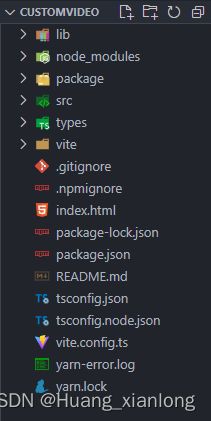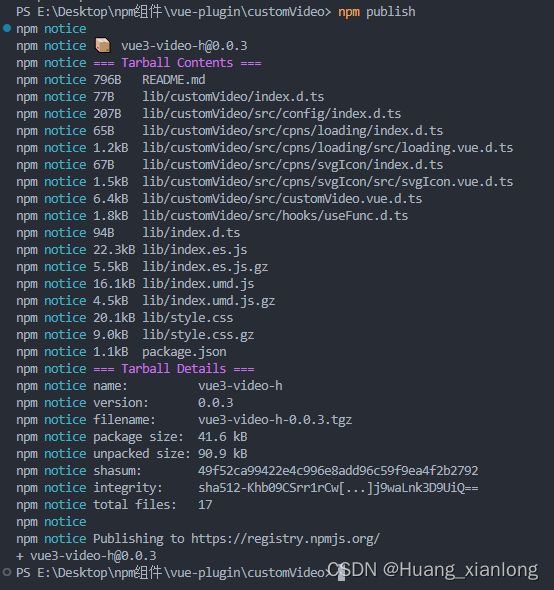Vue3 封装组件库并发布到npm仓库
一、创建 Vue3 + TS + Vite 项目
输入项目名称,并依次选择需要安装的依赖项
npm create vue@latest项目目录结构截图如下:
二、编写组件代码、配置项和本地打包测试组件
在项目根目录新建 package 文件夹用于存放组件 (以customVideo为例,其他类似)
在项目根目录中的 vite.config.ts 中写入相关配置项:
import { defineConfig } from 'vite'
import path, { join } from 'path';
import setupPlugins from "./vite/plugins";
import dts from "vite-plugin-dts"
export default defineConfig(({ command, mode }) => {
const isBuild = command == 'build'
return {
publicPath:"/",
plugins: [...setupPlugins(isBuild),
//生成ts声明文件
dts({
include:"./package"
})],
//设置别名
resolve: {
alias: {
"@/package": join(__dirname, './package/')
},
extensions: [".vue",'.js', '.json', '.ts', '.tsx'],//使用别名省略的后缀名
},
build: {
outDir: "lib", //输出文件名称
lib: {
entry: join(__dirname, './package/index.ts'), //指定组件编译入口文件
name: 'vue3VideoH',
fileName: (format) => `index.${format}.js` // 打包后的文件名
}, //库编译模式配置
rollupOptions: {
// 确保外部化处理那些你不想打包进库的依赖
external: ["vue"],
output: {
// 在 UMD 构建模式下为这些外部化的依赖提供一个全局变量
globals: {
vue: "Vue",
},
},
}, // rollup打包配置
}
}
})
组件封装好之后需要在 customVideo/index.ts 中导出组件
import "./assets/font/iconfont.css"
import "./assets/css/base.less"
import customVideo from "./src/customVideo.vue"
export default customVideo然后还需要在 packages/index.ts 文件中对整个组件库进行导出
import CustomVideo from "./customVideo"
import {App} from "vue";
let comps = [CustomVideo]
const install = (Vue:App) =>{
comps.map((component:any)=>{
Vue.component(component.__name as string, component);
})
}
//使用import.meta.globEager遍历获取文件,会丢失icon图标和style样式
//获取文件
// const components:any = import.meta.globEager('./**/*.vue');
// const install = (Vue:any) =>{
// for(let i in components) {
// let component = components[i].default;
// //注册组件
// Vue.component(component.__name, component);
// }
// }
let windowObj = window as any
/* 支持使用标签的方式引入 */
if (typeof windowObj !== 'undefined' && windowObj.Vue) {
const vm = windowObj.Vue.createApp({})
install(vm)
}
export default install在编写组件代码和配置项之后进行本地打包测试组件,在 src/main.ts 中导入刚创建的组件,检测是否正常可用
打包命令 npm run build
import { createApp } from 'vue';
import App from './App.vue';
import './style.css'
import customVideo from "@/package/index";
const app = createApp(App);
app.use(customVideo); //全局注册
app.mount('#app');三、 编写package.json、.npmignore 和 README.md 文件
编写package.json 配置文件
{
"name": "vue3-video-h",
"version": "0.0.3",
"description": "vue3自定义视频播放器",
"main": "lib/index.umd.js",
"module": "lib/index.es.js",
"style": "lib/style.css",
"types": "lib/index.d.ts",
"files": [
"lib"
],
"scripts": {
"dev": "vite",
"build": "vue-tsc --noEmit && vite build",
"preview": "vite preview"
},
"dependencies": {
"less": "^4.1.3",
"less-loader": "^11.1.3",
"loader": "^2.1.1",
"path": "^0.12.7",
"vite-plugin-compression": "^0.5.1",
"vite-plugin-dts": "1.4.1",
"vue": "^3.2.47",
"vue3-video-h": "^0.0.2"
},
"devDependencies": {
"@types/node": "^20.3.3",
"@vitejs/plugin-vue": "^4.1.0",
"typescript": "^5.0.2",
"vite": "^4.3.9",
"vue-tsc": "^1.4.2"
},
"directories": {
"lib": "lib"
},
"keywords": [
"vue-video",
"vue3-video-h",
"vue3",
"vue3-video"
],
"author": "Huang",
"license": "MIT",
"homepage": "",
"repository": "https://gitee.com/Huangxianlong11/vue-plugin/tree/master/customVideo"
}
name : 包名,该名字是唯一的。可在 npm 官网搜索名字,不可重复。
version: 版本号,每次发布至 npm 需要修改版本号,不能和历史版本号相同。
description: 关于包的描述。
main: 入口文件,需指向最终编译后的包文件。
keywords:关键字,以空格分离希望用户最终搜索的词。
author:作者
license: 开源协议
在项目根目录创建 .npmignore 文件,设置忽略发布的文件,类似 .gitignore 文件
# 忽略目录
.idea
.vscode
scripts/
packages/
public/
node_modules/
src/
types/
vite/
yarn.lock
# 忽略指定文件
vite.config.ts
tsconfig.json
.gitignore
*.map编写 README.md 文件
# vue3-video-h
> A HTML5 video player component for Vue3
## Installation
```bash
npm i vue3-video-h --save
```
## Usage
main.ts
```
// script
import { createApp } from 'vue';
import App from './App.vue';
import customVideo from "vue3-video-h"
import "vue3-video-h/lib/style.css";//引入样式
const app = createApp(App);
app.use(customVideo); //全局注册
app.mount('#app');
```
App.vue
```
四、发布组件到 npm
登录 npm
如果没有 npm 账号,可以去 npm官网 注册一个账号,注册成功后在本地查看 npm 镜像
npm config get registry输出:http://registry.npmjs.org 即可,如果不是则需要设置为npm镜像
npm config set registry https://registry.npmjs.org切换为npm镜像之后进行登录
npm login依次输入用户名,密码,邮箱,输出Logged in as…即可
发布组件到 npm
npm publish发布成功后即可在npm官网搜索到该组件,如下图
并可以通过 npm install vue3-video-h(或 yarn add vue3-video-h )进行安装
五、npm组件使用
在要使用的项目中安装并注册插件:
yarn add vue3-video-h
# or
npm install vue3-video-h
然后在 main.ts 文件中引入并注册:
import { createApp } from 'vue';
import App from './App.vue';
import customVideo from "vue3-video-h"
import "vue3-video-h/lib/style.css";//引入样式
const app = createApp(App);
app.use(customVideo); //全局注册
app.mount('#app');在要使用组件的页面直接使用即可: