微信小程序-地图类应用
这段时间由于公司的要求将我们APP做了一个微信小程序的版本出来,也是自己对微信小程序好奇,就接下来了,按照流程先看微信小程序API文档,然后申请小程序,一系列配置(这里就不介绍了,文档里都写的很清楚),然后确定功能,出UI原型图,开工写代码,单元测试,整个花了2个周的时间;
废话了一堆,这里主要介绍下微信小程序map的使用,先来一张效果图:
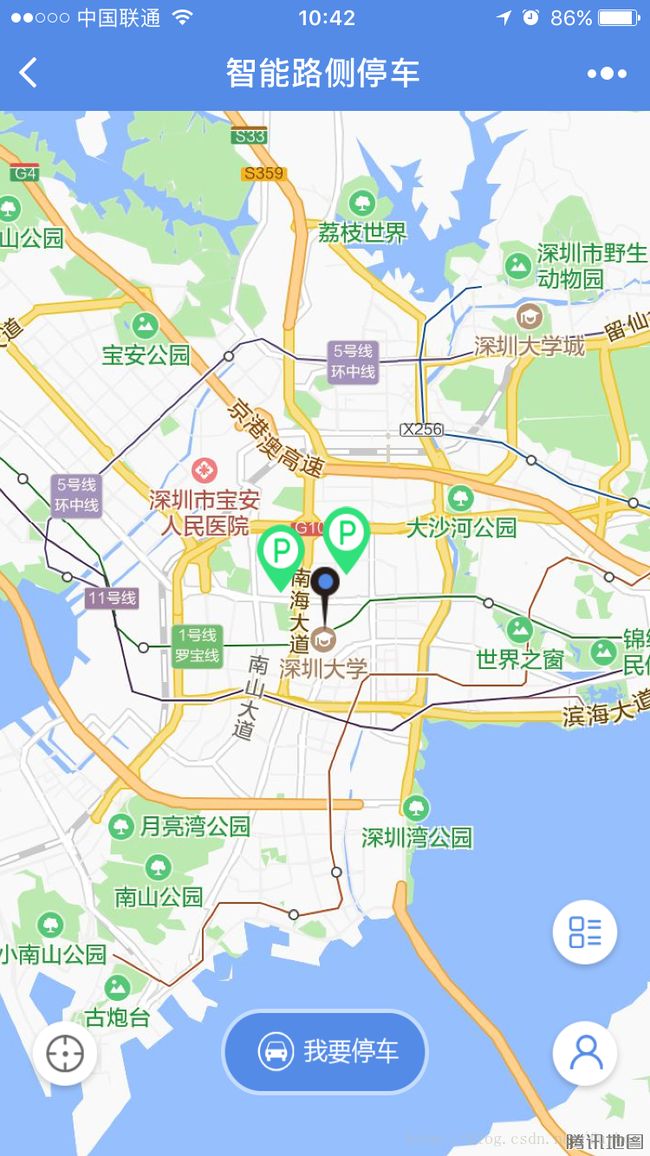
这里贴下主要代码介绍下:
先是wxml文件:
<map id='parkingMap' class='mp_map' longitude="{{lon}}" latitude="{{lat}}" scale='14' markers='{{markers}}' controls='{{controls}}' bindcontroltap='controltap' bindmarkertap='markertap' show-location='true' bindregionchange='regionchange' bindtap='clickOther'> 标签里的属性API文档里都有介绍,应该没什么好说的了;
可以看到在地图上有标记p,点击需要有提示信息,查了下微信map上面无法在继续添加覆盖物,然后看了API文档有个cover-view,于是就用这个来做了个提示信息:
{{parkingName}}
总车位:{{totalNum}}
剩余车位:{{leftNum}}
注意这里是要添加到map标签里面:
加了个if判断,点击地图上的P才显示;
js文件:
初始化data:
//定义全局变量
var longitude, latitude, mapCtx
var centerLongitude, centerLatitude, windowWidth, windowHeight
/**
* 页面的初始数据
*/
data: {
lon: '',
lat: '',
is_show: false,
parkingName:'',
totalNum:'',
leftNum:'',
markers: [],
controls: []
},首先是获取定位,使用微信小程序API提供的方式:
getloca:function(){
var that = this
var time
wx.getLocation({
type: "wgs84 ",
success: function (res) {
console.log(res.latitude)
console.log(res.longitude)
latitude = res.latitude
longitude = res.longitude
centerLatitude = latitude
centerLongitude = longitude
that.setData({
lat: res.latitude,
lon: res.longitude,
})
},
fail: function (res) {
}
})
},在实际测试中,发现有的android机掉用改API就是无法定位,测试过所需要的权限都有,最后尝试了下百度地图,居然发现成功了,一下是百度地图定位(具体可以查看百度地图小程序API)的方式:
//引入百度地图api
var bmap = require('../../libs/bmap-wx.min.js');
//百度api定位我的位置
getLocaByBM:function(){
var that = this;
var BMap = new bmap.BMapWX({
ak: '你自己申请的ak'
});
var fail = function (data) {
console.log(data)
};
var success = function (data) {
wxMarkerData = data.wxMarkerData;
console.log(wxMarkerData)
centerLatitude = wxMarkerData[0].latitude
centerLongitude = wxMarkerData[0].longitude
that.setData({
markers: wxMarkerData
});
that.setData({
lat: wxMarkerData[0].latitude
});
that.setData({
lon: wxMarkerData[0].longitude
});
}
//好像必须要加这个
BMap.regeocoding({
fail: fail,
success: success,
iconPath: '../../image/center.png',
iconTapPath: '../../img/center.png',
width:23,
height:40
});
},好吧,这次的测试结果苹果,小米,华为,三星均能正常定位了;希望微信以后能改善这个问题吧。
不过这里需要注意一个问题,小程序是基于腾讯地图(使用火星坐标),百度地图定位出来的坐标需要转换才能正确的标识,文末会贴出转换的代码;
下面是map的操作了,常见的几种添加markers,controls,地图移动时的监听处理;
先介绍地图移动的监听处理:
这里可以结合微信API文档来看会更清晰(文笔不好,写的有些乱),先获取map对象:
this.mapCtx = wx.createMapContext('parkingMap')移动时获取中心点坐标:
//获取地图中心点坐标
getcenterLocal: function () {
var that = this
this.mapCtx.getCenterLocation({
success: function (res) {
centerLatitude = res.latitude
centerLongitude = res.longitude
console.log("中心点坐标" + centerLatitude)
console.log("中心点坐标" + centerLongitude)
}
})
},
regionchange(e) {
// 移动marker坐标
// this.mapCtx.translateMarker({
// markerId: 0,
// autoRotate: false,
// duration: 300,
// destination: {
// latitude: centerLatitude,
// longitude: centerLongitude,
// }
// })
},
this.mapCtx.moveToLocation()//移动到我的位置下面是设置controls,因为我这里中间的那个大图标是有两种状态的,下单前是“我要停车”,下单后是“我的订单”,所以我这里用的方法是controls写了两套,通过接口放回的状态来判断显示哪一套:
//设置地图悬浮按钮
setContral:function(that){
that.setData({
// width: windowWidth,
// height: windowHeight,
controls: [{
//定位
id: 0,
iconPath: "../../image/location.png",
position: {
left: 15,
top: windowHeight - 80,
width: 45,
height: 45
},
clickable: true
}, {
id: 1,
iconPath: "../../image/user_center.png",
position: {
left: windowWidth - (15 + 45),
top: windowHeight - 80,
width: 45,
height: 45
},
clickable: true
}, {
id: 2,
iconPath: "../../image/list.png",
position: {
left: windowWidth - (15 + 45),
top: windowHeight - 150,
width: 45,
height: 45
},
clickable: true
}, {
id: 3,
iconPath: "../../image/parking.png",
position: {
left: windowWidth / 2 - 60,
top: windowHeight - 85,
width: 120,
height: 50
},
clickable: true
}]
})
},第二套就是将最后一个修改为:
{
id: 4,
iconPath: "../../image/parking.png",
position: {
left: windowWidth / 2 - 60,
top: windowHeight - 85,
width: 120,
height: 50
},
clickable: true
}]
}id和图标修改一下,其他还是一样的;这种方式比较笨重,如果有朋友想到其他更好的方式麻烦底下留言;
设置markers,由于我这里的markers是通过传入中心点坐标去服务端动态获取,无法固定所以这里是这样写的:
getMarkers(parkingList) {
let markers = [];
for (let item of parkingList) {
let marker = this.createMarker(item);
markers.push(marker)
}
return markers;
},
//创建标记点、中心点、停车场
createMarker(point) {
let latitude = point.pointLat;
let longitude = point.pointLng;
let p = (point.leftNum / point.totalNum) * 100
console.log("打印:" + p)
let marker
if (point.id == 0) {
marker = {
iconPath: "../../image/center.png",
id: point.id,
latitude: latitude,
longitude: longitude,
width: 23,
height: 40
}
} else if (p <= 20 || !Boolean(p)) {
marker = {
iconPath: "../../image/red_parking.png",
id: point.id,
latitude: latitude,
longitude: longitude,
width: 28,
height: 40
}
} else if (p > 20 && p <= 40) {
marker = {
iconPath: "../../image/yellow_parking.png",
id: point.id,
latitude: latitude,
longitude: longitude,
width: 28,
height: 40
}
} else {
marker = {
iconPath: "../../image/green_parking.png",
id: point.id,
latitude: latitude,
longitude: longitude,
width: 28,
height: 40
}
}
return marker;
},其中parkingList是服务端获取的停车场列表;map的操作基本就是上面这些了,结合API来看你会收获更多。
一下是坐标转换的代码:经本人测试转换的坐标基本都是正确的:
//火星坐标转百度地图坐标系
var x_pi = 3.14159265358979324 * 3000.0 / 180.0;
var x = parseFloat(lon);
var y = parseFloat(latu);
var z = Math.sqrt(x * x + y * y) + 0.00002 * Math.sin(y * x_pi);
var theta = Math.atan2(y, x) + 0.000003 * Math.cos(x * x_pi);
var lng = z * Math.cos(theta) + 0.0065;
var lat = z * Math.sin(theta) + 0.006;
//百度坐标转火星坐标
var X_PI = Math.Pi * 3000.0 / 180.0;
var x = bd_lon - 0.0065;
var y = bd_lat - 0.006;
var z = Math.sqrt(x * x + y * y) - 0.00002 * Math.sin(y * X_PI);
var theta = Math.atan2(y, x) - 0.000003 * Math.cos(x * X_PI);
var gg_lon = z * Math.cos(theta);
var gg_lat = z * Math.sin(theta); 附上源码下载地址:http://download.csdn.net/download/fuyboy/10022245