使用braft-editor实现简易版即时写文档并预览的富文本编辑器
最近在看各个富文本编辑库的时候,有点好奇,于是对比了一些,有draft-js,Slate.js。但是这些基本都是英文库,简单demo无法满足需求,比如插入截图和表格,这些复杂结构的数据,实现这些,必须自定义扩展,要想做到这些,通读一遍文档基本是必须,且内含的天坑,估计也是数不胜数。市面上做的好的富文本编辑器,基本上各家我都使用了一下,语雀的文档就做的蛮好的,有道云也不错,当然人家是吃这口饭的,就单独说插入表格这个吧,(浅吐槽一句csdn写文章的插入表格都还蛮low的)还有插入模板,语雀做的非常棒了,选中表格也能即时删除某列,更别说插入模板了。富文本编辑器这东西,怎么说呢,简单的调用是很简单,复杂使用也是巨复杂。
好了言归正传,使用braft-editor库我简易的实现了富文本编辑器的效果,能够插入图片和表格,点击图片也能放大查看
import React, { useState, useEffect,useRef } from 'react';
import 'braft-editor/dist/index.css';
import 'braft-extensions/dist/table.css';
import BraftEditor from 'braft-editor';
import Table from 'braft-extensions/dist/table';
import {Image } from 'antd';
import './index.less'
BraftEditor.use(Table({
defaultColumns: 2, // 默认列数
defaultRows: 1, // 默认行数
withDropdown: false, // 插入表格前是否弹出下拉菜单
columnResizable: false, // 是否允许拖动调整列宽,默认false
exportAttrString: 'border="1" style="border-collapse: collapse"', // 指定输出HTML时附加到table标签上的属性字符串
includeEditors: ['editor-id-1'], // 指定该模块对哪些BraftEditor生效,不传此属性则对所有BraftEditor有效
excludeEditors: ['editor-id-2'] // 指定该模块对哪些BraftEditor无效
}));
const RichTextEditor = () => {
const [editorState, setEditorState] = useState(BraftEditor.createEditorState(''));
const [content, setContent] = useState('');
const editorRef = useRef(null);
// 预览图片的显示隐藏
const [visible, setVisible] = useState(false);
// 预览图片的src
const [imgSrc, setImgSrc] = useState('');
const handleEditorChange = (editorState) => {
setEditorState(editorState);
setContent(editorState.toHTML());
console.log('editorState=====',JSON.stringify(editorState.toHTML()))
console.log('editorState-------',editorState.toRAW())
};
useEffect(() => {
const fetchData = async () => {
const response = await fetch('your-backend-api-url');
const data = await response.json();
const editorState = BraftEditor.createEditorState(data.content);
setEditorState(editorState);
};
fetchData();
}, []);
const saveContent = async () => {
const htmlContent = editorState.toHTML();
await fetch('your-backend-api-url', {
method: 'POST',
body: JSON.stringify({ content: htmlContent }),
headers: {
'Content-Type': 'application/json',
},
});
console.log('内容保存成功');
};
const tableOptions = {
defaultColumns: 1,
defaultRows: 1,
withDropdown: true,
};
const handleImg = (e) => {
if (e.target.nodeName === 'IMG') {
setVisible(true);
setImgSrc(e.target.currentSrc);
}
};
return (
<>
<div style={{display:'flex',justifyContent:'space-around'}}>
<div style={{width:'800px',height:'700px'}} onClick={handleImg}>
<BraftEditor placeholder="请输入正文内容" style={{ border: '1px solid #d9d9d9', height: 700,background:'#FAFAFA' }} ref={editorRef} value={editorState} onChange={handleEditorChange}
id="editor-id-1"
extendControls={[
'separator',
{
key: 'my-modal',
type: 'modal',
title: '这是一个自定义的下拉组件', // 指定鼠标悬停提示文案
className: 'my-modal', // 指定触发按钮的样式名
html: null, // 指定在按钮中渲染的html字符串
text: 'Hello', // 指定按钮文字,此处可传入jsx,若已指定html,则text不会显示
onClick: () => {}, // 指定触发按钮点击后的回调函数
modal: {
id: 'my-modal', // 必选属性,传入一个唯一字符串即可
title: '我的弹窗', // 指定弹窗组件的顶部标题
className: 'my-modal', // 指定弹窗组件样式名
width: 500, // 指定弹窗组件的宽度
height: 500, // 指定弹窗组件的高度
showFooter: true, // 指定是否显示弹窗组件底栏
showCancel: true, // 指定是否显示取消按钮
showConfirm: true, // 指定是否显示确认按钮
confirmable: true, // 指定确认按钮是否可用
showClose: true, // 指定是否显示右上角关闭按钮
closeOnBlur: true, // 指定是否在点击蒙层后关闭弹窗(v2.1.24)
closeOnConfirm: true, // 指定是否在点击确认按钮后关闭弹窗(v2.1.26)
closeOnCancel: true, // 指定是否在点击取消按钮后关闭弹窗(v2.1.26)
cancelText: '取消', // 指定取消按钮文字
confirmText: '确定', // 指定确认按钮文字
bottomText: null, // 指定弹窗组件底栏左侧的文字,可传入jsx
onConfirm: () => {}, // 指定点击确认按钮后的回调函数
onCancel: () => {}, // 指定点击取消按钮后的回调函数
onClose: () => {}, // 指定弹窗被关闭后的回调函数
onBlur: () => {}, // 指定蒙层被点击时的回调函数
children: <>这是一个弹窗</>, // 指定弹窗组件的内容组件
}
}
]}
/>
<Image
width={400}
style={{
display: 'none',
}}
src={imgSrc}
preview={{
visible,
src: imgSrc,
onVisibleChange: (value) => {
setVisible(value);
},
}}
/>
</div>
<div onClick={handleImg} dangerouslySetInnerHTML={{ __html: content }} style={{width:'800px',height:'700px',border: '1px solid #d9d9d9',padding:'20px'}} className='cont'></div>
</div>
<button onClick={saveContent}>保存</button>
</>
);
};
export default RichTextEditor;
index.less 文件如下:
.cont {
table{
width: 100%;
border-color: #d9d9d9;
td{
height: 36px;
}
}
pre {
max-width: 100%;
max-height: 100%;
margin: 10px 0;
padding: 15px;
overflow: auto;
background-color: #f1f2f3;
border-radius: 3px;
color: #666;
font-family: monospace;
font-size: 14px;
font-weight: 400;
line-height: 16px;
word-wrap: break-word;
white-space: pre-wrap;
}
ul{
list-style-type:disc;
list-style-position:inside;
}
ol{
list-style-type:decimal;
list-style-position:inside;
}
}
友情提示
gif文件是不能直接粘贴进去编辑器里面的,对于此我又额外去研究了一下。ContentUtils是Braft Editor基础工具包链接在此,在通过受控组件的形式使用编辑器时,你可以通过操作editorState来达到一些特定的需求。这种使用extendControls自定义控件,需要借助上传文件的方法让后端返回url再回显到编辑器里面。语雀也是这么做的。
为此我们需要自定义一个自定义控件
extendControls={[
'separator',
{
key: 'my-modal',
type: 'modal',
title: '插入文件', // 指定鼠标悬停提示文案
className: 'my-modal', // 指定触发按钮的样式名
html: null, // 指定在按钮中渲染的html字符串
text: '插入文件', // 指定按钮文字,此处可传入jsx,若已指定html,则text不会显示
onClick: () => {
setIsVisible(true);
}, // 指定触发按钮点击后的回调函数
},
]}
点击插入文件弹出modal框,这一步就跟普通的上传文件一样
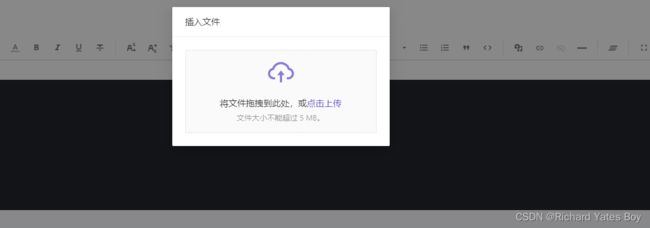
紧接着在上传文件成功时,拿到URL处理一下再返回编辑器里面,
const uploadFiles = {
name: 'file',
multiple: false,
action: toHandleToken(),
showUploadList: false,
beforeUpload: (file) => {
console.log(file, '文件');
const fileType = file.name.split('.').pop();
console.log(fileType);
if (fileType !== 'gif' && fileType !== 'jpg' && fileType !== 'mp4') {
noticeError(`上传失败:上传文件格式非.jpg,.gif,.mp4`);
return false;
}
const arrData = fileList;
for (let i = 0; i < arrData.length; i++) {
if (arrData[i].name == file.name) {
noticeError(`上传失败:禁止上传重复的文件`);
return false;
}
}
return true;
},
onChange: (info) => {
console.log(info);
if (info.file.status === 'done') {
// 图片上传成功返回url
const newEditorState = ContentUtils.insertMedias(editorState, [
{
type: info?.file?.type?.includes('image')
? 'IMAGE'
: info?.file?.type?.includes('mp4')
? 'VIDEO'
: 'AUDIO',
url: info.file.response.fileUrl, // 图片url,
},
]);
setEditorState(newEditorState);
setFileList(info.fileList);
setIsVisible(false);
} else if (info.file.status === 'error') {
}
},
};
另外存储编辑器内容最好以raw形式存储。具体见官方文档
下面贴出全部代码:
import React, { useState } from 'react';
import BraftEditor from 'braft-editor';
import 'braft-editor/dist/index.css';
import { ContentUtils } from 'braft-utils';
import { Button, message, Upload, Modal } from 'antd';
import { noticeError, noticeSuccess, noticeWarn } from '@/utils/noticeUtil';
import { CloudUploadOutlined } from '@ant-design/icons';
import baseUrl from '@/utils/globalUrl';
const { Dragger } = Upload;
const MyEditor = () => {
const [editorState, setEditorState] = useState(
BraftEditor.createEditorState(null),
);
const [isVisible, setIsVisible] = useState(false);
const [fileList, setFileList] = useState([]);
const handleEditorChange = (editorState) => {
//console.log(editorState)
setEditorState(editorState);
//console.log('editorState=====',JSON.stringify(editorState.toHTML()))
console.log('editorState-------', editorState.toRAW());
};
const insertGif = () => {
const gifUrl = 'https://dev-xxxxxxx.gif'; // 替换为你的 GIF 图片 URL
const newEditorState = ContentUtils.insertMedias(editorState, [
{
type: 'IMAGE',
url: gifUrl,
meta: {
id: 'gifId',
gif: true,
},
},
]);
setEditorState(newEditorState);
};
//处理导入文件的url
const toHandleToken = () => {
let baseurl = `${baseUrl}/api/auto_devops/script/upload?`;
let url;
let resInfo = sessionStorage.getItem('oauth');
if (resInfo != null) {
let resJsons = JSON.parse(resInfo);
let token = resJsons.access_token;
url = baseurl + 'access_token=' + token;
} else {
url = baseurl + '';
}
return url;
};
const uploadFiles = {
name: 'file',
multiple: false,
action: toHandleToken(),
showUploadList: false,
beforeUpload: (file) => {
console.log(file, '文件');
const fileType = file.name.split('.').pop();
console.log(fileType);
if (fileType !== 'gif' && fileType !== 'jpg' && fileType !== 'mp4') {
noticeError(`上传失败:上传文件格式非.jpg,.gif,.mp4`);
return false;
}
const arrData = fileList;
for (let i = 0; i < arrData.length; i++) {
if (arrData[i].name == file.name) {
noticeError(`上传失败:禁止上传重复的文件`);
return false;
}
}
return true;
},
onChange: (info) => {
console.log(info);
if (info.file.status === 'done') {
// 图片上传成功返回url
const newEditorState = ContentUtils.insertMedias(editorState, [
{
type: info?.file?.type?.includes('image')
? 'IMAGE'
: info?.file?.type?.includes('mp4')
? 'VIDEO'
: 'AUDIO',
url: info.file.response.fileUrl, // 图片url,
},
]);
setEditorState(newEditorState);
setFileList(info.fileList);
setIsVisible(false);
} else if (info.file.status === 'error') {
}
},
};
return (
<div>
<button onClick={insertGif}>插入 GIF</button>
<BraftEditor
value={editorState}
onChange={handleEditorChange}
extendControls={[
'separator',
{
key: 'my-modal',
type: 'modal',
title: '插入文件', // 指定鼠标悬停提示文案
className: 'my-modal', // 指定触发按钮的样式名
html: null, // 指定在按钮中渲染的html字符串
text: '插入文件', // 指定按钮文字,此处可传入jsx,若已指定html,则text不会显示
onClick: () => {
setIsVisible(true);
}, // 指定触发按钮点击后的回调函数
},
]}
/>
<Modal
closable={false}
visible={isVisible}
onCancel={() => {
setIsVisible(false);
}}
title={'插入文件'}
width={400}
footer={null}
>
<Dragger {...uploadFiles}>
<p className="ant-upload-drag-icon">
<CloudUploadOutlined />
</p>
<p className="ant-upload-text">
将文件拖拽到此处,或<a>点击上传</a>
</p>
<p className="ant-upload-hint">文件大小不能超过 5 MB。</p>
</Dragger>
</Modal>
</div>
);
};
const App = () => {
return (
<div>
<h1>富文本编辑器示例</h1>
<MyEditor />
</div>
);
};
export default App;

