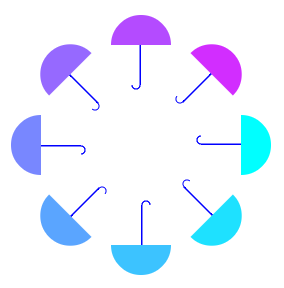canvas之图形的变化(平移,缩放,旋转)
1、保存与恢复canvas状态
ctx.save();暂时将当前的状态保存到堆中
ctx.restore();该方法用于将上一个保存的状态从堆中再次取出,恢复该状态的所有设置。
1 DOCTYPE html> 2 <html> 3 <head> 4 <meta charset="utf-8"> 5 <title>title> 6 <style type="text/css"> 7 *{padding: 0;margin:0;} 8 body{background: #1b1b1b;} 9 #div1{margin:50px auto; width:300px; height: 300px;} 10 canvas{background: #fff;} 11 style> 12 <script type="text/javascript"> 13 window.onload = function(){ 14 var c = document.getElementById('myCanvas'); 15 var context = c.getContext('2d'); 16 17 //开始绘制矩形 18 context.fillStyle = '#f0f'; 19 context.strokeStyle = 'blue'; 20 context.fillRect(20,20,100,100); 21 context.strokeRect(20,20,100,100); 22 context.fill(); 23 context.stroke(); 24 25 //保存当前canvas状态 26 context.save(); 27 28 //绘制另外一个矩形 29 context.fillStyle = '#f00'; 30 context.strokeStyle = 'green'; 31 context.fillRect(140,20,100,100); 32 context.strokeRect(140,20,100,100); 33 context.fill(); 34 context.stroke(); 35 36 //恢复第一个矩形的状态 37 context.restore(); 38 39 //绘制两个矩形 40 context.fillRect(20,140,50,50); 41 context.strokeRect(80,140,50,50); 42 43 }; 44 script> 45 head> 46 <body> 47 <div id="div1"> 48 <canvas id="myCanvas" width="300" height="200">canvas> 49 div> 50 body> 51 html>
效果展示:![]()
2、移动坐标空间
context.translate(dx,dy); dx,dy分别表示坐标原点沿水平和垂直两个方向的偏移量。(在图形变换之前,最好使用save()方法保存当前状态的好习惯。使用restore()方法恢复原来的状态)。
1 DOCTYPE html> 2 <html> 3 <head> 4 <meta charset="utf-8"> 5 <title>title> 6 <style type="text/css"> 7 *{padding: 0;margin:0;} 8 body{background: #1b1b1b;} 9 #div1{margin:50px auto; width:300px; height: 300px;} 10 canvas{background: #fff;} 11 style> 12 <script type="text/javascript"> 13 window.onload = function(){ 14 draw(); 15 }; 16 function drawTop(ctx,fillStyle){ 17 ctx.fillStyle = fillStyle; 18 ctx.beginPath(); 19 ctx.arc(0,0,30,0,Math.PI,true); 20 ctx.closePath(); 21 ctx.fill(); 22 } 23 24 function drawGrip(ctx){ 25 ctx.save(); 26 ctx.fillStyle = 'blue'; 27 ctx.fillRect(-1.5,0,1.5,40); 28 ctx.beginPath(); 29 ctx.arc(-5,40,4,Math.PI,Math.PI*2,true); 30 ctx.stroke(); 31 ctx.closePath(); 32 ctx.restore(); 33 } 34 35 function draw(){ 36 37 var ctx = document.getElementById('myCanvas').getContext('2d'); 38 ctx.translate(80,80); 39 40 for(var i=0; i<10; i++){ 41 ctx.save(); 42 ctx.translate(60*i,0); 43 drawTop(ctx,'rgb('+(30*i)+','+(255-30*i)+',255)'); 44 drawGrip(ctx); 45 ctx.restore(); 46 } 47 48 } 49 script> 50 head> 51 <body> 52 <div id="div1"> 53 <canvas id="myCanvas" width="700" height="300">canvas> 54 div> 55 body> 56 html>
3、旋转坐标空间
context.rotate(angle); 该方法只有一个参数 旋转角度angle,旋转角度以顺时针方向为正方向,以弧度为单位,旋转中心为canvas的原点。
1 DOCTYPE html> 2 <html> 3 <head> 4 <meta charset="utf-8"> 5 <title>title> 6 <style type="text/css"> 7 *{padding: 0;margin:0;} 8 body{background: #1b1b1b;} 9 #div1{margin:50px auto; width:300px; height: 300px;} 10 canvas{background: #fff;} 11 style> 12 <script type="text/javascript"> 13 window.onload = function(){ 14 draw(); 15 }; 16 function drawTop(ctx,fillStyle){ 17 ctx.fillStyle = fillStyle; 18 ctx.beginPath(); 19 ctx.arc(0,0,30,0,Math.PI,true); 20 ctx.closePath(); 21 ctx.fill(); 22 } 23 function drawGrip(ctx){ 24 ctx.save(); 25 ctx.fillStyle = 'blue'; 26 ctx.fillRect(-1.5,0,1.5,40); 27 ctx.beginPath(); 28 ctx.strokeStyle = 'blue'; 29 ctx.arc(-5,40,4,Math.PI,Math.PI*2,true); 30 ctx.stroke(); 31 ctx.closePath(); 32 ctx.restore(); 33 } 34 function draw(){ 35 var c = document.getElementById('myCanvas'); 36 var ctx = c.getContext('2d'); 37 ctx.translate(150,150); 38 39 for(var i=0; i<8; i++){ 40 ctx.save(); 41 ctx.rotate(Math.PI*(2/4+i/4)); 42 ctx.translate(0,-100); 43 drawTop(ctx,'rgb('+(30*i)+','+(255-30*i)+',255)'); 44 drawGrip(ctx); 45 ctx.restore(); 46 } 47 } 48 script> 49 head> 50 <body> 51 <div id="div1"> 52 <canvas id="myCanvas" width="300" height="300">canvas> 53 div> 54 body> 55 html>
4、缩放图形
ctx.scale(x,y); 其中x为x轴的缩放,y为y轴的缩放,如果要缩小,值为小于1的数值,如果要放大,值为大于1的数值。
1 DOCTYPE html> 2 <html> 3 <head> 4 <meta charset="utf-8"> 5 <title>title> 6 <style type="text/css"> 7 *{padding: 0;margin:0;} 8 body{background: #1b1b1b;} 9 #div1{margin:50px auto; width:300px; height: 300px;} 10 canvas{background: #fff;} 11 style> 12 <script type="text/javascript"> 13 window.onload = function(){ 14 draw(); 15 }; 16 17 function draw(){ 18 var c = document.getElementById('myCanvas'); 19 var ctx = c.getContext('2d'); 20 ctx.translate(180,20); 21 22 for(var i=0; i<80; i++){ 23 ctx.save(); 24 ctx.translate(30,30); 25 ctx.scale(0.95,0.95); 26 ctx.rotate(Math.PI/12); 27 ctx.beginPath(); 28 ctx.fillStyle = 'red'; 29 ctx.globalAlpha = '0.4'; 30 ctx.arc(0,0,50,0,Math.PI*2,true); 31 ctx.closePath(); 32 ctx.fill(); 33 } 34 } 35 script> 36 head> 37 <body> 38 <div id="div1"> 39 <canvas id="myCanvas" width="300" height="300">canvas> 40 div> 41 body> 42 html>
效果展示:![]()
5、矩阵变换
transform方法用于直接对变形矩阵作修改,即进行矩阵变形。
context.transform(m11,m12,m21,m22,dx,dy); 该方法必须将当前的变换矩阵与下面的矩阵进行乘法运算。
即:
| m11(默认为1) | m21(默认为0) | dx |
| m12(默认为0) | m22(默认为1) | dy |
| 0 | 0 | 1 |
也就是说假设A(x,y)要变换成B(x’,y’)可以通过乘以上述矩阵即可得到。
一:平移(translate), translate可以用下面的方法替代
![]()
如上图所示:
x’=x+dx
y’=y+dy
即:![]()
其中dx为原点沿着x轴移动的数值,y为原点沿着y轴移动的数值。
context.translate(x,y)可以用下面的transform方法来替代:
context.transform(0,1,1,0,dx,dy); 或 context.transform(1,0,0,1,dx,dy);
二、缩放: scale(x,y)
x’=m11*x
y’=m22*y
或
x'=m12*x
y'=m21*y
(其中,m11、m22 和m12、m21分别表示在x轴和y轴上的缩放倍数)
则:scale(x,y); 可以通过下面的transform发放来替代:
context.transform(m11,0,0,m22,0,0); 或 context.transform(0,m12,m21,0,0,0);
三、旋转: rotate(angle);
![]()
可以用下面的transform方法来替代:
context.transform(cosΘ,sinΘ,-sinΘ,cosΘ,0,0);
其中Θ为旋转的角度,dx,dy都为0表示坐标原点不变。
如图:x' = x*cosΘ - y*sinΘ
y' = x*sinΘ + y*cosΘ
也即是
则:
context.transform(Math.cos(θ*Math.PI/180),Math.sin(θ*Math.PI/180),
-Math.sin(θ*Math.PI/180),Math.cos(θ*Math.PI/180),0,0)可以替代context.rotate(θ)。
也可以使用
context.transform(-Math.sin(θ*Math.PI/180),Math.cos(θ*Math.PI/180),
Math.cos(θ*Math.PI/180),Math.sin(θ*Math.PI/180), 0,0)替代。
eg: context.transform(0.95,0,0,0.95,30,30); 可以替代 context.translate(30,30); context.scale(0.95.0.95);
setTransform方法用于将当前的变化矩阵 重置 为最初的矩阵,然后以相同的参数调用transform方法,即先set(重置),再transform(变换)
用法: context.setTransform(m11,m12,m21,m22,dx,dy);
1 DOCTYPE html> 2 <html> 3 <head> 4 <meta charset="utf-8"> 5 <title>title> 6 <style type="text/css"> 7 *{padding: 0;margin:0;} 8 body{background: #1b1b1b;} 9 #div1{margin:50px auto; width:300px; height: 300px;} 10 canvas{background: #fff;} 11 style> 12 <script type="text/javascript"> 13 window.onload = function(){ 14 draw(); 15 }; 16 17 function draw(){ 18 var c = document.getElementById('myCanvas'); 19 var ctx = c.getContext('2d'); 20 ctx.translate(200,20); 21 22 for(var i=0; i<80; i++){ 23 ctx.save(); 24 ctx.transform(0.95,0,0,0.95,30,30); 25 ctx.rotate(Math.PI/12); 26 ctx.beginPath(); 27 ctx.fillStyle = 'red'; 28 ctx.globalAlpha = '0.4'; 29 ctx.arc(0,0,50,0,Math.PI*2,true); 30 ctx.closePath(); 31 ctx.fill(); 32 } 33 34 ctx.setTransform(1,0,0,1,10,10); //将前面的矩阵恢复为最初的矩阵,即恢复最初的原点,然后将坐标原点改为(10,10),并以新的坐标绘制一个蓝色的矩形 35 ctx.fillStyle = 'blue'; 36 ctx.fillRect(0,0,50,50); 37 ctx.fill(); 38 39 } 40 script> 41 head> 42 <body> 43 <div id="div1"> 44 <canvas id="myCanvas" width="700" height="300">canvas> 45 div> 46 body> 47 html>
效果显示:![]()