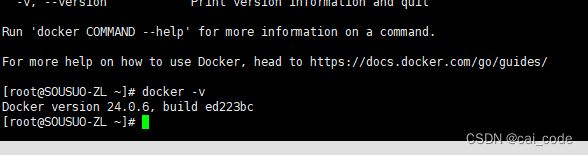Linux下Docker 离线安装详细步骤,亲测成功
1.离线原因:公司新创不能使用开元linux,使用了一个变种centOS,致使yum被禁
2.步骤:
2.1 下载docker tar包,下载地址:Index of linux/![]() https://download.docker.com/linux/ 2.2 新建自己的软件目录,然后将tar移过去,并解压
https://download.docker.com/linux/ 2.2 新建自己的软件目录,然后将tar移过去,并解压
mv docker-24.0.6.tgz /gdc/app/docker24.0.6/
tar xzvf docker-24.0.6.tgz2.3将解压文件中docker下的所有文件移动到/usr/bin/下
sudo cp docker/* /usr/bin/2.4修改/etc/systemd/system/docker.service内容(没有的话vi命令会自动创建该文件)
[Unit]
Description=Docker Application Container Engine
Documentation=https://docs.docker.com
After=network-online.target firewalld.service
Wants=network-online.target
[Service]
Type=notify
# the default is not to use systemd for cgroups because the delegate issues still
# exists and systemd currently does not support the cgroup feature set required
# for containers run by docker
ExecStart=/usr/bin/dockerd
ExecReload=/bin/kill -s HUP $MAINPID
# Having non-zero Limit*s causes performance problems due to accounting overhead
# in the kernel. We recommend using cgroups to do container-local accounting.
LimitNOFILE=infinity
LimitNPROC=infinity
LimitCORE=infinity
# Uncomment TasksMax if your systemd version supports it.
# Only systemd 226 and above support this version.
#TasksMax=infinity
TimeoutStartSec=0
# set delegate yes so that systemd does not reset the cgroups of docker containers
Delegate=yes
# kill only the docker process, not all processes in the cgroup
KillMode=process
# restart the docker process if it exits prematurely
Restart=on-failure
StartLimitBurst=3
StartLimitInterval=60s
[Install]
WantedBy=multi-user.target
2.5 添加启动权限
chmod +x /etc/systemd/system/docker.service
2.6创建docker配置文件,并添加daemon.json的配置内容(docker下载的存储地址)
mkdir -p /etc/docker
touch /etc/docker/daemon.json
vi /etc/docker/daemon.json
下面 data-root 位置比较重要放的位置上不对可能导致磁盘空间不够,尽量不要放到/HOME
下
{
"data-root": "/gdc/app/docker24.0.6/docker-data",
"registry-mirrors": [
"https://rnv4c7zq.mirror.aliyuncs.com",
"http://hub-mirror.c.163.com",
"https://docker.mirrors.ustc.edu.cn"
]
}
2.7启动
systemctl daemon-reload --配置重载
systemctl start docker --启动
systemctl enable docker --开机启动
systemctl status docker --查看状态
docker info --概要
docker images --已经下载的镜像
docker pull 镜像名字[:TAG] --镜像名字:版本号 不写TAG就是最新版
docker system df 查看镜像/容器/数据卷所占的空间
docker rmi -f 镜像ID 删除某个镜像ID
docker exec -it elasticsearch /bin/bash --打开 es的容器空间(这是我本机的容器名称)
sudo groupadd docker 创建docker分组
sudo usermod -aG docker $USER 将当前用户加入分组
newgrp docker # 更新用户组docker
docker info | grep "Docker Root Dir" 显示docker数据文件位置,docker迁移位置完成后检测迁移生效使用