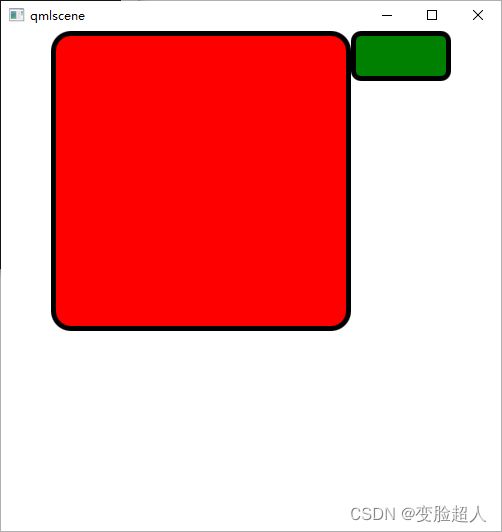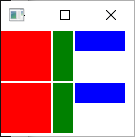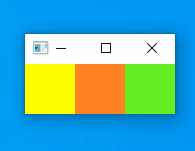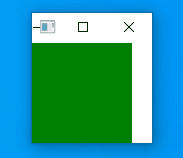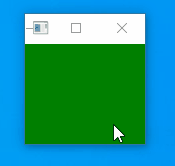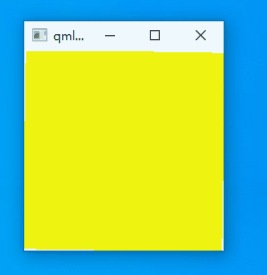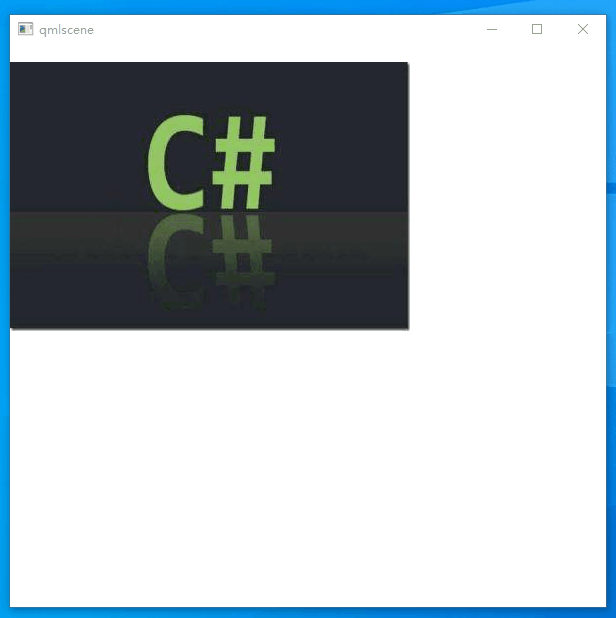QML入门
文章目录
- 基本语法
- 基本类型
- 布局
- 函数定义与调用
- 自定义信号
- 基本可视元素
- 事件
- 动画
-
- 1.动画作为属性值的来源
- 2.行为动画
- 3.信号处理器中的动画
- 4.独立动画
- 5.状态切换
- 6.属性动画元素
- 7.组合动画
- QML与C++混合编程
-
- 1.利用QQuickView
- 2.qml使用C++函数
- 3.C++调用qml中的函数
- 4. qml中信号出发cpp中槽函数
基本语法
import QtQuick 2.0 //导入内建qml的类型
//Item就像Qt中QtObject一样,属于一个基类
Item {
width: 500
height: 500
Rectangle{
id:red_rectangle //身份表示,类似于objectName
x:50;y:0//坐标
width: parent.width-200
height: parent.height-200
color: "red"
border.width: 5
border.color: "black"
radius: 10*2
}
Rectangle{
id:green_rectangle
x:350;y:0//坐标
width: red_rectangle.width-200 //使用了上一个的id
height: 50
color: "green"
border.width: 5
border.color: "black"
radius: 10
}
}
基本类型
| bool | double | enumeration | int |
|---|---|---|---|
list QML对象集合 |
real 浮点 |
string | url |
var s一般属性类型 |
data 日期 |
point | rect |
| size |
布局
import QtQuick 2.0
Column{
spacing: 2
Rectangle{color: "red";width:50;height: 50}
Rectangle{color: "green";width:20;height: 50}
Rectangle{color: "blue";width:50;height: 20}
}
//或者
Grid{
columns: 3
spacing: 2
Rectangle{color: "red";width:50;height: 50}
Rectangle{color: "green";width:20;height: 50}
Rectangle{color: "blue";width:50;height: 20}
Rectangle{color: "red";width:50;height: 50}
Rectangle{color: "green";width:20;height: 50}
Rectangle{color: "blue";width:50;height: 20}
}
函数定义与调用
import QtQuick 2.0
Rectangle{
id:myrect
width: 200
height: 200
//函数格式
//function 函数名(参数名1,参数名2,...){...}//不需要指定参数类型
function sayHello(strHello){
console.log("hello "+strHello)
}
//设置鼠标活动范围
MouseArea{
anchors.fill: parent
onClicked: myrect.sayHello("HiHi")
}
}
自定义信号
import QtQuick 2.0
Item{
width:500
height:500
MouseArea{
anchors.fill: parent
onClicked: myrect.btnClicked()
}
Rectangle{
x:0
id:myrect
width: 200
height: 200
color:"pink"
signal btnClicked
onBtnClicked: {
console.log("aaaa")
}
}
Rectangle{
x:200
id:myrect1
width: 200
height: 200
}
}
基本可视元素
import QtQuick 2.0
Item {
width: 500
height: 500
Image {
id: name
source: "C.jpeg"
fillMode: Image.Tile
opacity: 0.2
z:1//层次,越大越是顶层
}
Text {
id: txt
x:299
width:200
font.bold: true
font.pointSize: 24
text: qsTr("哈哈哈哈哈哈哈哈哈哈哈哈哈哈")
elide: Text.ElideLeft
}
TextEdit{
width: 200
text:"Hello"
}
}
事件
import QtQuick 2.0
Rectangle{
width: 100
height: 100
focus: true //是否获取焦点
Keys.onPressed: {
if(event.key == Qt.Key_Q)
{
console.log("Q键被按下")
event.accepted = true
}
}
}
导航案例
import QtQuick 2.0
Grid{
Rectangle{
id:upL
width: 50
height: 50
color: focus?"yellow":"#668123"
focus:true
KeyNavigation.right: upM
}
Rectangle{
id:upM
width: 50
height: 50
color: focus?"yellow":"#ff8123"
focus:false
KeyNavigation.left: upL
KeyNavigation.right: upR
}
Rectangle{
id:upR
width: 50
height: 50
color: focus?"yellow":"#66ee23"
focus:false
KeyNavigation.left: upM
}
}
按方向键盘会出现这种交替的效果
动画
1.动画作为属性值的来源
语法:动画 on 属性
import QtQuick 2.0
Rectangle{
width: 100
height: 100
color: "red"
PropertyAnimation on x{to:50;duration: 1000;loops:Animation.Infinite}
PropertyAnimation on y{to:50;duration: 1000;loops:Animation.Infinite}
}
//在此基础上增加缓和曲线,具有回弹的效果
Rectangle{
width: 100
height: 100
color: "red"
PropertyAnimation on x{to:50;duration: 1000;loops:Animation.Infinite;easing.type:Easing.OutBounce}
PropertyAnimation on y{to:50;duration: 1000;loops:Animation.Infinite;easing.type:Easing.OutBounce}
}
2.行为动画
Behavior为一个属性值来指定默认的动画
语法:Behavior on 属性
Item{
width: 100
height: 100
Rectangle{
id:green_rect
width: 100
height: 100
color: "green"
Behavior on x{
PropertyAnimation{duration: 500}
}
Behavior on y{
PropertyAnimation{duration: 500}
}
}
MouseArea{
anchors.fill: parent
onClicked: {green_rect.x=mouse.x
green_rect.y = mouse.y
}
}
}
3.信号处理器中的动画
Rectangle{
id:green_rect
width: 100
height: 100
color: "green"
MouseArea{
anchors.fill: parent
onClicked: PropertyAnimation{
target: green_rect
properties: "x,y"
to:50
duration: 2000
}
}
}
4.独立动画
动画作为普通QML对象来创建
Rectangle{
id:green_rect
width: 100
height: 100
color: "green"
PropertyAnimation{
id:rect_animation
target: green_rect
properties: "x,y"
duration: 1000
}
MouseArea{
anchors.fill: parent
onClicked: {
rect_animation.to = 50
rect_animation.running = true
}
}
}
5.状态切换
Rectangle{
id:green_rect
width: 100
height: 100
color: "green"
MouseArea{
anchors.fill: parent
onClicked: {
green_rect.state="moved_1"
}
onReleased: {
green_rect.state="moved_2"
}
}
//状态列表,列表语法 = states:[State{},State{}...]
states: [
State {
name: "moved_1"
PropertyChanges {
target: green_rect
x:50
y:50
}
},
State {
name: "moved_2"
PropertyChanges {
target: green_rect
x:20
y:20
}
}
]
transitions: Transition {
PropertyAnimation{properties: "x,y";duration: 1000}
}
}
6.属性动画元素
Rectangle{
width:200
height:200
ColorAnimation on color{
from: "yellow"
to: "red"
duration: 2000
}
RotationAnimation on rotation {
to:90
duration: 3000
direction: RotationAnimation.Clockwise //顺时针
}
}
7.组合动画
Rectangle{
width:200
height:200
Image {
id: name
source: "C.jpeg"
anchors.horizontalCenter: parent
y:0
//队列动画
SequentialAnimation on y {
loops:Animation.Infinite//无限循环
//数字动画
NumberAnimation{
to:250
easing.type:Easing.OutBounce
duration:1000
}
//暂停动画
PauseAnimation {
duration: 2000
}
NumberAnimation{
to:0
easing.type:Easing.OutBounce
duration:1000
}
}
}
}
QML与C++混合编程
1.利用QQuickView
-
在 pro文件中一定加入quick模块
QT += quick -
#include#include int main(int argc,char* argv[]) { QApplication app(argc,argv); //加载qml文件到视图 QQuickView view; view.setSource(QUrl("column.qml")); view.show(); return app.exec(); }
2.qml使用C++函数
- 在cpp文件中定义函数
#include - qml中调用函数
import QtQuick 2.0
Text {
//调用c++的函数
text:applicationData.getCurrentDataTime()
}
- main函数
#include 3.C++调用qml中的函数
- qml文件
import QtQuick 2.0
Text {
function qmlFunction(msg){
console.log("Message comes:",msg)
return "abc"
}
}
- main文件
#include 4. qml中信号出发cpp中槽函数
- qml
import QtQuick 2.0
Item {
id:item
width: 100
height: 100
signal qmlSignal(string msg)
MouseArea{
anchors.fill: parent
onClicked: item.qmlSignal("Hello qml")
}
}
- cpp文件
#include - main函数
#include