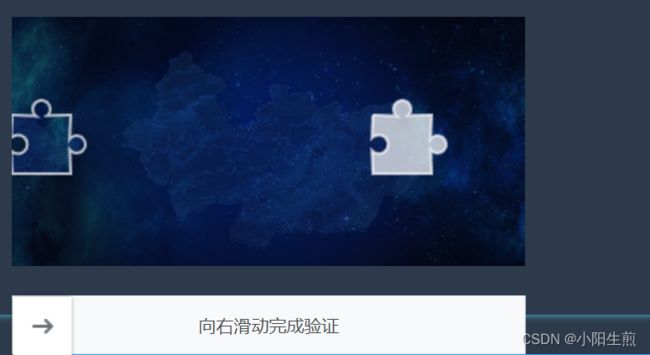登录验证----滑块/拼图碎片/随机num
滑块验证
效果图
代码
创建xxx.vue组件
单独创建一个文件在需要的地方进行调取引用
<template>
<div class="slider-check-box">
<div class="slider-check" :class="rangeStatus ? 'success' : ''">
<i @mousedown="rangeMove" :class="rangeStatus ? successIcon : startIcon"></i>
{{ rangeStatus ? successText : startText }}
</div>
</div>
</template>
<script>
export default {
props: {
// 成功之后的函数
successFun: {
type: Function
},
//成功图标
successIcon: {
type: String,
default: 'el-icon-success'
},
//成功文字
successText: {
type: String,
default: '验证成功'
},
//开始的图标
startIcon: {
type: String,
default: 'el-icon-d-arrow-right'
},
//开始的文字
startText: {
type: String,
default: '请拖住滑块,拖动到最右边'
},
//失败之后的函数
errorFun: {
type: Function
},
//或者用值来进行监听
status: {
type: String
}
},
data() {
return {
disX: 0,
rangeStatus: false
}
},
methods: {
//滑块移动
rangeMove(e) {
let ele = e.target
let startX = e.clientX
let eleWidth = ele.offsetWidth
let parentWidth = ele.parentElement.offsetWidth
let MaxX = parentWidth - eleWidth
if (this.rangeStatus) {
//不运行
return false
}
document.onmousemove = e => {
let endX = e.clientX
this.disX = endX - startX
if (this.disX <= 0) {
this.disX = 0
}
if (this.disX >= MaxX - eleWidth) {
//减去滑块的宽度,体验效果更好
this.disX = MaxX
}
ele.style.transition = '.1s all'
ele.style.transform = 'translateX(' + this.disX + 'px)'
e.preventDefault()
}
document.onmouseup = () => {
if (this.disX !== MaxX) {
ele.style.transition = '.5s all'
ele.style.transform = 'translateX(0)'
//执行成功的函数
this.errorFun && this.errorFun()
} else {
this.rangeStatus = true
if (this.status) {
this.$parent[this.status] = true
}
//执行成功的函数
this.successFun && this.successFun()
}
document.onmousemove = null
document.onmouseup = null
}
}
}
}
</script>
<style lang="scss" scoped>
$blue: #198eeb;
@mixin jc-flex {
display: flex;
justify-content: center;
align-items: center;
}
.slider-check-box {
.slider-check {
background-color: #e9e9e9;
position: relative;
transition: 1s all;
user-select: none;
color: #585858;
@include jc-flex;
height: 40px;
&.success {
background-color: $blue;
color: #fff;
i {
color: $blue;
}
}
i {
position: absolute;
left: 0;
width: 50px;
height: 100%;
color: $blue;
background-color: #fff;
border: 1px solid #d8d8d8;
cursor: pointer;
font-size: 24px;
@include jc-flex;
}
}
}
</style>
Login.vue页面引入组件并使用
---- -----------------html
<SliderCheck :successFun="handleSuccessFun" :errorFun="handleErrorFun"></SliderCheck>
----------------------js
import SliderCheck from './components/SliderCheck'
components: { SliderCheck }
//添加点击事件
methods: {
// 滑块验证成功回调
handleSuccessFun() {
this.login_model.status = true
},
// 滑块验证失败回调
handleErrorFun() {},
}
参考滑块
拼图验证(随机动态图片)
效果图
代码
- 安装插件
npm install --save vue-monoplasty-slide-verify
- main.js引入
import SlideVerify from '../node_modules/vue-monoplasty-slide-verify' // 拼图验证码
Vue.use(SlideVerify)
- 组件中使用
----------------------html
<slide-verify
:l="42"
:r="20"
:w="362"
:h="140"
slider-text="向右滑动"
@success="onSuccess"
@fail="onFail"
@refresh="onRefresh"
:style="{width:'362px'}"
class="slide-box"
ref="slideBlock"
></slide-verify>
----------------------点击滑动事件
// 拼图成功
onSuccess() {
alert('拼图成功');
},
// 拼图失败
onFail() {
alert('拼图失败');
},
// 拼图刷新
onRefresh() {
alert('拼图刷新');
},
参考拼图
拼图验证(本地图片)
效果图
这个不是到自动刷新更变图片的操作
代码
- 安装插件
npm install --save vue-monoplasty-slide-verify
- main.js引入
import SlideVerify from '../node_modules/vue-monoplasty-slide-verify' // 拼图验证码
Vue.use(SlideVerify)
- 组件中使用
----------------------html
<slide-verify
:l="40"
:r="6"
:w="350"
:h="170"
:imgs="picArray"
:show="false"
slider-text="向右滑动完成验证"
ref="slideverify"
@success="onSuccess"
></slide-verify>
----------------------data定义本地图片
data(){
return{
picArray: [
require("../../assets/image/bg.png"),
],
}
}
----------------------点击滑动事件
// 拼图成功
onSuccess() {
// 拼图成功
},
参考
随机数字验证
效果图
绘制不带干扰线
//去掉这2个方法
// this.drawLine(ctx);
// this.drawDot(ctx);
下方是带干扰线的图形
代码
封装一个securityCode组件
<!--securityCode组件-->
<template>
<canvas id="s-canvas" :width="contentWidth" :height="contentHeight"></canvas>
</template>
<script>
export default {
name: "securityCode",
props: {
identifyCode: {
type: String,
default: "1234",
},
fontSizeMin: {
type: Number,
default: 16,
},
fontSizeMax: {
type: Number,
default: 40,
},
backgroundColorMin: {
type: Number,
default: 180,
},
backgroundColorMax: {
type: Number,
default: 240,
},
colorMin: {
type: Number,
default: 50,
},
colorMax: {
type: Number,
default: 160,
},
lineColorMin: {
type: Number,
default: 40,
},
lineColorMax: {
type: Number,
default: 180,
},
dotColorMin: {
type: Number,
default: 0,
},
dotColorMax: {
type: Number,
default: 255,
},
contentWidth: {
type: Number,
default: 112,
},
contentHeight: {
type: Number,
default: 38,
},
},
methods: {
// 生成一个随机数
randomNum(min, max) {
return Math.floor(Math.random() * (max - min) + min);
},
// 生成一个随机的颜色
randomColor(min, max) {
let r = this.randomNum(min, max);
let g = this.randomNum(min, max);
let b = this.randomNum(min, max);
return "rgb(" + r + "," + g + "," + b + ")";
},
drawPic() {
let canvas = document.getElementById("s-canvas");
let ctx = canvas.getContext("2d");
ctx.textBaseline = "bottom";
// 绘制背景
ctx.fillStyle = this.randomColor(
this.backgroundColorMin,
this.backgroundColorMax
);
ctx.fillRect(0, 0, this.contentWidth, this.contentHeight);
// 绘制文字
for (let i = 0; i < this.identifyCode.length; i++) {
this.drawText(ctx, this.identifyCode[i], i);
}
this.drawLine(ctx);
this.drawDot(ctx);
},
drawText(ctx, txt, i) {
ctx.fillStyle = this.randomColor(this.colorMin, this.colorMax);
ctx.font =
this.randomNum(this.fontSizeMin, this.fontSizeMax) + "px SimHei";
let x = (i + 1) * (this.contentWidth / (this.identifyCode.length + 1));
let y = this.randomNum(this.fontSizeMax, this.contentHeight - 5);
var deg = this.randomNum(-45, 45);
// 修改坐标原点和旋转角度
ctx.translate(x, y);
ctx.rotate((deg * Math.PI) / 180);
ctx.fillText(txt, 0, 0);
// 恢复坐标原点和旋转角度
ctx.rotate((-deg * Math.PI) / 180);
ctx.translate(-x, -y);
},
drawLine(ctx) {
// 绘制干扰线
for (let i = 0; i < 8; i++) {
ctx.strokeStyle = this.randomColor(
this.lineColorMin,
this.lineColorMax
);
ctx.beginPath();
ctx.moveTo(
this.randomNum(0, this.contentWidth),
this.randomNum(0, this.contentHeight)
);
ctx.lineTo(
this.randomNum(0, this.contentWidth),
this.randomNum(0, this.contentHeight)
);
ctx.stroke();
}
},
drawDot(ctx) {
// 绘制干扰点
for (let i = 0; i < 100; i++) {
ctx.fillStyle = this.randomColor(0, 255);
ctx.beginPath();
ctx.arc(
this.randomNum(0, this.contentWidth),
this.randomNum(0, this.contentHeight),
1,
0,
2 * Math.PI
);
ctx.fill();
}
},
},
watch: {
identifyCode() {
this.drawPic();
},
},
mounted() {
this.drawPic();
},
};
</script>
页面使用
<template>
<div style="display: flex; align-items: center; justify-content: center">
<span>验证码:</span>
<el-input
style="width: 180px"
type="text"
v-model="inputCode"
placeholder="请输入您的验证码"
/>
<div @click="refreshCode()">
<!--验证码组件-->
<SecurityCode :identifyCode="identifyCode"></SecurityCode>
</div>
<el-button type="primary" @click="getSubmitData()">提交</el-button>
</div>
</template>
<script>
//导入组件
import SecurityCode from "../login/components/sliderCheck.vue";
export default {
components: { SecurityCode },
data() {
return {
identifyCodeType: "1234567890", //定义验证类型 1.数字 2.字母
identifyCode: "",
inputCode: "", //text框输入的验证码
};
},
methods: {
//验证码规则
getSubmitData() {
if (this.inputCode == "") {
alert("请输入验证码");
return;
}
if (this.identifyCode !== this.inputCode) {
this.inputCode = "";
this.refreshCode();
alert("请输入正确的验证码!");
return;
} else {
this.$message({
message: "验证成功",
type: "success",
});
}
},
//验证码
randomNum(min, max) {
return Math.floor(Math.random() * (max - min) + min);
},
//初始化验证码
refreshCode() {
this.identifyCode = ""; //输入框置空
this.makeCode(this.identifyCodeType, 4); //验证码长度为4
},
//随机切换验证码
makeCode(o, l) {
for (let i = 0; i < l; i++) {
this.identifyCode +=
this.identifyCodeType[
this.randomNum(0, this.identifyCodeType.length)
];
}
console.log(this.identifyCode);
},
},
mounted() {
this.refreshCode();
},
};
</script>
参考
引入video
参考video