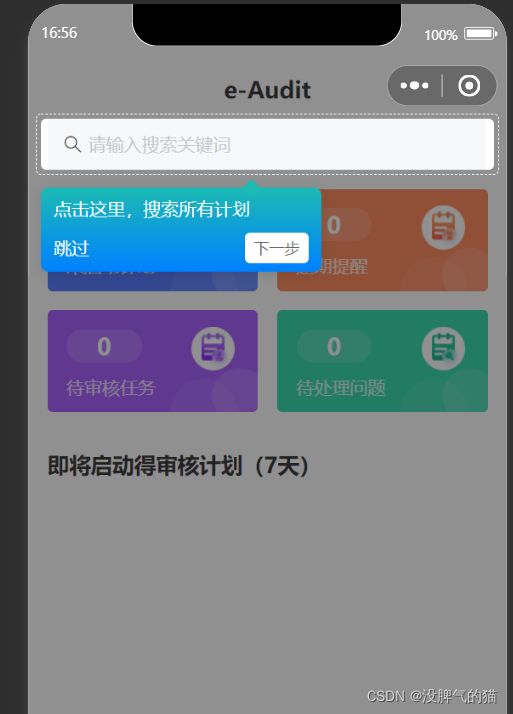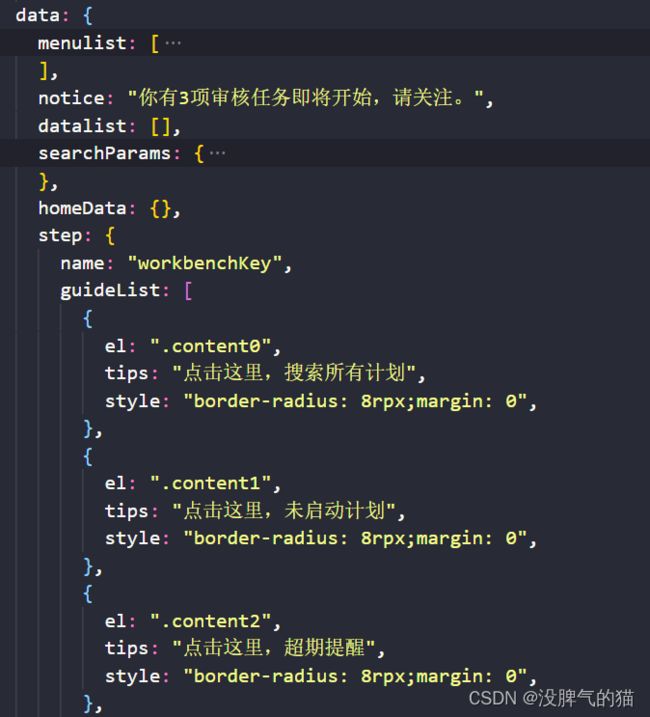微信小程序首次进入引导提示自定义组件
实现步骤
第一步(新建组件)
组件代码
<view class="guide" wx:if="{{showGuide}}">
<view style="{{guideStyle}}" class="guide-box">
<view class="tips guide-step-tips" style="{{tipPosition}}">
<view class="text">{{ guideList[index].tips }}view>
<view class="tool-btn">
<text bind:tap="skip">跳过text>
<view class="next" style="" bind:tap="next">下一步view>
view>
view>
<view class="arrow" style="{{arrowTop}}">view>
view>
<view class="v-model">view>
view>
/* wxss */
.v-model {
position: fixed;
left: 0;
top: 0;
width: 100%;
height: 100%;
z-index: 1000;
}
.guide {
z-index: 1001;
}
.guide-box {
position: absolute;
z-index: 10001;
transition: all 0.2s;
}
.guide-box::before {
content: '';
height: 100%;
width: 100%;
border: 1px dashed #fff;
border-radius: 8rpx;
position: absolute;
top: -8rpx;
left: -8rpx;
padding: 7rpx;
}
.arrow {
height: 20rpx;
width: 20rpx;
background: #1cbbb4;
position: absolute;
top: 144rpx;
left: 45%;
transform: rotate(45deg);
}
.tips {
width: 400rpx;
background: linear-gradient(180deg, #1cbbb4, #0081ff);
box-shadow: 0px 2px 9px 0px rgba(0, 0, 0, 0.1);
color: #fff;
position: absolute;
top: 152rpx;
left: -50%;
padding: 15rpx 20rpx;
font-size: 28rpx;
border-radius: 12rpx;
}
.tool-btn {
display: flex;
justify-content: space-between;
align-items: center;
padding-right: 0rpx;
margin-top: 20rpx;
}
.next {
background: #fff;
height: 48rpx;
width: 100rpx;
text-align: center;
border-radius: 8rpx;
color: #666;
line-height: 48rpx;
font-size: 24rpx
}
//json
{
"component": true,
"usingComponents": {}
}
// components/xky-guideStep/xky-guideStep.js
Component({
/**
* 组件的属性列表
*/
properties: {
step: {
type: Object,
default: () => {},
},
},
/**
* 组件的初始数据
*/
data: {
stepName: "step", //该提示步骤的名称,用于不在重复展示
guideList: [],
index: 0, // 当前展示的索引
showGuide: true, // 是否显示引导
guideStyle: "", // 默认样式
arrowTop: "", //步骤提示三角形的定位
tipPosition: "", //步骤提示的定位
systemInfo: "", //屏幕宽度高度等信息
tipWidth: 200, //步骤提示默认的宽度
},
/**
* 组件的方法列表
*/
methods: {
// 展示新手提示
viewTips(data, scrollTop) {
console.log(data, scrollTop);
let {
systemInfo,
tipWidth,
index,
guideList,
arrowTop,
tipPosition,
guideStyle,
} = this.data;
if (data) {
console.log(systemInfo);
// 如果dom宽度大于或者等于窗口宽度,需要重新调整dom展示宽度
let newWidth = systemInfo.windowWidth - 20;
if (data.width >= newWidth) {
data.width = newWidth;
}
// 如果距离左边为0,自动增加一点左边距
if (data.left == 0) {
data.left = 10;
}
let domRW = systemInfo.windowWidth - data.left;
let left = 0;
// 如果dom距离右边没有tips的宽度大的话,就要让tips向左便宜
if (domRW < tipWidth) {
left = domRW - tipWidth - 30;
}
// const index = index;
// 步骤条展示的高度需要加上屏幕滚动的高度
data.top += scrollTop;
// 根据实际情况需要滚动到展示区域
wx.pageScrollTo({
scrollTop: data.top > 20 ? data.top - 20 : 0,
duration: 100,
});
let obj = Object.assign(guideList[index], data);
// 设置三角形高度
let arrArrowTop = data.height + 9;
arrowTop = "top:" + arrArrowTop + "px;";
// 设置提示框定位
tipPosition = "top:" + (arrArrowTop + 5) + "px;left:" + left + "px;";
// 重新设置guideList的值
guideList.splice(index, 1, obj);
guideStyle = this.getStyle();
console.log(arrowTop, tipPosition, guideList, guideStyle);
this.setData({
arrowTop,
tipPosition,
guideList,
guideStyle,
});
} else {
index += 1;
this.setData({
index,
});
this.getDomInfo();
}
},
// 获取步骤提示的主要样式
getStyle() {
const { guideList, index } = this.data;
const { width, height, left, top, style } = guideList[index];
let newstyle = "width:" + width + "px;";
newstyle += "height:" + height + "px;";
newstyle += "left:" + left + "px;";
newstyle += "top:" + top + "px;";
newstyle +=
"box-shadow: rgb(33 33 33 / 80%) 0px 0px 0px 0px, rgb(33 33 33 / 50%) 0px 0px 0px 5000px;";
newstyle += style;
return newstyle;
},
// 获取dom信息
getDomInfo() {
const { guideList, index } = this.data;
console.log(guideList, index);
const { el } = guideList[index];
console.log(el);
// const query = wx.createSelectorQuery().in(this.$root);
const query = wx.createSelectorQuery();
// console.log(query);
setTimeout(() => {
query.select(el).boundingClientRect();
query.selectViewport().scrollOffset();
var _this = this;
query.exec(function (res) {
console.log("打印demo的元素的信息", res);
let data = res[0]; // #the-id节点的上边界坐标
let scrollTop = res[1].scrollTop; // 显示区域的竖直滚动位置
_this.viewTips(data, scrollTop);
});
}, 10);
},
skip() {
this.setData({
showGuide: false,
});
wx.setStorageSync(this.data.stepName, "true");
},
// 下一步
next() {
let { index, guideList, stepName } = this.data;
if (index === guideList.length - 1) {
this.setData({
showGuide: false,
});
wx.setStorageSync(stepName, "true");
} else {
index += 1;
this.setData({
index,
});
this.getDomInfo();
}
},
},
lifetimes: {
attached: function () {
console.log(this.properties);
const { step } = this.properties;
let { guideList, stepName } = this.data;
guideList = step.guideList;
stepName = step.name;
// const systemInfo = wx.getSystemInfoSync();
// systemInfo = systemInfo;
this.setData({
guideList,
stepName,
systemInfo: wx.getSystemInfoSync(),
});
const guide = wx.getStorageSync(step.name);
if (!guide) {
this.getDomInfo();
} else {
this.setData({
showGuide:false,
});
// this.showGuide = false;
}
},
detached: function () {
// 在组件实例被从页面节点树移除时执行
},
},
});
组件引入
在需要的页面,通过配置json文件引入
{
"usingComponents": {
"van-notice-bar": "@vant/weapp/notice-bar/index",
"guideStep":"../../components/xky-guideStep/xky-guideStep"
//注意组件引用的路径
}
}
组件使用
在需要页面的wxml中引入,然后js文件的data配置中step属性。
注意:在页面需要高亮的部分,需要在节点中添加class。
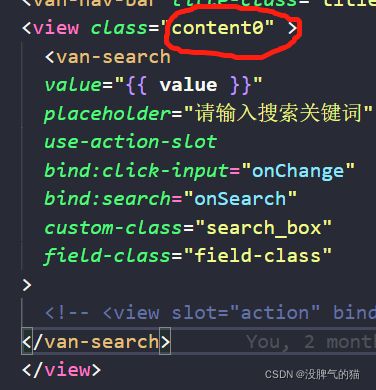
<guideStep step="{{step}}"> guideStep>