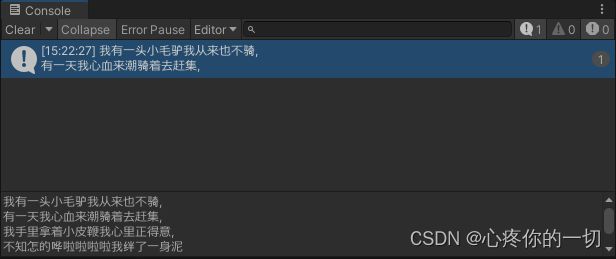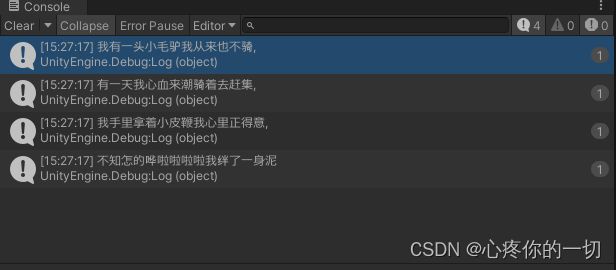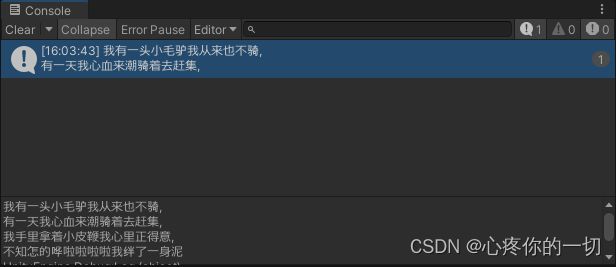Unity3D对TXT文件的操作
系列文章目录
Unity工具
文章目录
- 系列文章目录
- 前言
- 一、读取txt文档
-
- 1-1、TextAsset类读取
- 1-2、代码实现
- 1-2、打印结果
- 二、使用File类读取
-
- 2-1.使用ReadAllText读取代码如下:
- 2-2、结果如下
- 2-3、使用ReadAllLines读取代码如下:
- 2-4、读取结果
- 三、文件流读取文档
-
- 3-1、使用FileStream类读取代码如下:
- 3-2、结果如下
- 3-3、File类的OpenRead()读取文档代码如下:
- 3-4、结果如下
- 四、以流形式读取文档
-
- 4-1、使用StreamReader类读取代码如下:
- 4-2、结果如下
- 4-3、使用File类的OpenText()流形式读取代码如下:
- 4-4、结果如下
- 五、写入数据文档
-
- 5-1、通过File类写入数据
- 5-2、WriteAllText 全部写入 代码如下:
- 5-3、WriteAllLines 一行一行写入代码如下:
- 5-4、结果如下
- 六、通过文件流的形式写入
-
- 6-1、使用FileStream写入代码如下
- 6-2、结果如下
- 七、使用流形式写入数据
-
- 7-1、使用StreamWriter写入代码如下:
- 7-2、WriteLine结果如下
- 7-3、Write结果如下
- 总结
前言
大家好,我是心疼你的一切,会不定时更新Unity开发技巧,觉得有用记得一键三连哦。
在开发中会遇到各种文件类型,这次是txt文件类型,简单记录一下,方便以后使用
读取txt有好几种方式,有File类、FileStream类、StreamReader类、StreamWriter类
读取txt的类很多,读取的形式也很多,有的整篇读取,有的一行一行读取。按需使用
一、读取txt文档
1-1、TextAsset类读取
新建一个文本文档测试Datatxt.txt
切记要设置编码格式为UTF-8格式
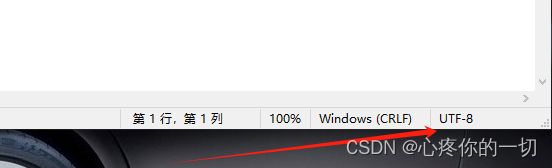
要不然中文会乱码
使用这个类读取的文件,文件不能放在StreamingAssets文件夹里,要不然无法拖拽到脚本上面
文本内容如下
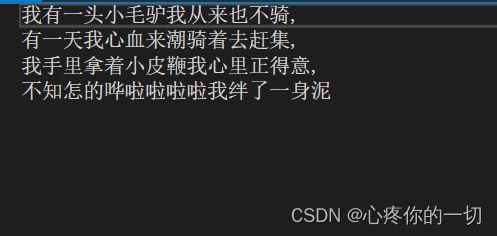
1-2、代码实现
using System.Collections;
using System.Collections.Generic;
using UnityEngine;
public class TextAssetsRead : MonoBehaviour
{
public TextAsset text;
// Start is called before the first frame update
void Start()
{
Debug.Log(text.text);
}
}
1-2、打印结果
二、使用File类读取
2-1.使用ReadAllText读取代码如下:
using System.Collections;
using System.Collections.Generic;
using UnityEngine;
using System.IO;
public class File_ReadAllText : MonoBehaviour
{
public string path=Application.streamingAssetsPath ;
// Start is called before the first frame update
void Start()
{
string strtext = File.ReadAllText(path + "/Datatxt.txt");
Debug.Log(strtext);
}
}
2-2、结果如下
2-3、使用ReadAllLines读取代码如下:
using System.Collections;
using System.Collections.Generic;
using System.IO;
using UnityEngine;
public class File_ReadAllLines : MonoBehaviour
{
public string path = Application.streamingAssetsPath;
// Start is called before the first frame update
void Start()
{
string[]strtext = File.ReadAllLines(path + "/Datatxt.txt");
foreach (var item in strtext)
{
Debug.Log(item );
}
}
}
2-4、读取结果
三、文件流读取文档
3-1、使用FileStream类读取代码如下:
文件流形式读取文档
using System.Collections;
using System.Collections.Generic;
using System.IO;
using System.Text;
using UnityEngine;
public class FileStream_Read : MonoBehaviour
{
public string path = Application.streamingAssetsPath;
// Start is called before the first frame update
void Start()
{
//文件流形式读取文档
using (FileStream fs = new FileStream(path + "/Datatxt.txt", FileMode.Open, FileAccess.Read))
{
byte[] bytes = new byte[fs.Length];
fs.Read(bytes, 0, bytes.Length);
fs.Close();
string str = Encoding.UTF8.GetString(bytes);
Debug.Log(str);
}
}
}
3-2、结果如下
3-3、File类的OpenRead()读取文档代码如下:
using System.Collections;
using System.Collections.Generic;
using System.IO;
using System.Text;
using UnityEngine;
public class File_OpenRead : MonoBehaviour
{
public string path = Application.streamingAssetsPath;
// Start is called before the first frame update
void Start()
{
//文件流形式读取文档
using (FileStream fs = File.OpenRead(path + "/Datatxt.txt"))
{
byte[] bytes = new byte[fs.Length];
fs.Read(bytes, 0, bytes.Length);
fs.Close();
string str = Encoding.UTF8.GetString(bytes);
Debug.Log(str);
}
}
}
3-4、结果如下
四、以流形式读取文档
4-1、使用StreamReader类读取代码如下:
using System.Collections;
using System.Collections.Generic;
using System.IO;
using System.Text;
using UnityEngine;
public class StreamReader_Read : MonoBehaviour
{
public string path = Application.streamingAssetsPath;
// Start is called before the first frame update
void Start()
{
//流形式读取文档
using (StreamReader sr = new StreamReader(path + "/Datatxt.txt"))
{
string strs = sr.ReadToEnd();
sr.Close();
sr.Dispose();
Debug.Log(strs);
}
}
}
4-2、结果如下
4-3、使用File类的OpenText()流形式读取代码如下:
using System.Collections;
using System.Collections.Generic;
using System.IO;
using UnityEngine;
public class File_OpenText : MonoBehaviour
{
public string path = Application.streamingAssetsPath;
// Start is called before the first frame update
void Start()
{
//流形式读取文档
using (StreamReader sr = File.OpenText(path + "/Datatxt.txt"))
{
string strs = sr.ReadToEnd();
sr.Close();
sr.Dispose();
Debug.Log(strs);
}
}
}
4-4、结果如下
五、写入数据文档
5-1、通过File类写入数据
上面用:File.ReadAllText 和 File.ReadAllLines读取的
写入用: File.WriteAllText 和 File.WriteAllLines 写入的
5-2、WriteAllText 全部写入 代码如下:
using System.Collections;
using System.Collections.Generic;
using System.IO;
using UnityEngine;
public class File_WriteAllText : MonoBehaviour
{
public string path = Application.streamingAssetsPath;
// Start is called before the first frame update
void Start()
{
//File类写入文档
File.WriteAllText(path+ "/Datatxt.txt", "测试测试测试测试测试测试测试测试测试测试");
}
}
5-3、WriteAllLines 一行一行写入代码如下:
using System.Collections;
using System.Collections.Generic;
using System.IO;
using UnityEngine;
public class File_WriteAllLines : MonoBehaviour
{
public string path = Application.streamingAssetsPath;
// Start is called before the first frame update
void Start()
{
//File类写入文档
string[] strs = { "测试数据1", "测试数据2", "测试数据3", "测试数据4", "测试数据5" };
File.WriteAllLines(path + "/Datatxt.txt", strs);
}
}
5-4、结果如下
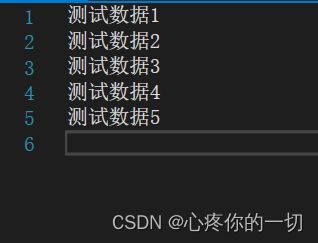
最后好像会写入一行空的,不过不影响,读取的时候判断一下就行了
六、通过文件流的形式写入
6-1、使用FileStream写入代码如下
using System.Collections;
using System.Collections.Generic;
using System.IO;
using System.Text;
using UnityEngine;
public class FileStream_Write : MonoBehaviour
{
public string path = Application.streamingAssetsPath;
// Start is called before the first frame update
void Start()
{
string content = "测试文档测试文档测试文档测试文档测试文档测试文档";
//文件流形式写入文档
using (FileStream fs = new FileStream(path + "/Datatxt.txt", FileMode.Open, FileAccess.Write))
{
byte[] bytes = Encoding.UTF8.GetBytes(content);
fs.Write(bytes, 0, bytes.Length);
fs.Close();
}
}
}
6-2、结果如下
七、使用流形式写入数据
有读就有写,设计的如此完美,哎,就是这么好用
7-1、使用StreamWriter写入代码如下:
using System.Collections;
using System.Collections.Generic;
using System.IO;
using System.Text;
using UnityEngine;
public class StreamWriter_Write : MonoBehaviour
{
public string path = Application.streamingAssetsPath;
// Start is called before the first frame update
void Start()
{
string content = "测试斯柯达监控及安第三季度看金库";
//流形式写入文档
using (StreamWriter sr = new StreamWriter(path + "/测试Datatxt.txt"))
{
//Write写入之后最后不会有空的一行
//sr.Write(content);
//WriteLine 写入之后最后一行有空的一行
sr.WriteLine(content);
sr.Close();
sr.Dispose();
}
}
}
7-2、WriteLine结果如下
7-3、Write结果如下

添加一下解释Write和WriteLine
writeLine:将要输出的字符串与换行控制字符一起输出,当次语句执行完毕时候,光标会移到目前输出字符串的下一行。
write:光标会停在输出字符串的最后一个字符,不会移动到下一行。
所以就会出现以上结果一个一行一个两行
总结
本文使用了File类读取/写入,文件流读取/写入,流文件读取/写入
记录一下,以便忘记
不定时更新Unity开发技巧,觉得有用记得一键三连哦。