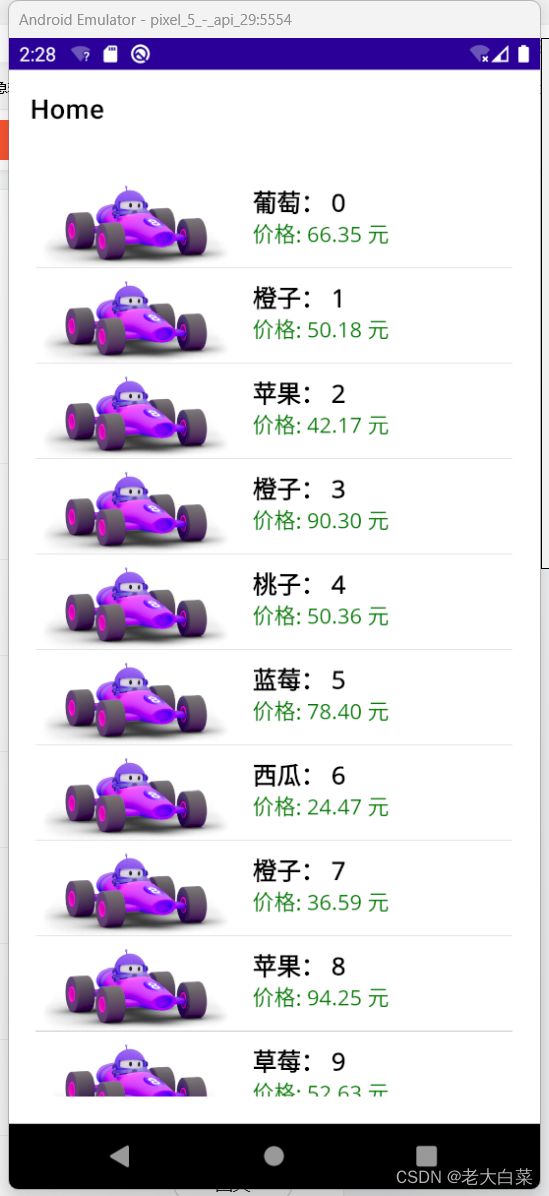- 从快递配送看 AutoGen 主题订阅机制:四种通信场景的全解析
佑瞻
AutoGen人工智能AutoGen
在多智能体系统开发中,我们常常面临这样的困惑:如何让不同智能体之间实现精准高效的消息传递?就像快递公司需要将包裹准确送达不同地址一样,AutoGen框架通过主题(Topic)与订阅(Subscription)机制构建了智能体通信的"物流网络"。今天,我们将以快递公司的业务场景为例,深入解析四种典型的广播模式,帮助你彻底掌握智能体通信的核心技术。一、智能体通信与快递配送的类比框架1.1核心概念映射快
- 深度解析 LangGraph 多智能体系统的通信机制与状态管理策略
佑瞻
LangChainLangGraphlanggraph
构建多智能体系统时,通信机制与状态管理是决定系统效能的核心要素。当智能体数量超过3个时,系统常面临通信延迟、状态冲突等挑战。本文将系统化解析LangGraph中智能体交互的技术细节,帮助开发者构建高效稳定的多智能体协作体系。一、智能体通信的四大核心维度1.1通信模式选择:交接与工具调用的技术分野智能体间通信存在两种基础模式,其选择取决于状态传递需求:交接(Handoffs)模式适用于复杂状态传递场
- ES6 新特性从入门到精通:100 + 代码示例带你轻松掌握(附图解教程)
北泽别胡说
新手保护期从0到1学前端javascript前端开发语言es6
本文针对JavaScript新手系统讲解ES6核心语法,涵盖变量声明、箭头函数、解构赋值、类与继承、Promise等核心模块。通过150+行带注释代码,结合「传统写法对比」和「新手避坑指南」,帮助读者3小时掌握ES6关键特性,快速应用于项目开发。一、ES6入门:为什么必须学习ES6?1.1ES6的革命性升级代码简洁性:箭头函数、模板字符串等语法减少冗余代码逻辑清晰性:class类、模块化语法让代码
- Javascript:ES6+概念详解
善良的小乔
人工智能javascriptes6开发语言
Javascript:ES6+概念详解善良的小乔一.基础概念什么是ES6+?ES6+(或ES2015+)是JavaScript语言的现代版本,包含了从2015年ES6(ECMAScript2015)开始的一系列更新。这些更新引入了新的语法糖、内置对象和API,显著提升了代码的可读性、简洁性和开发效率。什么是ECMAScript?ECMAScript是JavaScript的标准化规范(由ECMA国际
- CNN-GRU混合模型学习笔记
weixin_54372988
cnngru学习
GRU学习笔记CNN:卷积神经网络GRU(GateRecurrentUnit),门控循环单元CNN:卷积神经网络3个组成部分:1.卷积层——提取图像局部特征2.池化层——降维(防止过拟合)3.全连接层——输出结果一个卷积核扫完整张图片,得到每个小区域的特征值具体应用中通常有多个卷积核CNN可能有多层结构,如LeNet-5:卷积层–池化层–卷积层–池化层–卷积层–全连接层处理时间序列(1D序列):(
- 解锁UV工具新玩法:让Python脚本运行更高效的实用技巧
marao
pythonuv深度学习开发语言人工智能
作为Python开发者,你是否经常被依赖安装的漫长等待、虚拟环境的繁琐管理,或是脚本分享时“环境不一致”的问题困扰?近年来,一款名为UV的工具悄然兴起,它不仅以极速安装依赖著称,更通过一系列创新设计重构了Python脚本的运行逻辑。本文主要介绍UV的三大实用技巧,从“依赖即代码”到“动态环境隔离”,体验真正“即写即跑”的高效开发模式。1.极速启动:1秒搞定依赖安装,告别虚拟环境烦恼传统Python
- CPO-CNN-GRU-Attention、CNN-GRU-Attention、CPO-CNN-GRU、CNN-GRU四模型多变量时序预测对比
Matlab科研辅导帮
cnngru人工智能
✅作者简介:热爱科研的Matlab仿真开发者,擅长数据处理、建模仿真、程序设计、完整代码获取、论文复现及科研仿真。个人主页:Matlab科研工作室个人信条:格物致知,求助可私信。内容介绍多变量时序预测在诸多领域扮演着至关重要的角色,例如金融、气象和工业控制等。近年来,深度学习方法在时序预测任务中取得了显著的进展。本文旨在系统地比较四种基于卷积神经网络(CNN)和循环神经网络(GRU)的不同架构,包
- 【STM32】USART串口协议&串口外设
对error说不
stm32嵌入式硬件单片机
✅作者简介:热爱科研的嵌入式开发者,修心和技术同步精进❤欢迎关注我的知乎:对error视而不见代码获取、问题探讨及文章转载可私信。☁愿你的生命中有够多的云翳,来造就一个美丽的黄昏。获取更多嵌入式资料可点击链接进群领取,谢谢支持!点击领取更多详细资料一、引言在嵌入式系统开发里,设备间的通信是关键环节。串口通信由于其实现简单、成本低廉等特性,被广泛应用于各类设备之间的数据传输。STM32系列微控制器具
- Python包管理新纪元:极速工具 uv 完全指南(2025最新版)
coder_风逝
Python数据挖掘分析pythonuv开发语言
作为Python开发者,你是否还在忍受pip缓慢的依赖解析速度?是否厌倦了在virtualenv、pip-tools和poetry之间来回切换?今天我要向大家介绍一款革命性的工具—uv,它将彻底改变你的Python开发体验!一、uv是什么?uv是由打造了Ruff(Python超速Linter)的Astral团队开发的全新Python包管理工具,基于Rust编写,旨在成为"Python界的Cargo
- 构建私有视觉搜索应用:多模态大模型的应用实例
2301_80727036
自然语言处理
在当今的科技时代,视觉搜索功能已经不再是新鲜事物,许多智能手机用户都可以通过自然语言搜索照片。随着开源多模态大型语言模型(Multi-modalLLMs)的兴起,我们现在可以为自己构建这种视觉搜索应用,用于管理自己的私人照片收藏。本教程将向您展示如何通过代码示例,使用开源多模态LLM构建私有视觉搜索和问答系统。技术背景介绍多模态大模型结合了文本和图像处理能力,使得我们可以开发更智能的应用程序。通过
- 中华人民共和国网络安全法
周周记笔记
网络安全安全
链接:中华人民共和国网络安全法.pdf总则:明确立法目的是保障网络安全,维护网络空间主权和国家安全等,规定了本法适用范围,强调国家坚持网络安全与信息化发展并重的方针,确定了相关部门的网络安全监督管理职责,还对网络运营者义务、网络使用规范等作出原则性规定。网络安全支持与促进:国家建立和完善网络安全标准体系,扶持重点网络安全技术产业和项目,推进网络安全社会化服务体系建设,鼓励开发网络数据安全保护和利用
- Python 包管理新选择:全面了解 uv(附 Conda 对比)
茫茫人海一粒沙
pythonuvconda
在Python的世界里,我们常用pip安装依赖,用venv创建虚拟环境,还可能用pip-tools来生成锁文件。这些工具虽然灵活,但组合使用时也容易让人混乱。最近,一个名叫uv的新工具火了起来,目标是统一和简化整个Python包管理流程。uv是什么?uv是由Astral开发的一个超快的Python包管理器,用Rust编写。它旨在作为pip、pip-tools、virtualenv和python-b
- ASP.Net依赖注入!使用Microsoft.Extensions.DependencyInjection配置依赖注入
weixin_44710358
c#asp.net依赖注入
文章目录前言一、依赖注入是什么?二、使用步骤三、示例四、依赖注入服务生命周期五、依赖注入的方式前言ASP.Net依赖注入!使用Microsoft.Extensions.DependencyInjection配置依赖注入一、依赖注入是什么?百度百科:控制反转(InversionofControl,缩写为IoC),是面向对象编程中的一种设计原则,可以用来减低计算机代码之间的耦合度。其中最常见的方式叫做
- WPF学习笔记(6)——WPF+Stylet+MVVM:ListBox添加项、获取所选项、删除项、删除所选项
billy_gisboy
#WPF/MVVMwpfmvvmc#
功能描述使用Stylet框架,对WPF进行MVVM模式下的开发。不在xaml.cs中写业务逻辑,业务逻辑均在VM中,且业务逻辑只针对属性,不涉及ListBox控件。实现功能:(1)ListBox添加一个项,项具有图片、信息(2)展示一个所选项的信息(3)删除一个项(4)删除所选项实现效果首先创建学生类namespaceStyletTest.Model{publicclassStudent{////
- Vue中的v-if与emit事件传递:一个常见陷阱分析
发现你走远了
vue.jsjavascript前端
Vue中的v-if与事件传递:一个常见陷阱分析在Vue开发中,v-if与事件传递的组合可能会导致一些难以排查的问题。本文将分析一个典型案例,并提供解决方案。问题描述在一个登录流程中,我们有三个组件嵌套:InviteCodeDialog(邀请码验证组件)PcLogin(登录组件,包含InviteCodeDialog)PcLoginView(页面组件,包含PcLogin)每个组件都有自己的日志输出:/
- C++数值算法深度解析:accumulate与max_element
景彡先生
C++进阶c++算法服务器
在C++标准库中,数值算法(NumericAlgorithms)提供了高效处理数值数据的工具。本文将深入解析两个核心数值算法——accumulate(累加求和)与max_element(最大值查找)的底层原理、核心特性及最佳实践,帮助开发者掌握这些“数据统计利器”的正确使用方式。一、accumulate:通用累加器1.1底层原理与实现迭代累加:对[first,last)区间内的元素执行累积操作,初
- C++ string 类深度解析:字符串操作(拼接、查找、替换)
景彡先生
C++基础c++开发语言
在C++编程中,std::string是处理字符串的核心工具,它封装了动态字符串的内存管理,并提供了丰富的操作接口。本文将深入解析string类中最常用的字符串操作——拼接、查找、替换,通过原理分析和实战示例,帮助开发者高效掌握这些核心功能。一、string类基础:动态字符串的本质1.1核心特性动态内存管理:自动处理内存分配与释放,避免缓冲区溢出值语义:拷贝时复制内容,修改独立(区别于C风格字符数
- RoomGPT: 人工智能驱动的室内设计革命
m0_56734068
人工智能
RoomGPT:用AI重新定义室内设计在当今数字化时代,人工智能正在改变各个行业的面貌,室内设计领域也不例外。RoomGPT作为一款革命性的AI驱动室内设计工具,正在彻底改变人们对室内空间进行创意和改造的方式。本文将深入探讨RoomGPT的工作原理、使用方法以及它为室内设计行业带来的变革。RoomGPT简介RoomGPT是一个开源项目,由GitHub用户Nutlope开发。它允许用户上传任何房间的
- WPF学习笔记(8)数据绑定方向与INotifyPropertyChanged
三千道应用题
WPF学习笔记wpf
数据绑定方向与INotifyPropertyChanged一、数据绑定方向1.OneWayToSource2.OneWay3.TwoWay二、INotifyPropertyChanged总结一、数据绑定方向Binding类的Mode属性可以指定数据绑定的方向:官方文档:https://learn.microsoft.com/zh-cn/dotnet/api/system.windows.data.
- 从用户日志到智能宏:我的BFS寻宝奇遇记(2014. 重复 K 次的最长子序列)
满分观察网友z
算法解构与应用算法
从用户日志到智能宏:我的BFS寻宝奇遇记大家好,我是一个在代码世界里摸爬滚打了N年的老兵。今天想和大家聊聊最近在项目中遇到的一个棘手问题,以及我是如何用一个看似“学院派”的算法——广度优先搜索(BFS)——漂亮地解决它的。这趟旅程有“踩坑”的窘迫,也有“恍然大悟”的喜悦,希望能给同在路上的你带来一些启发。一、我遇到了什么问题?一个“善解人意”的功能我所在的团队正在开发一款面向设计师的创意软件。为了
- 02【IDEA、数据类型转换、运算符、方法】
緑水長流*z
#《JavaSE系列》运算符数据类型转换idea的配置位运算强制转换位移运算
文章目录一、开发工具IntelliJIDEA1.1开发工具概述1.2安装IntelliJIDEA1.3创建项目和模块1)创建项目2)创建模块3)编写代码4)运行代码:1.4IDEA的项目目录1.5IDEA基本设置1.5.1字体设置1.5.2代码模板1.5.3快捷键模板1.5.3提示忽略大小写1.6IDEA快捷键1.6.1修改快捷键1)代码提示快捷键2)字体大小缩放快捷键1.6.2IDEA常用快捷键
- 从HTML4到HTML5+CSS3,如何快速掌握?(有老版HTML基础或经验)
唐骁虎
html前端
从HTML4.0到HTML5+CSS3的升级是Web开发技术的一次重要迭代,两者在语法、功能、兼容性等方面存在显著差异。以下是具体异同点、学习注意事项及快速掌握方法:一、HTML5与HTML4.0的核心差异语义化标签HTML5新增:、、、、等,使代码结构更清晰,利于SEO和可维护性。HTML4.0依赖:主要用配合class/id实现布局,语义性较弱。多媒体支持HTML5原生支持:、标签,无需依赖F
- 第二章、three.js开发入门与调试设置;
前端小砖er
javascript开发语言ecmascript
一、轨道控制器查看物体;1、基本概念轨道控制器(OrbitControls)可以使得相机围绕目标进行轨道运动;2、代码样例//七、创建轨道控制器(相机围绕着物体捕捉视角)constcontrols=newOrbitControls(camera,renderer.domElement,)functionrender(){renderer.render(scene,camera);//请求动画帧:渲
- 使用Git版本控制查看文件更改历史
1010n111
git
使用Git版本控制查看文件更改历史技术背景在软件开发和项目管理中,版本控制是一项至关重要的技术。Git作为目前最流行的分布式版本控制系统,提供了强大的文件更改历史查看功能。通过查看文件的更改历史,开发者可以了解文件的演变过程,追踪问题的根源,以及与团队成员进行有效的协作。实现步骤生成每个日志条目的补丁使用以下命令让Git为每个日志条目生成补丁:gitlog-p--其中,-p选项用于生成补丁文本。获
- 【小白Java进阶之路】 2024年Java小白如何成为大牛?超详细学习路线图!
全栈陈序员
Java后端开发java学习windows
??2024年Java小白如何成为大牛?超详细学习路线图!摘要本文为Java初学者提供了一份详细的学习路线图,旨在帮助他们从基础到进阶,最终成为Java领域的专家。文章涵盖了Java基础、进阶技术、Web开发、框架与工具、软技能等多个方面,并提供了代码示例、流程图和表格,以增强理解和实践能力。关键词Java,学习路线图,进阶,Web开发,框架,工具,软技能1.Java基础1.1语法基础变量和数据类
- 计算机英语上 期末 复习(广外软工)
记忆中的你问我
学习经验分享课程设计笔记其他
前言广外21级软件工程计算机英语期末复习,考试据说只考前10页的内容期末考试题型:1.名词解释2.翻译(如果有翻译错误/小道消息/未补充的知识点请评论,祝大家期末科科4.0!)Chapter01.名词解释computerscienceItisthedisciplinethatseekstobuildascientificfoundationforsuchtopicsascomputerdesign
- JAVA进阶之路
夜澜听雨声
JavaAdvancejava开发语言
JAVA进阶之路一、Java企业开发基础1.JavaWeb2.SSM框架3.Maven4.Springboot25.mybatis-plus6.前端学习(不算很重要)7.SpringSecurity(有时间再看,不重要)8.代码开发规范(不重要,有时间看)9.Git10.Linux(不重要,会用就行)二、Java企业开发进阶1.设计模式2.Redis(核心)3.消息队列RocketMQ(核心)4.
- 基于SpringBoot律师事务所案件管理系统的设计与实现
一点教程
Java项目springboot后端javaspring律师事务所案件管理系统
博主主页:一点教程博主简介:专注Java技术领域和毕业设计项目实战、Java微信小程序、安卓等技术开发,远程调试部署、代码讲解、文档指导、ppt制作等技术指导。主要内容:毕业设计,SpringBoot、Vue、SSM、HLMT、Jsp、PHP、Python、Nodejs、小程序、安卓app、大数据等设计与开发感兴趣的可以先收藏起来,还有大家在毕设选题,项目以及论文编写等相关问题都可以和博主沟通,希
- Python爬虫实战:使用Scrapy+Selenium+Playwright高效爬取Stack Overflow问答数据
Python爬虫项目
2025年爬虫实战项目python爬虫scrapy微信开发语言科技selenium
摘要本文将详细介绍如何使用Python生态中最先进的爬虫技术组合(Scrapy+Selenium+Playwright)来爬取StackOverflow的问答数据。我们将从基础爬虫原理讲起,逐步深入到分布式爬虫、反反爬策略、数据存储等高级话题,并提供完整的可运行代码示例。本文适合有一定Python基础,想要掌握专业级网络爬虫技术的开发者阅读。1.爬虫技术概述1.1为什么选择StackOverflo
- 高效主机发现与端口枚举:fscan工具实战指南
Bruce_xiaowei
笔记总结经验网络安全fscan信息搜集
高效主机发现与端口枚举:fscan工具实战指南在网络安全领域,主机发现与端口枚举是渗透测试和信息收集的基础环节。本文将深入探讨fscan这一高效工具的核心技术原理与实战应用,帮助你快速掌握网络扫描的核心技能。一、fscan与Nmap工具对比特性fscanNmap开发语言Python3C++主要功能主机探测、端口扫描、漏洞检测主机发现、服务识别、OS检测爆破能力内置弱口令检测需配合其他工具扫描速度极
- LeetCode[位运算] - #137 Single Number II
Cwind
javaAlgorithmLeetCode题解位运算
原题链接:#137 Single Number II
要求:
给定一个整型数组,其中除了一个元素之外,每个元素都出现三次。找出这个元素
注意:算法的时间复杂度应为O(n),最好不使用额外的内存空间
难度:中等
分析:
与#136类似,都是考察位运算。不过出现两次的可以使用异或运算的特性 n XOR n = 0, n XOR 0 = n,即某一
- 《JavaScript语言精粹》笔记
aijuans
JavaScript
0、JavaScript的简单数据类型包括数字、字符创、布尔值(true/false)、null和undefined值,其它值都是对象。
1、JavaScript只有一个数字类型,它在内部被表示为64位的浮点数。没有分离出整数,所以1和1.0的值相同。
2、NaN是一个数值,表示一个不能产生正常结果的运算结果。NaN不等于任何值,包括它本身。可以用函数isNaN(number)检测NaN,但是
- 你应该更新的Java知识之常用程序库
Kai_Ge
java
在很多人眼中,Java 已经是一门垂垂老矣的语言,但并不妨碍 Java 世界依然在前进。如果你曾离开 Java,云游于其它世界,或是每日只在遗留代码中挣扎,或许是时候抬起头,看看老 Java 中的新东西。
Guava
Guava[gwɑ:və],一句话,只要你做Java项目,就应该用Guava(Github)。
guava 是 Google 出品的一套 Java 核心库,在我看来,它甚至应该
- HttpClient
120153216
httpclient
/**
* 可以传对象的请求转发,对象已流形式放入HTTP中
*/
public static Object doPost(Map<String,Object> parmMap,String url)
{
Object object = null;
HttpClient hc = new HttpClient();
String fullURL
- Django model字段类型清单
2002wmj
django
Django 通过 models 实现数据库的创建、修改、删除等操作,本文为模型中一般常用的类型的清单,便于查询和使用: AutoField:一个自动递增的整型字段,添加记录时它会自动增长。你通常不需要直接使用这个字段;如果你不指定主键的话,系统会自动添加一个主键字段到你的model。(参阅自动主键字段) BooleanField:布尔字段,管理工具里会自动将其描述为checkbox。 Cha
- 在SQLSERVER中查找消耗CPU最多的SQL
357029540
SQL Server
返回消耗CPU数目最多的10条语句
SELECT TOP 10
total_worker_time/execution_count AS avg_cpu_cost, plan_handle,
execution_count,
(SELECT SUBSTRING(text, statement_start_of
- Myeclipse项目无法部署,Undefined exploded archive location
7454103
eclipseMyEclipse
做个备忘!
错误信息为:
Undefined exploded archive location
原因:
在工程转移过程中,导致工程的配置文件出错;
解决方法:
- GMT时间格式转换
adminjun
GMT时间转换
普通的时间转换问题我这里就不再罗嗦了,我想大家应该都会那种低级的转换问题吧,现在我向大家总结一下如何转换GMT时间格式,这种格式的转换方法网上还不是很多,所以有必要总结一下,也算给有需要的朋友一个小小的帮助啦。
1、可以使用
SimpleDateFormat SimpleDateFormat
EEE-三位星期
d-天
MMM-月
yyyy-四位年
- Oracle数据库新装连接串问题
aijuans
oracle数据库
割接新装了数据库,客户端登陆无问题,apache/cgi-bin程序有问题,sqlnet.log日志如下:
Fatal NI connect error 12170.
VERSION INFORMATION: TNS for Linux: Version 10.2.0.4.0 - Product
- 回顾java数组复制
ayaoxinchao
java数组
在写这篇文章之前,也看了一些别人写的,基本上都是大同小异。文章是对java数组复制基础知识的回顾,算是作为学习笔记,供以后自己翻阅。首先,简单想一下这个问题:为什么要复制数组?我的个人理解:在我们在利用一个数组时,在每一次使用,我们都希望它的值是初始值。这时我们就要对数组进行复制,以达到原始数组值的安全性。java数组复制大致分为3种方式:①for循环方式 ②clone方式 ③arrayCopy方
- java web会话监听并使用spring注入
bewithme
Java Web
在java web应用中,当你想在建立会话或移除会话时,让系统做某些事情,比如说,统计在线用户,每当有用户登录时,或退出时,那么可以用下面这个监听器来监听。
import java.util.ArrayList;
import java.ut
- NoSQL数据库之Redis数据库管理(Redis的常用命令及高级应用)
bijian1013
redis数据库NoSQL
一 .Redis常用命令
Redis提供了丰富的命令对数据库和各种数据库类型进行操作,这些命令可以在Linux终端使用。
a.键值相关命令
b.服务器相关命令
1.键值相关命令
&
- java枚举序列化问题
bingyingao
java枚举序列化
对象在网络中传输离不开序列化和反序列化。而如果序列化的对象中有枚举值就要特别注意一些发布兼容问题:
1.加一个枚举值
新机器代码读分布式缓存中老对象,没有问题,不会抛异常。
老机器代码读分布式缓存中新对像,反序列化会中断,所以在所有机器发布完成之前要避免出现新对象,或者提前让老机器拥有新增枚举的jar。
2.删一个枚举值
新机器代码读分布式缓存中老对象,反序列
- 【Spark七十八】Spark Kyro序列化
bit1129
spark
当使用SparkContext的saveAsObjectFile方法将对象序列化到文件,以及通过objectFile方法将对象从文件反序列出来的时候,Spark默认使用Java的序列化以及反序列化机制,通常情况下,这种序列化机制是很低效的,Spark支持使用Kyro作为对象的序列化和反序列化机制,序列化的速度比java更快,但是使用Kyro时要注意,Kyro目前还是有些bug。
Spark
- Hybridizing OO and Functional Design
bookjovi
erlanghaskell
推荐博文:
Tell Above, and Ask Below - Hybridizing OO and Functional Design
文章中把OO和FP讲的深入透彻,里面把smalltalk和haskell作为典型的两种编程范式代表语言,此点本人极为同意,smalltalk可以说是最能体现OO设计的面向对象语言,smalltalk的作者Alan kay也是OO的最早先驱,
- Java-Collections Framework学习与总结-HashMap
BrokenDreams
Collections
开发中常常会用到这样一种数据结构,根据一个关键字,找到所需的信息。这个过程有点像查字典,拿到一个key,去字典表中查找对应的value。Java1.0版本提供了这样的类java.util.Dictionary(抽象类),基本上支持字典表的操作。后来引入了Map接口,更好的描述的这种数据结构。
&nb
- 读《研磨设计模式》-代码笔记-职责链模式-Chain Of Responsibility
bylijinnan
java设计模式
声明: 本文只为方便我个人查阅和理解,详细的分析以及源代码请移步 原作者的博客http://chjavach.iteye.com/
/**
* 业务逻辑:项目经理只能处理500以下的费用申请,部门经理是1000,总经理不设限。简单起见,只同意“Tom”的申请
* bylijinnan
*/
abstract class Handler {
/*
- Android中启动外部程序
cherishLC
android
1、启动外部程序
引用自:
http://blog.csdn.net/linxcool/article/details/7692374
//方法一
Intent intent=new Intent();
//包名 包名+类名(全路径)
intent.setClassName("com.linxcool", "com.linxcool.PlaneActi
- summary_keep_rate
coollyj
SUM
BEGIN
/*DECLARE minDate varchar(20) ;
DECLARE maxDate varchar(20) ;*/
DECLARE stkDate varchar(20) ;
DECLARE done int default -1;
/* 游标中 注册服务器地址 */
DE
- hadoop hdfs 添加数据目录出错
daizj
hadoophdfs扩容
由于原来配置的hadoop data目录快要用满了,故准备修改配置文件增加数据目录,以便扩容,但由于疏忽,把core-site.xml, hdfs-site.xml配置文件dfs.datanode.data.dir 配置项增加了配置目录,但未创建实际目录,重启datanode服务时,报如下错误:
2014-11-18 08:51:39,128 WARN org.apache.hadoop.h
- grep 目录级联查找
dongwei_6688
grep
在Mac或者Linux下使用grep进行文件内容查找时,如果给定的目标搜索路径是当前目录,那么它默认只搜索当前目录下的文件,而不会搜索其下面子目录中的文件内容,如果想级联搜索下级目录,需要使用一个“-r”参数:
grep -n -r "GET" .
上面的命令将会找出当前目录“.”及当前目录中所有下级目录
- yii 修改模块使用的布局文件
dcj3sjt126com
yiilayouts
方法一:yii模块默认使用系统当前的主题布局文件,如果在主配置文件中配置了主题比如: 'theme'=>'mythm', 那么yii的模块就使用 protected/themes/mythm/views/layouts 下的布局文件; 如果未配置主题,那么 yii的模块就使用 protected/views/layouts 下的布局文件, 总之默认不是使用自身目录 pr
- 设计模式之单例模式
come_for_dream
设计模式单例模式懒汉式饿汉式双重检验锁失败无序写入
今天该来的面试还没来,这个店估计不会来电话了,安静下来写写博客也不错,没事翻了翻小易哥的博客甚至与大牛们之间的差距,基础知识不扎实建起来的楼再高也只能是危楼罢了,陈下心回归基础把以前学过的东西总结一下。
*********************************
- 8、数组
豆豆咖啡
二维数组数组一维数组
一、概念
数组是同一种类型数据的集合。其实数组就是一个容器。
二、好处
可以自动给数组中的元素从0开始编号,方便操作这些元素
三、格式
//一维数组
1,元素类型[] 变量名 = new 元素类型[元素的个数]
int[] arr =
- Decode Ways
hcx2013
decode
A message containing letters from A-Z is being encoded to numbers using the following mapping:
'A' -> 1
'B' -> 2
...
'Z' -> 26
Given an encoded message containing digits, det
- Spring4.1新特性——异步调度和事件机制的异常处理
jinnianshilongnian
spring 4.1
目录
Spring4.1新特性——综述
Spring4.1新特性——Spring核心部分及其他
Spring4.1新特性——Spring缓存框架增强
Spring4.1新特性——异步调用和事件机制的异常处理
Spring4.1新特性——数据库集成测试脚本初始化
Spring4.1新特性——Spring MVC增强
Spring4.1新特性——页面自动化测试框架Spring MVC T
- squid3(高命中率)缓存服务器配置
liyonghui160com
系统:centos 5.x
需要的软件:squid-3.0.STABLE25.tar.gz
1.下载squid
wget http://www.squid-cache.org/Versions/v3/3.0/squid-3.0.STABLE25.tar.gz
tar zxf squid-3.0.STABLE25.tar.gz &&
- 避免Java应用中NullPointerException的技巧和最佳实践
pda158
java
1) 从已知的String对象中调用equals()和equalsIgnoreCase()方法,而非未知对象。 总是从已知的非空String对象中调用equals()方法。因为equals()方法是对称的,调用a.equals(b)和调用b.equals(a)是完全相同的,这也是为什么程序员对于对象a和b这么不上心。如果调用者是空指针,这种调用可能导致一个空指针异常
Object unk
- 如何在Swift语言中创建http请求
shoothao
httpswift
概述:本文通过实例从同步和异步两种方式上回答了”如何在Swift语言中创建http请求“的问题。
如果你对Objective-C比较了解的话,对于如何创建http请求你一定驾轻就熟了,而新语言Swift与其相比只有语法上的区别。但是,对才接触到这个崭新平台的初学者来说,他们仍然想知道“如何在Swift语言中创建http请求?”。
在这里,我将作出一些建议来回答上述问题。常见的
- Spring事务的传播方式
uule
spring事务
传播方式:
新建事务
required
required_new - 挂起当前
非事务方式运行
supports
&nbs