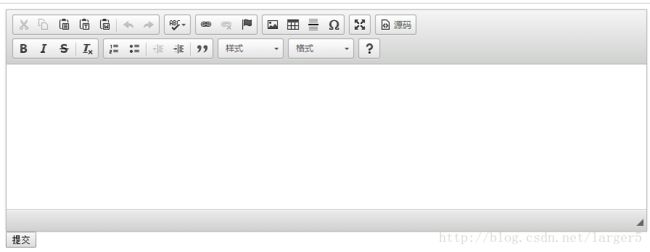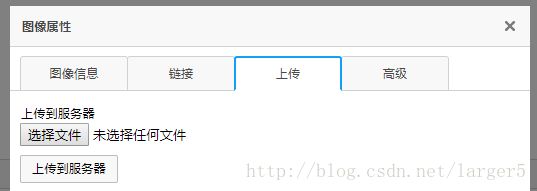使用 SpringBoot + Ckeditor 富文本编辑器、图片上传
一、前言
在一些页面中,进行 发表文章、评论等功能,都要涉及到富文本编辑器,
如 CSDN 的 markdown 编辑器

使用传统的 textarea 标签是远远满足不了需求的,
现在流行的富文本编辑器主要有两个,ckeditor 和 百度的 UEditor,
① 前者比较简单,可以先感受一下富文本编辑器。
② 后者功能更加强大,可以单图、多图上传,还可以截图、代码高亮等特性,但是使用起来不太通用、简单。
二、代码示例
下面来个 [文本读写]
1、前端
简单的界面 edit.html
<html>
<head>
<meta charset="UTF-8">
<title>文本编辑器title>
<script type="text/javascript" src="ckeditor/ckeditor.js">script>
<script type="text/javascript">
//替换指定name的textarea为富文本编辑器
CKEDITOR.replace('edi')
script>
head>
<body>
<form action="diary/sub" method="post">
<div>
<textarea class="ckeditor" name="edi">textarea>
div>
<input type="submit" value="提交" />
form>
body>
html>效果如下:
2、后台
由于逻辑比较简单,为了方便,使用 SpringBoot,并且 省略了 service 层
① 实体
package com.cun.bean;
import java.util.Date;
import javax.persistence.Column;
import javax.persistence.Entity;
import javax.persistence.GeneratedValue;
import javax.persistence.Id;
import javax.persistence.Table;
@Table(name = "t_diary")
@Entity
public class Diary {
public Diary() {
super();
// TODO Auto-generated constructor stub
}
@Id
@GeneratedValue
private Integer diaryId;
@Column(length=60)
private String title;
private String content;
private Date releaseDate;
private Integer typeId = -1;
public Diary(String title, String content, int typeId) {
super();
this.title = title;
this.content = content;
this.typeId = typeId;
}
public Integer getDiaryId() {
return diaryId;
}
public void setDiaryId(Integer diaryId) {
this.diaryId = diaryId;
}
public String getTitle() {
return title;
}
public void setTitle(String title) {
this.title = title;
}
public String getContent() {
return content;
}
public void setContent(String content) {
this.content = content;
}
public Date getReleaseDate() {
return releaseDate;
}
public void setReleaseDate(Date releaseDate) {
this.releaseDate = releaseDate;
}
public Integer getTypeId() {
return typeId;
}
public void setTypeId(Integer typeId) {
this.typeId = typeId;
}
}
② dao
package com.cun.dao;
import org.springframework.data.jpa.repository.JpaRepository;
import com.cun.bean.Diary;
public interface DiaryDao extends JpaRepository<Diary, Integer> {
}
③ 控制
package com.cun.controller;
import java.util.Date;
import org.springframework.beans.factory.annotation.Autowired;
import org.springframework.stereotype.Controller;
import org.springframework.web.bind.annotation.PathVariable;
import org.springframework.web.bind.annotation.RequestMapping;
import org.springframework.web.bind.annotation.ResponseBody;
import com.cun.bean.Diary;
import com.cun.dao.DiaryDao;
@Controller
@RequestMapping("/diary")
public class DiaryController {
@Autowired
private DiaryDao diaryDao;
@ResponseBody
@RequestMapping("/sub")
public void sub(String edi) {
Diary diary = new Diary();
diary.setContent(edi);
Date date = new Date();
diary.setReleaseDate(date);
diaryDao.save(diary);
}
@ResponseBody
@RequestMapping("/get/{id}")
public String getText(@PathVariable("id") Integer id) {
return diaryDao.findOne(id).getContent();
}
}
其他 pom、application 配置,不是重点,省略
三、功能简单演示
1、输入文本
点击提交
2、查看数据库
数据已经存进去了,并且是带有样式标签的
3、显示文本
在浏览器输入链接,这个 RequestMapping 使用 rest 风格
可见浏览器显示的文本,是刚才输入的文本样式
四、ckeditor实现图片上传
图片上传,要使用 ckeditor 完整版,效果图如下
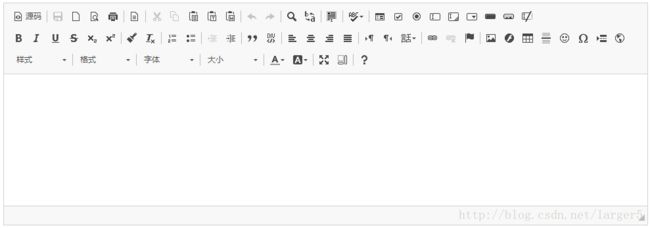
先点击
![]()
则显示如下,可见图片上传默认是关闭的
1、启动图片上传
①修改 image.js
在下面这个地方
![]()
下面设置为开启
![]()
2、配置图片上传请求,
① 修改 config.js,例如按下面这样修改,

CKEDITOR.editorConfig = function( config ) {
// Define changes to default configuration here. For example:
// config.language = 'fr';
// config.uiColor = '#AADC6E';
//设置自己图片上传的Controller的RequestMapping,注意是配置在函数里边
config.filebrowserUploadUrl="/edit/ckeditorUpload";
};②编写 Controller
package com.cun.controller;
import java.io.File;
import org.apache.commons.io.FileUtils;
import org.springframework.stereotype.Controller;
import org.springframework.web.bind.annotation.RequestMapping;
import org.springframework.web.bind.annotation.RequestParam;
import org.springframework.web.bind.annotation.ResponseBody;
import org.springframework.web.multipart.MultipartFile;
@Controller
@RequestMapping("/edit")
public class CkeditorController {
// 注意路径格式,一般为项目路径下的一个文件夹里边,项目发布到linux服务器上又得改了
String imageFilePath = "C://LLLLLLLLLLLLLLLLLLL/20180209/TestCkeditor/src/main/webapp/static/myImage/";
/**
* 进入编辑器页面
* @return
*/
@RequestMapping("/ckeditor")
public String editor() {
return "edit";
}
/**
* 编辑器图片上传实现
* @param file
* @param CKEditorFuncNum
* @return
* @throws Exception
*/
@ResponseBody
@RequestMapping("/ckeditorUpload")
//名字upload是固定的,有兴趣,可以打开浏览器查看元素验证
public String ckeditorUpload(@RequestParam("upload") MultipartFile file, String CKEditorFuncNum) throws Exception {
// 获取文件名
String fileName = file.getOriginalFilename();
// 获取文件的后缀名
String suffixName = fileName.substring(fileName.lastIndexOf("."));
//实际处理肯定是要加上一段唯一的字符串(如现在时间),这里简单加 cun
String newFileName = "cun" + suffixName;
//使用架包 common-io实现图片上传
FileUtils.copyInputStreamToFile(file.getInputStream(), new File(imageFilePath + newFileName));
//实现图片回显,基本上是固定代码,只需改路劲即可
StringBuffer sb = new StringBuffer();
sb.append("");
return sb.toString();
}
}
3、效果
① 打开该富文本编辑器的
![]()
② 选择你要上传的图片,我选择仙剑三一张照片~~

③ 点击上传到服务器,能进入如下的界面,表示成功了

④ 额外,不妨看一下图片有没有上传到设置对应的目录,是有的!
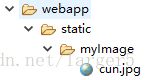
五、小结
1、使用起来还是很简单的,使应用更具有人性化
2、本项目的简单版源代码:https://github.com/larger5/SpringBoot-Ckeditor.git
3、本项目的完整版源代码:https://github.com/larger5/SpringBoot-Ckeditor2.git