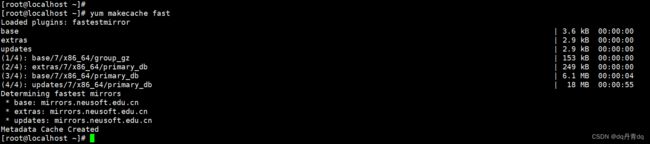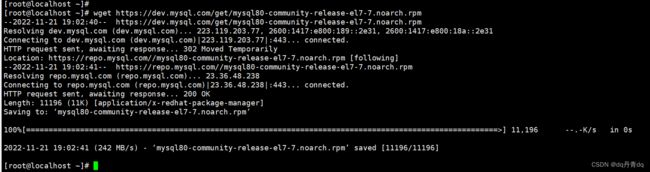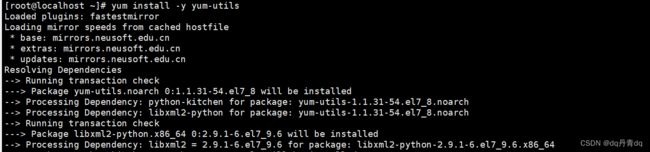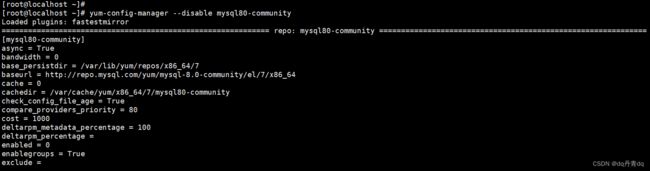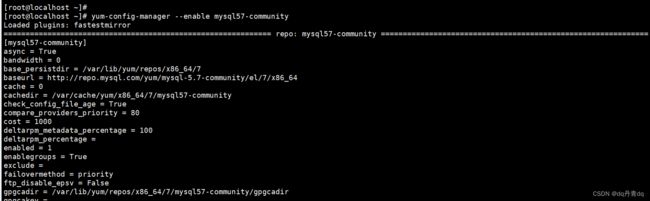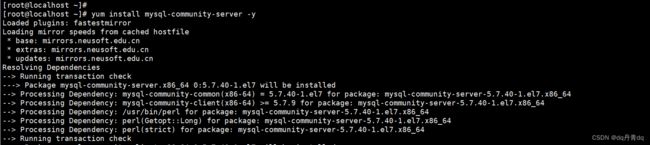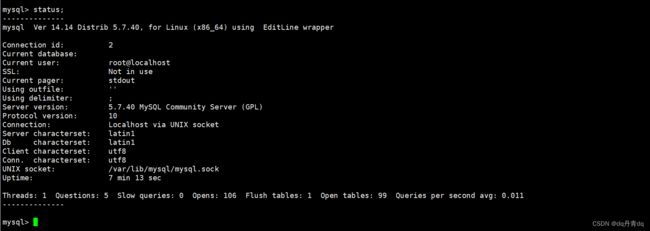CentOS 7使用 MySQL Yum 存储库安装 MySQL5.7
1、卸载自带的MariaDB依赖包
[root@localhost ~]# yum makecache fast[root@localhost ~]# yum list installed mariadb\*
[root@localhost ~]# yum remove mariadb-libs.x86_64
2、下载 MySQL 存储库
存储库页面 https://dev.mysql.com/downloads/repo/yum/
[root@localhost ~]# yum install wget -y
[root@localhost ~]# wget https://dev.mysql.com/get/mysql80-community-release-el7-7.noarch.rpm
[root@localhost ~]# yum install mysql80-community-release-el7-7.noarch.rpm -y
[root@localhost ~]# yum repolist enabled | grep "mysql.*-community.*"
[root@localhost ~]# yum repolist all | grep mysql
[root@localhost ~]# yum install -y yum-utils
关闭MySQL8.0的存储库配置
[root@localhost ~]# yum-config-manager --disable mysql80-community
开启MySQL5.7的存储库配置
[root@localhost ~]# yum-config-manager --enable mysql57-community
[root@localhost ~]# yum repolist enabled | grep mysql
3、安装MySQL5.7
[root@localhost ~]# yum install mysql-community-server -y
您可以使用 以下命令列出所有MySQL的软件包 MySQL Yum 中可用于您的平台的组件存储库:
[root@localhost ~]# yum --disablerepo=\* --enablerepo='mysql*-community*' list available
4、启动服务并且初始化数据库
[root@localhost ~]# service mysqld start
[root@localhost ~]# service mysqld status
获取数据库的初始密码
[root@localhost ~]# grep 'temporary password' /var/log/mysqld.log
初始化数据库
[root@localhost ~]# mysql_secure_installation
输入刚刚的密码
[root@localhost ~]# mysql_secure_installation
Securing the MySQL server deployment.
Enter password for user root:
The existing password for the user account root has expired. Please set a new password.
New password:
Re-enter new password:
The 'validate_password' plugin is installed on the server.
The subsequent steps will run with the existing configuration
of the plugin.
Using existing password for root.
Estimated strength of the password: 100
Change the password for root ? ((Press y|Y for Yes, any other key for No) : n
... skipping.
By default, a MySQL installation has an anonymous user,
allowing anyone to log into MySQL without having to have
a user account created for them. This is intended only for
testing, and to make the installation go a bit smoother.
You should remove them before moving into a production
environment.
Remove anonymous users? (Press y|Y for Yes, any other key for No) : y
Success.
Normally, root should only be allowed to connect from
'localhost'. This ensures that someone cannot guess at
the root password from the network.
Disallow root login remotely? (Press y|Y for Yes, any other key for No) : n
... skipping.
By default, MySQL comes with a database named 'test' that
anyone can access. This is also intended only for testing,
and should be removed before moving into a production
environment.
Remove test database and access to it? (Press y|Y for Yes, any other key for No) : y
- Dropping test database...
Success.
- Removing privileges on test database...
Success.
Reloading the privilege tables will ensure that all changes
made so far will take effect immediately.
Reload privilege tables now? (Press y|Y for Yes, any other key for No) : y
Success.
All done!
[root@localhost ~]# [root@localhost ~]# mysql_secure_installation
保护MySQL服务器部署。
输入root用户密码:
root用户密码已过期。处理步骤请设置新密码。
新密码:
重新输入新密码:
服务器上安装了'validate_password'插件。
后续步骤将使用现有配置运行
插件的。
使用已存在的root密码。
密码的估计强度:100
修改root用户密码?(按y| y表示是,其他键表示否):n
... 跳过。
默认情况下,MySQL安装有一个匿名用户,
允许任何人登录MySQL而不需要
为它们创建的用户帐户。这只是为了
测试,并使安装更加顺利。
您应该在进入生产环境之前删除它们
删除匿名用户?(按y| y表示“是”,其他键表示“否”):y
成功。
通常,应该只允许root用户从
“localhost”。这保证了有人不能猜到
来自网络的root密码。
禁止根用户远程登录?(按y| y表示“是”,其他键表示“否”):n
... 跳过。
默认情况下,MySQL附带一个名为“test”的数据库
任何人都可以访问。这也只用于测试,
并且应该在进入生产环境之前删除
环境。
删除测试数据库并访问它?(按y| y表示“是”,其他键表示“否”):y
-删除测试数据库…
成功。
-删除测试数据库的权限…
成功。
重新加载特权表将确保所有更改
目前所作的规定将立即生效。
现在重新加载特权表?(按y| y表示“是”,其他键表示“否”):y
成功。
全部完成!
root@localhost ~ #
大概英文解释如上,并且按提示输入y或者n
初始化数据库完成
默认密码策略 实施者要求 密码至少包含一个大写字母,一个 小写字母、一个数字和一个特殊字符,以及 密码总长度至少为 8 个字符。
重启数据库服务
[root@localhost ~]# service mysqld restart
[root@localhost ~]# service mysqld status
5、测试本地登录
[root@localhost ~]# mysql -u root -p
注意:
Mysql默认是不区分大小写的,MySQL在Linux下数据库名、表名、列名、别名大小写规则是这样的
1)数据库名与表名是严格区分大小写的;
2)表的别名是严格区分大小写的;
3)列名与列的别名在所有的情况下均是忽略大小写的;
4)变量名也是严格区分大小写的;
查看数据库版本
mysql> status;
退出MySQL
mysql> exit
6、远程登录开启并且测试(可选择开启远程或不开启远程)
本地登录到数据库
查看数据库各个用户的访问权限
mysql> select user,host from mysql.user;
从上面我们可以观察到用户root的访问权限为localhost,表示root用户只支持本地访问
允许root远程
GRANT ALL PRIVILEGES ON *.* TO 'root'@'%' IDENTIFIED BY '数据库root用户密码' WITH GRANT OPTION;
*.* 表示所有库的所有表,'root'用户,'%'表示远程'localhost'表示本地
mysql> grant all privileges on *.* to 'root'@'%' identified by 'xxx' with grant option;刷新库表权限
mysql> flush privileges;
再次查看数据库各个用户的访问权限
mysql> select user,host from mysql.user;
测试远程登录
可以使用数据库连接工具也可以在另外一台安装了MySQL的服务器上使用命令连接
我这里选择后者
连接前要保证,被远程连接的MySQL服务器端要放行数据库端口
查看防火墙允许通过的服务
[root@localhost ~]# firewall-cmd --list-all
允许MySQL服务永久通过防火墙
[root@localhost ~]# firewall-cmd --permanent --add-service=mysql
重新加载firewalld规则
[root@localhost ~]# firewall-cmd --reload数据库远程登录 mysql -h 数据库服务器主机地址 -P 数据库端口 -u 数据库用户 -p
[root@localhost ~]# mysql -h 10.0.0.4 -P 3306 -u root -p