Echerts 绘制折线图
最近想画个折线图,展示业务的走势,选择用的是echarts,这里记录下来,方便查看。
详细介绍可以去官网查看demo哦 -> 官网地址
前端开发语言:vue
先放一张最终的折线效果图,横坐标是日期,纵坐标是金额。

带着问题往下看
1、横纵坐标怎么加?
echarts 折线图接收的参数是数组,注意不能是字符串哦。
xAxis: {
type: 'category',
name: '日期', // 坐标名字
nameLocation: 'end', // 坐标位置,支持start,end,middle
data: dateList // 数组,这里是从后端获取的结果
},
yAxis: {
type: 'value',
name: '金额', // 坐标名字
nameLocation: 'end', // 坐标位置,支持start,end,middle
axisLabel: {
formatter: '{value}元' // 纵坐标单位
}
}
效果如下图所示。
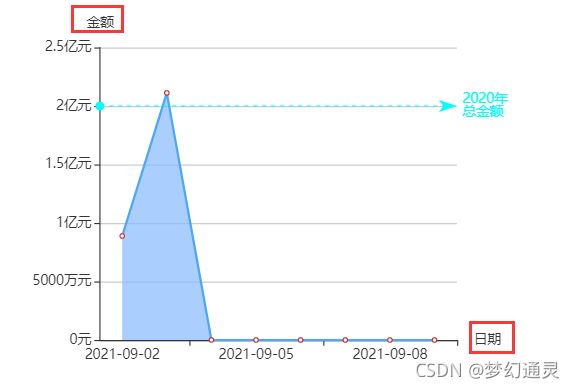
2、纵坐标单位如何自适应?
金额的数量级不一样,有元、万元、亿元等,要求根据实际结果来显示。在
y 轴 axisLabel 中根据 value 的值来显示和加单位。(注意不要写错哦)
yAxis: {
type: 'value',
name: '金额', // 坐标名字
nameLocation: 'end', // 坐标位置,支持start,end,middle
axisLabel: {
function(value,index){
if(value >= 100000000){
return value / 100000000 + '亿元';
} else if(value > 10000){
return value / 10000 + '万元';
} else {
return value + '元';
}
}
}
}
3、水平的标记线要怎么设置呢?
在 series 中设置 类型,数值等属性
series: [{
type: 'line',
smooth: true, // 平滑曲线
data: 200000,
markLine: {
silent: true,
lineStyle: {
normal: {
color: '#01fef9' // 这儿设置安全基线颜色
}
},
data: [{
yAxis: 200000000 // 这里可以写死数值
}],
label: {
normal: {
formatter: '2020年\n总金额' // 这儿设置安全基线
}
},
},
}]
效果如下图所示。
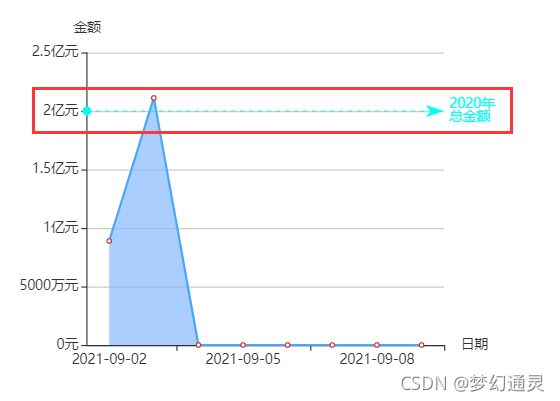
4、鼠标放上显示横纵坐标值的效果如何实现?
在每个红色圆点,鼠标放上会显示数值要如何实现,echart自带的属性,tooltip 为空即可, 只要添加上即可。
tooltip: {},
效果如下图所示。

下面是vue前端的代码实现。
第一块、页面布局,设置折现图名称等
<el-col :span="8">
<div class="border_one">
<div class="chart_name">
<div class="con_title">X-Y轴图div>
div>
<div id="lineChart" style="width: 100%;height:400px;">
div>
div>
el-col>
第二块、页面发起后端调用与处理
getLineData() {
// 根据 id 获取折线图对象
this.myLineChart = echarts.init(document.getElementById('lineChart'));
// 页面加载
this.myLineChart.showLoading({
text: '数据正在努力加载...',
color: '#409EFF',
textColor: '#000'
});
let params = {}
this.$nextTick(() => {
// 发起后端请求
this.$axios.post(this.queryLineUrl, params).then(res => {
let code = res.data
if (code && code === "1") {
this.myLineChart.hideLoading();
this.lineData = res.data;
// 解析数据
this.commonLineData();
} else {
this.lineObjData = {};
return
}
})
})
}
第三步、数据解析与页面展示
页面渲染的属性参数比较多,可以边加边看效果,前端是细心的活
commonLineData() {
let dateList = []
let dataValue = []
dateList = this.lineData.dateArr
dataValue = this.lineData.payAmountArr
// 绘制图表
let option = {
tooltip: {},
legend: {
orient: 'horizontal',
x: 'left',
y: 'top',
data: dataValue
},
xAxis: {
type: 'category',
name: '日期', // 坐标名字
nameLocation: 'end', // 坐标位置,支持start,end,middle
data: dateList
},
yAxis: {
type: 'value',
name: '金额', // 坐标名字
nameLocation: 'end', // 坐标位置 start,end,middle
scale: true,
axisLabel: {
function(value,index){
if(value >= 100000000){
return value / 100000000 + '亿元';
} else if(value > 10000){
return value / 10000 + '万元';
} else {
return value + '元';
}
}
}
},
grid: {
left: '5%',
right: '14%',
containLabel: true
},
series: [{
data: dataValue,
type: 'line',
areaStyle: {
color: new echarts.graphic.LinearGradient(0, 0, 0, 1, // 变化度
// 三种由深及浅的颜色
[{
offset: 0,
color: '#87bafe'
}, {
offset: 0.5,
color: '#87bafe'
}, {
offset: 1,
color: '#87bafe'
} ])
},
itemStyle: {
normal: {
lineStyle: {
color: '#4aa7f9'
}
}
}
}, {
type: 'line',
smooth: true, // 平滑曲线
data: 200000,
markLine: {
silent: true,
lineStyle: {
normal: {
color: '#01fef9' // 安全基线颜色
}
},
data: [{
yAxis: 200000000
}],
label: {
normal: {
formatter: '2020年\n总金额' // 安全基线
}
},
},
}]
};
// 渲染
this.myLineChart.setOption(option, true);
window.onresize = () => {
this.myLineChart.resize();
}
}
以上用 Echarts 绘制折线图的过程,小伙伴可以动手试试,有问题可以留言哦~